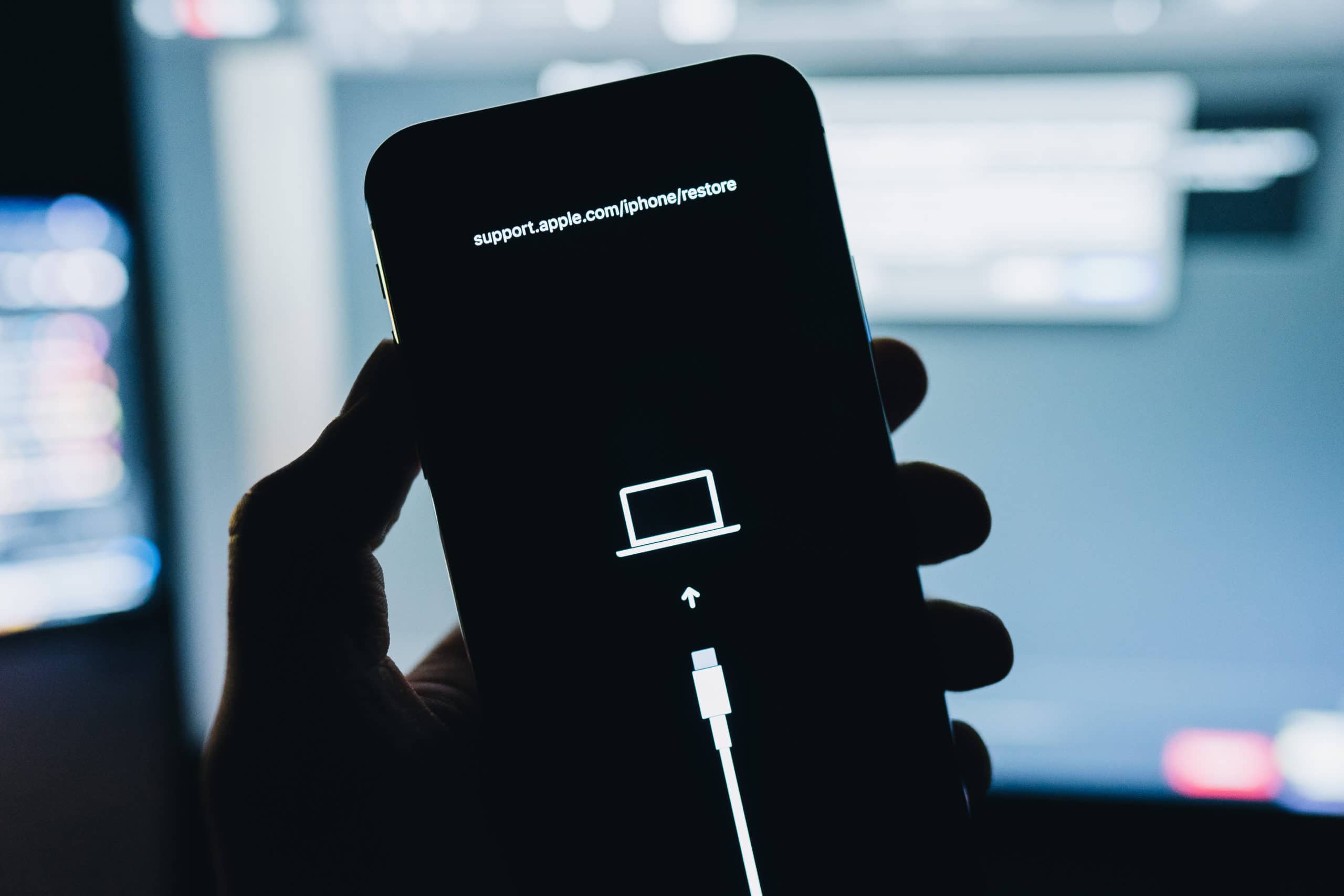
In this article, we will guide you on how to put your iPhone 14 into recovery mode, a useful troubleshooting step for various issues. Recovery mode allows you to restore your device, update its firmware, or fix software-related problems that cannot be resolved through regular methods. Whether you are experiencing a persistent software glitch, want to downgrade to a previous iOS version, or need to prepare your iPhone for a jailbreak, recovery mode is a powerful tool in your arsenal. We will walk you through the process step by step, ensuring a smooth and successful entry into recovery mode. So, if you’re ready to learn how to put your iPhone 14 in recovery mode, read on!
Inside This Article
- What is Recovery Mode?
- Why Put iPhone in Recovery Mode?
- Steps to Put iPhone 14 in Recovery Mode
- Conclusion
- FAQs
What is Recovery Mode?
Recovery Mode is a built-in troubleshooting tool on the iPhone 14 that allows you to restore the device to its factory settings. It is primarily used when your iPhone is experiencing software issues, such as being stuck on the Apple logo, not responding to touch, or unable to update or restore through regular means.
When you put your iPhone 14 into Recovery Mode, it essentially puts the device into a state where it can communicate with iTunes on your computer. This enables you to restore or update the device’s software, helping to resolve any potential issues that may be affecting its performance.
It’s important to note that entering Recovery Mode is a step that should only be taken when necessary, as it will erase all the data on your iPhone. Therefore, it’s crucial to have a recent backup before proceeding with the recovery process.
Why Put iPhone in Recovery Mode?
Putting your iPhone in recovery mode can be a useful troubleshooting step in various situations. Here are some common reasons why you may need to put your iPhone in recovery mode:
1. Software Issues: If your iPhone is experiencing persistent software problems, such as sudden crashes, freezing, or the inability to update or restore, putting it in recovery mode can help. By doing so, you can perform a clean install of the operating system, potentially resolving any software-related issues.
2. Update Failure: Sometimes, during the update process, the iPhone may encounter errors that prevent it from completing the update. In such cases, putting the device in recovery mode allows you to restore the iPhone to its previous working state and retry the update process.
3. Forgotten Passcode: If you forget your iPhone passcode and repeatedly enter the wrong combination, your device can become disabled. Putting your iPhone in recovery mode enables you to restore it and remove the passcode, allowing you to regain access to your device.
4. Jailbreak Issues: It is not uncommon for individuals who have jailbroken their iPhones to encounter problems with their device’s performance or stability. Putting the iPhone in recovery mode can help reset the device to its original settings and undo the jailbreak, resolving any related issues.
5. Diagnostic Troubleshooting: When faced with complex hardware or software problems, Apple support technicians may ask you to put your iPhone in recovery mode. This allows them to connect to the device and perform diagnostic tests or perform specific troubleshooting steps to identify and resolve the problem effectively.
Putting your iPhone in recovery mode can be a useful tool to resolve various issues you may encounter. However, it is important to note that putting your device in recovery mode will erase all data on your iPhone if you choose to restore it. Therefore, it is recommended to back up your iPhone regularly to avoid the loss of important data.
Steps to Put iPhone 14 in Recovery Mode
If you are facing issues with your iPhone 14 and need to troubleshoot, putting your device in Recovery Mode can often help to resolve software-related problems. Follow the steps below to put your iPhone 14 into Recovery Mode:
- Make sure your iPhone 14 is charged or connected to a power source.
- Launch the iTunes application on your computer. If you don’t have iTunes, download and install it from the Apple website.
- Using the appropriate USB cable, connect your iPhone 14 to your computer. Ensure that the USB cable and ports are in good condition.
- On your iPhone 14, press and quickly release the volume up button.
- Next, press and quickly release the volume down button.
- Finally, press and hold the side button until the recovery mode screen appears. This process may take a few seconds.
- An alert will appear on your computer’s screen, indicating that your iPhone 14 has entered Recovery Mode. You can now release the side button.
Once your iPhone 14 is in Recovery Mode, you will be prompted to either update or restore your device. Follow the on-screen instructions in iTunes to complete the desired action. It’s important to note that restoring your iPhone 14 will erase all data, so be sure to have a backup of your device’s data if possible.
If you’re unable to put your iPhone 14 in Recovery Mode or encounter any issues during the process, it’s recommended to seek assistance from an authorized Apple service provider or contact Apple Support for further guidance.
Conclusion
Putting your iPhone in recovery mode can be a useful troubleshooting tool when you are facing issues with your device. Whether you need to restore your iPhone, update its software, or fix a persistent problem, entering recovery mode allows you to access various recovery options.
In this article, we have provided you with a step-by-step guide on how to put your iPhone in recovery mode. By following these instructions, you can successfully enter recovery mode on your iPhone 14. Remember to back up your data before performing any recovery actions to prevent data loss.
Recovery mode is a powerful tool in your iPhone’s arsenal, giving you the ability to resolve software issues and restore your device to its optimal functionality. Make sure to utilize this feature responsibly and only when necessary.
If you have any other questions or concerns about your iPhone or its recovery mode, feel free to check out our FAQs section below for more information.
FAQs
FAQ 1: What is Recovery Mode on the iPhone?
Recovery Mode on the iPhone is a troubleshooting mode that allows you to restore your device if it is not functioning properly. It helps in resolving various software issues by initiating a restore from iTunes or Finder.
FAQ 2: Why would I need to put my iPhone in Recovery Mode?
There are several reasons why you might need to put your iPhone in Recovery Mode. Some common scenarios include when your iPhone gets stuck on the Apple logo, when it is not recognized by iTunes or Finder, or when you need to restore your device to factory settings.
FAQ 3: How do I put my iPhone in Recovery Mode?
To put your iPhone in Recovery Mode, follow these steps:
1. Connect your iPhone to your computer using a USB cable.
2. Launch iTunes or Finder on your computer.
3. Press and hold the power button and one of the volume buttons (either volume up or volume down) simultaneously.
4. Keep holding the buttons until you see the recovery mode screen on your iPhone.
5. Once in Recovery Mode, you can now proceed with restoring your device or updating its software.
FAQ 4: Will putting my iPhone in Recovery Mode delete all my data?
When you put your iPhone in Recovery Mode, it does not automatically erase all your data. However, if you proceed with restoring your device, it will be reset to factory settings, and all data on the device will be erased.
FAQ 5: How can I exit Recovery Mode on my iPhone?
To exit Recovery Mode on your iPhone, simply disconnect your device from the computer and press and hold the power button until the Apple logo appears. Your iPhone will then boot up normally.
