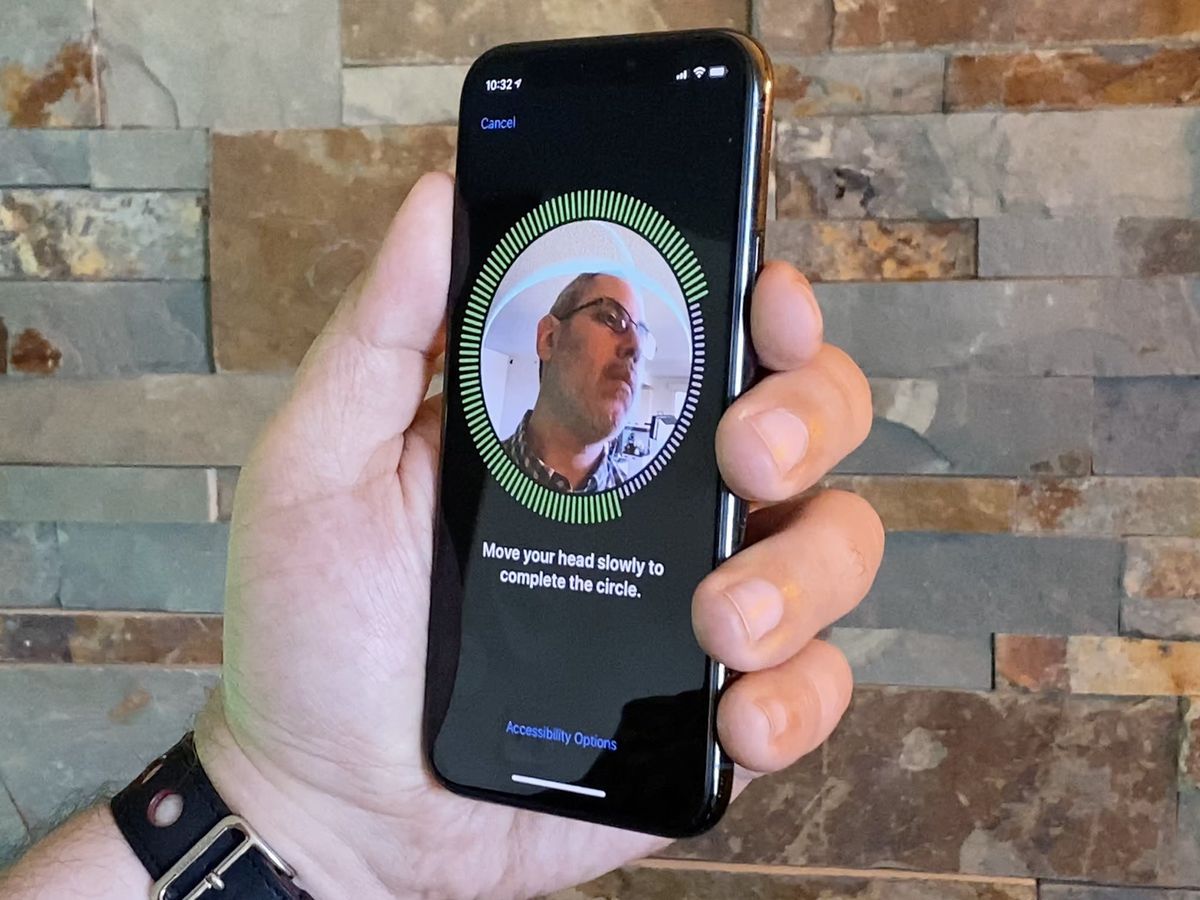
Setting up Face ID on your iPhone 11 is a seamless process that enhances the security and convenience of unlocking your device and authenticating various transactions. By utilizing advanced facial recognition technology, Apple has revolutionized the way we interact with our smartphones. In this article, we'll delve into the step-by-step guide for setting up Face ID on your iPhone 11, ensuring that you can make the most of this innovative feature. Whether you're new to the iPhone 11 or simply looking to optimize your user experience, mastering Face ID is essential. Let's embark on this journey to unlock the full potential of your device. With Face ID, your iPhone 11 becomes an even more personalized and secure companion in your daily life.
Inside This Article
Setting Up Face ID
Setting up Face ID on your iPhone 11 is a simple process that allows you to unlock your device, make secure payments, and access sensitive information with just a glance. Face ID utilizes advanced facial recognition technology, providing a seamless and secure way to authenticate your identity.
To begin, navigate to the “Settings” app on your iPhone 11 and select “Face ID & Passcode.” You will be prompted to enter your device passcode to proceed. Once entered, tap on “Set Up Face ID” to initiate the setup process.
Ensure that your face is well-illuminated and position your face within the on-screen frame. Follow the prompts to move your head in a circular motion, allowing the TrueDepth camera system to capture various angles of your face. This enables Face ID to create a detailed 3D map of your facial features for accurate recognition.
Once the initial scan is completed, you will be prompted to reposition your face for a second scan. This ensures that Face ID accurately captures different angles and expressions, enhancing its ability to recognize you in various conditions.
After the setup process is finished, you can choose to enable Face ID for unlocking your iPhone, making App Store purchases, and authenticating Apple Pay transactions. Additionally, you can customize Face ID settings to suit your preferences and security needs.
Enrolling Your Face
Enrolling your face for Face ID is a straightforward process that ensures your iPhone 11 can recognize you with precision and security. To begin, navigate to the “Settings” app on your iPhone and select “Face ID & Passcode.” Next, tap “Enroll Face” to initiate the setup process.
When prompted, position your face within the on-screen frame, ensuring it is fully visible to the front-facing camera. Slowly move your head in a circular motion to allow the device to capture your facial features from various angles. This comprehensive scan enables Face ID to accurately authenticate your identity in different lighting conditions and angles.
After the initial scan, the iPhone 11 will prompt you to repeat the process to capture additional facial data. This ensures that Face ID can recognize you even if your appearance slightly changes, such as when wearing glasses, hats, or makeup.
Upon completing the enrollment process, your face will be securely stored on the device, allowing you to effortlessly unlock your iPhone, authenticate app purchases, and access sensitive information with a simple glance.
Using Face ID
Once you’ve set up Face ID on your iPhone 11, using it is a breeze. To unlock your phone, simply raise it to wake or tap the screen, then glance at your device. When the padlock icon at the top of the screen animates open, you’re good to go. It’s a seamless and secure way to access your device, eliminating the need for passcodes or fingerprint scans.
Face ID isn’t just for unlocking your phone. It can also be used to authenticate App Store purchases and log into various apps and services. When prompted to authenticate with Face ID, simply look at your phone, and you’re in. This streamlined process enhances security while making everyday tasks more convenient.
Whether you’re using Apple Pay in stores, within apps, or on the web, Face ID simplifies the checkout process. With a quick glance, you can securely authorize payments, eliminating the need to fumble for your wallet or enter lengthy payment details. It’s a fast, secure, and futuristic way to make transactions.
Additional Face ID Settings
Aside from the initial setup, your iPhone 11 offers additional Face ID settings that enhance security and convenience. These settings allow you to customize how Face ID works and improve your overall user experience.
One of the key settings is “Require Attention for Face ID.” When enabled, your iPhone will only unlock when you’re looking directly at it. This feature adds an extra layer of security by ensuring that someone else can’t unlock your phone while you’re asleep or not paying attention.
Another useful setting is “Attention Aware Features.” This option enables your device to recognize when you’re actively using it. For instance, it prevents the screen from dimming or lowering the volume of alerts when you’re looking at the display, offering a seamless and intuitive interaction.
Moreover, you can manage Face ID accessibility by turning on “Attention Aware Features” and “Require Attention for Face ID” under the “Face ID & Passcode” settings. These options provide a more personalized and secure way to interact with your iPhone 11.
**
Conclusion
**
Setting up Face ID on your iPhone 11 is a simple process that enhances the security and convenience of unlocking your device and accessing sensitive information. With just a few taps in the settings, you can personalize this advanced facial recognition feature to suit your preferences and ensure a seamless user experience. By following the step-by-step guide and understanding the benefits of Face ID, you can make the most of this cutting-edge technology and enjoy the peace of mind that comes with robust device security.
FAQs
**Q: What is Face ID on iPhone 11?**
A: Face ID is a facial recognition feature on the iPhone 11 that allows users to unlock their device, authenticate purchases, and access secure apps with just a glance.
**Q: Is Face ID secure?**
A: Yes, Face ID is incredibly secure. It uses advanced facial mapping and recognition technologies to ensure that only the authorized user can access the device.
**Q: Can I set up Face ID for multiple users on my iPhone 11?**
A: No, Face ID is designed to recognize and authenticate the primary user of the device. It’s not intended for multiple user profiles.
**Q: What should I do if Face ID doesn’t work properly?**
A: If you experience issues with Face ID, ensure that your device’s TrueDepth camera is clean and unobstructed. You can also try resetting and reconfiguring Face ID in the settings.
**Q: Can Face ID be used for third-party apps and services?**
A: Yes, many third-party apps and services support Face ID for secure authentication and access.
