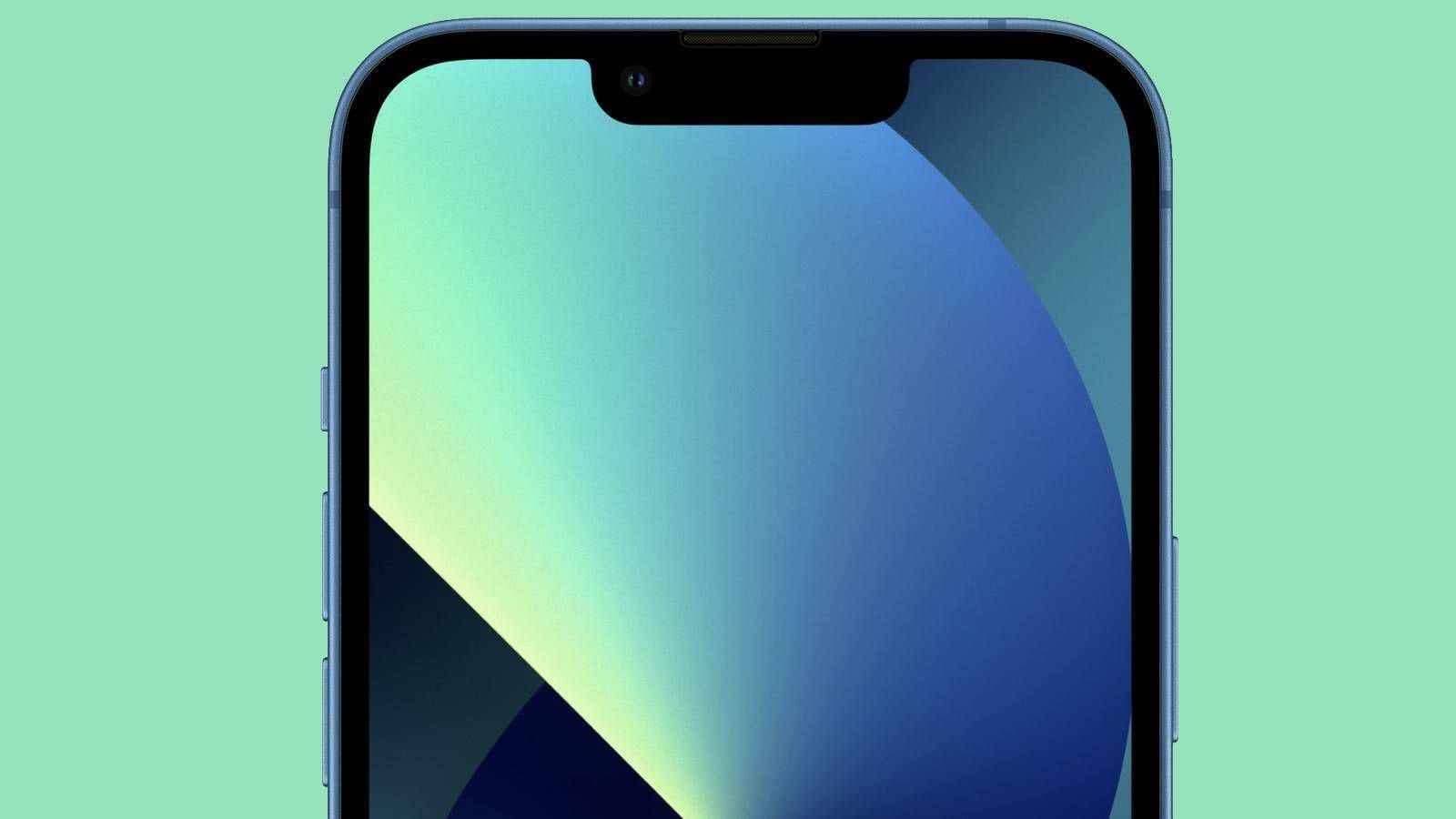
Are you tired of staring at the same static wallpaper on your iPhone 14? Why not bring your device to life with a stunning live wallpaper? Live wallpapers add a dynamic and interactive element to your home screen, making it more engaging and visually appealing. Whether you want to showcase breathtaking landscapes, adorable pets, or mesmerizing abstract designs, setting up a live wallpaper on your iPhone 14 is easier than you might think. In this article, we will guide you through the step-by-step process of how to set a live wallpaper on your iPhone 14. Get ready to transform your device into a vibrant and personalized work of art!
Inside This Article
- How to Set Live Wallpaper on iPhone 14
- Find and Install a Live Wallpaper App
- Choose a Live Wallpaper from the App
- Set the Live Wallpaper as your Lock Screen
- Set the Live Wallpaper as your Home Screen
- Conclusion
- FAQs
How to Set Live Wallpaper on iPhone 14
One of the most exciting features of the iPhone 14 is the ability to set live wallpapers on your device. Live wallpapers are dynamic and can add a touch of personality to your lock screen or home screen. If you’re eager to try out this feature on your new iPhone 14, follow these simple steps to set a live wallpaper.
Step 1: Find and install a live wallpaper app.
The first step is to find a live wallpaper app from the App Store. There are several apps available that offer a wide range of live wallpapers for you to choose from. Some popular options include Wallpaper Maker, Live Wallpaper HD, and Live Wallpapers for Me.
Step 2: Choose a live wallpaper from the app.
Once you’ve installed a live wallpaper app, open it and explore the available options. These apps often categorize live wallpapers based on themes such as nature, animals, abstract, and more. Browse through the different categories and select a live wallpaper that catches your eye. You can preview the live wallpaper before applying it to your device.
Step 3: Set the live wallpaper as your lock screen.
After you’ve chosen the perfect live wallpaper, tap on the “Set” or “Apply” button. This will bring up a menu with different options. Choose “Set Lock Screen” to set the live wallpaper as your lock screen background. The live wallpaper will now appear whenever you wake up or unlock your iPhone 14.
Step 4: Set the live wallpaper as your home screen.
If you want the live wallpaper to be displayed on your home screen as well, select the “Set Home Screen” option from the menu. This will set the live wallpaper as the background for your home screen, adding a dynamic touch to your app icons and widgets.
That’s it! You have successfully set a live wallpaper on your iPhone 14. Enjoy the dynamic and visually appealing background that adds a unique touch to your device.
Frequently Asked Questions
-
Can I use my own live wallpaper?
Yes, some live wallpaper apps allow you to use your own videos or animated images as live wallpapers. Check the app’s features or settings to see if this option is available.
-
Will using a live wallpaper affect my battery life?
Using a live wallpaper may have a slight impact on your device’s battery life. However, the iPhone 14 is equipped with advanced technology to optimize battery usage, so the impact should be minimal.
-
Can I have different live wallpapers for my lock screen and home screen?
Yes, you can set different live wallpapers for your lock screen and home screen. Simply choose a different live wallpaper for each screen when following the steps mentioned above.
Now that you know how to set live wallpapers on your iPhone 14, go ahead and personalize your device with stunning and dynamic backgrounds!
Find and Install a Live Wallpaper App
The first step to setting a live wallpaper on your iPhone 14 is to find and install a live wallpaper app from the App Store. You can easily do this by opening the App Store on your device and searching for “live wallpaper” in the search bar. Browse through the available options and choose an app that has good ratings and reviews.
Once you’ve found a suitable app, tap on the “Get” button and wait for the app to download and install on your device. Make sure you have a stable internet connection to ensure a smooth installation process.
Choose a Live Wallpaper from the App
Now that you have the live wallpaper app installed on your iPhone 14, open the app to explore the various live wallpapers available. These apps usually offer a wide range of options, including nature scenes, abstract designs, and even animated characters.
Take your time to browse through the collection and choose a live wallpaper that matches your preferences and style. You can preview the wallpapers by tapping on them to get a better idea of how they will look on your device’s screen.
Set the Live Wallpaper as your Lock Screen
Once you have selected a live wallpaper that you like, it’s time to set it as your lock screen. To do this, open the Settings app on your iPhone 14 and navigate to the “Wallpaper” section. From there, tap on the “Choose a New Wallpaper” option.
In the wallpaper selection screen, you will see your photo library as well as the live wallpaper app you installed earlier. Tap on the live wallpaper app to open it and browse through the available options.
When you find the desired live wallpaper, tap on it, and then choose the “Set” option. You will be prompted to select whether you want to set the wallpaper as the lock screen, home screen, or both. Select “Lock Screen” to set the live wallpaper specifically for your lock screen.
Set the Live Wallpaper as your Home Screen
If you also want to have the live wallpaper on your home screen, you can easily do so by following a similar process. Open the Settings app, navigate to the “Wallpaper” section, and choose the “Choose a New Wallpaper” option.
Once again, tap on the live wallpaper app and select your desired live wallpaper. This time, choose the “Set” option and select “Home Screen” when prompted. This will set the live wallpaper as your home screen background.
Congratulations! You have successfully set a live wallpaper on your iPhone 14. Enjoy the dynamic and visually appealing backgrounds that will bring life to your device’s lock screen and home screen.
Conclusion
In conclusion, setting a live wallpaper on the iPhone 14 is a great way to personalize your device and add some dynamic visuals to your home screen. With the advanced capabilities of the iPhone 14 and its stunning display, live wallpapers can truly bring your device to life.
By following the steps outlined in this article, you can easily set up and customize live wallpapers on your iPhone 14. Whether you choose to use the built-in dynamic wallpapers or download third-party apps, the process is simple and accessible to users of all levels of expertise.
So go ahead and get creative! Experiment with different live wallpapers and find the one that suits your style and preferences. With the right live wallpaper, you can transform your iPhone 14 into a personalized and visually captivating device that truly reflects your personality.
Remember, live wallpapers have their battery usage considerations, so make sure to manage your settings and choose wisely to balance aesthetics with battery life.
FAQs
1. Can I set a live wallpaper on my iPhone 14?
Yes, you can set a live wallpaper on your iPhone 14. The iPhone 14 supports various dynamic wallpapers that add a touch of motion and interactivity to your device’s home screen.
2. How do I set a live wallpaper on my iPhone 14?
To set a live wallpaper on your iPhone 14, follow these steps:
– Open the “Settings” app on your iPhone.
– Tap on “Wallpaper” and then choose “Choose a New Wallpaper.”
– Select “Live” to access the live wallpaper options.
– Browse through the available options and choose the live wallpaper you want.
– Preview the live wallpaper by pressing and holding the screen.
– Tap on “Set” to apply the live wallpaper to your home screen, lock screen, or both.
3. Can I use my own custom live wallpaper on the iPhone 14?
Yes, you can use your own custom live wallpaper on the iPhone 14. While there is a range of live wallpapers available in the device’s settings, you can also create or download your own live wallpaper and set it as your background.
4. How do I create a custom live wallpaper for my iPhone 14?
To create a custom live wallpaper for your iPhone 14, you can use various third-party apps available on the App Store. These apps allow you to design and customize dynamic wallpapers using your own photos, videos, or animations. Simply search for “live wallpaper maker” on the App Store to find the right app that suits your needs.
5. Do live wallpapers affect the performance or battery life of my iPhone 14?
Live wallpapers do have a slight impact on the performance and battery life of your iPhone 14. Due to the dynamic nature of these wallpapers, they consume additional resources, including processing power and battery. However, the impact is generally minimal, and Apple has optimized the device to ensure smooth performance and efficient power management while using live wallpapers.
