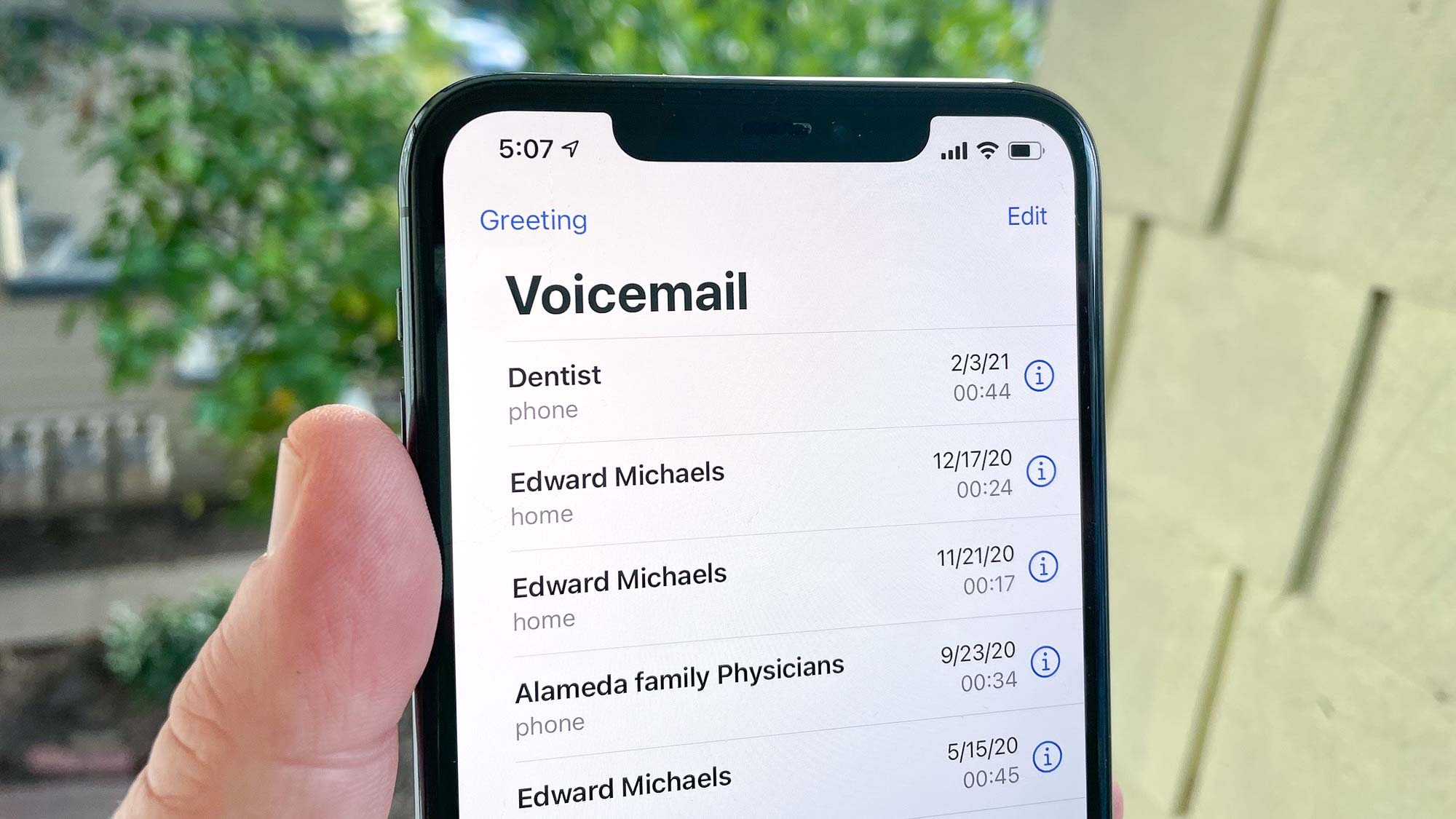
Welcome to the wonderful world of iPhone 13! As an owner of this latest and greatest device, you may be eager to explore all its features, including setting up your voicemail. Having a voicemail is incredibly convenient, ensuring that you don’t miss any important messages while you’re unable to pick up a call. In this article, we’ll walk you through the step-by-step process of setting up a voicemail on your iPhone 13. Whether you’re a tech-savvy individual or a newbie to the iPhone world, this guide will make it easy for you to personalize and manage your voicemail settings. So grab your iPhone 13 and let’s get started!
Inside This Article
- Setting Up Visual Voicemail
- Configuring Voicemail Greeting
- Checking and Listening to Voicemails
- Managing Voicemail Settings
- Conclusion
- FAQs
Setting Up Visual Voicemail
If you just got your shiny new iPhone 13, one of the first things you’ll want to do is set up your voicemail. With visual voicemail, you can conveniently manage your voicemails without having to dial a number or listen to them in a specific order. Setting up visual voicemail on your iPhone 13 is quick and easy. Here’s a step-by-step guide to get you started.
1. Open the Phone app on your iPhone 13 and tap on the Voicemail tab at the bottom right corner of the screen.
2. You will be prompted to set up your voicemail. Tap on “Set Up Now” to proceed.
3. Create a voicemail password to secure your voicemail. Make sure to choose a password that is easy for you to remember but difficult for others to guess.
4. Record a custom voicemail greeting. Tap on “Custom” and then “Record” to begin recording your personal greeting. You can also choose to use the default greeting provided by your carrier.
5. After recording your greeting, tap on “Play” to listen to it. If you’re happy with the recording, tap on “Save” to set it as your voicemail greeting.
6. Congratulations! You’ve successfully set up visual voicemail on your iPhone 13. You can now access your voicemails by tapping on the Voicemail tab in the Phone app.
Note: If you are unable to set up visual voicemail on your iPhone 13, make sure you have a cellular data or Wi-Fi connection and that your carrier supports visual voicemail.
Configuring Voicemail Greeting
Configuring your voicemail greeting on your iPhone 13 is a simple process that allows you to personalize the message callers hear when they reach your voicemail. Follow these steps to set up your voicemail greeting:
1. Open the Phone app on your iPhone 13. The Phone app is represented by a green icon with a white telephone receiver.
2. Tap the “Voicemail” tab located at the bottom right of the screen. This will take you to the voicemail menu.
3. Tap “Greeting” or “Customize Greeting,” depending on the options available on your device.
4. You will see a list of pre-recorded greetings or the option to record a custom greeting. Choose “Custom” if you want to record your own personalized greeting.
5. If you select the “Custom” option, tap “Record” and follow the prompts to record your greeting. Make sure to speak clearly and include any necessary information, such as your name or alternate contact information.
6. After recording your greeting, you will have the option to listen to it or re-record if needed. Take the time to review and ensure you are satisfied with the sound and content of the greeting.
7. Once you are happy with your voicemail greeting, tap “Save” or “Done” to save your changes and set the greeting as your default.
8. You can also change your voicemail greeting at any time by following the same steps and selecting a different greeting option.
Remember to keep your voicemail greeting professional yet friendly. It’s a good idea to include your name and a brief message indicating that the caller has reached the correct number and should leave a message.
By configuring your voicemail greeting on your iPhone 13, you can effectively communicate with callers and set a positive tone for any incoming messages.
Checking and Listening to Voicemails
Once you have set up your voicemail on your iPhone 13, it’s important to know how to check and listen to your voicemails. Fortunately, Apple has made it easy to access and manage your voicemails. Here are the steps to follow:
1. Open the Phone app on your iPhone 13. You can find it on your home screen or in the dock at the bottom of the screen.
2. Tap on the “Voicemail” tab at the bottom right corner of the Phone app. This will take you to your voicemail inbox.
3. In your voicemail inbox, you will see a list of all the voicemails you have received. Each voicemail will display the caller’s name or phone number, as well as the date and time of the message.
4. To listen to a voicemail, simply tap on the voicemail message you want to hear. This will bring up the playback controls.
5. To listen to the voicemail, tap on the play button. You can also use the slider to rewind or fast forward through the message if needed.
6. If you want to pause the voicemail playback, tap on the pause button. You can resume playback by tapping on the play button again.
7. After listening to a voicemail, you have several options. You can tap on the “Call Back” button to return the call directly from the voicemail screen. You can also tap on the “Delete” button to remove the voicemail from your inbox.
8. If you have multiple voicemails, you can swipe left or right to navigate between them and listen to each one.
9. If you have listened to all of your voicemails and want to return to the main Phone app screen, simply tap on the “Back” button at the top left corner of the voicemail screen.
By following these steps, you can easily check and listen to your voicemails on your iPhone 13. It’s important to regularly check your voicemail inbox to make sure you don’t miss any important messages from your contacts.
Managing Voicemail Settings
Once you have set up your voicemail on your iPhone 13, you may want to customize and manage certain settings to enhance your voicemail experience. Here are some options you can explore:
1. Change Voicemail Password: It is important to keep your voicemail secure. To change your voicemail password, go to the Phone app and select the Voicemail tab. Tap on “Change Voicemail Password” and follow the prompts to set a new password.
2. Adjust Voicemail Greeting: Often, a personalized voicemail greeting adds a personal touch to your communication. To adjust your voicemail greeting, access the Phone app, tap the Voicemail tab, and select “Greeting.” From there, you can record a new greeting or choose from pre-recorded options.
3. Enable or Disable Transcription: The iPhone 13 offers a feature called voicemail transcription, which automatically converts your voicemails into text. To enable or disable transcription, go to the Settings app, select “Phone,” and toggle the “Voicemail Transcription” option.
4. Set Voicemail Response Time: You can choose how long your iPhone will ring before sending a call to voicemail. To set the response time, navigate to the Settings app, select “Phone,” and then tap “Call Sound & Voicemail.” From there, adjust the “Ringtone” and “Voicemail” sliders to your desired preferences.
5. Manage Blocked Contacts: If you want to prevent specific contacts from leaving voicemails, you can add them to your blocked contacts list. To manage blocked contacts, go to the Phone app, select the Contacts tab, find the contact you want to block, and tap on “Edit” followed by “Block this Caller.
6. Delete Unwanted Voicemails: Voicemail messages can accumulate, taking up valuable storage space on your device. Simply go to the Phone app, access the Voicemail tab, find the voicemail you want to delete, swipe left on it, and tap “Delete” to remove it from your storage.
7. Get Voicemail Notifications: By default, your iPhone 13 will notify you when you receive a new voicemail. However, if you have disabled this feature, you can enable it again. Open the Settings app, go to “Notifications,” select “Phone,” and toggle the “Allow Notifications” switch.
By managing your voicemail settings, you can ensure that your voicemail system is tailored to your preferences and needs. Take advantage of these options to personalize your voicemail experience on your iPhone 13.
Conclusion
Setting up a voicemail on your iPhone 13 is a simple process that allows you to conveniently receive and manage your voice messages. By following the steps outlined in this article, you can easily customize your voicemail greeting, set a passcode for added security, and access your voicemail messages at any time.
Harnessing the power and functionality of your iPhone 13, you can stay connected and never miss an important message. Whether it’s personal or professional, having a voicemail set up ensures that callers can communicate with you even when you’re unavailable.
Now that you have the knowledge and know-how, take a moment to set up your voicemail on your iPhone 13 and enjoy the convenience and peace of mind that comes with it. Stay ahead of the game, simplify your communication, and make the most of your iPhone 13 experience.
FAQs
1. How do I set up voicemail on my iPhone 13?
Setting up voicemail on your iPhone 13 is a simple process. Here’s how:
- Open the “Phone” app on your iPhone 13.
- At the bottom, tap on the “Voicemail” tab.
- Tap on “Set Up Now” to begin the voicemail setup process.
- Follow the on-screen prompts to create a voicemail password and record your voicemail greeting.
- Once you’ve completed the setup, you can access your voicemail by tapping on the “Voicemail” tab in the Phone app.
2. Can I change my voicemail password on iPhone 13?
Yes, you can change your voicemail password on your iPhone 13. Here’s how:
- Open the “Phone” app on your iPhone 13.
- Go to the “Voicemail” tab.
- Tap on “Change Voicemail Password.”
- Follow the on-screen instructions to set a new password.
- Remember to choose a unique and secure password to protect your voicemail messages.
3. How can I retrieve deleted voicemails on my iPhone 13?
If you accidentally deleted a voicemail on your iPhone 13, you may still be able to retrieve it. Follow these steps:
- Open the “Phone” app on your iPhone 13.
- Go to the “Voicemail” tab.
- Scroll down to find the “Deleted Messages” section.
- Tap on “Retrieve Deleted Messages” to restore any recently deleted voicemails.
- Note that this feature is only available within a certain timeframe, so it’s best to retrieve deleted voicemails as soon as possible.
4. How long can a voicemail message be on iPhone 13?
On the iPhone 13, the maximum length for a voicemail message is 3 minutes. If your message exceeds this limit, you may be prompted to either shorten your message or record a new one.
5. Is visual voicemail available on iPhone 13?
Yes, visual voicemail is available on the iPhone 13. Visual voicemail allows you to see a list of your voicemail messages with details like the caller’s name and the length of the message. You can easily select which message to listen to or delete without having to listen to all of them sequentially.
