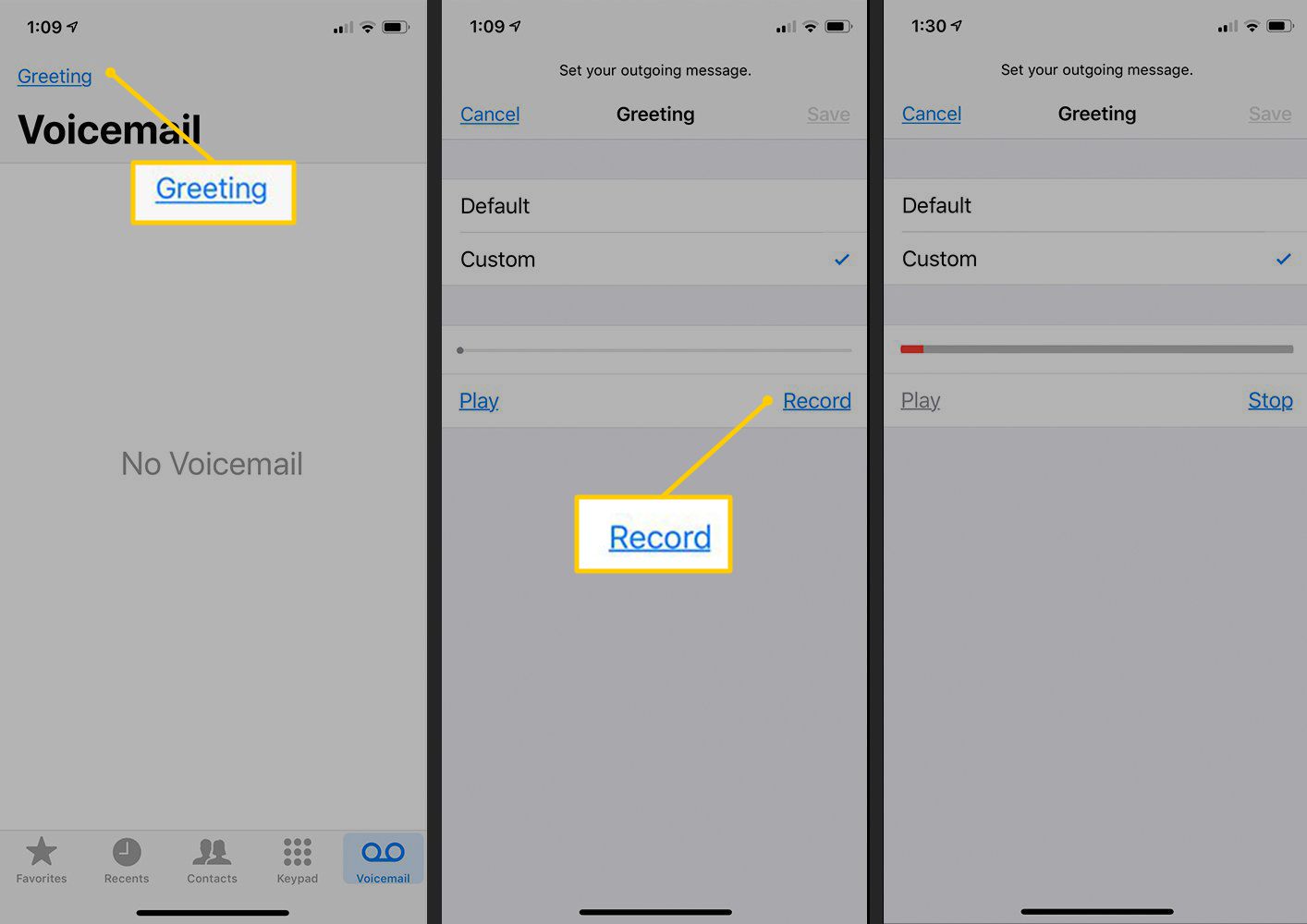
So, you've just gotten your hands on the latest iPhone 10 and you're ready to explore all its amazing features. One of the essential functions you'll want to set up is your voicemail. Having your voicemail properly configured ensures you never miss an important message, whether it's from family, friends, or colleagues. In this article, we'll walk you through the step-by-step process of setting up voicemail on your iPhone 10. You'll learn how to personalize your voicemail greeting, manage your voicemail box, and ensure that you're always reachable, even when you can't answer a call. Let's dive in and make sure your voicemail is ready to go!
Inside This Article
- Checking Voicemail
- Setting Up Voicemail
- Customizing Voicemail Greetings
- Managing Voicemail Notifications
- Conclusion
- FAQs
Checking Voicemail
Checking voicemail on your iPhone 10 is a simple process that ensures you never miss important messages. To access your voicemail, open the Phone app and select the Voicemail tab located at the bottom right of the screen. Here, you can view a list of all your voicemail messages, including the date and time they were received.
Upon selecting a voicemail, you can listen to the message by tapping the play button. Additionally, you have the option to pause, rewind, or fast-forward through the message as needed. If you need to save the message for future reference, simply tap the “Save” option to store it in your voicemail archive.
Furthermore, the visual voicemail feature on the iPhone 10 allows you to see a transcription of the voicemail message, making it easier to understand the content without having to listen to the entire message. This convenient feature provides a quick overview of the voicemail’s contents, saving you time and effort.
**
Setting Up Voicemail
**
Setting up voicemail on your iPhone 10 is a simple and essential process that allows you to receive and manage voice messages from your contacts. Whether you’re new to the iPhone 10 or simply need a refresher, here’s a step-by-step guide to help you get your voicemail up and running in no time.
First, ensure that your iPhone 10 is powered on and has a stable cellular or Wi-Fi connection. Access the Phone app from your home screen by tapping on the green phone icon. Next, navigate to the Voicemail tab located at the bottom right corner of the screen. If this is your first time setting up voicemail, you may be prompted to create a voicemail password. Follow the on-screen instructions to establish a secure and personalized voicemail passcode.
After creating your voicemail password, you can proceed to customize your voicemail greeting. This personalized message will greet callers when you are unable to answer their call. To record your custom voicemail greeting, tap on the “Customize” or “Greeting” option within the Voicemail tab. Follow the prompts to record and save your personalized voicemail greeting. Remember to speak clearly and warmly to leave a positive impression on your callers.
Once your voicemail greeting is set up, you can begin receiving and managing voicemail messages from your contacts. When a new voicemail is received, you will be notified with a badge on the Voicemail tab. Simply tap on the voicemail message to listen to it. You can also manage your voicemail messages by deleting, saving, or sharing them as needed. Voicemail is a convenient feature that ensures you never miss important messages from friends, family, or colleagues.
Sure, here's the content for "Customizing Voicemail Greetings" section:
html
Customizing Voicemail Greetings
Personalizing your voicemail greeting adds a touch of professionalism and personality to your phone. To customize your voicemail greeting on your iPhone 10, open the Phone app and tap on the Voicemail tab at the bottom right of the screen. Next, tap on “Greeting” and select “Custom.” Now, you can record a personalized greeting that reflects your style and communicates important information to your callers.
When recording your voicemail greeting, speak clearly and warmly, and consider including your name, a brief message, and instructions for leaving a message. Remember, a well-crafted voicemail greeting can make a positive impression on callers and help them feel confident in leaving a message.
After recording your custom greeting, be sure to listen to it to ensure clarity and quality. You can re-record it as many times as needed until you are satisfied with the result. Once you’re happy with your custom voicemail greeting, save it, and it will be set as the default greeting for your iPhone 10.
Managing Voicemail Notifications
Once you’ve set up your voicemail on your iPhone 10, it’s important to manage your voicemail notifications to ensure you stay on top of incoming messages. Managing voicemail notifications allows you to customize how you receive alerts for new voicemails, ensuring you never miss an important message.
To manage voicemail notifications on your iPhone 10, start by opening the “Phone” app and tapping “Voicemail” at the bottom right of the screen. Next, tap “Greeting” in the upper right corner, then select “Custom” to record a personalized greeting. Once your custom greeting is recorded, tap “Save” to set it as your voicemail greeting.
After customizing your voicemail greeting, tap “Done” in the upper right corner to return to the main voicemail screen. From here, tap “Greeting” again, then select “Default” to switch back to the default voicemail greeting. This step is helpful if you ever want to revert to the standard greeting after using a custom one.
Another important aspect of managing voicemail notifications is setting up visual voicemail. To do this, tap “Voicemail” in the Phone app, then follow the prompts to set up visual voicemail. Visual voicemail allows you to see a list of your voicemails and choose which ones to listen to or delete, making it easier to manage your messages.
Additionally, you can manage voicemail notifications by customizing the way you receive alerts for new voicemails. To do this, go to “Settings” on your iPhone 10, then tap “Notifications.” Scroll down and select “Phone,” then adjust the notification settings to your preference, such as enabling banners, sounds, or badges for voicemail alerts.
By managing voicemail notifications on your iPhone 10, you can ensure that you stay informed about new voicemails and have the flexibility to customize your voicemail experience according to your preferences.
Conclusion
Setting up voicemail on your iPhone 10 is a simple process that ensures you never miss an important message. With the easy-to-follow steps outlined in this guide, you can customize your voicemail settings to suit your preferences and stay connected with ease. Whether it’s personalizing your voicemail greeting or managing voicemail notifications, the iPhone 10 offers a seamless and intuitive experience. By taking advantage of these features, you can make the most of your voicemail functionality and ensure that you’re always accessible to those trying to reach you. With the convenience and flexibility of iPhone 10 voicemail, you can stay organized and responsive in both your personal and professional life.
FAQs
Q: How do I set up voicemail on my iPhone 10?
A: To set up voicemail on your iPhone 10, open the Phone app, select the Voicemail tab, and follow the prompts to create a voicemail greeting and set up your voicemail box.
Q: Can I change my voicemail greeting on the iPhone 10?
A: Yes, you can change your voicemail greeting on the iPhone 10. Simply navigate to the Phone app, select the Voicemail tab, and choose the option to record a new greeting.
Q: How can I retrieve my voicemail messages on the iPhone 10?
A: You can retrieve your voicemail messages on the iPhone 10 by opening the Phone app, selecting the Voicemail tab, and listening to or managing your voicemail messages.
Q: Is it possible to set up a custom voicemail greeting on the iPhone 10?
A: Yes, you can set up a custom voicemail greeting on the iPhone 10. Simply follow the steps to record a personalized greeting in the Voicemail tab of the Phone app.
Q: Can I disable voicemail on my iPhone 10?
A: Yes, you can disable voicemail on your iPhone 10 by contacting your mobile service provider and requesting to have the voicemail feature removed from your plan.
