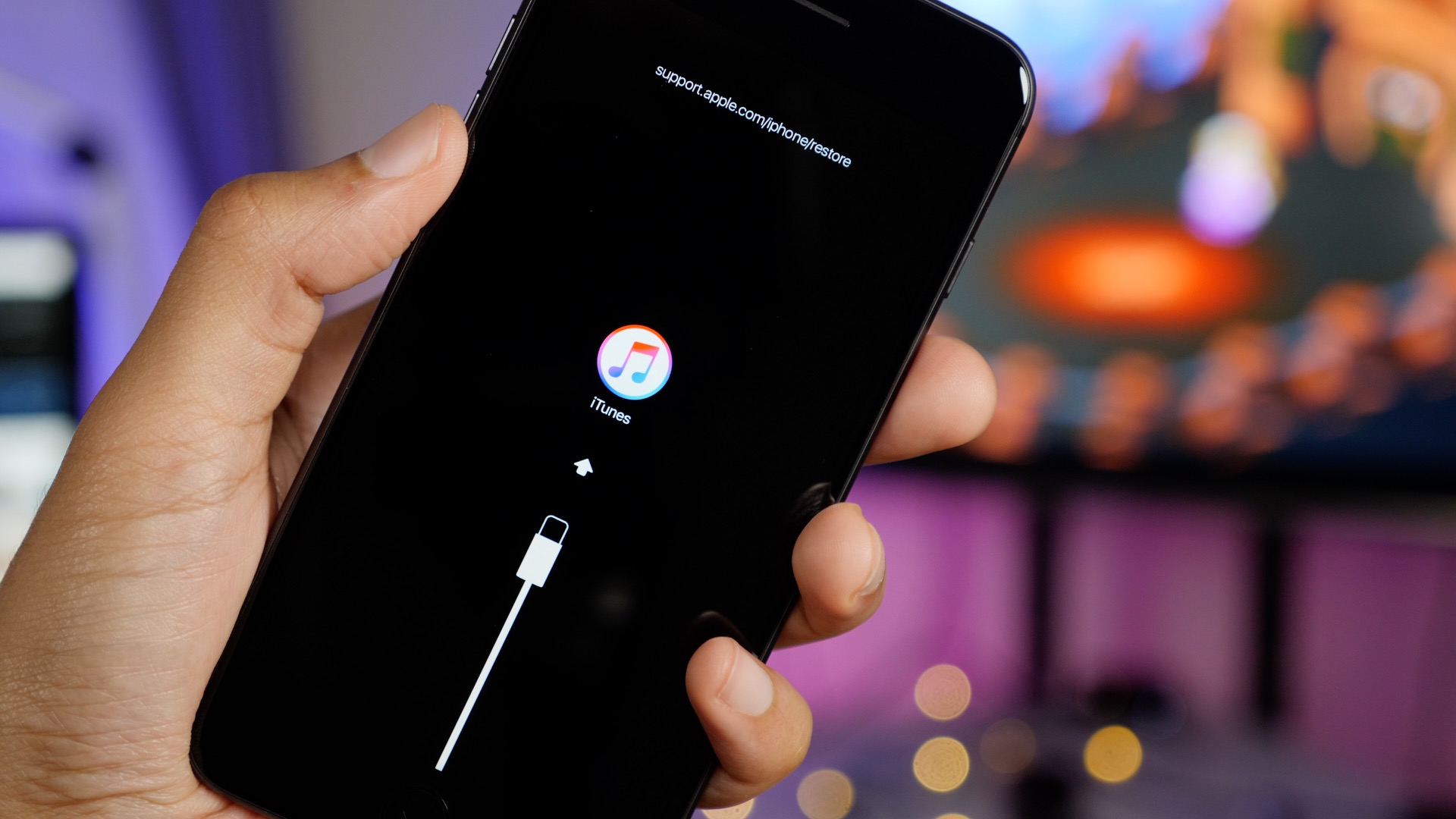
Are you eager to sync your favorite tunes from iTunes to your iPhone 10? Syncing music from iTunes to your iPhone 10 is a seamless process that allows you to enjoy your beloved tracks on the go. With a few simple steps, you can effortlessly transfer your music collection to your iPhone 10, ensuring that your favorite songs are always at your fingertips. In this comprehensive guide, we will delve into the steps required to sync music from iTunes to your iPhone 10, empowering you to curate the perfect soundtrack for every moment. Let's embark on this musical journey and unlock the potential of your iPhone 10 as the ultimate portable music player.
Inside This Article
- Setting Up iTunes
- Connecting iPhone 10 to iTunes
- Syncing Music from iTunes to iPhone 10
- Conclusion
- FAQs
Setting Up iTunes
Before syncing music from iTunes to your iPhone 10, you need to ensure that iTunes is set up correctly on your computer. If you don’t have iTunes installed, visit the official Apple website and download the latest version for your operating system. Once downloaded, follow the installation prompts to set up iTunes on your computer.
After installing iTunes, launch the application and proceed to sign in with your Apple ID. If you don’t have an Apple ID, you can create one for free on the Apple website. Your Apple ID is essential for accessing the iTunes Store and syncing content, including music, to your iPhone 10.
Next, it’s crucial to organize your music library within iTunes. This involves importing your music files into the iTunes library, creating playlists, and ensuring that the music you want to sync to your iPhone 10 is readily accessible within the application. Organizing your music library will streamline the syncing process and make it easier to manage your music collection on your iPhone 10.
Connecting iPhone 10 to iTunes
Connecting your iPhone 10 to iTunes is a straightforward process that allows you to seamlessly transfer music from your computer to your device. To begin, ensure that you have the latest version of iTunes installed on your computer. If not, visit the Apple website or use the App Store to download and install the latest version.
Next, use the provided USB cable to connect your iPhone 10 to your computer. Once connected, iTunes should automatically launch. If it doesn’t, open iTunes manually. Your iPhone 10 should appear as a device icon within the iTunes interface, typically located in the upper left corner of the window.
Click on the device icon to access your iPhone 10’s summary page. From here, you can manage various aspects of your device, including syncing music, photos, and applications. To sync music from iTunes to your iPhone 10, navigate to the “Music” tab within the summary page.
Ensure that the “Sync Music” option is selected, then choose the specific music content you want to transfer to your iPhone 10. You can opt to sync your entire music library or select individual albums, artists, genres, or playlists. Once you’ve made your selections, click the “Apply” or “Sync” button to initiate the transfer process.
Syncing Music from iTunes to iPhone 10
Syncing music from iTunes to your iPhone 10 allows you to enjoy your favorite tunes on the go. With a few simple steps, you can easily transfer your music library from your computer to your iPhone 10, ensuring that you always have your favorite songs at your fingertips.
Before you begin the syncing process, make sure you have the latest version of iTunes installed on your computer. This ensures compatibility and smooth synchronization between your computer and iPhone 10.
Connect your iPhone 10 to your computer using a USB cable. Once connected, launch iTunes on your computer. Your iPhone 10 should appear as a device within the iTunes interface.
Within iTunes, navigate to the “Music” section. Here, you can select the specific songs, albums, or playlists that you want to sync to your iPhone 10. You can also choose to sync your entire music library if you prefer.
After selecting the music you want to sync, click the “Sync” button within iTunes. This initiates the transfer of the selected music from your computer to your iPhone 10. Depending on the amount of music being synced, this process may take a few moments to complete.
Once the syncing process is finished, you can disconnect your iPhone 10 from your computer. Your selected music will now be available on your iPhone 10, ready to be enjoyed wherever you go.
Syncing music from iTunes to your iPhone 10 is a seamless process that allows you to enjoy your favorite tunes on the go. By following the steps outlined in this guide, you can effortlessly transfer your music library to your device and create personalized playlists for any occasion. With the convenience of wireless syncing and the versatility of the iTunes Store, you have access to a vast array of music at your fingertips. Whether you’re a music enthusiast or simply enjoy listening to your favorite songs, syncing music to your iPhone 10 enhances your overall mobile experience. Embrace the power of music and make the most of your iPhone 10 by syncing your favorite tracks today!
FAQs
**Q: Can I sync music from iTunes to my iPhone 10 without using a computer?**
A: Yes, you can sync music from iTunes to your iPhone 10 without a computer using the iTunes Store app on your device.
Q: Do I need an Apple Music subscription to sync music from iTunes to my iPhone 10?
A: No, you don't need an Apple Music subscription to sync music from iTunes to your iPhone 10. You can use your existing music library and sync it to your device.
Q: Will syncing music from iTunes to my iPhone 10 erase the existing music on my device?
A: It depends on your sync settings. You can choose to sync your entire music library or specific playlists, and you have the option to keep existing music on your iPhone 10 while adding new music from iTunes.
Q: Can I sync music from multiple iTunes libraries to my iPhone 10?
A: Yes, you can sync music from multiple iTunes libraries to your iPhone 10 by authorizing your device to play content purchased from different accounts.
Q: What should I do if I encounter issues while syncing music from iTunes to my iPhone 10?
A: If you encounter any issues during the syncing process, you can troubleshoot by checking your sync settings, updating iTunes and iOS to the latest versions, and ensuring that your devices are connected properly.
