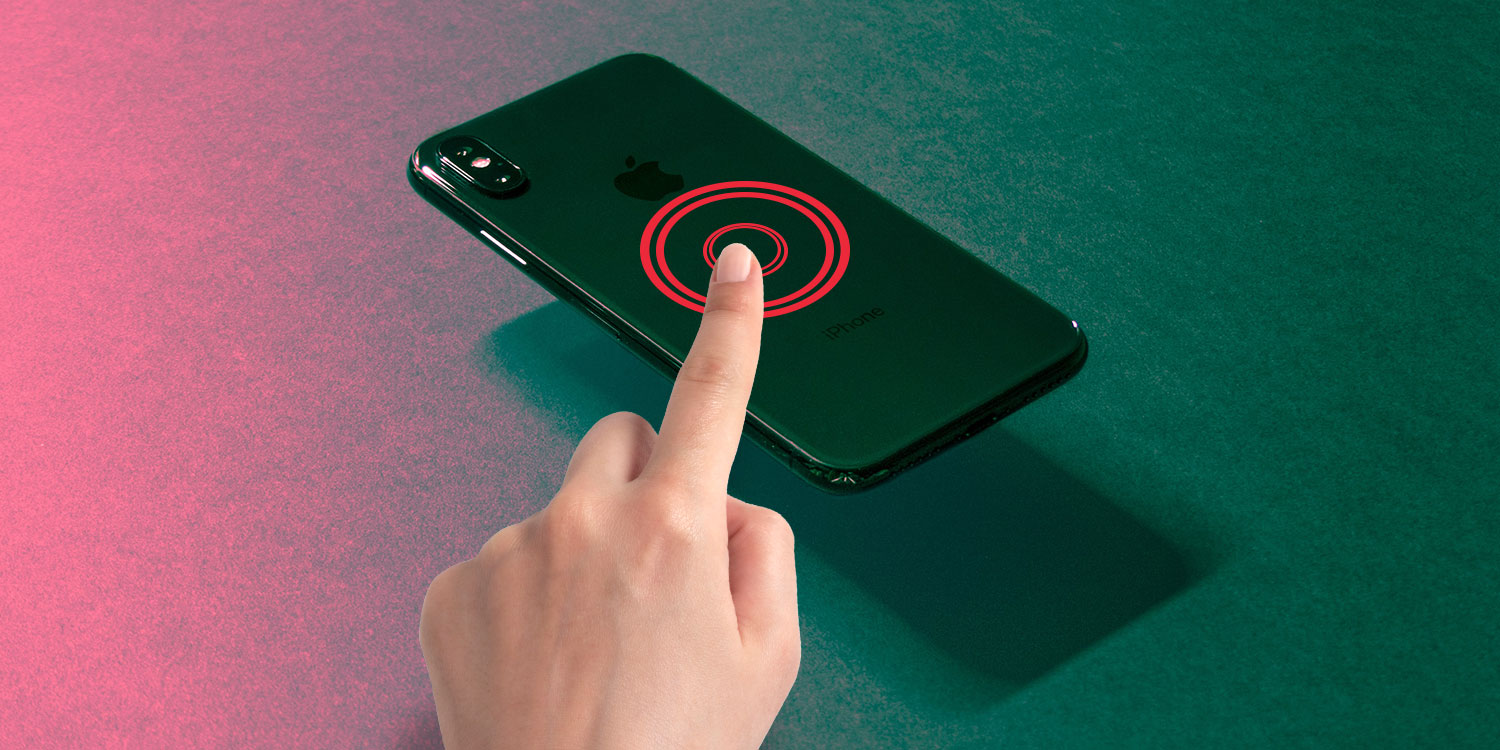
The iPhone 13 is the latest flagship smartphone from Apple, offering a wide range of features and functionalities. One of the standout features of the iPhone 13 is the ability to triple tap on the screen, which opens up a whole new world of possibilities for users. Triple tapping is a convenient gesture that allows you to quickly access and perform various actions on your iPhone, such as zooming in on images, enabling the magnifier function, and even activating accessibility features. In this article, we will delve into the details of how to triple tap on the iPhone 13, along with some tips and tricks to make the most out of this handy feature. So, whether you’re a seasoned iPhone user or a new owner of the iPhone 13, this guide will help you navigate the triple tap feature with ease.
Inside This Article
- Triple Tap Accessibility Feature
- Enabling Triple Tap on iPhone 13
- Customizing Triple Tap Settings
- Using Triple Tap Gestures on iPhone 13
- Conclusion
- FAQs
Triple Tap Accessibility Feature
The Triple Tap Accessibility feature is a powerful tool available on the iPhone 13 that allows users to perform various actions with just a simple triple tap gesture. It is specifically designed to enhance accessibility and make it easier for individuals with disabilities to use their devices.
By enabling the Triple Tap feature, users can assign specific functions or actions to the triple tap gesture, providing them with quick access to certain features or settings. This feature can significantly improve the overall usability and convenience of the iPhone 13, catering to the unique needs of individuals who may require alternative ways of interacting with their devices.
Whether you have visual impairments and need a larger display or have motor disabilities that make it challenging to use certain gestures, the Triple Tap Accessibility feature can be a game-changer. It offers a customizable solution for adapting the device to suit your individual preferences and needs.
Read on to discover how to enable the Triple Tap feature on your iPhone 13 and explore the possibilities it offers for enhancing your device usage.
Enabling Triple Tap on iPhone 13
Triple Tap is a useful accessibility feature available on iPhone 13 that allows you to quickly access various functions with just three taps on the back of your device. Whether you have dexterity issues or simply want to streamline your iPhone experience, enabling Triple Tap can make your daily tasks more convenient.
To enable Triple Tap on your iPhone 13, follow these simple steps:
1. Open the Settings app on your iPhone 13.
2. Scroll down and tap on “Accessibility.”
3. In the Accessibility menu, tap on “Touch.
4. Under the Touch menu, you will find the “Back Tap” option; tap on it.
5. In the Back Tap settings, you can customize the double and triple tap actions. Tap on “Triple Tap.”
6. You will see a list of available actions, such as taking a screenshot, opening Control Center, or launching an app. Choose the action that you want to assign to the Triple Tap gesture.
7. Once you have selected the desired action, exit the Settings app.
That’s it! You have successfully enabled the Triple Tap feature on your iPhone 13. Now, whenever you tap the back of your device three times, the chosen action will be triggered.
Keep in mind that Triple Tap is a customizable feature, allowing you to tailor it to your specific needs. You can assign different actions to double tap and triple tap gestures, providing even more functionality to your iPhone 13.
Whether you want to quickly access your favorite apps, activate Siri, or perform a specific action, Triple Tap on iPhone 13 is a convenient feature that can enhance your daily iPhone experience.
Customizing Triple Tap Settings
Customizing the Triple Tap settings on your iPhone 13 is a great way to personalize your device and enhance your user experience. This feature allows you to assign specific actions to the triple tap gesture, giving you quick access to your favorite functionalities and shortcuts. Here’s how you can customize the Triple Tap settings on your iPhone 13:
1. Open the Settings app on your iPhone 13.
2. Scroll down and select “Accessibility”.
3. In the Accessibility menu, tap on “Touch”.
4. Under the “Physical and Motor” section, you will find the option for “Triple Tap”. Tap on it.
5. In the Triple Tap menu, you can choose from a variety of preset actions or create a custom shortcut. To select a preset action, simply tap on one of the options.
6. If you want to create a custom shortcut, tap on “Custom”.
7. In the Custom menu, you can choose from a wide range of actions and gestures to assign to the triple tap gesture. Whether you want to launch a specific app, activate Siri, or perform a system function, you can customize the triple tap to suit your needs.
8. Once you have selected your desired action or created a custom shortcut, you can test it out by triple tapping on your iPhone 13 screen.
9. If you change your mind or want to reset the Triple Tap settings, simply go back to the Triple Tap menu and choose a different preset action or select “None” to disable the feature.
Customizing the Triple Tap settings on your iPhone 13 opens up a world of possibilities and makes navigating your device even more efficient. Whether you want to quickly access your camera, launch your favorite music app, or perform a specific system function, the Triple Tap feature allows you to do it all with just a tap of your finger.
Using Triple Tap Gestures on iPhone 13
The triple tap gesture on iPhone 13 is a versatile accessibility feature that allows you to quickly perform various actions by tapping the back of your device three times. It provides a convenient way to access certain functions without navigating through multiple menus or using physical buttons.
Once you have enabled the triple tap feature on your iPhone 13, you can customize the gestures to suit your needs. Here are some common ways to utilize the triple tap gestures:
- Accessibility Shortcuts: With the triple tap feature, you can set up shortcuts to quickly access accessibility features like VoiceOver, Magnifier, AssistiveTouch, and more. Simply triple tap the back of your iPhone 13 to trigger the assigned accessibility shortcut.
- Camera Quick Launch: If you enjoy capturing spontaneous moments, you can configure the triple tap gesture to launch your iPhone 13’s camera instantly. This way, you won’t miss any precious memories, as a quick triple tap on the back of your device will open the camera app for you.
- App Switcher: The triple tap gesture can be assigned to switch between recently used apps. This is particularly useful if you frequently switch between different applications on your iPhone 13. With a triple tap on the back of your device, you can conveniently access the app switcher screen and navigate between your open apps.
- Control Center: Another handy use for the triple tap gesture is to open the Control Center on your iPhone 13. By assigning this action to the triple tap, you can toggle various settings like Wi-Fi, Bluetooth, brightness, and more, all with just a few taps on the back of your device.
Using the triple tap gesture on iPhone 13 is incredibly intuitive. Once you have customized the gestures to your liking, simply tap the back of your device three times to trigger the assigned action. It’s a quick and convenient way to access frequently used features and improve your overall iPhone 13 experience.
Overall, the iPhone 13 brings a host of exciting features and improvements to the table. With its powerful processor, stunning display, improved camera capabilities, and long-lasting battery life, it is undoubtedly a top contender in the smartphone market. The triple tap feature adds an extra layer of convenience, allowing users to access various functions and shortcuts with ease. Whether it’s zooming in on a photo, enabling accessibility features, or performing quick actions, the triple tap gesture unlocks a world of possibilities at your fingertips. So, if you’re looking to enhance your iPhone experience and streamline your interactions, give the triple tap feature a try on your iPhone 13. You might just find that it becomes an essential part of your daily routine.
FAQs
Q: Can I triple tap on iPhone 13 to perform certain actions?
Yes, the iPhone 13 introduces the triple tap feature that allows users to execute specific actions by tapping the device three times.
Q: What actions can I perform with triple tap on iPhone 13?
On iPhone 13, you can customize the actions that are triggered by the triple tap feature. Commonly used actions include enabling accessibility features like Zoom, VoiceOver, and AssistiveTouch, as well as launching Siri or opening specific apps.
Q: How do I enable triple tap on iPhone 13?
To enable triple tap on iPhone 13, go to the “Settings” app, then navigate to “Accessibility” > “Touch” > “Tap” > “Back Tap.” From there, you can select the “Triple Tap” option and configure the desired actions.
Q: Can I use triple tap on iPhone 13 if I have a protective case?
Yes, the triple tap feature on iPhone 13 can still be used even if you have a protective case. The sensitivity of the taps may vary depending on the thickness and material of the case, so it is recommended to test it out to ensure optimal performance.
Q: Is triple tap available on other iPhone models?
The triple tap feature was introduced with the iPhone 13, so it may not be available on older iPhone models. However, some previous models may have similar features like double tap or long press gestures that can be customized to perform certain actions.
