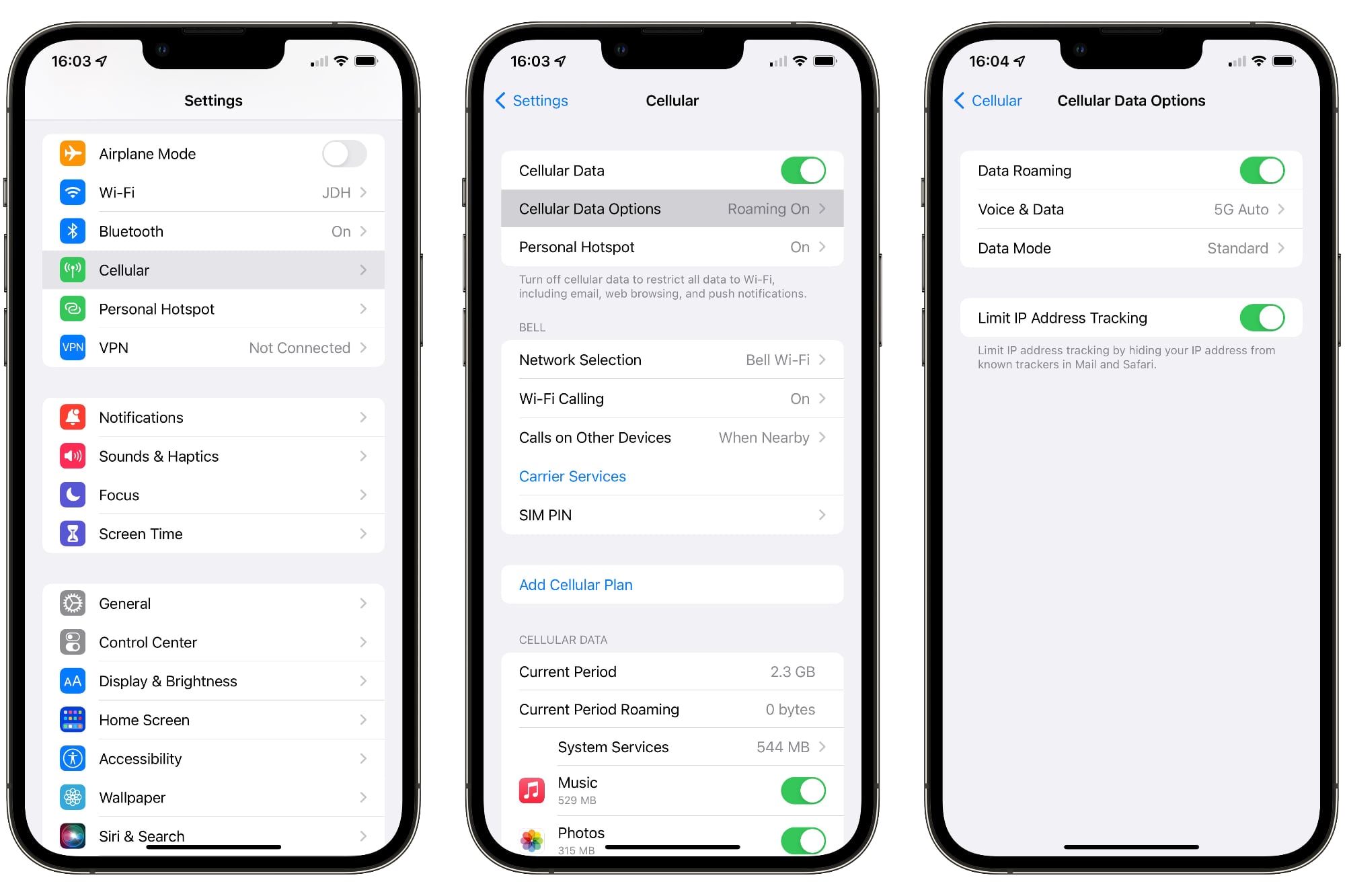
The iPhone 13 is the latest addition to Apple’s coveted lineup of smartphones, packed with cutting-edge features and powerful hardware. One important feature that enables seamless connectivity on your iPhone is mobile data. Whether you’re browsing the web, streaming videos, or using data-reliant applications, turning on mobile data is essential to keep you connected on the go. In this article, we will guide you on how to turn on mobile data in your iPhone 13, ensuring that you can stay connected and enjoy all the benefits of a connected smartphone. Explore the simple steps below to unlock the full potential of your iPhone 13 and take advantage of fast and reliable mobile data.
Inside This Article
Using the Control Center
One of the easiest ways to turn on mobile data on your iPhone 13 is by using the Control Center. The Control Center is a convenient feature that allows you to access various settings and functions with just a swipe and a tap.
To turn on mobile data using the Control Center, follow these steps:
- Swipe down from the top right corner of your iPhone 13 screen to open the Control Center.
- Look for the cellular data icon, which looks like a small network signal indicator with bars.
- If the cellular data icon is white, it means that mobile data is currently off. Tap on the icon once to turn it on. The icon should turn green, indicating that mobile data is now enabled.
- If the cellular data icon is already green, it means that mobile data is already turned on. You can skip this step.
Once you have turned on mobile data using the Control Center, you can now enjoy internet connectivity and use various online services and applications on your iPhone 13, even when you are away from Wi-Fi networks.
Keep in mind that enabling mobile data will consume your cellular data plan, so make sure you have a sufficient data allowance or consider connecting to a Wi-Fi network whenever possible to conserve your cellular data usage.
Using the Control Center is a quick and efficient way to toggle your mobile data on and off, providing you with seamless access to the internet on your iPhone 13.
Through Settings App
Another way to turn on mobile data on your iPhone 13 is by accessing the settings app. Here’s how you can do it:
- Unlock your iPhone 13 and go to the home screen.
- Find and tap on the “Settings” app, which is represented by a gear icon.
- Scroll down and look for the “Mobile Data” or “Cellular” option and tap on it.
- In the “Mobile Data” or “Cellular” menu, locate the “Mobile Data” toggle switch.
- Make sure the toggle switch is in the “On” position, indicated by the green color.
Once you’ve completed these steps, your iPhone 13 will be connected to mobile data, allowing you to access the internet and use data-dependent apps even when you’re not connected to a Wi-Fi network.
Via Siri
One of the convenient ways to turn on mobile data on your iPhone 13 is by using Siri, your trusty virtual assistant. With just a voice command, Siri can enable mobile data and get you connected to the internet in no time.
To activate Siri, simply say “Hey Siri” or hold down the side button or home button, depending on your iPhone model. Once Siri is activated, you can use one of the following commands to turn on mobile data:
- “Turn on mobile data”
- “Enable mobile data”
- “Switch on mobile data”
After giving the command, Siri will instantly toggle the mobile data switch and connect your iPhone 13 to mobile internet. This method comes in handy when you’re busy with other tasks and need a quick way to enable mobile data without navigating through menus.
Please note that Siri requires an internet connection to function, so make sure you have a Wi-Fi connection or mobile data enabled before using Siri to turn on mobile data. If you don’t have an internet connection, Siri won’t be able to process the command.
Siri not only helps in turning on mobile data, but it can also assist you with various other tasks like sending messages, making calls, setting reminders, and much more. It’s a versatile feature that adds convenience to your iPhone experience.
Conclusion
In conclusion, turning on mobile data on your iPhone 13 is a simple and essential task that allows you to stay connected on the go. By following the steps outlined in this article, you can easily enable mobile data and enjoy a seamless internet browsing experience.
With the iPhone 13’s advanced features and powerful capabilities, having mobile data turned on not only allows you to access the internet but also enables you to take advantage of various apps, stream content, and stay connected with friends and family. Whether you’re traveling, commuting, or simply away from a Wi-Fi connection, mobile data ensures that you’re always connected to the digital world.
So, don’t hesitate to enable mobile data on your iPhone 13 and make the most out of your device’s capabilities. Stay connected, stay productive, and enjoy everything that the online world has to offer, right at your fingertips.
FAQs
1. How do I turn on mobile data on my iPhone 13?
To turn on mobile data on your iPhone 13, follow these steps:
1. Open the Settings app on your device.
2. Scroll down and tap on “Cellular” or “Mobile Data” (the name may vary depending on your region).
3. In the Cellular settings, toggle the switch next to “Cellular Data” to the ON position. The switch will turn green.
4. You can also enable the “Data Roaming” option if you want to use your cellular data while roaming internationally.
That’s it! Your iPhone 13 is now connected to mobile data.
2. Will turning on mobile data consume my data plan?
Yes, turning on mobile data will consume your data plan. When mobile data is enabled, your iPhone 13 will use data from your cellular network to connect to the internet and perform various online activities such as browsing the web, using apps, streaming media, and more. It is important to keep track of your data usage to avoid exceeding your plan’s limits and incurring additional charges.
3. Can I turn on mobile data for specific apps only?
Yes, you can control which apps can use mobile data on your iPhone 13. To do this, follow these steps:
1. Open the Settings app on your device.
2. Scroll down and tap on “Cellular” or “Mobile Data” (the name may vary depending on your region).
3. In the Cellular settings, you will see a list of apps under the “Cellular Data” section.
4. Toggle the switch next to each app to enable or disable their access to mobile data.
By selectively enabling or disabling mobile data access for specific apps, you can manage your data usage more efficiently.
4. Can I turn off mobile data while connected to Wi-Fi?
Yes, you can turn off mobile data while connected to Wi-Fi on your iPhone 13. This can help conserve your cellular data and prolong the battery life of your device. To turn off mobile data while connected to Wi-Fi, simply follow these steps:
1. Open the Settings app on your device.
2. Scroll down and tap on “Cellular” or “Mobile Data” (the name may vary depending on your region).
3. In the Cellular settings, toggle the switch next to “Cellular Data” to the OFF position. The switch will turn gray.
With mobile data turned off, your iPhone 13 will solely rely on Wi-Fi for internet connectivity.
5. Will I still receive calls and messages when mobile data is turned off?
Yes, you will still be able to receive calls and messages on your iPhone 13 even when mobile data is turned off. Calls and text messages use a separate network called the cellular voice network, which is independent of mobile data. As long as you have a cellular signal, you can receive incoming calls and text messages, regardless of whether mobile data is enabled or disabled.
