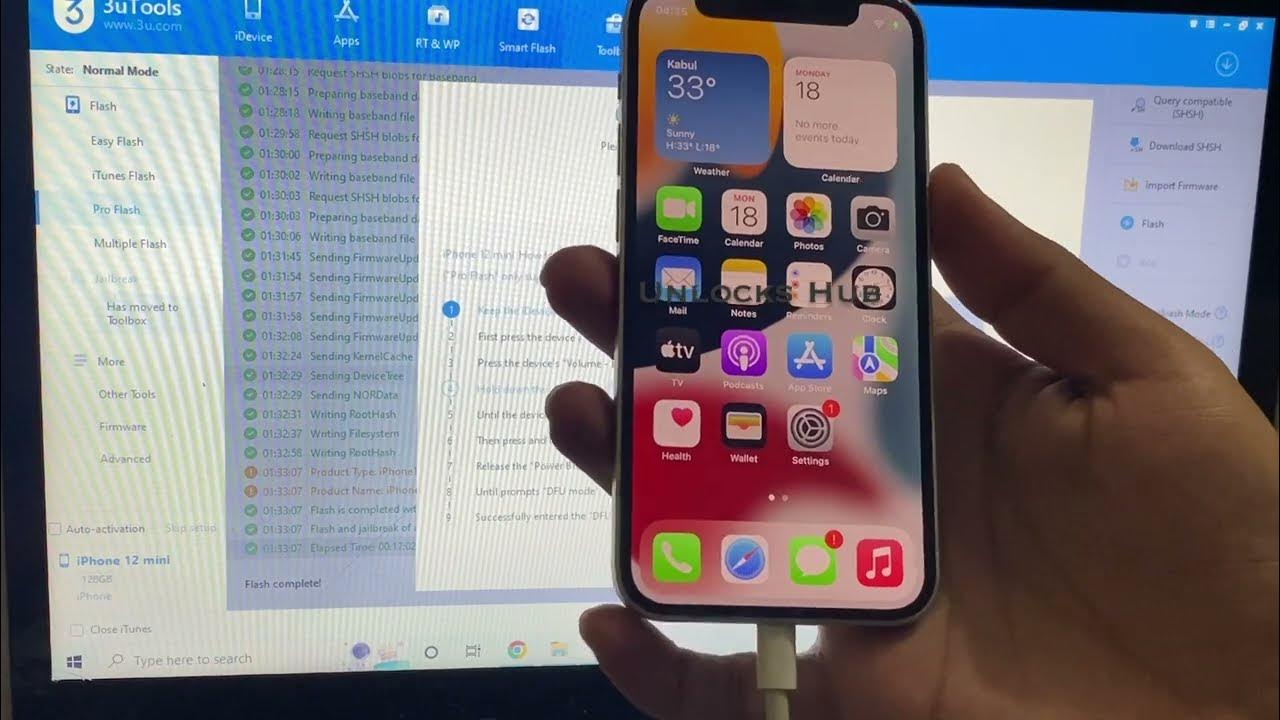
Are you experiencing the frustration of a frozen iPhone 13? Don’t worry, you’re not alone. We’ve all been there, and it can be quite annoying when your trusty device suddenly becomes unresponsive. The good news is that there are several effective methods to unfreeze your iPhone 13 and get it back to normal functionality. In this article, we will guide you through the troubleshooting process and provide you with step-by-step instructions to help you get your iPhone 13 unfrozen. Whether it’s a software glitch or a temporary issue, we have the solutions you need to bring your device back to life. So, grab your iPhone 13 and let’s get started on resolving this frustrating problem!
Inside This Article
- Common Reasons for iPhone 13 Freezing
- Troubleshooting Steps to Unfreeze an iPhone 13
- Resetting Your iPhone 13 to Fix Freezing Issues
- Updating iOS on Your iPhone 13 to Resolve Freezing Problems
- Conclusion
- FAQs
Common Reasons for iPhone 13 Freezing
As an iPhone 13 user, you might have experienced the frustration that comes with your device freezing unexpectedly. There are several common reasons why this issue can occur, and understanding these causes can help you find a solution and prevent future occurrences. Below are some of the most common reasons why your iPhone 13 may freeze:
1. Software Glitches: Just like any other electronic device, your iPhone 13 runs on software that can sometimes encounter glitches. These software glitches can cause the device to freeze momentarily or indefinitely.
2. Insufficient Storage Space: If your iPhone 13 is running low on storage space, it can lead to freezing issues. When the device doesn’t have enough space to perform necessary operations, it can result in freezing and slower performance.
3. Overheating: Constant use of resource-intensive applications or exposure to high temperatures can cause your iPhone 13 to overheat. When this happens, the device’s performance can be affected, leading to freezing episodes.
4. Outdated or Incompatible Apps: Using outdated apps or apps that are not compatible with the latest iOS version can cause conflicts and instability, leading to freezing problems on your iPhone 13.
5. Hardware Issues: Although less common, hardware issues can also be a cause of iPhone 13 freezing. For example, a faulty battery or a hardware component malfunction can lead to unexpected freezing episodes.
Now that you have a better understanding of the common reasons why your iPhone 13 may freeze, it’s time to move on to troubleshooting steps to unfreeze your device and get it back to normal functioning.
Troubleshooting Steps to Unfreeze an iPhone 13
Dealing with a frozen iPhone 13 can be frustrating, but there are several troubleshooting steps you can take to solve the issue. Here are some effective methods to unfreeze your iPhone 13:
1. Force Restart: One of the first things you should try is a force restart. On the iPhone 13, quickly press and release the Volume Up button, then quickly press and release the Volume Down button. Finally, press and hold the Side button until the Apple logo appears. This method can often resolve minor software glitches causing the freezing.
2. Close Unresponsive Apps: If a specific app is causing your iPhone 13 to freeze, you can try force closing it. Swipe up from the bottom of the screen or double-click the Home button (if your iPhone has one) to bring up the App Switcher. Then, swipe the app’s preview card up or off the screen to close it.
3. Free Up Storage Space: Insufficient storage space can lead to freezing issues. Go to Settings on your iPhone 13, then tap General, and choose iPhone Storage. Here, you can delete unnecessary apps, photos, and other files to free up space.
4. Update Apps: Outdated apps may not be optimized for the latest iOS version and can cause freezing problems. Open the App Store on your iPhone 13, go to Updates, and update all the apps with available updates.
5. Reset All Settings: If none of the above methods work, you can try resetting all settings on your iPhone 13. Go to Settings, tap General, choose Reset, and then select Reset All Settings. Keep in mind that this will erase your personalized settings without deleting your data.
6. Restore iPhone: As a last resort, you can restore your iPhone 13 to its factory settings. Before doing this, make sure you have a backup of your data. Connect your iPhone to a computer, open iTunes or Finder, select your iPhone, and click on Restore iPhone. Follow the on-screen instructions to complete the restoration process.
By following these troubleshooting steps, you should be able to unfreeze your iPhone 13 and get it back to its normal functioning state. If the freezing issue persists, it may be a hardware problem, and you should consider contacting Apple Support or visiting an authorized service center for further assistance.
Resetting Your iPhone 13 to Fix Freezing Issues
If your iPhone 13 is frequently freezing and experiencing performance issues, one effective solution is to perform a reset. Resetting your device can help resolve software glitches and restore its functionality. Here are the steps to reset your iPhone 13:
Step 1: Press and hold the Volume Up button
Start by pressing and holding the Volume Up button located on the left side of your iPhone 13. Hold it until the Volume Up slider appears on the screen.
Step 2: Press and hold the Volume Down button
While still holding the Volume Up button, press and hold the Volume Down button located on the left side as well. Continue holding both buttons simultaneously.
Step 3: Press and hold the Side button
Now, press and hold the Side button (also known as the Sleep/Wake button) on the right side of your iPhone 13. Keep holding all three buttons together.
Step 4: Release the buttons when the Apple logo appears
After a few seconds, you will see the Apple logo appear on the screen. Once this happens, you can let go of all the buttons. Your iPhone 13 will start the reset process.
It’s important to note that resetting your iPhone 13 will not erase any data or settings. It is a force restart that can help resolve freezing issues caused by temporary software glitches. However, if the freezing problem persists after resetting, you may need to consider other troubleshooting steps or contact Apple Support for further assistance.
Resetting your iPhone 13 is a simple yet powerful way to address freezing issues. By performing this reset, you can help restore your device’s performance and enjoy a smoother user experience.
Updating iOS on Your iPhone 13 to Resolve Freezing Problems
Is your iPhone 13 frequently freezing and becoming unresponsive? This can be a frustrating experience, but don’t worry, there are steps you can take to resolve the issue. One effective solution is to update the iOS software on your device.
Apple regularly releases updates for their iOS operating system, which not only introduce new features but also address performance issues and bugs. By updating the software on your iPhone 13, you can often resolve freezing problems and enjoy a smoother and more reliable user experience.
To update iOS on your iPhone 13, follow these simple steps:
- Connect your iPhone 13 to a stable Wi-Fi network.
- Go to the Settings app on your device.
- Scroll down and tap on “General”.
- Tap on “Software Update”.
- If an update is available, you will see a message indicating so. Tap on “Download and Install.
- Enter your passcode if prompted.
- Agree to the Terms and Conditions.
- Your iPhone 13 will begin downloading the update. The download time may vary depending on your internet connection speed.
- Once the download is complete, tap on “Install Now” to begin the installation process.
During the installation process, your iPhone 13 will restart. It’s important to keep your device connected to a power source to ensure the installation is successful. After the installation is complete, your iPhone 13 will be updated with the latest version of iOS.
Updating iOS can often resolve freezing issues on the iPhone 13 by fixing software bugs and optimizing performance. It’s recommended to regularly check for and install iOS updates to keep your device running smoothly.
If updating iOS doesn’t resolve the freezing problem on your iPhone 13, there may be other factors contributing to the issue. In such cases, you may need to perform additional troubleshooting steps or seek assistance from Apple Support.
Remember, keeping your iPhone 13’s software up to date is crucial not only for resolving freezing issues, but also for improving security and enjoying the latest features Apple has to offer. So, make it a habit to regularly check for iOS updates and keep your device running smoothly.
Conclusion
In conclusion, dealing with a frozen iPhone 13 can be frustrating, but with the right approach, you can unfreeze it and get back to using your device seamlessly. Remember to start by determining the cause of the freeze, whether it’s due to a software glitch or an overheating issue. From there, try the various troubleshooting methods mentioned in this article, such as force restarting your device, updating the software, or even resetting your iPhone. If all else fails, seeking assistance from Apple support or visiting an authorized service center is always a viable option.
Ultimately, taking proactive measures to prevent your iPhone 13 from freezing, such as regularly updating your software, clearing storage, and avoiding using resource-intensive apps simultaneously, can help maintain its optimal performance. By staying informed and implementing the necessary steps, you can ensure that your iPhone 13 remains functional and enjoyable to use for years to come.
FAQs
-
Why is my iPhone 13 freezing?
There can be several reasons for your iPhone 13 freezing. It could be due to a software glitch, insufficient memory, an incompatible app, or a hardware issue. It is recommended to try some basic troubleshooting steps to resolve the issue. -
How do I unfreeze my iPhone 13?
To unfreeze your iPhone 13, you can try a forced restart. Press and quickly release the volume up button, then press and quickly release the volume down button. Finally, press and hold the side button until the Apple logo appears. This should force your iPhone 13 to restart and potentially resolve the freezing issue. -
What should I do if my iPhone 13 continues to freeze?
If your iPhone 13 continues to freeze even after a forced restart, it is advisable to check for any available software updates and install them. Additionally, you can try resetting your iPhone’s settings by going to Settings > General > Reset > Reset All Settings. However, make sure to back up your data before proceeding with any reset. -
Should I contact Apple Support if my iPhone 13 keeps freezing?
If all the troubleshooting steps fail and your iPhone 13 still freezes frequently, it is recommended to contact Apple Support. They will be able to provide further assistance and determine if there is a hardware issue that needs to be addressed. -
How can I prevent my iPhone 13 from freezing in the future?
To prevent your iPhone 13 from freezing in the future, make sure to keep your device updated with the latest software version. Avoid installing incompatible or unreliable apps and regularly clear out unnecessary files and apps to free up storage space. It is also a good practice to restart your iPhone occasionally to refresh the system.
