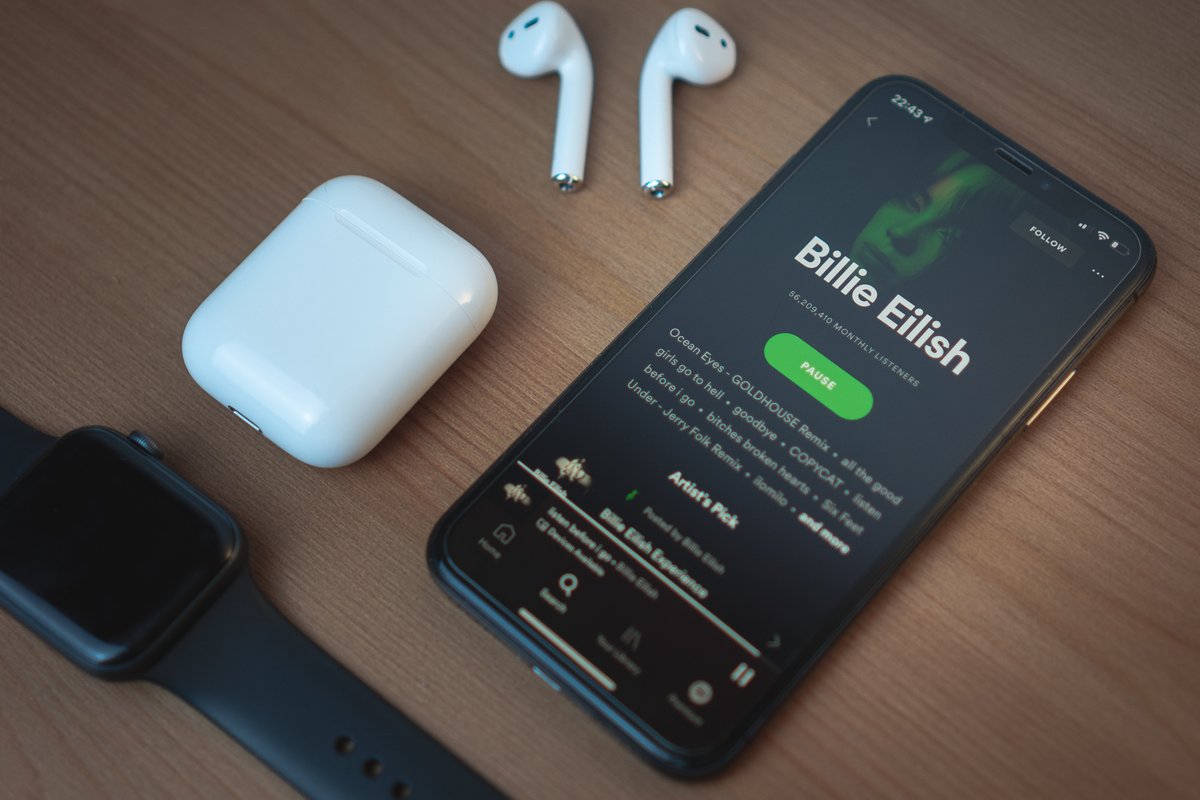
Are you an iPhone 10 user looking to enhance your music experience by adding Spotify to your device? You're in the right place! In this comprehensive guide, we'll walk you through the simple steps to seamlessly integrate Spotify into your iPhone 10. Whether you're a music enthusiast, a podcast lover, or simply enjoy having your favorite tunes at your fingertips, adding Spotify to your iPhone 10 will open up a world of entertainment possibilities. Let's dive in and make the most of your iPhone 10's capabilities by integrating the popular music streaming platform, Spotify. With these easy steps, you'll be grooving to your favorite tunes in no time!
Inside This Article
- Setting up Spotify on iPhone 10
- Downloading Spotify from the App Store
- Logging in to Spotify
- Using Spotify on iPhone 10
- Conclusion
- FAQs
Setting up Spotify on iPhone 10
Setting up Spotify on your iPhone 10 allows you to enjoy your favorite music anytime, anywhere. With a few simple steps, you can have access to a vast library of songs, playlists, and podcasts right at your fingertips. Whether you’re a music enthusiast or a casual listener, Spotify offers a seamless and user-friendly experience on your iPhone 10.
Before diving into the world of music streaming, you’ll need to download the Spotify app from the App Store. Once installed, you can log in to your existing account or create a new one directly from the app. After logging in, you can explore Spotify’s extensive music collection and personalize your listening experience to suit your preferences.
Whether you’re commuting, working out, or simply relaxing at home, having Spotify on your iPhone 10 ensures that you always have the perfect soundtrack for every moment. With its intuitive interface and customizable features, Spotify enhances the way you enjoy music, making it an essential addition to your iPhone 10.
Downloading Spotify from the App Store
Downloading Spotify on your iPhone 10 is a breeze. Open the App Store, which is represented by a blue icon with a white “A” on it. Tap the “Search” tab at the bottom of the screen and type “Spotify” into the search bar at the top of the screen. Tap the “Search” button on the keyboard, and the Spotify app should appear as the top result.
Once you’ve found the Spotify app, tap the “Get” button next to it. If prompted, enter your Apple ID password or use Face ID or Touch ID to initiate the download. The Spotify app will start downloading and installing on your iPhone 10. Depending on your internet connection speed, this process should only take a few moments.
After the installation is complete, the “Get” button will change to an “Open” button. Tap “Open” to launch the Spotify app. You’ll then be prompted to log in or sign up for a Spotify account. If you already have a Spotify account, simply enter your credentials to access your personalized music library and playlists. If not, you can sign up for a new account directly from the app.
Logging in to Spotify
Once you have downloaded the Spotify app on your iPhone 10, the next step is to log in to your account. If you already have a Spotify account, simply tap on the Spotify app icon to open it. You will then be prompted to enter your login credentials.
If you are new to Spotify, you have the option to sign up for a new account directly from the app. Tap on the “Sign Up” or “Create Account” option, and follow the on-screen instructions to set up your account. Once your account is created, you can proceed to log in using your newly created credentials.
After entering your username and password, tap the “Log In” button to access your Spotify account. If you prefer not to enter your login details every time you open the app, you can enable the “Remember Me” or “Stay Logged In” option for convenient access to your music library and personalized playlists.
Upon successful login, you will be greeted with your personalized Spotify home screen, showcasing recommended playlists, recently played tracks, and new music releases tailored to your music preferences. You are now ready to explore and enjoy the vast collection of music available on Spotify right from your iPhone 10.
Using Spotify on iPhone 10
Once you have successfully downloaded and logged in to Spotify on your iPhone 10, you can start enjoying your favorite music, podcasts, and playlists. The Spotify app on iPhone 10 offers a seamless and intuitive user experience, allowing you to explore a vast library of audio content with ease.
With Spotify on your iPhone 10, you can create and manage playlists, discover new music through personalized recommendations, and access a wide range of curated playlists tailored to your preferences. The app’s user-friendly interface makes it simple to navigate through different sections, search for specific tracks or artists, and save your favorite content for offline listening.
Furthermore, Spotify’s integration with iPhone 10’s native features allows you to control playback using the device’s control center, lock screen, or even Siri voice commands. This means you can play, pause, skip tracks, and adjust the volume without having to open the Spotify app, providing a convenient and hands-free listening experience.
Additionally, Spotify’s social features enable you to share music with friends, see what they’re listening to, and discover new tracks based on their activity. The collaborative playlist feature also allows you to create and edit playlists with friends, making music discovery a collaborative and engaging experience.
Moreover, Spotify’s personalized playlists, such as Discover Weekly and Release Radar, continuously update with new music based on your listening habits, ensuring that you’re always exposed to fresh and relevant content. These features make Spotify on iPhone 10 a powerful tool for music enthusiasts looking to expand their musical horizons.
Overall, using Spotify on your iPhone 10 provides a rich and immersive music streaming experience, offering a plethora of features designed to enhance your enjoyment and discovery of music and audio content.
Conclusion
In conclusion, adding Spotify to your iPhone 10 is a seamless process that enhances your music listening experience. With the ability to access millions of songs and curated playlists, Spotify provides a diverse range of music for every mood and occasion. By following the simple steps outlined in this guide, you can easily integrate Spotify into your iPhone 10 and enjoy your favorite tunes on the go. Whether you’re commuting, working out, or simply relaxing at home, having Spotify on your iPhone 10 ensures that your music needs are always met. Embrace the convenience and versatility of Spotify, and elevate your listening experience to new heights with your iPhone 10.
FAQs
Q: Can I use Spotify on iPhone 10?
A: Yes, you can absolutely use Spotify on your iPhone 10. Spotify has a dedicated app available for download on the App Store, allowing you to enjoy seamless music streaming on your device.
Q: Is Spotify free to use on iPhone 10?
A: Yes, Spotify offers a free version with some limitations, such as ads and shuffle-only play. However, you can also opt for a premium subscription to unlock additional features and an ad-free experience.
Q: How do I download and install Spotify on my iPhone 10?
A: To download Spotify on your iPhone 10, simply open the App Store, search for "Spotify," and tap the "Download" or "Get" button next to the app. Once the download is complete, you can open the app and sign in or create a new account to start using Spotify.
Q: Can I use Spotify offline on my iPhone 10?
A: Yes, Spotify Premium allows you to download your favorite songs, albums, and playlists for offline listening on your iPhone 10. This feature is perfect for enjoying music without an internet connection, such as during flights or in areas with limited connectivity.
Q: Is it possible to connect Spotify to other devices from my iPhone 10?
A: Absolutely! With Spotify Connect, you can seamlessly switch playback between your iPhone 10 and other compatible devices, such as speakers, smart TVs, and gaming consoles. This allows you to enjoy your music on various devices without missing a beat.
