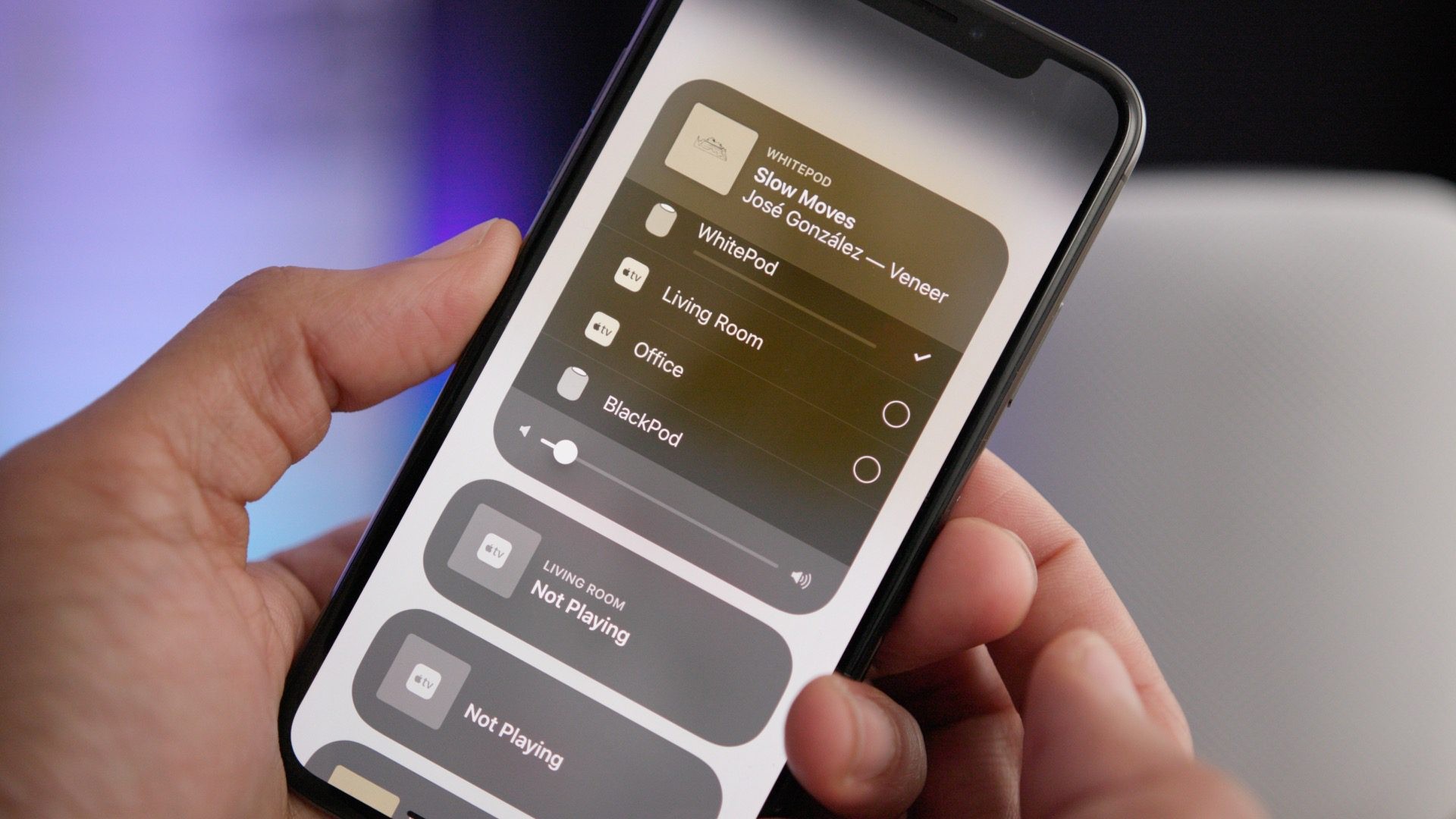
If you're wondering "Where is AirPlay on my iPhone 11?" you're in the right place. AirPlay is a powerful feature that allows you to wirelessly stream content from your iPhone to compatible devices such as Apple TV and AirPlay-enabled smart TVs and speakers. Understanding how to access and use AirPlay on your iPhone 11 can greatly enhance your multimedia experience. In this article, we'll explore the ins and outs of AirPlay on the iPhone 11, including where to find it, how to use it, and the benefits it offers. By the end, you'll have a clear understanding of how to make the most of this fantastic feature. So, let's dive in and uncover the magic of AirPlay on your iPhone 11.
Inside This Article
- Enabling AirPlay on iPhone 11
- Checking AirPlay Compatibility
- Troubleshooting AirPlay Issues
- Using AirPlay with Different Devices
- Conclusion
- FAQs
Enabling AirPlay on iPhone 11
Enabling AirPlay on your iPhone 11 allows you to effortlessly stream audio, video, and even mirror your device’s screen to compatible AirPlay-enabled devices.
To begin, ensure that your iPhone 11 and the AirPlay-compatible device are connected to the same Wi-Fi network. Next, swipe down from the top-right corner of the screen to reveal the Control Center. Here, you’ll find the AirPlay icon, which resembles a rectangle with a triangle pointing into it.
Tap on the AirPlay icon to open the AirPlay menu. Your iPhone 11 will then scan for available AirPlay-compatible devices within range. Once the devices are detected, simply select the desired device from the list to initiate the connection.
After selecting the device, you can choose to stream audio, video, or mirror your iPhone screen. Additionally, you can adjust the volume and playback settings directly from the AirPlay menu, providing a seamless and intuitive user experience.
Checking AirPlay Compatibility
If you’re eager to explore the wonders of AirPlay on your iPhone 11, it’s crucial to ensure that your devices are compatible. AirPlay is a feature that allows you to wirelessly stream audio, video, and photos from your iPhone to other AirPlay-enabled devices, such as Apple TV, HomePod, and compatible smart TVs.
To check AirPlay compatibility on your iPhone 11, start by confirming that your device is running the latest iOS version. This ensures that you have access to the full range of AirPlay features and improvements. Simply navigate to “Settings,” tap “General,” and then select “Software Update” to check for any available updates.
Furthermore, it’s essential to verify that the device you intend to connect to supports AirPlay. For instance, if you plan to stream content to an Apple TV, ensure that it is a model that supports AirPlay. Similarly, if you’re considering streaming to a smart TV, confirm that it is AirPlay-compatible and connected to the same Wi-Fi network as your iPhone 11.
Troubleshooting AirPlay Issues
If you’re encountering issues with AirPlay on your iPhone 11, there are several troubleshooting steps you can take to resolve them. Here are some common problems and their solutions:
1. Ensure Both Devices Are Connected to the Same Wi-Fi Network: AirPlay requires that both your iPhone 11 and the AirPlay-compatible device are connected to the same Wi-Fi network. Verify that both devices are connected to the same network and try again.
2. Restart the Devices: Sometimes, a simple restart can fix connectivity issues. Try restarting both your iPhone 11 and the AirPlay-compatible device, then attempt to use AirPlay again.
3. Update Software: Ensure that your iPhone 11 and the AirPlay-compatible device have the latest software updates installed. Outdated software can lead to compatibility issues with AirPlay.
4. Check AirPlay Settings: On your iPhone 11, navigate to “Settings” > “General” > “AirPlay & Handoff” and ensure that AirPlay is enabled. Additionally, check the settings on the AirPlay-compatible device to ensure that it is ready to receive AirPlay connections.
5. Disable Bluetooth: In some cases, Bluetooth connectivity can interfere with AirPlay. Try disabling Bluetooth on your iPhone 11 before attempting to use AirPlay.
6. Restart Wi-Fi Router: If you’re still experiencing issues, try restarting your Wi-Fi router. Sometimes, network issues can impact AirPlay functionality.
7. Reset Network Settings: If none of the above steps resolve the issue, you can reset the network settings on your iPhone 11. Go to “Settings” > “General” > “Reset” > “Reset Network Settings.” Keep in mind that this will reset all network-related settings on your device, including Wi-Fi passwords and VPN settings.
By following these troubleshooting steps, you can address common AirPlay issues and enjoy seamless connectivity between your iPhone 11 and AirPlay-compatible devices.
Sure, here's the content for "Using AirPlay with Different Devices" section:
Using AirPlay with Different Devices
One of the most appealing aspects of AirPlay is its versatility, allowing you to stream content from your iPhone 11 to a wide range of compatible devices. Whether you want to enjoy a movie on a larger screen or blast your favorite playlist through a high-quality speaker system, AirPlay has you covered.
With AirPlay, you can effortlessly connect your iPhone 11 to Apple TV, compatible smart TVs, and speakers, creating a seamless and immersive entertainment experience. Furthermore, AirPlay also supports streaming to AirPlay-enabled speakers and receivers, making it easy to amplify your audio experience throughout your home.
Additionally, AirPlay extends its functionality to include mirroring your iPhone 11’s screen to compatible devices, allowing you to share photos, videos, presentations, and more on a larger display. This feature is particularly useful for presentations, sharing memorable moments with friends and family, or simply enjoying a larger view of your favorite content.
Moreover, AirPlay isn’t limited to Apple devices alone. Many third-party speakers, receivers, and smart TVs are now equipped with AirPlay compatibility, providing a seamless and integrated experience across various brands and devices. This means you can enjoy the convenience and quality of AirPlay regardless of your preferred audiovisual equipment.
Overall, AirPlay’s compatibility with a diverse array of devices ensures that you can effortlessly extend the capabilities of your iPhone 11, creating a more immersive, collaborative, and enjoyable multimedia experience across multiple platforms.
**
Conclusion
**
Understanding the features and functionalities of your iPhone 11, including AirPlay, can significantly enhance your overall experience with the device. With AirPlay, you can effortlessly stream content to compatible devices, expanding your entertainment options and enabling seamless sharing of multimedia content. Whether you’re enjoying your favorite music, watching a captivating movie, or sharing precious moments captured on your iPhone, AirPlay adds a new dimension to your digital lifestyle. By familiarizing yourself with the location and usage of AirPlay on your iPhone 11, you can unlock its full potential and make the most of this innovative technology.
FAQs
Q: Where can I find AirPlay on my iPhone 11?
A: AirPlay on the iPhone 11 can be accessed by swiping down from the top right corner of the screen to open Control Center. Then, tap and hold the audio card in the top-right corner to reveal the AirPlay icon.
Q: How do I know if my iPhone 11 supports AirPlay?
A: All iPhone 11 models support AirPlay, allowing you to seamlessly stream content to compatible devices.
Q: Can I use AirPlay to stream content to multiple devices simultaneously from my iPhone 11?
A: Yes, with AirPlay 2, you can stream content to multiple AirPlay 2-compatible devices at the same time from your iPhone 11, creating a synchronized audio experience throughout your home.
Q: What devices can I connect to using AirPlay on my iPhone 11?
A: You can connect your iPhone 11 to a wide range of AirPlay-compatible devices, including Apple TV, HomePod, AirPlay 2-enabled smart TVs, and select third-party speakers and receivers.
Q: Are there any settings I need to adjust to use AirPlay on my iPhone 11?
A: To use AirPlay on your iPhone 11, ensure that both your device and the AirPlay-compatible device are connected to the same Wi-Fi network. Additionally, make sure that AirPlay is enabled on the receiving device, such as an Apple TV or AirPlay 2-enabled speaker.
