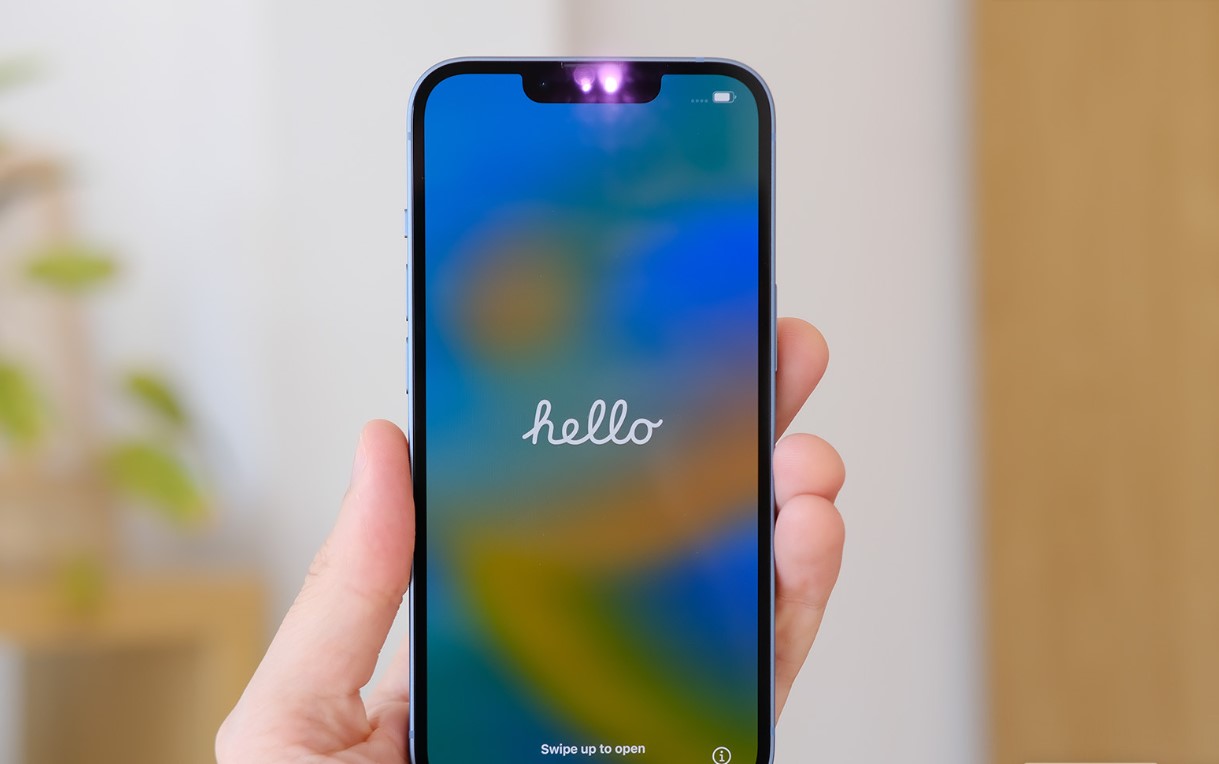
Have you ever experienced the frustration of your iPhone 14 freezing unexpectedly? If so, you’re not alone. Many iPhone users have faced this issue at one point or another. Whether you’re in the middle of an important phone call, trying to send a text message, or browsing the web, a frozen iPhone can disrupt your productivity and leave you feeling perplexed.
In this article, we will delve into the reasons why your iPhone 14 keeps freezing and provide effective solutions to resolve the issue. From software glitches to hardware problems, we will explore the various factors that can contribute to this annoyance. By understanding the underlying causes, you can take the necessary steps to prevent future freezes and ensure a smooth and seamless user experience with your iPhone 14.
Inside This Article
- Possible Causes of iPhone 14 Freezing
- Troubleshooting Steps to Fix iPhone 14 Freezing Issues
- Resetting Your iPhone 14 to Fix Freezing Problems
- Other Potential Solutions to Resolve iPhone 14 Freezing
- Conclusion
- FAQs
Possible Causes of iPhone 14 Freezing
Having a brand new iPhone 14 can be exciting, but there’s nothing more frustrating than experiencing unexpected freezes or crashes. If you find yourself facing this issue, it’s important to understand the possible causes before you can effectively troubleshoot and fix the problem. Here are some common reasons why your iPhone 14 may keep freezing:
-
Software Issues: One of the primary reasons for iPhone 14 freezing is software-related. This could be due to a buggy app or an incompatible software update. If you recently installed a new app or updated your operating system, it could be causing conflicts that lead to freezes.
-
Insufficient Storage: When your iPhone 14 runs out of available storage space, it can impact the device’s performance and lead to freezes. Make sure to regularly remove unnecessary files and apps to free up storage and improve overall performance.
-
Overheating: If your iPhone 14 becomes too hot, it can trigger freezing issues. This can occur when you use processor-intensive apps or when the device is exposed to extreme temperatures. To prevent overheating, avoid using your iPhone 14 in direct sunlight for prolonged periods and close any unnecessary background apps.
-
Hardware Problems: Although less common, hardware issues can also result in your iPhone 14 freezing. This could be a faulty battery, a damaged component, or a loose connection. If you suspect a hardware problem, it may be necessary to seek professional assistance.
It’s worth noting that iPhone 14 freezing can also be caused by a combination of factors. Hence, it’s important to identify the underlying cause before attempting any troubleshooting steps. By understanding the possible causes, you can take the necessary actions to resolve the issue and enjoy a smoother iPhone 14 experience.
Troubleshooting Steps to Fix iPhone 14 Freezing Issues
If you’re experiencing freezing issues with your iPhone 14, it can be frustrating and hinder your productivity. However, there are several troubleshooting steps you can take to resolve this problem. By following these steps, you may be able to pinpoint the cause of the freezing and find a solution.
Here are some effective troubleshooting steps to fix iPhone 14 freezing issues:
1. Update your iPhone 14: Outdated software can sometimes lead to freezing problems. Make sure your iPhone 14 is running the latest version of iOS. Go to Settings, tap General, and select Software Update. If an update is available, follow the prompts to download and install it.
2. Close Unnecessary Apps: Running too many apps in the background can strain your iPhone 14’s resources and cause freezing. Double-click the home button (or swipe up from the bottom on newer models) to access the app switcher. Swipe up on the apps you want to close to force them to quit.
3. Clear Storage Space: Insufficient storage space can lead to freezing issues. Go to Settings, tap General, and select iPhone Storage. Here, you can see how much storage is used and free up space by deleting unnecessary files, apps, or photos.
4. Restart Your iPhone 14: A simple restart can often resolve freezing problems. Press and hold the power button until the “Slide to Power Off” option appears. Slide to turn off your iPhone 14, then press and hold the power button again to turn it back on.
5. Reset All Settings: Resetting all settings on your iPhone 14 can help eliminate any software conflicts that may be causing freezing. Go to Settings, tap General, select Reset, and choose Reset All Settings. Note that this will not delete your data or apps, but you will need to set up your preferences again.
6. Check for App Updates: Some apps may have bugs or compatibility issues with the iPhone 14, which can lead to freezing. Open the App Store, tap your profile picture, and go to the Updates section. If there are any pending app updates, tap Update next to them.
7. Restore your iPhone 14: If all else fails, you can try restoring your iPhone 14 to factory settings. Make sure to back up your data beforehand. Connect your iPhone 14 to a computer with iTunes or Finder, click on your device, and select the Restore iPhone option.
These troubleshooting steps should help you resolve freezing issues with your iPhone 14. If the problem persists, you may need to contact Apple Support or visit an authorized service center for further assistance. Remember, it’s always a good idea to keep your iPhone 14 updated and regularly check for app updates to prevent freezing problems in the future.
Resetting Your iPhone 14 to Fix Freezing Problems
If you’re experiencing freezing issues with your iPhone 14, performing a reset can often resolve the problem. Resetting your device can help clear temporary glitches and software conflicts that may be causing the freezing. Here are a few methods you can try:
- Soft Reset: The first and simplest step is to perform a soft reset. Press and hold the power button along with the volume down button until the Apple logo appears on the screen. Release the buttons and allow your iPhone 14 to restart. This method can often fix minor software issues that may be causing the freezing.
- Hard Reset: If the soft reset doesn’t work, you can try a hard reset. Press and quickly release the volume up button, followed by pressing and quickly releasing the volume down button. Then, press and hold the power button until the Apple logo appears. This method can help resolve more stubborn freezing problems.
- Factory Reset: When all else fails, you can try a factory reset. Before proceeding with a factory reset, make sure to backup all your important data as this process will erase everything on your device. To do a factory reset, go to Settings > General > Reset > Erase All Content and Settings. Follow the on-screen instructions to complete the reset. Keep in mind that this option should be used as a last resort, as it will wipe your iPhone 14 clean and restore it to its original settings.
After resetting your iPhone 14, set it up as a new device or restore from the backup you created earlier. This should help resolve any freezing issues that you were experiencing. However, if the freezing problem persists, it may be worth contacting Apple Support or visiting an authorized service center for further assistance.
Remember that resetting your iPhone 14 should only be done when necessary and as a troubleshooting step. It’s always a good idea to try other methods, such as updating your software or deleting unnecessary apps, before resorting to a reset.
Other Potential Solutions to Resolve iPhone 14 Freezing
If you’ve tried the troubleshooting steps mentioned earlier and your iPhone 14 is still experiencing freezing issues, don’t worry. There are additional potential solutions to help resolve this problem. Here are a few more things you can try:
1. Update your iOS version: Keeping your iPhone’s operating system up to date is crucial for optimal performance. Apple regularly releases updates that include bug fixes and optimizations. To check for updates, go to Settings > General > Software Update. If there’s an available update, download and install it.
2. Clear storage space: Insufficient storage can cause your iPhone to freeze. Delete unnecessary apps, photos, videos, and other files to free up space. You can also use the offload unused apps feature, which removes unused app data while keeping the app icon on your home screen.
3. Disable Background App Refresh: Background App Refresh allows apps to update their content in the background, but it can also consume system resources and cause freezing. To disable it, go to Settings > General > Background App Refresh, and turn it off for the apps you don’t need automatic updates for.
4. Reset all settings: Resetting all settings on your iPhone can help resolve any software glitches that might be causing freezing. Go to Settings > General > Reset > Reset All Settings. Keep in mind that this will erase your personalized settings, but your data and apps will remain intact.
5. Restore your iPhone: If none of the above solutions work, you can try restoring your iPhone to its factory settings. This erases all data and settings, so make sure to back up your iPhone beforehand. You can restore your iPhone using iTunes on a computer or through the Settings > General > Reset > Erase All Content and Settings option.
6. contact Apple support: If the freezing issue persists despite trying all the potential solutions, it’s best to reach out to Apple support for further assistance. They have trained professionals who can diagnose and address the problem with your iPhone.
By following these additional potential solutions, you can hopefully resolve the freezing issues on your iPhone 14. Remember to always keep your device updated and make sure you have sufficient storage space to maintain optimal performance.
Conclusion
In conclusion, if your iPhone 14 keeps freezing, it can be frustrating and problematic. However, there are several steps you can take to troubleshoot and resolve the issue. Begin by identifying any recently installed apps or updates that may be causing conflicts. Next, try resetting your device or performing a factory reset if necessary. Additionally, ensure that your iPhone’s software is up to date and that you have enough available storage space. If the problem persists, it may be best to contact Apple Support or visit an authorized service center for further assistance.
Remember, taking care of your iPhone 14 by regularly updating software, cleaning up storage, and being mindful of app installations can help prevent freezing issues. By following the tips and guidelines provided in this article, you can maximize the performance and reliability of your iPhone 14, ensuring a smooth and enjoyable user experience.
FAQs
1. Why does my iPhone 14 keep freezing?
If your iPhone 14 keeps freezing, it could be due to various factors such as software issues, insufficient storage space, or even a hardware problem. It is recommended to try some troubleshooting steps like restarting your device, updating the software, or freeing up storage space. If the issue persists, it is advisable to seek professional help from an authorized Apple service center.
2. How can I restart my iPhone 14?
To restart your iPhone 14, follow these steps:
- Press and hold the power button (located on the right side or top of your device) along with either volume button.
- Swipe the “slide to power off” option from left to right to turn off your iPhone.
- Wait for a few seconds, then press and hold the power button again until the Apple logo appears to turn on your iPhone.
3. Can I update the software on my iPhone 14?
Yes, you can update the software on your iPhone 14. Apple regularly releases software updates that include bug fixes, security enhancements, and new features. To update your iPhone’s software, follow these steps:
- Connect your iPhone to a Wi-Fi network and ensure it has sufficient battery or is connected to a power source.
- Go to Settings on your iPhone.
- Scroll down and tap on “General”.
- Tap on “Software Update” and if an update is available, tap on “Download and Install”.
- Follow the on-screen instructions to complete the update process.
4. How can I free up storage space on my iPhone 14?
If you are running out of storage space on your iPhone 14, you can try the following tips to free up some space:
- Delete unused apps: Go to the home screen, press and hold the app icon, and tap on the “Delete App” option.
- Clear cache: Remove unnecessary temporary files by going to Settings > Safari (or any other app) > Clear History and Website Data.
- Offload unused apps: Enable the “Offload Unused Apps” feature in Settings > General > iPhone Storage. This will remove the app but keep its data, allowing you to reinstall it later if needed.
- Upload photos and videos to the cloud: Use cloud storage services like iCloud or Google Photos to store your media files and free up space on your device.
5. What should I do if my iPhone 14 is still freezing after trying these steps?
If your iPhone 14 continues to freeze even after trying the troubleshooting steps mentioned above, it is advisable to contact Apple Support or visit an authorized service center. They will be able to diagnose and resolve the issue, whether it is a software glitch or hardware malfunction.
