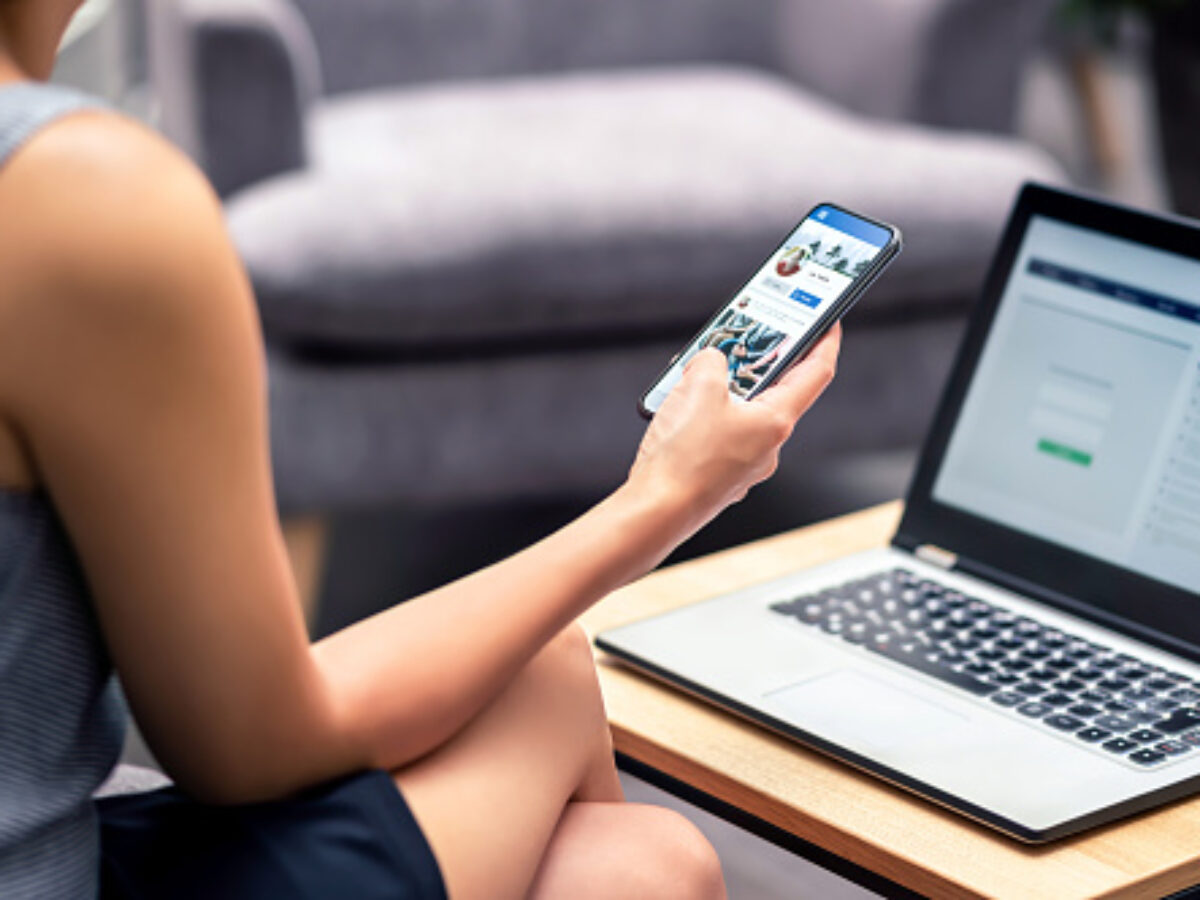
Are you looking to safeguard your privacy on Facebook by making your friends list private? With the increasing focus on online privacy, it's essential to understand how to manage your social media settings effectively. In this comprehensive guide, we'll explore the step-by-step process of making your friends list private on Facebook using your mobile device. By following these instructions, you can control who can view your friends list, ensuring that your personal connections remain confidential. Whether you're using the Facebook app on your smartphone or tablet, this article will provide clear and actionable insights to help you navigate the privacy settings with ease. Let's delve into the world of mobile privacy management on Facebook and empower you to take control of your social network visibility.
Inside This Article
- Go to your Facebook profile
- Click on "Friends" tab
- Click on "Edit Privacy"
- Select "Only me" for "Who can see your friends list"
- Conclusion
- FAQs
Go to your Facebook profile
Navigating to your Facebook profile using a mobile device is the first step in ensuring the privacy of your friends list. Whether you're using the Facebook app or accessing the platform through a mobile web browser, the process remains consistent.
Upon opening the Facebook app or accessing the mobile site, you'll be prompted to log in if you haven't done so already. Once logged in, you'll find yourself on the home screen, where you can view the latest posts, updates, and notifications from your friends and pages you follow.
To proceed to your profile, locate the menu icon, typically represented by three horizontal lines in the top-right corner of the screen. Tapping on this icon will reveal a list of options, including your profile, friends, groups, and more. Select the "Profile" option to access your personal Facebook page.
Upon entering your profile, you'll be presented with an overview of your own posts, photos, and basic information. This is where you can view and manage the content you've shared on Facebook. At the top of the profile, you'll see your profile picture, cover photo, and a brief bio, providing visitors with a snapshot of who you are.
From here, you can proceed to the next step in securing your friends list privacy, which involves accessing the "Friends" section of your profile. This is where you can manage the visibility of your friends list, ensuring that it's only accessible to you or a select group of trusted individuals.
By following these simple steps, you can effectively navigate to your Facebook profile using a mobile device, setting the stage for safeguarding the privacy of your friends list. This initial step sets the foundation for maintaining control over who can view the connections you've established on the platform, ultimately enhancing your overall privacy and security on Facebook.
Click on "Friends" tab
Once you've accessed your Facebook profile on your mobile device, the next crucial step in safeguarding the privacy of your friends list is to navigate to the "Friends" section. This is where you can manage the visibility of your connections and adjust the privacy settings associated with your friends list.
Upon reaching your profile page, you'll notice a series of tabs just below your cover photo and bio. These tabs include options such as Timeline, About, Friends, Photos, and more, each offering a distinct view of your Facebook activity and personal information. To proceed with securing your friends list, tap on the "Friends" tab, which will direct you to a comprehensive list of your current Facebook connections.
Upon entering the "Friends" section, you'll be presented with an overview of your friends list, showcasing the individuals you've connected with on the platform. This is where you can explore the profiles of your friends, view mutual connections, and engage with their posts and updates. However, it's essential to ensure that the visibility of this list aligns with your privacy preferences.
By clicking on the "Friends" tab, you're taking a proactive step in managing the accessibility of your friends list, ultimately dictating who can view the individuals you're connected with on Facebook. This level of control empowers you to customize your privacy settings according to your comfort level, ensuring that your friends list remains visible only to those you trust.
As you proceed to the next phase of this process, which involves editing the privacy settings associated with your friends list, it's important to recognize the significance of this initial step. Navigating to the "Friends" tab signifies your commitment to maintaining a secure and personalized Facebook experience, where you have full control over the visibility of your connections.
In essence, clicking on the "Friends" tab serves as a pivotal moment in your journey to fortify the privacy of your friends list on Facebook. It marks the transition from passive observation to proactive management, allowing you to curate your online social circle with confidence and discretion. This deliberate action sets the stage for the subsequent steps, where you'll fine-tune the privacy settings to align with your preferences and priorities.
By emphasizing the significance of accessing the "Friends" tab, you're acknowledging the value of personalized privacy management in the digital age. This deliberate approach underscores your commitment to fostering a safe and secure online environment, where your connections are shielded from unwarranted visibility, thereby enhancing your overall experience on Facebook.
Click on "Edit Privacy"
Upon accessing the "Friends" section of your Facebook profile on your mobile device, the next pivotal step in securing the privacy of your friends list involves clicking on the "Edit Privacy" option. This critical action empowers you to customize the visibility of your friends list, ensuring that it aligns with your personal preferences and privacy requirements.
When you click on "Edit Privacy," you're presented with a range of privacy settings that govern the accessibility of your friends list. This includes the ability to determine who can view your friends list and who is restricted from accessing this information. By engaging with these privacy controls, you're taking proactive measures to safeguard the connections you've established on Facebook, fostering a more secure and personalized social experience.
Upon selecting the "Edit Privacy" option, you'll be prompted to specify the audience for your friends list. This prompts you to consider who should have visibility into the individuals you're connected with on the platform. The available options typically include "Public," "Friends," "Only me," and custom lists, each offering distinct levels of visibility and accessibility.
By choosing the "Only me" option, you're effectively limiting the visibility of your friends list to yourself, ensuring that it remains entirely private and inaccessible to other users. This level of privacy control is particularly valuable for individuals who prioritize discretion and prefer to keep their social connections confidential.
Furthermore, the "Edit Privacy" feature allows you to customize the visibility of your friends list based on specific friend categories or custom lists. This level of granularity enables you to tailor the accessibility of your friends list to align with your unique social circles and professional networks, offering a nuanced approach to privacy management.
By engaging with the "Edit Privacy" settings, you're asserting control over the visibility of your friends list, dictating who can view this information and who is excluded from accessing it. This level of autonomy empowers you to curate your online social presence with precision, ensuring that your connections are shielded from unwarranted visibility.
In essence, clicking on "Edit Privacy" represents a pivotal moment in your journey to fortify the privacy of your friends list on Facebook. It signifies your commitment to personalized privacy management, where you have the agency to tailor the visibility of your connections according to your individual preferences and comfort level.
By leveraging the "Edit Privacy" feature, you're not only enhancing the security of your friends list but also cultivating a more tailored and intentional social experience on Facebook. This deliberate approach underscores your dedication to fostering a safe and personalized digital environment, where your connections are shielded from unwarranted visibility, ultimately enhancing your overall experience on the platform.
Select "Only me" for "Who can see your friends list"
When you reach the stage of selecting "Only me" for "Who can see your friends list" on Facebook using your mobile device, you are making a significant decision that directly impacts the privacy of your social connections. This pivotal choice empowers you to assert complete control over the visibility of your friends list, ensuring that it remains entirely private and inaccessible to anyone else on the platform.
By opting for the "Only me" setting, you are effectively implementing a stringent level of privacy that limits the visibility of your friends list solely to yourself. This means that no other Facebook user will be able to view the individuals you are connected with, thereby safeguarding the confidentiality of your social network.
This level of privacy control is particularly valuable for individuals who prioritize discretion and prefer to keep their social connections confidential. By choosing "Only me," you are creating a digital space where the identities of your friends are shielded from public view, fostering a sense of exclusivity and privacy within your social sphere.
Furthermore, the "Only me" setting offers a sense of reassurance, especially for those who are mindful of their online presence and the potential implications of sharing their social connections with others. By maintaining exclusive access to your friends list, you are mitigating the risk of unauthorized individuals gaining insight into your personal relationships, thereby enhancing your overall privacy and security on Facebook.
This deliberate choice also reflects your commitment to maintaining a personalized and intimate social experience on the platform. By limiting the visibility of your friends list to yourself, you are cultivating a digital environment where your social connections are shielded from external scrutiny, allowing you to engage with your network in a more private and controlled manner.
In essence, selecting "Only me" for "Who can see your friends list" represents a conscious decision to prioritize privacy and discretion in your digital interactions. It underscores your commitment to curating a secure and personalized online presence, where your social connections are safeguarded from unwarranted visibility, ultimately contributing to a more tailored and intentional experience on Facebook.
By embracing the "Only me" setting, you are not only fortifying the privacy of your friends list but also asserting your autonomy in shaping your digital identity. This deliberate choice empowers you to navigate the platform with confidence, knowing that your social connections are shielded from public view, thereby enhancing your overall sense of control and security on Facebook.
In conclusion, safeguarding your privacy on Facebook is crucial, and making your friends list private on the mobile app is a simple yet effective way to achieve this. By following the step-by-step guide provided in this article, you can ensure that your friends list is only visible to you, enhancing your online security and peace of mind. With the ever-growing importance of digital privacy, taking control of your Facebook friends list visibility is a proactive step in safeguarding your personal information. Embracing these privacy settings empowers you to curate your online presence and protect your connections. As social media continues to evolve, staying informed about privacy features and utilizing them effectively is essential. By implementing these measures, you can confidently navigate the digital landscape while maintaining control over your personal data.
FAQs
-
Can I Make My Friends List Private on Facebook Using the Mobile App?
- Yes, you can make your friends list private on Facebook using the mobile app. By adjusting your privacy settings, you can control who can view your friends list.
-
Will Making My Friends List Private Affect My Ability to Connect with Others on Facebook?
- Making your friends list private will not affect your ability to connect with others on Facebook. You can still send and accept friend requests, and your friends will be able to see mutual connections.
-
Can I Customize Who Can View My Friends List on Facebook?
- Absolutely! Facebook provides options to customize who can view your friends list. You can choose to make it visible to only yourself, friends, or a custom list of people.
-
Is It Possible to Hide Specific Friends from Being Visible on My Friends List?
- Facebook allows you to control the visibility of individual friends on your friends list. You can adjust the privacy settings for each friend or create custom friend lists to manage visibility.
-
Will Making My Friends List Private Impact the Visibility of My Posts and Profile on Facebook?
- Making your friends list private will not directly impact the visibility of your posts and profile. However, it's essential to review and adjust your overall privacy settings to manage who can see your content.
