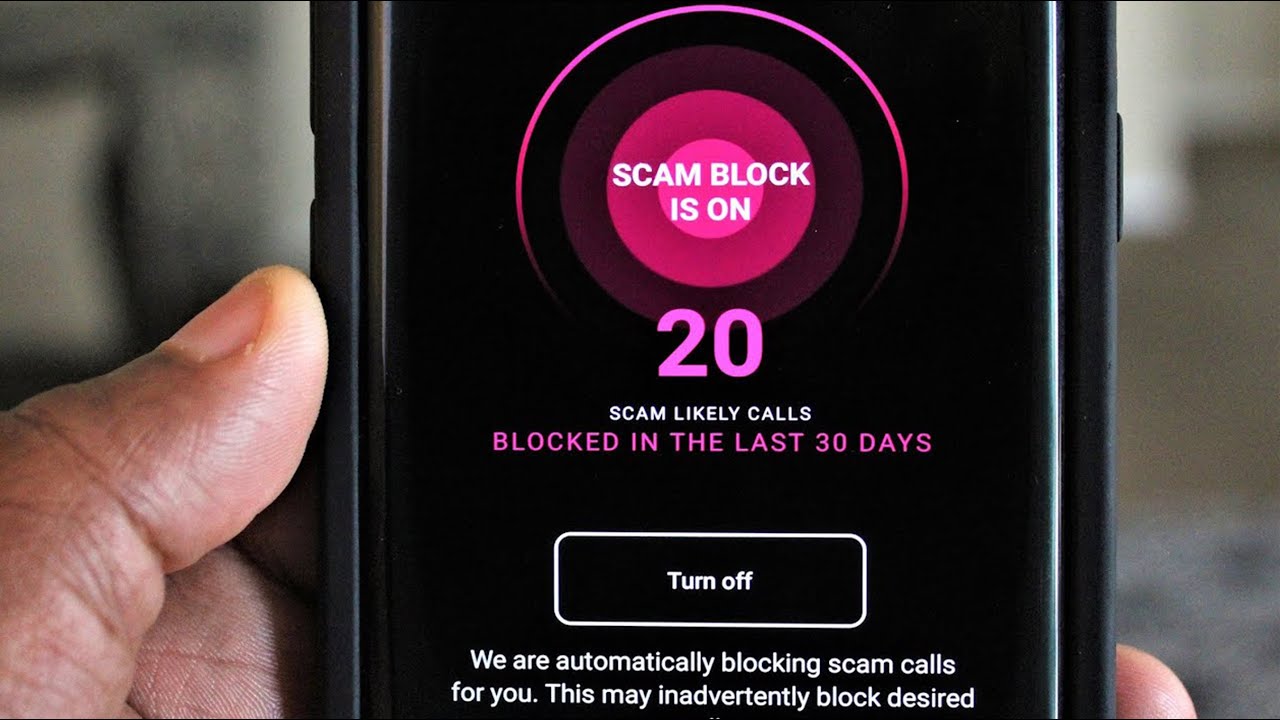
Are you tired of receiving unwanted calls or messages on your T-Mobile phone? Blocking a phone number can provide relief from such nuisances. Whether it's persistent telemarketing calls, spam messages, or unwanted communication from certain individuals, knowing how to block a phone number on your T-Mobile device can be a game-changer. In this comprehensive guide, we'll walk you through the simple steps to block a phone number on your T-Mobile smartphone. From utilizing built-in features to exploring third-party apps, we'll cover various methods to help you regain control over your communication experience. By the end of this article, you'll have the knowledge and tools to effectively block unwanted phone numbers, ensuring a more peaceful and enjoyable mobile experience. Let's dive in and discover how you can take charge of your T-Mobile phone's communication settings.
Inside This Article
- Accessing T-Mobile Account Settings
- Using T-Mobile App to Block Numbers
- Blocking Numbers via T-Mobile Website
- Contacting T-Mobile Customer Service
- Conclusion
- FAQs
Accessing T-Mobile Account Settings
When it comes to managing your T-Mobile account and taking control of who can contact you, accessing your account settings is the first step. T-Mobile provides its customers with various options to customize their call and message preferences, including the ability to block specific phone numbers. Here's how you can access your T-Mobile account settings to take advantage of these features.
Step 1: Logging into Your T-Mobile Account
To begin, you'll need to log into your T-Mobile account. You can do this by visiting the T-Mobile website and clicking on the "Log In" button located at the top right corner of the homepage. Alternatively, you can use the T-Mobile app on your mobile device to access your account.
Step 2: Navigating to Account Settings
Once you've successfully logged in, navigate to the "Account Settings" or "Profile Settings" section. This is where you can manage various aspects of your T-Mobile account, including call and message preferences.
Step 3: Managing Call and Message Preferences
Within the account settings, look for the option to manage call and message preferences. T-Mobile provides a user-friendly interface that allows you to customize your preferences according to your specific needs. This may include options to block specific phone numbers, manage call forwarding settings, and control message filters.
Step 4: Blocking Numbers
After accessing the call and message preferences section, you should be able to locate the option to block specific phone numbers. T-Mobile typically provides a straightforward process for entering the numbers you wish to block, ensuring that you have full control over who can reach you.
By following these steps, you can easily access your T-Mobile account settings and take advantage of the features that allow you to block unwanted phone numbers. This level of control empowers T-Mobile customers to create a personalized communication experience that aligns with their preferences and priorities.
Whether you're looking to block persistent telemarketers, unwanted spam calls, or individuals you prefer not to hear from, T-Mobile's account settings provide a convenient and effective solution. Taking a proactive approach to managing your call and message preferences can significantly enhance your overall communication experience while using T-Mobile's services.
Using T-Mobile App to Block Numbers
In today's digital age, smartphones have become an integral part of our daily lives, serving as a primary means of communication. However, unwanted calls and messages can disrupt our peace of mind and productivity. Fortunately, T-Mobile offers a user-friendly mobile app that empowers its customers to take control of their communication preferences, including the ability to block specific phone numbers. Here's a detailed guide on how to utilize the T-Mobile app to block numbers and enhance your overall mobile experience.
Step 1: Downloading the T-Mobile App
The first step in leveraging the T-Mobile app's features is to download and install the application on your mobile device. The T-Mobile app is readily available for download on both the Apple App Store and Google Play Store, ensuring accessibility for a wide range of smartphone users.
Step 2: Logging into Your T-Mobile Account
Once the app is successfully installed, you'll need to log into your T-Mobile account using your credentials. This step is crucial as it grants you access to a plethora of account management features, including the ability to block unwanted numbers.
Step 3: Navigating to Call and Message Preferences
Within the T-Mobile app, navigate to the "Call and Message Preferences" or "Settings" section. T-Mobile has designed its app interface to be intuitive and user-friendly, making it easy for customers to locate and customize their communication preferences according to their individual needs.
Step 4: Blocking Specific Numbers
Upon accessing the call and message preferences section, look for the option to block specific phone numbers. T-Mobile's app provides a seamless process for entering the numbers you wish to block, ensuring that you have full control over who can contact you.
Step 5: Customizing Block Settings
T-Mobile's app may also offer additional customization options for blocked numbers, such as setting up automatic call rejection or sending blocked calls directly to voicemail. These features enable you to tailor your call management experience to suit your preferences seamlessly.
By following these steps and leveraging the T-Mobile app's functionality, you can effectively block unwanted calls and messages, thereby enhancing your overall mobile communication experience. Whether you're dealing with persistent telemarketers, spam calls, or unwanted contacts, the T-Mobile app equips you with the tools to manage your communication environment proactively.
Taking advantage of the T-Mobile app's features to block numbers not only provides peace of mind but also empowers you to create a personalized and hassle-free communication experience. With just a few taps on your smartphone, you can take control of who can reach you, ensuring that your mobile device remains a valuable tool for staying connected while minimizing disruptions from unwanted contacts.
Blocking Numbers via T-Mobile Website
In addition to utilizing the T-Mobile app, customers have the option to block specific phone numbers through the T-Mobile website. This method provides a convenient and accessible way to manage call and message preferences directly from a desktop or mobile web browser. By leveraging the T-Mobile website's features, customers can seamlessly block unwanted numbers and tailor their communication experience to align with their preferences.
Step 1: Accessing the T-Mobile Website
To begin the process of blocking numbers via the T-Mobile website, customers need to navigate to the official T-Mobile website using their preferred web browser. Upon reaching the website's homepage, customers can log into their T-Mobile account by clicking on the "Log In" or "My T-Mobile" option, typically located at the top right corner of the page.
Step 2: Navigating to Account Settings
Once logged in, customers should navigate to the "Account Settings" or "Profile Settings" section within their T-Mobile account. This section serves as the central hub for managing various aspects of their T-Mobile services, including call and message preferences.
Step 3: Managing Call and Message Preferences
Within the account settings, customers can locate the option to manage call and message preferences. T-Mobile's website offers an intuitive and user-friendly interface that allows customers to customize their communication preferences according to their specific needs. This may include options to block specific phone numbers, manage call forwarding settings, and control message filters.
Step 4: Blocking Numbers
After accessing the call and message preferences section, customers can proceed to the specific option for blocking phone numbers. T-Mobile's website typically provides a straightforward process for entering the numbers customers wish to block, ensuring that they have full control over who can reach them.
Step 5: Confirming Block Settings
Once the desired numbers have been entered for blocking, customers can review and confirm their block settings to ensure that the changes are accurately applied to their T-Mobile account. This step allows customers to verify that the specified numbers will no longer be able to contact them through calls or messages.
By following these steps and leveraging the T-Mobile website's functionality, customers can effectively block unwanted numbers, thereby enhancing their overall communication experience. Whether dealing with persistent telemarketers, spam calls, or unwanted contacts, the T-Mobile website empowers customers to proactively manage their call and message preferences with ease.
Utilizing the T-Mobile website to block numbers not only provides peace of mind but also enables customers to create a personalized and hassle-free communication experience. With just a few clicks on the website, customers can take control of who can reach them, ensuring that their T-Mobile services remain a valuable tool for staying connected while minimizing disruptions from unwanted contacts.
Contacting T-Mobile Customer Service
When it comes to addressing specific concerns or seeking assistance with call and message management, contacting T-Mobile's customer service can be an invaluable resource for customers. T-Mobile offers multiple channels through which customers can reach out to their dedicated support team, ensuring that help is readily available whenever needed. Whether it's to report persistent unwanted calls, seek guidance on blocking specific numbers, or address any other communication-related issues, T-Mobile's customer service is committed to providing prompt and effective assistance.
Phone Support
One of the most direct ways to contact T-Mobile customer service is by placing a phone call to their dedicated support line. By dialing the customer service number, customers can connect with a knowledgeable representative who can provide personalized assistance based on their specific needs. Whether it's navigating the process of blocking unwanted numbers, troubleshooting call-related issues, or seeking general guidance on managing communication preferences, T-Mobile's phone support offers a direct and interactive means of resolving customer inquiries.
Online Chat Support
For customers who prefer a digital communication channel, T-Mobile offers online chat support through their official website and mobile app. This feature allows customers to engage in real-time conversations with T-Mobile's support representatives, enabling them to receive immediate assistance without the need for a phone call. Online chat support is particularly convenient for addressing quick queries, seeking guidance on using T-Mobile's call and message management features, or reporting any issues related to unwanted calls and messages.
Community Forums and Self-Service Resources
In addition to direct support channels, T-Mobile provides access to community forums and self-service resources that can be instrumental in addressing call and message management concerns. The community forums serve as a platform where customers can engage with fellow T-Mobile users to seek advice, share experiences, and gain insights into effectively managing communication preferences. Furthermore, T-Mobile's self-service resources, including comprehensive guides and FAQs, offer valuable information on utilizing the call blocking features and troubleshooting common issues independently.
Social Media Engagement
T-Mobile actively engages with its customers through various social media platforms, providing an additional avenue for seeking support and guidance. Customers can reach out to T-Mobile via platforms such as Twitter and Facebook to voice their concerns, seek assistance with call and message management, and receive timely responses from the dedicated social media support team. This interactive approach allows customers to address their communication-related issues in a public forum while receiving personalized attention from T-Mobile's support representatives.
By leveraging these diverse support channels, T-Mobile customers can confidently reach out to the customer service team for assistance with call and message management. Whether it's blocking unwanted numbers, troubleshooting communication issues, or seeking general guidance, T-Mobile's commitment to providing accessible and responsive customer support ensures that customers can effectively manage their communication preferences with confidence and convenience.
In conclusion, knowing how to block a phone number on T-Mobile can be a valuable skill for managing unwanted calls and maintaining peace of mind. By following the simple steps outlined in this guide, T-Mobile users can effectively block specific numbers and avoid unnecessary disruptions. This feature empowers individuals to take control of their communication preferences and filter out unwanted contacts. With the ability to block numbers, T-Mobile users can enjoy a more streamlined and personalized calling experience, free from the disturbances caused by unwanted callers. Mastering this process ensures that users can curate their contact list and communication interactions, promoting a more efficient and enjoyable mobile experience.
FAQs
-
How do I block a phone number on T-Mobile?
To block a phone number on T-Mobile, you can use the T-Mobile Scam Shield app, dial #662#, or log in to your T-Mobile account online to manage your blocked numbers. -
Can I block a phone number temporarily on T-Mobile?
Yes, T-Mobile allows you to block a phone number temporarily using the Scam Shield app or by managing your blocked numbers through your T-Mobile account. -
Will the blocked caller know they have been blocked on T-Mobile?
When you block a phone number on T-Mobile, the caller will typically hear a message stating that their call has been blocked. However, the specific message may vary based on the T-Mobile blocking method used. -
Can I unblock a phone number on T-Mobile?
Yes, you can unblock a phone number on T-Mobile by accessing your blocked numbers list through the T-Mobile Scam Shield app or your T-Mobile account settings. -
Are there any charges for blocking a phone number on T-Mobile?
T-Mobile provides options to block phone numbers at no additional cost. However, it's advisable to review your specific T-Mobile plan details for any potential charges related to call blocking features.
