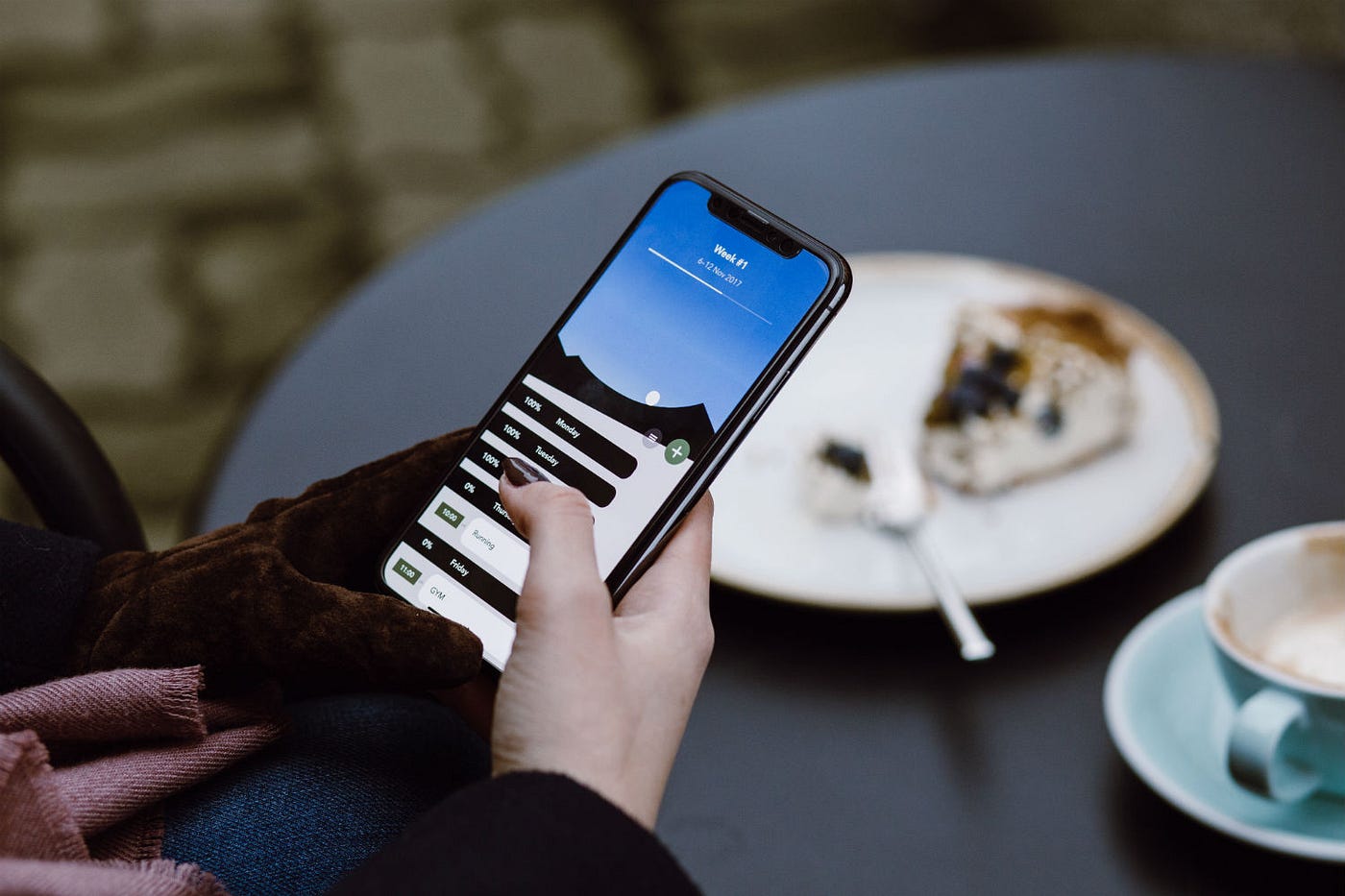
Are you tired of dealing with the hassle of using a mobile authenticator every time you log in to your Steam account? You're not alone. Many users find the extra layer of security provided by the mobile authenticator to be cumbersome and inconvenient. Fortunately, there are ways to remove the mobile authenticator from your Steam account, providing you with a more streamlined login experience. In this article, we'll explore the steps you can take to get rid of the mobile authenticator on Steam, allowing you to access your account more easily while still maintaining the security of your valuable gaming assets. Whether you're switching to a new phone, encountering technical issues, or simply prefer a different method of account security, we've got you covered. Let's dive into the process of removing the mobile authenticator from your Steam account and reclaim the simplicity of accessing your favorite games and content.
Inside This Article
- Why You Might Want to Remove the Mobile Authenticator
- Steps to Remove the Mobile Authenticator
- Conclusion
- FAQs
Why You Might Want to Remove the Mobile Authenticator
The mobile authenticator on Steam serves as a crucial layer of security, providing protection for your account by requiring a unique code from your mobile device to log in. However, there are several reasons why you might consider removing the mobile authenticator from your Steam account.
1. Change in Mobile Device
If you've switched to a new mobile device or lost access to your previous one, you may encounter difficulties accessing the Steam mobile authenticator. This can be particularly frustrating if you rely on it for account security.
2. Inconvenience
While the mobile authenticator enhances security, some users find it inconvenient to have to retrieve a code from their mobile device every time they log in to Steam. This extra step can become bothersome, especially for individuals who frequently access their accounts.
3. Recovery and Backup Concerns
In the event of a forgotten password or a lost or damaged mobile device, the absence of a backup code or recovery options can lead to significant challenges in regaining access to your Steam account. This lack of flexibility can be a cause for concern for some users.
4. Limited Access
For users in areas with poor mobile network coverage or limited access to their mobile devices, the reliance on a mobile authenticator can pose obstacles to accessing their Steam accounts. This limitation may prompt users to seek alternative security measures that better align with their accessibility needs.
5. Preference for Alternative Security Measures
Some users may simply prefer alternative methods of securing their Steam accounts, such as email-based authentication or utilizing physical authentication devices. These individuals may opt to remove the mobile authenticator in favor of a security solution that better suits their preferences and usage patterns.
Understanding the reasons behind the desire to remove the mobile authenticator from a Steam account is essential for providing users with the necessary information and support to make informed decisions about their account security. By acknowledging these considerations, users can confidently navigate the process of managing their account security settings in a manner that aligns with their individual needs and preferences.
Steps to Remove the Mobile Authenticator
Removing the mobile authenticator from your Steam account involves a series of steps to ensure the security of your account throughout the process. Before initiating the removal, it's crucial to understand the implications and alternative security measures available. Here's a comprehensive guide to walk you through the steps of removing the mobile authenticator from your Steam account:
-
Accessing Steam Guard Settings: Begin by logging into your Steam account through the Steam client or web browser. Navigate to the "Account Details" section, where you will find the "Manage Steam Guard" option. Click on this to access the Steam Guard settings.
-
Disabling the Mobile Authenticator: Within the Steam Guard settings, locate the option to disable the mobile authenticator. You may be prompted to enter a verification code sent to your email address or perform other security checks to proceed with the disabling process.
-
Confirmation and Security Measures: After initiating the removal of the mobile authenticator, Steam may require additional verification to ensure the security of your account. This can include entering a verification code sent to your email or performing other identity confirmation steps.
-
Reconfiguring Security Settings: Once the mobile authenticator is successfully disabled, consider reconfiguring your account's security settings to maintain a robust level of protection. This may involve enabling alternative security measures provided by Steam, such as email-based authentication or utilizing physical authentication devices.
-
Backup and Recovery Options: As a proactive measure, explore and set up backup and recovery options for your Steam account. This can include generating and securely storing backup codes, which serve as a safeguard in case you encounter difficulties accessing your account in the future.
-
Testing Access and Security: After removing the mobile authenticator and adjusting your security settings, perform a test login to ensure that you can seamlessly access your Steam account using the updated security measures. This step allows you to verify the effectiveness of the new security configuration.
-
Educating Yourself on Alternative Security Measures: Take the time to familiarize yourself with alternative security measures offered by Steam. Understanding the available options enables you to make informed decisions about the most suitable security setup for your account.
By following these steps, you can effectively remove the mobile authenticator from your Steam account while maintaining a high level of security. It's essential to approach this process with careful consideration and to proactively implement alternative security measures to safeguard your account from unauthorized access.
In conclusion, removing the mobile authenticator from your Steam account is a straightforward process that involves careful consideration and adherence to the platform's security measures. By following the steps outlined in this guide, you can effectively disable the mobile authenticator and regain access to your account without compromising its safety. It's essential to prioritize security when managing your online accounts, and Steam's authentication methods are designed to safeguard your gaming experience. Should you encounter any challenges during this process, reaching out to Steam's support team for assistance is always a viable option. With the right approach, you can navigate the removal of the mobile authenticator with confidence and continue enjoying the diverse offerings available on the Steam platform.
FAQs
-
What is a mobile authenticator on Steam?
A mobile authenticator on Steam is a security feature that adds an extra layer of protection to your Steam account. It generates unique codes that you need to enter when logging in or performing certain actions, helping to prevent unauthorized access. -
Why would I want to remove the mobile authenticator from my Steam account?
There are various reasons why you might want to remove the mobile authenticator from your Steam account. For instance, if you no longer have access to the mobile device linked to the authenticator, or if you're experiencing issues with the authenticator app, you may need to remove it to regain access to your account. -
How can I remove the mobile authenticator from my Steam account?
To remove the mobile authenticator from your Steam account, you'll need to follow a specific process outlined by Steam. This typically involves verifying your identity through alternative means, such as providing proof of ownership of the account. -
Are there any risks associated with removing the mobile authenticator from my Steam account?
While removing the mobile authenticator can help you regain access to your account, it's important to be aware of the potential security implications. Without the authenticator, your account may be more vulnerable to unauthorized access, so it's crucial to take additional security measures, such as updating your password and enabling other security features. -
What should I do if I encounter difficulties while trying to remove the mobile authenticator from my Steam account?
If you encounter challenges during the process of removing the mobile authenticator from your Steam account, it's advisable to reach out to Steam support for assistance. They can provide guidance and support to help you navigate the necessary steps and address any issues you may encounter.
