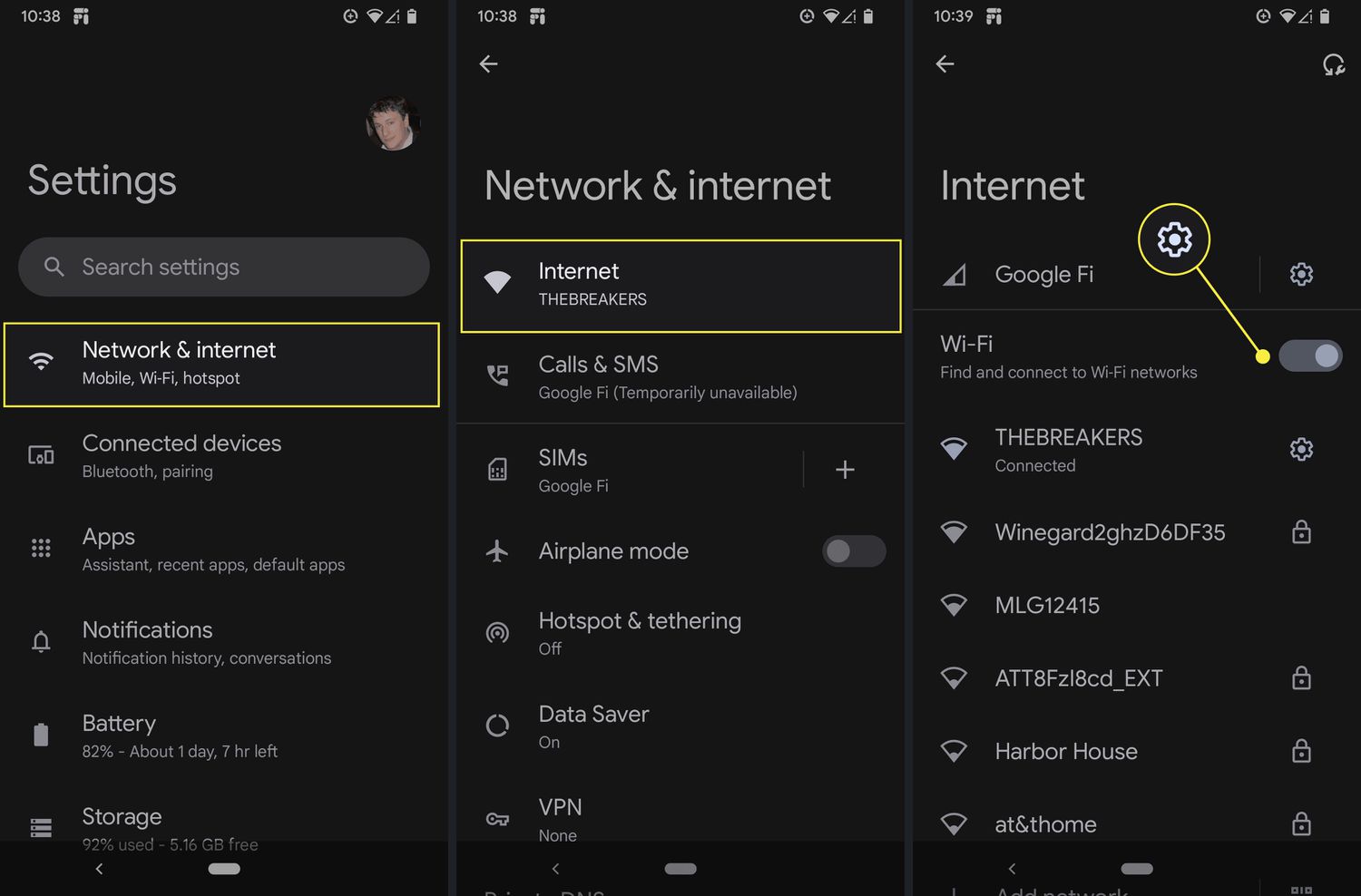
Are you looking to retrieve the password for a connected WiFi network on your mobile device? Knowing the WiFi password can be beneficial in various situations, such as when you need to connect another device to the same network or share the password with a friend. In this article, we will explore the methods for discovering the connected WiFi password on mobile devices. Whether you're using an Android or iOS device, we've got you covered. By following the step-by-step instructions provided, you'll gain the knowledge and confidence to access the WiFi password effortlessly. Let's dive into the world of mobile connectivity and empower ourselves with the ability to retrieve WiFi passwords on the go.
Inside This Article
- Method 1: Using WiFi Settings
- Method 2: Using WiFi Password Recovery Apps
- Method 3: Using Router Admin Page
- Conclusion
- FAQs
Method 1: Using WiFi Settings
One of the simplest ways to find the connected WiFi password on your mobile device is by accessing the WiFi settings. This method is particularly useful when you need to retrieve the password for a network that your device is currently connected to. Here's how you can do it:
-
Navigate to WiFi Settings: Begin by opening the settings menu on your mobile device. Look for the "WiFi" or "Network & Internet" option, and tap on it to access the WiFi settings.
-
View Connected Networks: Within the WiFi settings, you should see a list of available networks. Look for the network that your device is currently connected to. It will be labeled as "Connected" or display a similar indicator.
-
Access Network Details: Tap on the connected network to view its details. This will typically include information such as the network name (SSID), signal strength, and the connection status.
-
View WiFi Password: Depending on your device and its operating system, there may be an option to reveal the WiFi password within the network details. Look for a "Show Password" or "View Password" option, and tap on it to display the password for the connected network.
-
Enter Security Credentials: In some cases, your device may prompt you to enter your device's security credentials, such as a PIN, pattern, or fingerprint, to authenticate your access to the password. This is a security measure to ensure that only authorized users can view the WiFi password.
By following these steps, you can easily retrieve the connected WiFi password using the built-in settings on your mobile device. It's a convenient and straightforward method that doesn't require any additional apps or technical expertise.
Remember, it's important to use this information responsibly and only access WiFi passwords for networks that you are authorized to use. Respecting the privacy and security of WiFi networks is essential for maintaining a safe and trustworthy digital environment.
Using the WiFi settings to find the connected WiFi password is a handy skill that can come in handy in various situations, whether you're setting up a new device or helping a friend connect to a network. It's a valuable tool to have in your mobile arsenal, and it showcases the user-friendly features that modern mobile operating systems offer to simplify everyday tasks.
Method 2: Using WiFi Password Recovery Apps
In addition to accessing WiFi settings, another effective method for retrieving connected WiFi passwords on a mobile device involves the use of WiFi password recovery apps. These specialized applications are designed to help users recover and manage WiFi passwords stored on their devices. Here's a detailed exploration of how these apps can be utilized to access WiFi passwords:
Understanding WiFi Password Recovery Apps
WiFi password recovery apps are available for various mobile operating systems, including Android and iOS. These apps are developed to retrieve saved WiFi passwords from the device's configuration files, providing users with a convenient way to access and manage their network credentials. By leveraging the capabilities of these apps, users can retrieve passwords for networks that their devices have previously connected to, offering a practical solution for scenarios where the password is not readily accessible through the device's native settings.
Utilizing WiFi Password Recovery Apps
To begin using a WiFi password recovery app, users can typically download and install the application from their device's app store. Once installed, the app may require certain permissions to access the device's WiFi configuration files, which is essential for retrieving the stored passwords. Users should review and grant the necessary permissions to enable the app to function effectively.
Upon granting the required permissions, the WiFi password recovery app can scan the device's stored WiFi networks and display a list of the saved passwords. Users can then locate the specific network for which they need the password and view it within the app's interface. Some apps may offer additional features, such as the ability to back up WiFi passwords or share them with other devices, providing added convenience and flexibility for managing network credentials.
Benefits and Considerations
WiFi password recovery apps offer a user-friendly and efficient way to access saved WiFi passwords on mobile devices. They can be particularly useful in situations where users need to retrieve a password quickly or manage a collection of network credentials across multiple devices. However, it's important to exercise caution when using these apps, as they typically require certain permissions that grant access to sensitive information stored on the device. Users should only download and use reputable WiFi password recovery apps from trusted sources to ensure the security of their data.
By leveraging WiFi password recovery apps, users can enhance their ability to manage and retrieve WiFi passwords on their mobile devices, adding a valuable tool to their digital toolkit. Whether it's for troubleshooting network connectivity issues or simply keeping track of various WiFi credentials, these apps offer a practical solution for accessing and organizing WiFi passwords with ease.
Method 3: Using Router Admin Page
Accessing the router admin page is another effective method for retrieving the connected WiFi password on a mobile device. This approach leverages the administrative interface of the router to access network settings and retrieve the WiFi password. While it requires access to the router's admin credentials, it provides a comprehensive way to manage various aspects of the network, including password retrieval. Here's a detailed exploration of how to utilize the router admin page to retrieve the connected WiFi password:
Accessing the Router Admin Page
To begin, users need to access the router admin page, which is typically done through a web browser. They can do this by entering the router's IP address in the browser's address bar. The router's IP address can usually be found on the router itself or in the accompanying documentation. Common router IP addresses include 192.168.0.1 or 192.168.1.1, but it may vary based on the specific router model and configuration.
Upon entering the router's IP address in the browser, users will be prompted to enter the router's admin credentials, which typically include a username and password. It's important to note that these credentials are distinct from the WiFi network's password and are used specifically for accessing the router's administrative settings.
Navigating to WiFi Settings
Once successfully logged into the router admin page, users can navigate to the WiFi settings or wireless configuration section. This section allows users to view and modify various WiFi network settings, including the SSID, security mode, and password.
Retrieving the WiFi Password
Within the WiFi settings or security configuration, users can locate the field that displays the current WiFi password. Depending on the router's interface, the password may be masked for security reasons. However, there is often an option to reveal or display the password, allowing users to view and retrieve it for their reference.
Considerations and Security
It's important to emphasize the significance of safeguarding the router's admin credentials, as they provide access to critical network settings. Users should ensure that the admin username and password are kept secure and not shared indiscriminately. Additionally, accessing the router admin page may not be feasible in certain environments where users do not have permission to modify network settings.
By utilizing the router admin page to retrieve the connected WiFi password, users can gain insight into the network's configuration and access essential security details. This method offers a comprehensive approach to managing WiFi passwords and underscores the importance of maintaining secure administrative access to network infrastructure.
In conclusion, knowing how to find the connected WiFi password on a mobile device can be a valuable skill. Whether you need to share the password with a friend or troubleshoot network connectivity issues, having this knowledge can come in handy. By following the steps outlined in this article, you can easily retrieve the WiFi password on your Android or iOS device. Remember to exercise caution and respect privacy when accessing WiFi passwords, and always seek permission before attempting to view or share this sensitive information. With the right approach, you can navigate the process smoothly and ensure that you have the necessary information at your fingertips when needed.
FAQs
-
Can I find the connected WiFi password on my mobile device?
- Yes, you can retrieve the connected WiFi password on your mobile device by following specific steps, depending on the operating system.
-
Is it legal to access the connected WiFi password on my mobile device?
- Accessing the connected WiFi password on your mobile device is legal if it is your own network or if you have explicit permission from the network owner. However, it is important to respect privacy and security concerns when attempting to access WiFi passwords.
-
What should I do if I forget the WiFi password on my mobile device?
- If you forget the WiFi password on your mobile device, you can typically retrieve it from the WiFi router's settings or contact the network administrator for assistance.
-
Are there any mobile applications that can help me find the connected WiFi password?
- There are certain mobile applications available that claim to assist in finding connected WiFi passwords, but it's important to exercise caution and ensure that the use of such applications complies with legal and ethical standards.
-
Can I change the connected WiFi password directly from my mobile device?
- In most cases, you can change the connected WiFi password by accessing the router's settings through a web browser on your mobile device or by using a dedicated mobile app provided by the router manufacturer. However, it's advisable to refer to the router's user manual or contact the manufacturer for specific instructions.
