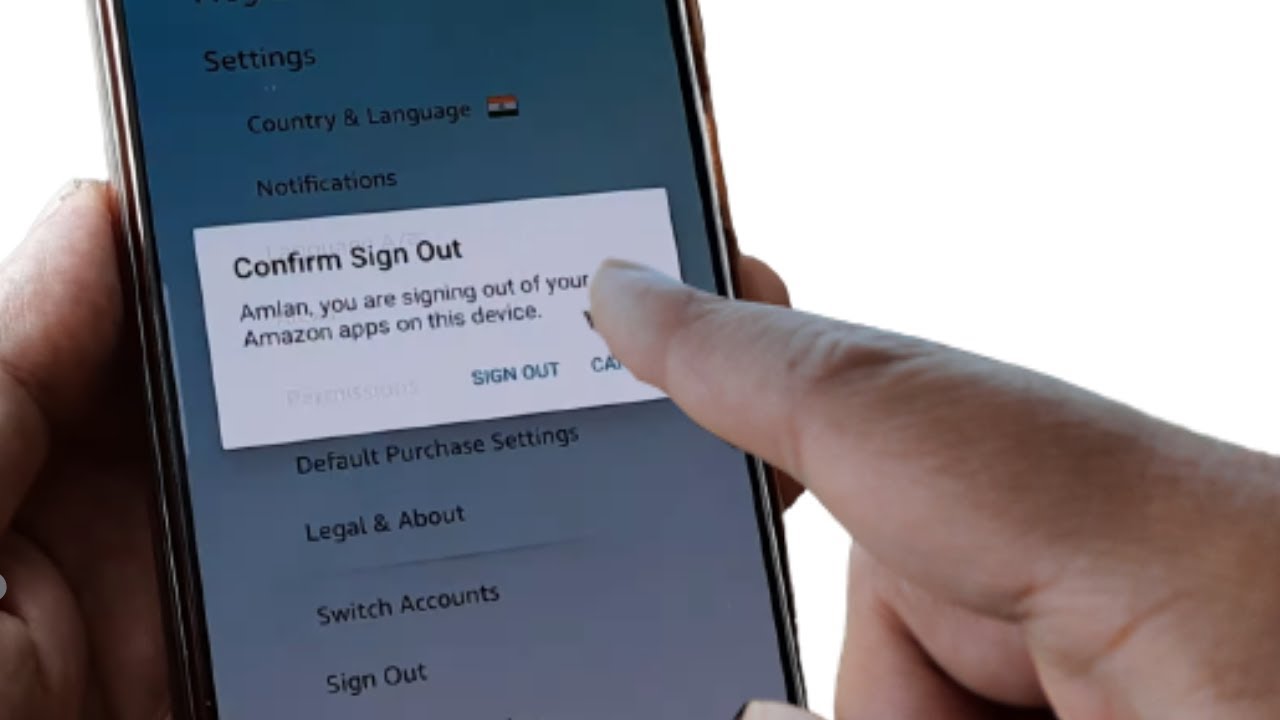
Are you struggling to log out of the Amazon mobile app and feeling a bit lost in the digital jungle? You're not alone! Many users find themselves scratching their heads when trying to figure out how to log out of the Amazon app on their mobile devices. But fear not, as I'm here to guide you through this process step by step. In this comprehensive guide, you'll learn the ins and outs of logging out of the Amazon mobile app, whether you're using an Android or iOS device. So, grab your smartphone, sit back, and let's embark on this digital adventure together. Whether you're looking to switch accounts, enhance your privacy, or simply take a break from shopping, mastering the art of logging out of the Amazon app will empower you to navigate the digital realm with confidence. Let's dive in and unravel the mysteries of logging out of the Amazon mobile app!
Inside This Article
- Accessing the Account Menu
- Selecting the "Sign Out" Option
- Confirming the Log Out
- Logging Out of All Devices
- Conclusion
- FAQs
Accessing the Account Menu
When it comes to logging out of the Amazon mobile app, the first step is to access the account menu. This menu is your gateway to various account-related actions, including signing out. Here's how you can do it:
-
Open the Amazon App: To begin, unlock your mobile device and locate the Amazon app. Tap on the app icon to launch it. Once the app is open, you will be greeted by the Amazon home screen, showcasing a plethora of products and personalized recommendations.
-
Locate the Account Icon: At the top-left or top-right corner of the screen, you will find an icon representing a person or your account. This icon typically appears as a silhouette or a simple outline of a person. It serves as the entry point to your account settings and options.
-
Tap the Account Icon: With a simple tap on the account icon, you will be directed to a dropdown menu or a new screen displaying various account-related options. This is where you can manage your orders, view your wishlist, adjust your settings, and, of course, sign out of your account.
Accessing the account menu is the crucial first step in the process of logging out of the Amazon mobile app. Once you've successfully reached this stage, you're ready to proceed to the next step of selecting the "Sign Out" option.
Selecting the "Sign Out" Option
After accessing the account menu, the next pivotal step in the process of logging out of the Amazon mobile app is selecting the "Sign Out" option. This action ensures that you are securely logged out of your account, safeguarding your personal information and ensuring privacy. Here's a detailed guide on how to navigate through this essential step:
-
Navigate to the "Sign Out" Option: Once you have accessed the account menu, you will be presented with a range of account management options. Look for the "Sign Out" or "Log Out" option within this menu. It is often represented by a text link or a button, clearly labeled for easy identification.
-
Tap on "Sign Out": Upon locating the "Sign Out" option, gently tap on it to initiate the log out process. This action signals to the Amazon app that you wish to conclude your current session and securely log out of your account.
-
Confirmation Prompt: In some instances, tapping on the "Sign Out" option may prompt a confirmation dialog box to ensure that you indeed want to log out. This serves as an additional layer of security, preventing accidental logouts.
-
Understanding the Sign Out Process: It's important to note that selecting the "Sign Out" option effectively ends your current session within the Amazon app. This means that any ongoing activities, such as browsing products or managing your account settings, will be concluded, and you will be redirected to the app's initial login or home screen.
-
Completion of the Log Out Process: Once you have successfully selected the "Sign Out" option and confirmed the log out, you can rest assured that your account is no longer active within the Amazon mobile app. This proactive measure ensures that your personal information remains secure and inaccessible to unauthorized users.
By following these steps and selecting the "Sign Out" option within the Amazon mobile app, you can confidently conclude your current session and prioritize the security of your account. This essential action empowers you to manage your digital footprint responsibly, promoting a safe and secure online experience.
Confirming the Log Out
Upon selecting the "Sign Out" option within the Amazon mobile app, you may encounter a crucial step that involves confirming the log out. This additional layer of security ensures that your account is securely logged out, preventing unauthorized access and safeguarding your personal information. Let's delve into the intricacies of this essential process to gain a comprehensive understanding of confirming the log out.
Understanding the Confirmation Prompt
After tapping on the "Sign Out" option, the app may prompt a confirmation dialog box to validate your decision to log out. This serves as a proactive measure to prevent accidental logouts and provides an opportunity to reconsider your action. The confirmation prompt typically includes a message seeking your confirmation to proceed with the log out process. It may also emphasize the implications of logging out, such as the termination of your current session and the need to log in again to access your account.
Ensuring Account Security
The confirmation prompt plays a pivotal role in reinforcing account security. By requiring users to confirm their intent to log out, the Amazon app prioritizes the protection of sensitive account information. This deliberate approach aligns with best practices in user authentication and access control, emphasizing the importance of user consent in critical account-related actions.
User-Friendly Experience
While the confirmation prompt serves as a security measure, it also contributes to a user-friendly experience within the app. By providing a clear and concise confirmation message, the app empowers users to make informed decisions about their account status. This transparent approach fosters trust and confidence in the app's functionality, enhancing the overall user experience.
Acknowledging the Log Out
Upon confirming the log out, the Amazon app promptly processes the request, concluding your current session and ensuring that your account is no longer active within the app. This seamless transition reinforces the commitment to account security and user privacy, aligning with Amazon's dedication to providing a secure and reliable platform for its customers.
By understanding and acknowledging the significance of confirming the log out within the Amazon mobile app, users can navigate this process with confidence and assurance. This proactive approach to account security underscores the app's commitment to safeguarding user information and promoting a secure digital environment for all customers.
Logging Out of All Devices
In today's interconnected digital landscape, the ability to manage account access across multiple devices is paramount. Amazon recognizes the importance of empowering users to maintain control over their account security and access privileges. As such, the option to log out of all devices provides a comprehensive solution for users who wish to proactively manage their account sessions and ensure the security of their Amazon account.
Understanding the Significance
The feature to log out of all devices offers a proactive approach to account security. By remotely terminating active sessions across all devices, users can mitigate the risk of unauthorized access and safeguard their personal information. This capability is particularly valuable in scenarios where a user's device is lost, stolen, or accessed by unauthorized individuals, as it provides a swift and effective means to revoke access and protect sensitive account data.
Navigating the Log Out Process
To initiate the log out of all devices from the Amazon mobile app, users can typically access this feature within the account settings or security preferences. Upon selecting the "Log Out of All Devices" option, the app triggers a comprehensive logout process, effectively terminating all active sessions associated with the user's account. This proactive measure ensures that any ongoing sessions on other devices, such as smartphones, tablets, or computers, are promptly concluded, bolstering account security and user privacy.
Reinforcing Account Security
The ability to log out of all devices aligns with Amazon's commitment to prioritizing account security and user control. By offering this feature, Amazon empowers users to take proactive steps in managing their account access, promoting a secure and trustworthy digital environment. This proactive approach resonates with best practices in account management and access control, emphasizing the importance of user-centric security measures.
Promoting User Empowerment
The log out of all devices feature exemplifies Amazon's dedication to promoting user empowerment and control over account access. By providing users with the capability to remotely manage their active sessions, Amazon fosters a sense of confidence and trust among its customer base. This user-centric approach underscores Amazon's commitment to delivering a secure and seamless digital experience for all users, reinforcing the brand's reputation as a trusted online platform.
In conclusion, logging out of the Amazon mobile app is a simple process that ensures the security of your account and personal information. By following the steps outlined in this guide, you can easily log out of the app and protect your privacy. Whether you're using an iOS or Android device, the steps are straightforward and can be completed in just a few moments. Remember, logging out of the Amazon app is especially important if you're using a shared device or a public network to prevent unauthorized access to your account. By staying vigilant about your account security, you can enjoy a worry-free shopping experience on the Amazon mobile app.
FAQs
-
How do I log out of the Amazon mobile app on my device?
To log out of the Amazon mobile app, tap on the menu icon (three horizontal lines) in the top left corner of the app, scroll down to the bottom of the menu, and select "Sign Out."
-
Will logging out of the Amazon mobile app sign me out of my Amazon account on all devices?
No, logging out of the Amazon mobile app will only sign you out on the specific device where you initiated the log out process. Your Amazon account will remain signed in on other devices unless you manually sign out from each of them.
-
Can I log out of the Amazon app without uninstalling it from my mobile device?
Yes, you can log out of the Amazon app without uninstalling it. Simply follow the steps to sign out mentioned in the first question, and you will be successfully logged out of the app.
-
What should I do if I forgot to log out of my Amazon account on a shared device?
If you forgot to log out of your Amazon account on a shared device, you can remotely sign out from your account by visiting the Amazon website, navigating to "Your Account," selecting "Manage Your Content and Devices," and then clicking on the "Devices" tab. From there, you can deregister the device to log out remotely.
-
Is it necessary to log out of the Amazon mobile app for security reasons?
While it's generally a good practice to log out of apps when not in use, the Amazon mobile app does have security measures in place, such as requiring a password or biometric authentication to access sensitive account information. However, if you share your device with others or have security concerns, logging out after each use can provide an extra layer of security.
