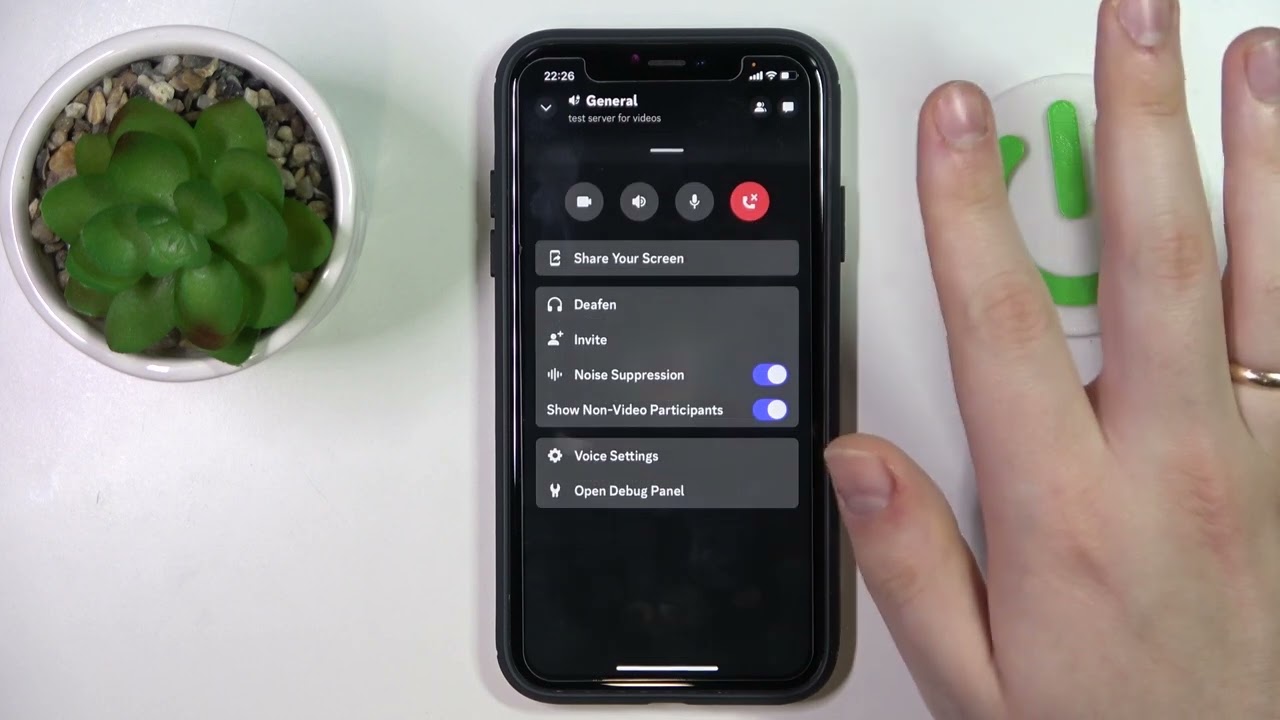
Discord, the popular communication platform, has become a hub for communities to connect, share, and engage in diverse conversations. With the increasing reliance on mobile devices for accessing Discord, it's essential to understand the intricacies of managing and moderating communities on the go. In this comprehensive guide, we will delve into the process of making someone a moderator on Discord using a mobile device. Whether you're a community leader, server owner, or an enthusiastic member looking to empower others with moderation responsibilities, this article will equip you with the knowledge and steps needed to effectively manage your Discord server from your mobile device. From understanding the roles and permissions to navigating the mobile interface, we'll explore the essential aspects of appointing moderators on Discord mobile. So, grab your mobile device, and let's embark on this journey to empower and elevate your Discord community!
Inside This Article
- Accessing Server Settings
- Assigning Moderator Role
- Managing Permissions
- Communicating with the New Moderator
- Conclusion
- FAQs
Accessing Server Settings
Accessing server settings on Discord mobile is essential for managing roles and permissions, including appointing moderators. Here's how you can navigate through the mobile app to access server settings and make someone a moderator.
-
Open Discord App: Start by launching the Discord mobile app on your smartphone. Once you're on the home screen, select the server where you want to make someone a moderator.
-
Locate Server Icon: Look for the server icon at the bottom of the screen. It's usually located in the middle, and it resembles three horizontal lines stacked on top of each other. Tap on this icon to access the server menu.
-
Access Server Settings: Within the server menu, you'll find the "Server Settings" option. It's typically represented by a gear or cogwheel icon. Tap on this icon to enter the server settings.
-
Navigate to Roles: Once you're in the server settings, scroll through the options until you find "Roles." Tap on this section to view the list of roles available on the server.
-
Select Moderator Role: In the roles section, locate the moderator role or the role that you want to assign to the individual. Tap on the role to access its settings and permissions.
-
Adjust Permissions: Within the moderator role settings, you can adjust the permissions to align with the responsibilities of a moderator. This includes managing messages, kicking or banning members, and other relevant permissions.
-
Assigning the Role: After customizing the moderator role, go back to the server settings and select "Members." Find the member whom you want to make a moderator, tap on their name, and then assign them the moderator role.
By following these steps, you can seamlessly access server settings on Discord mobile and assign the necessary roles to make someone a moderator. Once the individual has been assigned the moderator role, they will have the appropriate permissions to effectively moderate the server and ensure a positive and engaging community experience.
Assigning Moderator Role
Assigning a moderator role on Discord mobile is a pivotal step in maintaining a well-managed and harmonious server community. The moderator role empowers individuals to uphold the server's guidelines, resolve conflicts, and foster a positive environment for all members. Here's a detailed guide on how to effectively assign the moderator role using the Discord mobile app.
Upon accessing the server settings, navigate to the "Roles" section, where you will find a list of existing roles within the server. Locate the moderator role or create a new role specifically designated for moderators. It's crucial to ensure that the moderator role encompasses the necessary permissions and responsibilities tailored to the server's needs.
Once you've identified the moderator role, tap on it to access its settings and permissions. Discord provides a comprehensive range of permissions that can be customized to align with the duties of a moderator. These permissions include the ability to manage messages, kick or ban members, adjust channel settings, and more. It's essential to carefully configure these permissions to empower moderators while upholding the server's standards and guidelines.
After customizing the moderator role to suit the server's requirements, return to the server settings and select the "Members" section. Here, you can view a list of all server members and proceed to assign the moderator role to the chosen individual. Locate the member whom you wish to appoint as a moderator, tap on their name to access their profile, and then assign them the moderator role.
By assigning the moderator role to a trusted and responsible member, you are entrusting them with the authority to effectively moderate the server. This includes enforcing rules, resolving disputes, and maintaining a welcoming atmosphere for all members. It's important to communicate the responsibilities and expectations associated with the moderator role to ensure a clear understanding of their duties.
Furthermore, fostering open communication and providing ongoing support for moderators is crucial for their success in maintaining a positive server environment. Encouraging collaboration and transparency among moderators can enhance their effectiveness in addressing various situations and upholding the server's standards.
Managing Permissions
Managing permissions for moderators on Discord mobile is a fundamental aspect of ensuring effective server moderation and maintaining a cohesive community environment. Discord offers a robust set of permissions that can be tailored to align with the specific responsibilities and requirements of moderators. By customizing these permissions, server administrators can empower moderators to effectively uphold the server's guidelines while fostering a positive and inclusive atmosphere for all members.
When managing permissions for moderators on Discord mobile, it's essential to consider the various aspects of server moderation that moderators will be responsible for. These may include managing messages, moderating voice channels, kicking or banning members when necessary, adjusting channel settings, and more. By carefully configuring these permissions, administrators can empower moderators to handle diverse situations while upholding the server's standards.
Discord provides a granular level of control over permissions, allowing administrators to customize permissions for each role, including the moderator role. This level of customization enables administrators to fine-tune the permissions granted to moderators, ensuring that they have the necessary tools to effectively moderate the server without granting excessive privileges.
For example, moderators can be granted the ability to manage messages, which allows them to delete or edit messages within the channels they moderate. This permission is crucial for maintaining a clean and organized chat environment while swiftly addressing any inappropriate content or violations of the server's guidelines.
Additionally, the ability to kick or ban members is a significant responsibility entrusted to moderators. By granting this permission, moderators can swiftly address disruptive behavior or enforce disciplinary actions in accordance with the server's rules. However, it's important to exercise caution when assigning such permissions and to ensure that moderators understand the appropriate use of these tools.
Furthermore, moderators may require permissions to adjust channel settings, such as managing channel permissions, creating new channels, or modifying existing ones. These permissions enable moderators to adapt the server's structure to better accommodate the community's needs and ensure a seamless and organized experience for all members.
In essence, managing permissions for moderators on Discord mobile involves a thoughtful and strategic approach to empower moderators while maintaining a balanced level of control. By customizing permissions to align with the responsibilities of moderators, administrators can cultivate a collaborative and supportive environment where moderators can effectively uphold the server's standards and contribute to a positive community experience.
By providing moderators with the necessary permissions and support, administrators can foster a cohesive and welcoming server community, where members feel valued and respected, and where moderators can confidently fulfill their vital role in maintaining a harmonious environment.
Communicating with the New Moderator
Effective communication with a newly appointed moderator on Discord mobile is crucial for establishing a clear understanding of their role, responsibilities, and the expectations associated with their position. As a server administrator, it's essential to initiate open and transparent communication with the new moderator to ensure a seamless transition into their role and to provide them with the necessary guidance and support.
Upon appointing a new moderator, it's important to personally reach out to them and extend a warm welcome to the moderation team. This initial communication sets the tone for a positive and collaborative relationship and demonstrates the value placed on their contribution to the server community. Expressing appreciation for their willingness to take on the responsibilities of a moderator can instill a sense of confidence and motivation as they embark on their new role.
Furthermore, providing a comprehensive overview of the moderator's responsibilities and the scope of their authority is essential for setting clear expectations. This can be conveyed through a detailed message outlining the specific duties, such as enforcing server rules, resolving conflicts, and fostering a welcoming environment for all members. Additionally, sharing any relevant documentation or guidelines pertaining to moderation practices can serve as valuable resources for the new moderator to reference as they acclimate to their role.
Open channels of communication, such as dedicated moderator discussion channels or direct messaging, can facilitate ongoing dialogue between administrators and moderators. Encouraging the new moderator to ask questions, seek clarification on server policies, or share their insights and suggestions can foster a sense of inclusivity and collaboration. This open exchange of ideas can contribute to the continuous improvement of moderation practices and the overall server experience.
Moreover, providing constructive feedback and recognition for the new moderator's contributions is essential for their growth and development in their role. Acknowledging their efforts in maintaining a positive server environment, addressing issues effectively, and upholding the server's standards can reinforce their sense of accomplishment and commitment to their responsibilities.
In conclusion, becoming a moderator on Discord mobile is a straightforward process that involves being granted the necessary permissions by a server administrator. By following the steps outlined in this guide, individuals can effectively navigate the mobile interface to fulfill their role as moderators. This responsibility entails upholding the community guidelines, resolving conflicts, and ensuring a positive and inclusive environment for all members. With the ability to manage channels, enforce rules, and support the server's growth, moderators play a pivotal role in fostering a vibrant and harmonious Discord community. Embracing this role with dedication and integrity can lead to a rewarding experience of contributing to a thriving online community.
FAQs
-
How can I make someone a moderator on Discord mobile?
- To make someone a moderator on Discord mobile, you need to have the necessary permissions within the server. Once you have the required permissions, you can assign the moderator role to the individual by accessing the server settings and managing roles.
-
What permissions are needed to make someone a moderator on Discord mobile?
- To make someone a moderator on Discord mobile, you typically need the "Manage Roles" permission within the server. This allows you to create and assign roles, including the moderator role, to specific individuals.
-
Can I make someone a moderator on Discord mobile without administrative privileges?
- If you do not have administrative privileges on the server, you may not be able to make someone a moderator. However, if you have been granted the necessary permissions by the server owner or administrators, you can still assign the moderator role to others.
-
Is it possible to revoke moderator privileges on Discord mobile?
- Yes, as a server administrator or someone with the appropriate permissions, you can revoke moderator privileges from an individual on Discord mobile. This can be done by adjusting the roles and permissions within the server settings.
-
What responsibilities come with being a moderator on Discord mobile?
- Moderators on Discord mobile are typically responsible for maintaining order within the server, enforcing rules, resolving conflicts, and ensuring that discussions remain respectful and on-topic. They may also have the authority to manage certain aspects of the server, such as channel permissions and user roles.
