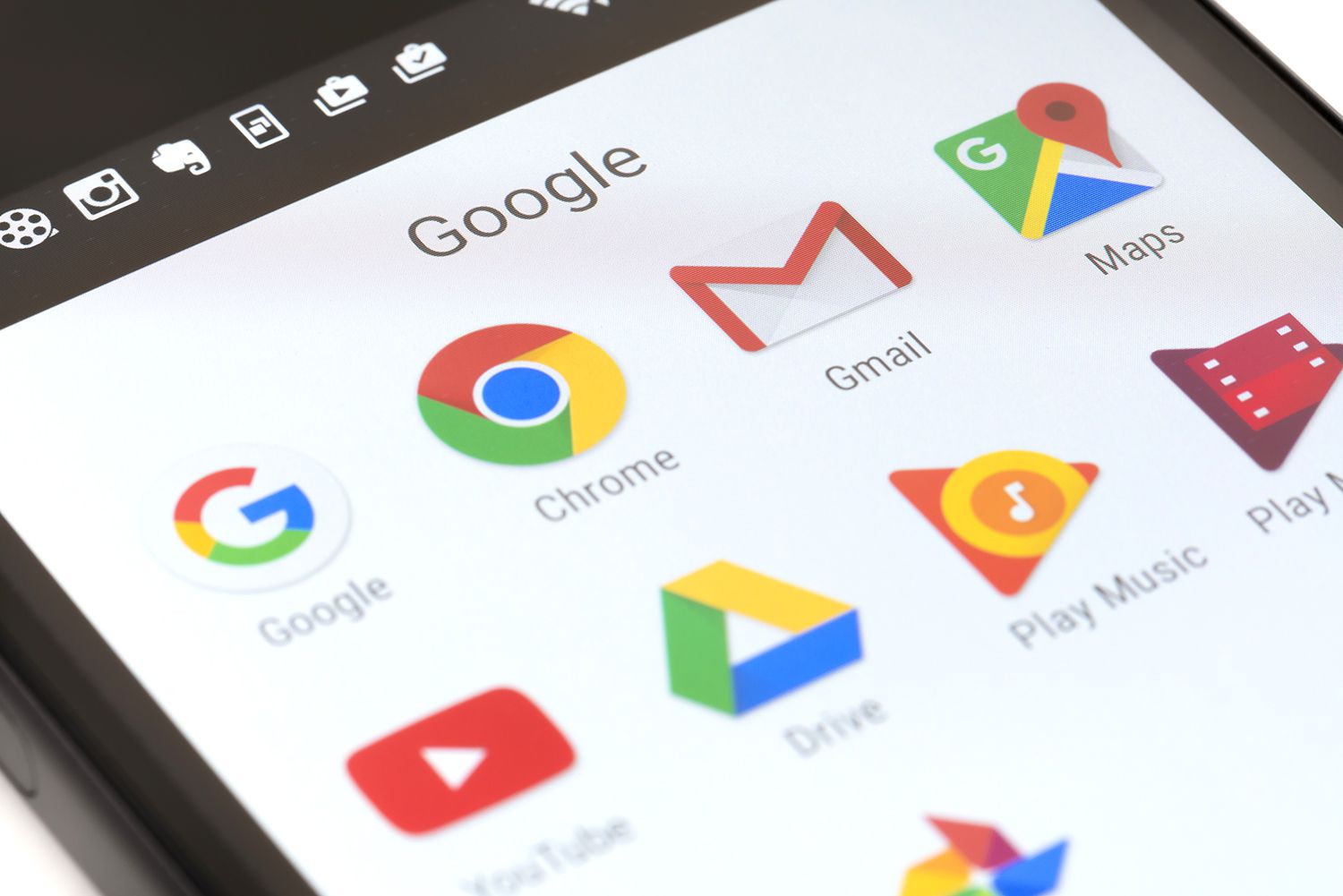
When it comes to managing our online accounts, it's essential to keep our information up to date. This includes ensuring that the contact details associated with our accounts are accurate and current. In the case of a Gmail account, having the correct mobile number linked to it is crucial for security and account recovery purposes. However, there are instances where you may need to remove a mobile number from your Gmail account. Whether you've changed your phone number or simply no longer wish to have it associated with your account, the process of removing a mobile number from Gmail is straightforward. In this article, we'll explore the step-by-step guide on how to remove a mobile number from a Gmail account. By following these instructions, you can ensure that your Gmail account reflects the most up-to-date and relevant contact information, providing you with peace of mind and a seamless online experience.
Inside This Article
- Accessing Gmail Account Settings
- Removing Mobile Number from Account
- Verifying Changes
- Additional Tips for Account Security
- Conclusion
- FAQs
Accessing Gmail Account Settings
Accessing your Gmail account settings is the first step towards managing your account preferences, including the option to remove a mobile number. Here's a comprehensive guide on how to navigate to your Gmail account settings with ease:
-
Sign In to Your Gmail Account: Open your preferred web browser and navigate to the Gmail website. Enter your email address and password to sign in to your account.
-
Locate the Gear Icon: Once you're logged in, look for the gear icon in the upper-right corner of the Gmail interface. This gear icon represents the settings menu and is the gateway to accessing various account preferences.
-
Access the Settings Menu: Click on the gear icon to reveal a dropdown menu. From the options presented, select "See all settings." This action will redirect you to the comprehensive settings page, where you can customize various aspects of your Gmail account.
-
Navigate to the Accounts and Import Tab: Within the settings page, you'll find different tabs at the top. Click on the "Accounts and Import" tab to access settings related to managing your email accounts, including the option to remove a mobile number associated with your Gmail account.
-
Review Account Settings: Once you're in the "Accounts and Import" tab, you can review and modify various account settings, such as changing the password, managing email aliases, and adjusting account recovery options.
By following these steps, you can easily access your Gmail account settings and proceed to remove a mobile number from your account. This initial stage sets the foundation for making specific adjustments to your account preferences, ensuring that your Gmail account reflects your current contact information and security preferences accurately.
Accessing your Gmail account settings is a straightforward process, and understanding how to navigate to this crucial area empowers you to manage your account effectively. With the initial step completed, you can now proceed to the next stage of removing a mobile number from your Gmail account with confidence.
Removing Mobile Number from Account
Removing a mobile number from your Gmail account is a straightforward process that allows you to update your contact information and enhance your account security. By following these steps, you can effectively remove a mobile number associated with your Gmail account:
-
Access Account Settings: After navigating to the "Accounts and Import" tab within your Gmail settings, look for the section related to your linked mobile number. This section typically includes options for managing phone numbers associated with your account.
-
Locate Mobile Number: Once you've accessed the section for managing linked phone numbers, you should see the mobile number currently associated with your account. This is where you can initiate the process of removing the number from your account.
-
Edit or Remove Mobile Number: Look for the option to edit or remove the mobile number. Depending on the interface, you may need to click on an "Edit" or "Remove" button next to the listed mobile number.
-
Confirmation Prompt: Upon selecting the option to remove the mobile number, you may encounter a confirmation prompt to ensure that you intend to proceed with this action. This serves as a precautionary measure to prevent accidental removal of essential account information.
-
Verify Removal: After confirming the removal of the mobile number, the interface should reflect the successful deletion of the number from your account. This verification step ensures that the changes have been applied correctly.
-
Update Recovery Options (Optional): Following the removal of the mobile number, consider reviewing and updating your account recovery options. This may involve adding an alternative phone number or adjusting other security measures to maintain access to your account.
By following these steps, you can effectively remove a mobile number from your Gmail account, ensuring that your account information remains accurate and up to date. This process aligns with the need to manage your contact details and security preferences within your Gmail account effectively.
It's important to note that maintaining updated contact information and security settings is crucial for account accessibility and recovery. By removing outdated or unused mobile numbers, you contribute to the overall security and reliability of your Gmail account.
With the mobile number successfully removed from your account, you have taken a proactive step towards managing your account preferences and ensuring that your contact information aligns with your current needs. This process reflects Gmail's commitment to providing users with the flexibility to customize and maintain their account settings according to their evolving requirements.
Verifying Changes
Verifying the changes made to your Gmail account, including the removal of a mobile number, is a crucial step in ensuring that your account reflects the desired updates accurately. This verification process provides reassurance that the modifications have been implemented successfully, contributing to the overall integrity and security of your account. Here's a detailed exploration of the steps involved in verifying changes within your Gmail account:
Confirmation Message
Upon removing a mobile number from your account, Gmail typically generates a confirmation message or notification to inform you of the successful execution of the requested action. This message serves as an initial indicator that the changes have been processed and applied within the system. It is essential to review this confirmation message carefully to validate the removal of the mobile number from your account.
Account Settings Review
After receiving the confirmation message, it is advisable to revisit your account settings to ensure that the mobile number has been successfully removed. Navigating back to the "Accounts and Import" tab and reviewing the section related to linked phone numbers allows you to verify that the outdated or unwanted mobile number no longer appears within your account details. This visual confirmation provides tangible evidence of the applied changes.
Test Communication Methods
To further validate the removal of the mobile number, consider testing communication methods associated with your Gmail account. For instance, if the removed mobile number was used for account recovery or two-factor authentication, attempt to send a verification code or initiate a recovery process to confirm that the system no longer recognizes the deleted number as a valid contact point. This practical test serves as a real-world validation of the updated account settings.
Security Check
Conducting a brief security check following the removal of the mobile number is a proactive approach to verifying the changes. Review your account security settings and recovery options to ensure that the removal of the mobile number has not impacted your ability to access and secure your account effectively. By confirming that the updated settings align with your security preferences, you can affirm the successful implementation of the removal process.
Update Recovery Information
As a final verification step, consider updating your account recovery information to include alternative contact methods or secondary verification options. This proactive measure not only enhances the security of your account but also serves as a practical validation of the removed mobile number. By adding and verifying new recovery information, you reinforce the accuracy of your updated account settings.
By following these verification steps, you can confidently confirm the successful removal of a mobile number from your Gmail account. This thorough validation process contributes to the overall management of your account preferences and reinforces the importance of maintaining accurate and secure contact information within your Gmail account.
Additional Tips for Account Security
Ensuring the security of your Gmail account goes beyond the management of contact information and extends to comprehensive measures that safeguard your digital presence. By implementing additional tips for account security, you can fortify the protection of your Gmail account and enhance your overall online safety. Here are essential tips to bolster the security of your Gmail account:
Enable Two-Factor Authentication (2FA)
Enabling two-factor authentication adds an extra layer of security to your Gmail account. With 2FA, accessing your account requires not only a password but also a secondary verification method, such as a unique code sent to your mobile device. This significantly reduces the risk of unauthorized access, providing enhanced protection against potential security breaches.
Regular Security Checkups
Periodically reviewing your account security settings and conducting security checkups is crucial for identifying and addressing any potential vulnerabilities. Gmail offers a dedicated Security Checkup feature that allows you to review your account permissions, recovery options, and recent security events. By staying proactive and vigilant, you can mitigate security risks effectively.
Stay Informed About Phishing Scams
Educating yourself about phishing scams and being vigilant against suspicious emails and links is essential for maintaining account security. Phishing attempts often target Gmail users, attempting to deceive them into disclosing sensitive information. By staying informed and exercising caution when interacting with emails and attachments, you can mitigate the risk of falling victim to phishing attacks.
Use Strong, Unique Passwords
Employing strong and unique passwords for your Gmail account is fundamental to its security. Avoid using easily guessable passwords and refrain from reusing passwords across multiple accounts. Consider utilizing a reputable password manager to generate and store complex passwords, enhancing the overall resilience of your account against unauthorized access.
Keep Recovery Information Up to Date
Maintaining up-to-date recovery information, including alternative email addresses and phone numbers, is essential for account security. In the event of a security incident or account recovery process, accurate and accessible recovery information can facilitate the restoration of account access. Regularly reviewing and updating this information ensures its effectiveness when needed.
Be Mindful of Third-Party Apps and Extensions
Exercise caution when granting access to third-party apps and browser extensions that request permissions to interact with your Gmail account. Review the permissions requested by these applications and ensure that they align with their intended functionality. Limiting access to trusted and verified applications minimizes the risk of unauthorized data access.
By incorporating these additional tips for account security into your Gmail usage, you can proactively strengthen the protection of your account and mitigate potential security threats effectively. Embracing a proactive approach to account security empowers you to navigate the digital landscape with confidence, knowing that your Gmail account is fortified against potential security risks.
In conclusion, removing a mobile number from a Gmail account is a straightforward process that can be completed in a few simple steps. By following the guidelines outlined in this article, users can effectively manage their account settings and ensure that their contact information is accurate and up to date. Whether it's for security, privacy, or personal preference, the ability to remove a mobile number from a Gmail account provides users with flexibility and control over their account details. With these insights, users can confidently navigate the settings of their Gmail account and make adjustments as needed.
FAQs
-
Can I remove my mobile number from my Gmail account?
- Yes, you can remove your mobile number from your Gmail account. Google provides the option to manage the phone numbers associated with your account, allowing you to add, edit, or remove them as needed.
-
Will removing my mobile number affect my Gmail account's security?
- Removing your mobile number from your Gmail account will not compromise its security. However, it's important to ensure that you have alternative recovery options, such as a secondary email address, to maintain account access and security.
-
How do I remove a mobile number from my Gmail account?
- To remove a mobile number from your Gmail account, you can navigate to your Google Account settings, select "Security," and then choose "Phone" to manage the linked phone numbers. From there, you can remove the mobile number associated with your account.
-
What should I do if I encounter issues while trying to remove my mobile number from Gmail?
- If you encounter any difficulties while attempting to remove your mobile number from your Gmail account, it's advisable to refer to Google's official support documentation or reach out to their customer support for assistance.
-
Will removing my mobile number impact my access to other Google services?
- Removing your mobile number from your Gmail account will not affect your access to other Google services. However, it's important to update your contact information if your mobile number is used for account recovery or two-factor authentication across other Google platforms.
