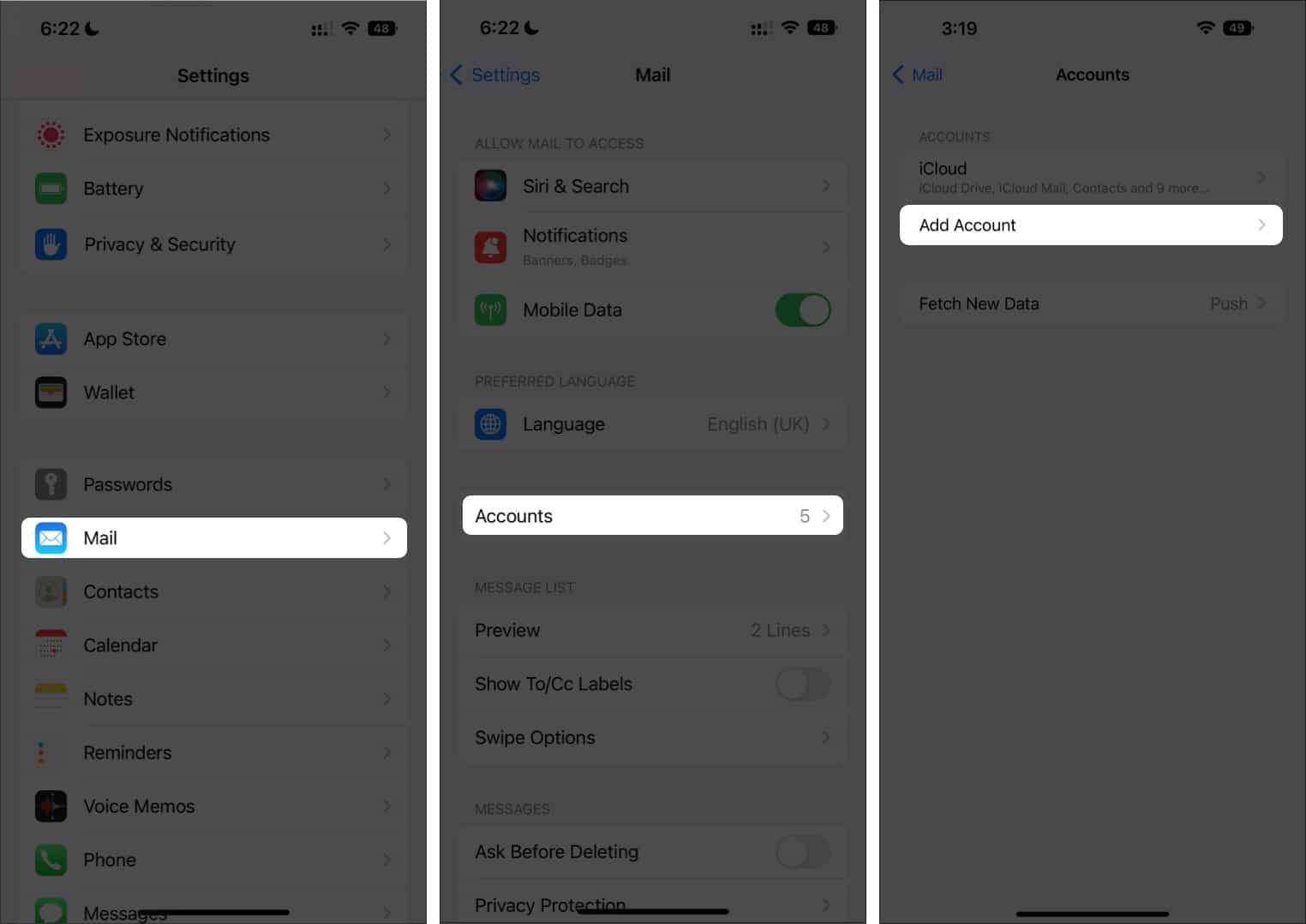
Are you tired of switching between different Gmail accounts on your iPhone? Managing multiple email accounts can be a hassle, especially when you need to access them frequently. Fortunately, you can easily set up and add multiple Gmail accounts to your iPhone, making it much more convenient to stay connected. In this article, we will guide you through the simple steps to add multiple Gmail accounts to your iPhone effortlessly. Whether you have personal and business email accounts, or you simply want to separate your work and personal messages, this guide will help you streamline your email management on your iPhone. Say goodbye to the hassle of logging in and out of different accounts, and hello to a more efficient email experience on your iPhone.
Inside This Article
How to Add Multiple Gmail Accounts to your iPhone
Adding multiple Gmail accounts to your iPhone can be a convenient way to stay organized and access all of your email in one place. Whether you have separate accounts for personal and work use, or if you manage multiple business accounts, the process of adding and managing these accounts on your iPhone is simple and straightforward.
To begin, you’ll need to sign in to the Gmail app on your iPhone. If you don’t already have the app installed, you can download it from the App Store. Once downloaded, open the app and sign in to your primary Gmail account by entering your email address and password. This will serve as the main account for your iPhone’s Gmail app.
Once you’re signed in to your primary Gmail account, you can add additional accounts to your iPhone. To do this, tap on the menu icon in the top left corner of the app, represented by three horizontal lines. From the menu, scroll down and select “Settings”.
In the Settings menu, tap on “Add account”. You will be prompted to enter the email address and password for the new Gmail account you want to add. After entering the required information, tap “Next” to continue.
If the account you’re adding requires additional verification, such as two-factor authentication, you may be asked to complete an extra step to verify your identity. Follow the on-screen instructions to complete this process.
Once you’ve successfully added the new Gmail account, you’ll see it listed under the “Accounts” section in the Gmail app settings. You can add as many Gmail accounts as you’d like, simply by repeating the above steps for each account you want to add.
Now that you have multiple Gmail accounts added to your iPhone, switching between them is easy. To switch accounts, open the Gmail app and tap on the menu icon in the top left corner. From the menu, select the account you want to switch to. The app will automatically load the inbox and other folders for that specific account.
If at any point you no longer need a Gmail account on your iPhone, you can easily remove it. To do this, go to the Gmail app settings by tapping on the menu icon and selecting “Settings”. In the settings menu, tap on the account you want to remove, then select “Remove account” and confirm the removal when prompted.
By adding multiple Gmail accounts to your iPhone, you can streamline your email management and access all of your accounts in one place. Whether for personal or professional use, having the ability to switch between accounts with ease enhances productivity and ensures you never miss an important message.
Conclusion
Adding multiple Gmail accounts to your iPhone can greatly enhance your productivity and convenience, allowing you to stay connected and organized on the go. With the simple steps outlined in this article, you can easily integrate multiple accounts into your iPhone’s Mail app and seamlessly switch between them.
Having the ability to access and manage multiple Gmail accounts from your iPhone ensures that you can stay on top of important emails, appointments, and messages, no matter which account they are associated with. This feature is especially useful for individuals who use Gmail for both personal and professional purposes, as it eliminates the need to constantly switch between different apps or devices.
So why limit yourself to just one Gmail account on your iPhone? Follow the step-by-step instructions provided in this article and start enjoying the benefits of having all your accounts in one place.
FAQs
Q: Can I add multiple Gmail accounts to my iPhone?
Yes, you can easily add multiple Gmail accounts to your iPhone. This allows you to access and manage multiple Gmail inboxes from one device. In this article, we will guide you through the steps to add multiple Gmail accounts to your iPhone.
Q: How many Gmail accounts can I add to my iPhone?
There is no limit to the number of Gmail accounts you can add to your iPhone. You can add as many accounts as you need to effectively manage your emails from various accounts.
Q: Can I receive notifications for each Gmail account separately?
Yes, once you have added multiple Gmail accounts to your iPhone, you can customize the notifications settings for each account individually. This means you can receive separate notifications for each account, ensuring you never miss an important email.
Q: Will adding multiple Gmail accounts slow down my iPhone?
Adding multiple Gmail accounts to your iPhone should not significantly impact its performance. However, if you have a large number of accounts or receive a high volume of emails, it is advisable to regularly manage your inboxes and delete unnecessary emails to optimize performance.
Q: Can I switch between Gmail accounts easily on my iPhone?
Yes, switching between Gmail accounts on your iPhone is simple and convenient. Once you have added multiple accounts, you can easily switch between them within the Gmail app or through the settings on your iPhone. This allows you to access different accounts and their respective emails with ease.
