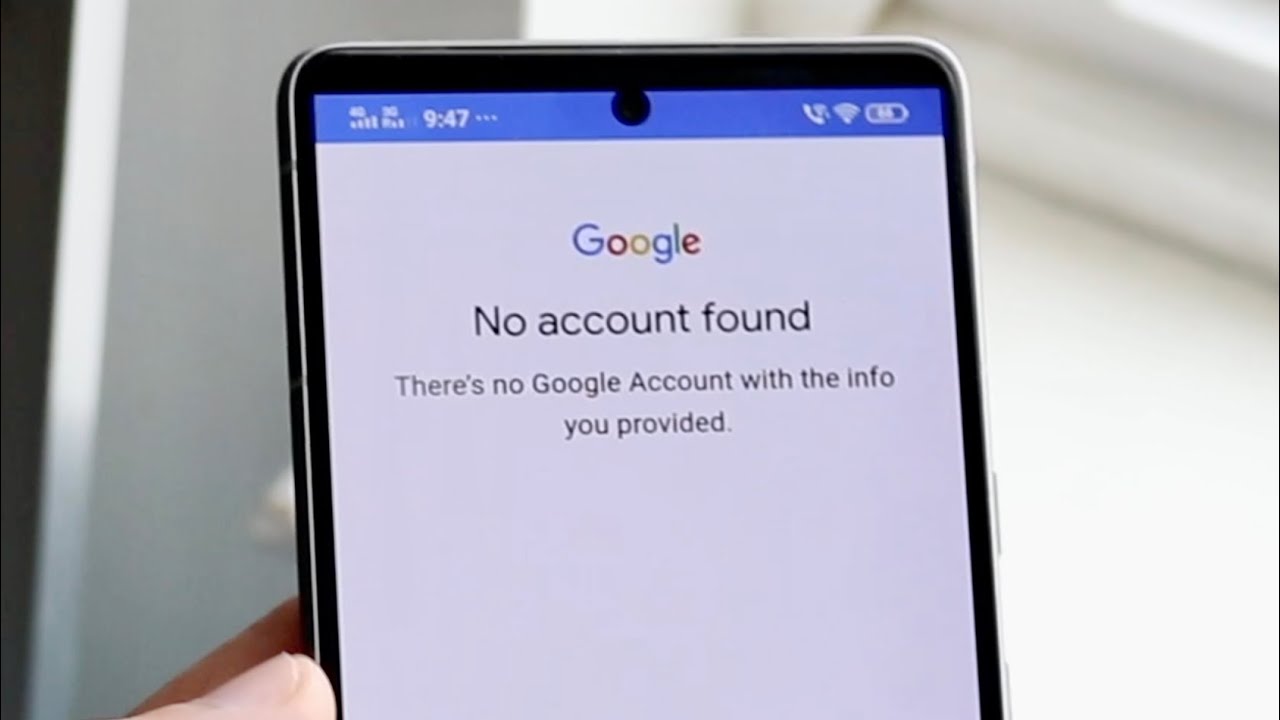
Deleting a Gmail account from a mobile device is a straightforward process, but it's essential to understand the implications and take necessary precautions before proceeding. Whether you're switching to a new email provider, consolidating accounts, or simply aiming to declutter, removing a Gmail account from your mobile device requires careful consideration. In this comprehensive guide, we'll walk you through the step-by-step process of deleting a Gmail account from various mobile platforms, including Android and iOS. Additionally, we'll explore the potential impacts of deleting a Gmail account, such as data loss and app access, and provide insights into alternative solutions for managing multiple email accounts on your mobile device. By the end of this article, you'll have a clear understanding of how to delete a Gmail account from your mobile device and the necessary precautions to take to ensure a smooth transition. Let's dive in and unravel the intricacies of managing email accounts on your mobile device.
Inside This Article
- Step 1: Open Settings
- Step 2: Select Accounts
- Step 3: Tap on Google
- Step 4: Choose the Gmail Account
- Step 5: Remove Account
- Conclusion
- FAQs
Step 1: Open Settings
When it comes to managing your Gmail account on your mobile device, the first step is to navigate to the Settings app. This is where you can access a plethora of options to customize your device's settings, including managing your accounts.
To begin, locate the Settings app on your mobile device. The icon for the Settings app typically resembles a gear or a set of sliders, and it is commonly found on the home screen or in the app drawer. Once you've located the Settings app, tap on it to open the settings menu.
Upon opening the Settings app, you will be greeted with a variety of options that allow you to personalize your device to your liking. These options may include Wi-Fi, Bluetooth, Display, Sound, and more, depending on the make and model of your mobile device.
In the Settings menu, you can also find the "Accounts" section, which is where you can manage all the accounts linked to your device, including email, social media, and cloud storage accounts. This is where you will be able to access and make changes to your Gmail account settings.
Navigating through the Settings menu may vary slightly depending on the operating system of your mobile device. For Android users, the Settings app is typically represented by a gear icon and is organized into different categories for easy navigation. On the other hand, iOS users can access the Settings app, which is represented by a gear icon, and explore various options to customize their device.
By opening the Settings app on your mobile device, you are taking the first step towards managing your Gmail account efficiently. This initial step sets the stage for accessing the Accounts section, where you can delve into the specifics of your Gmail account and make necessary adjustments.
In essence, opening the Settings app is the gateway to a world of customization and account management on your mobile device, allowing you to tailor your Gmail experience to suit your preferences and needs.
Step 2: Select Accounts
After successfully opening the Settings app on your mobile device, the next crucial step in the process of deleting your Gmail account is to navigate to the "Accounts" section. This pivotal step allows you to access and manage all the accounts linked to your device, providing you with the necessary tools to make adjustments to your Gmail account settings.
Upon entering the Settings app, you will encounter a range of options that enable you to personalize and configure various aspects of your mobile device. Among these options, the "Accounts" section holds significant importance, as it serves as a centralized hub for managing all your accounts, including email, social media, and cloud storage accounts.
For Android users, the "Accounts" section is typically located within the main settings menu, easily accessible from the home screen or app drawer. Upon selecting the "Accounts" option, you will be presented with a comprehensive list of all the accounts associated with your device, allowing you to view and modify their settings as needed.
On the other hand, iOS users can find the "Accounts" section within the Settings app, where they can explore and manage the accounts linked to their device. This section provides a seamless and intuitive interface for users to navigate through their accounts and make necessary adjustments.
Once you have located the "Accounts" section within the Settings app, you will be greeted with a user-friendly interface that displays all the accounts synced to your mobile device. This includes your Gmail account, along with any other accounts you have added, such as social media, email, and cloud storage accounts.
By selecting the "Accounts" option, you gain access to a wealth of account management features, empowering you to customize and fine-tune the settings of each individual account. This level of control allows you to make informed decisions regarding the management of your Gmail account, ensuring that it aligns with your preferences and requirements.
In essence, the "Accounts" section serves as a pivotal gateway to managing your Gmail account on your mobile device, providing you with the necessary tools and options to navigate through your accounts and make informed decisions. This step sets the stage for the subsequent actions required to delete your Gmail account, laying a solid foundation for a seamless and efficient account management process.
Step 3: Tap on Google
Upon reaching the "Accounts" section within the Settings app on your mobile device, the next pivotal step in the process of deleting your Gmail account is to tap on the "Google" option. This action directs you to a dedicated interface where you can manage all aspects of your Google account, including Gmail, Google Drive, and other associated services.
When you tap on the "Google" option, you are presented with a comprehensive overview of your Google account settings, providing you with the ability to delve into the specifics of your Gmail account and make necessary adjustments. This step is crucial as it serves as a gateway to accessing and managing your Gmail account settings with precision and ease.
Upon tapping on the "Google" option, you will be greeted with a user-friendly interface that displays various settings and options related to your Google account. This includes the ability to manage your Gmail account, adjust synchronization settings, and explore additional features offered by Google services.
For Android users, tapping on the "Google" option within the "Accounts" section opens up a seamless and intuitive interface that allows for effortless navigation through the settings and options associated with your Google account. This interface is designed to provide users with a streamlined experience, enabling them to manage their Gmail account and associated services efficiently.
On the other hand, iOS users can also benefit from tapping on the "Google" option within the "Accounts" section, gaining access to a wealth of features and settings tailored to their Google account. This user-friendly interface empowers iOS users to navigate through their Gmail account settings with ease, ensuring a seamless and intuitive experience.
By tapping on the "Google" option within the "Accounts" section, you are taking a significant step towards managing your Gmail account effectively. This action sets the stage for the subsequent steps required to delete your Gmail account, laying a solid foundation for a streamlined and efficient account management process.
In essence, tapping on the "Google" option within the "Accounts" section serves as a pivotal gateway to accessing and managing your Gmail account settings on your mobile device. This step empowers you to explore and modify the specific details of your Gmail account, ensuring that it aligns with your preferences and requirements.
Step 4: Choose the Gmail Account
After tapping on the "Google" option within the "Accounts" section of your mobile device's Settings app, the next crucial step in the process of deleting your Gmail account is to choose the specific Gmail account that you intend to remove. This step is pivotal as it allows you to pinpoint the exact Gmail account that you wish to manage, providing you with the necessary precision and control over your account management process.
Upon selecting the "Google" option, you will be presented with a list of all the Google accounts associated with your mobile device. This includes your primary Gmail account, as well as any additional accounts that you may have added for various purposes. It's important to carefully identify and choose the specific Gmail account that you intend to delete, ensuring that you are making the correct selection to avoid any unintended actions on your primary account.
For Android users, the process of choosing the Gmail account involves navigating through a user-friendly interface that displays all the Google accounts linked to the device. This interface is designed to provide a seamless and intuitive experience, allowing users to select the desired Gmail account with ease. By tapping on the specific Gmail account, you indicate your intention to manage and make adjustments to that particular account.
Similarly, iOS users can benefit from a streamlined process of choosing the Gmail account within the "Google" section of the "Accounts" settings. The interface is tailored to provide iOS users with a cohesive and intuitive experience, enabling them to select the specific Gmail account that they wish to manage. This ensures that users can proceed with confidence, knowing that they are making informed decisions regarding their account management.
Once you have chosen the specific Gmail account that you intend to delete, you are one step closer to completing the process of removing the account from your mobile device. This action sets the stage for the subsequent steps required to finalize the removal of the Gmail account, laying a solid foundation for a seamless and efficient account management process.
In essence, choosing the Gmail account within the "Google" section of the "Accounts" settings is a pivotal step that empowers you to pinpoint the exact account that you wish to manage. This level of precision ensures that you can proceed with confidence, knowing that you are making informed decisions regarding the deletion of your Gmail account.
Step 5: Remove Account
Once you have selected the specific Gmail account that you intend to delete, the next crucial step in the process involves removing the account from your mobile device. This action requires careful consideration, as it will permanently disconnect the chosen Gmail account from your device, affecting access to associated emails, contacts, and other account-related data. It's essential to proceed with caution and ensure that you are making the correct decision before initiating the removal process.
For Android users, the process of removing the selected Gmail account typically involves tapping on the "Remove Account" option after choosing the specific account within the "Google" section of the "Accounts" settings. This action prompts a confirmation dialogue, where you will be asked to verify your intention to remove the account from your device. Upon confirming the removal, the chosen Gmail account will be disconnected from your device, and associated data will no longer be accessible through the native apps.
Similarly, iOS users can initiate the removal of the selected Gmail account by tapping on the "Remove Account" option within the "Google" section of the "Accounts" settings. This action triggers a confirmation prompt, requiring users to verify their decision before proceeding with the removal process. Once confirmed, the chosen Gmail account will be dissociated from the device, and access to associated data will be revoked.
It's important to note that removing a Gmail account from your mobile device does not delete the account itself. The account remains active and accessible through other devices or web browsers. However, the removal action severs the connection between the chosen account and your mobile device, ensuring that it no longer syncs emails, contacts, and other account-related information.
Before finalizing the removal of a Gmail account, it's advisable to back up any essential data associated with the account, such as important emails, contacts, and calendar events. This precautionary measure ensures that you have a copy of crucial information before disconnecting the account from your device.
By following the steps to remove a Gmail account from your mobile device, you are taking a proactive approach to managing your accounts and ensuring that your device reflects your current preferences and requirements. This process empowers you to make informed decisions regarding the management of your Gmail accounts, providing you with the flexibility to add, remove, and modify accounts as needed.
In essence, the removal of a Gmail account from your mobile device marks the completion of the account management process, allowing you to streamline your device's settings and ensure that it aligns with your current usage patterns and preferences. This step signifies a proactive approach to account management, enabling you to maintain a clutter-free and personalized experience on your mobile device.
In conclusion, deleting a Gmail account on a mobile device is a straightforward process that can be completed in just a few steps. By following the guidelines provided in this article, users can confidently navigate through the necessary settings to remove their Gmail account from their mobile device. It's essential to remember that this action is irreversible and will result in the loss of access to all associated Google services and data. Therefore, it's crucial to back up any important information before proceeding with the deletion. Overall, with a clear understanding of the steps involved and the potential implications, users can confidently manage their Gmail accounts on their mobile devices.
FAQs
-
Can I delete my Gmail account directly from my mobile device?
Yes, you can delete your Gmail account directly from your mobile device by accessing the account settings and following a few simple steps. -
Will deleting my Gmail account from my mobile device also remove it from other devices?
Yes, deleting your Gmail account from your mobile device will also remove it from other devices where the account is synced, such as tablets and computers. -
What happens to my emails and data when I delete my Gmail account from my mobile device?
When you delete your Gmail account from your mobile device, all emails, contacts, and other data associated with the account will be removed from the device. However, the data will still be accessible through other means, such as a web browser on a computer. -
Can I recover my Gmail account after deleting it from my mobile device?
Yes, you can recover your Gmail account after deleting it from your mobile device by following the account recovery process provided by Google. However, it's important to note that there may be limitations to account recovery based on the specific circumstances. -
Will deleting my Gmail account affect other Google services on my mobile device?
Yes, deleting your Gmail account from your mobile device may affect other Google services that are linked to the account, such as Google Drive, Google Photos, and Google Calendar. It's important to consider the potential impact on these services before proceeding with the account deletion.
