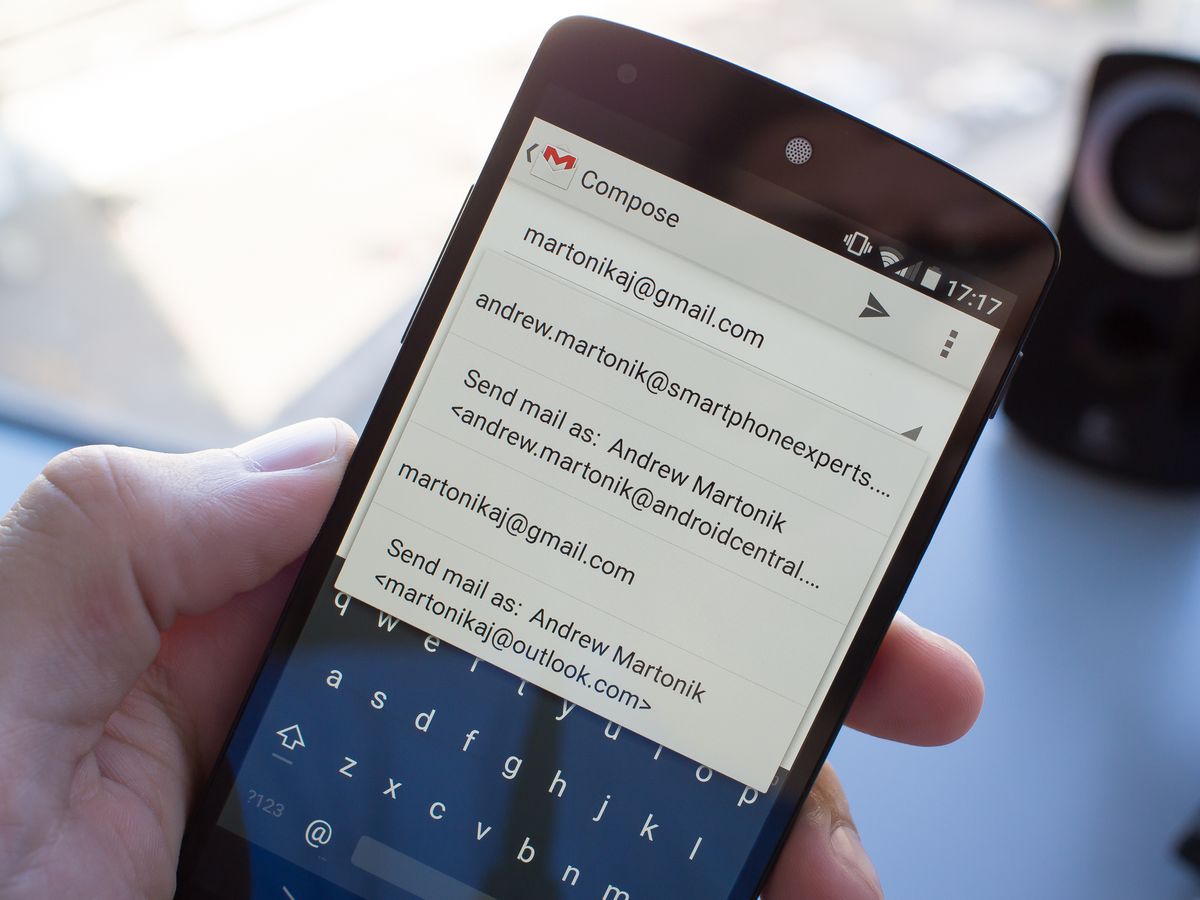
Sending an email from a mobile device has become a routine task for many individuals and professionals. With the widespread use of smartphones and tablets, the convenience of accessing emails on the go has significantly improved productivity and communication. In this article, we will explore the various methods and best practices for sending an email from a mobile device. Whether you're using an iOS or Android device, understanding the nuances of composing and sending emails on mobile can streamline your communication process. From composing a professional email to attaching files and managing multiple email accounts, mastering the art of sending emails from your mobile device is essential in today's fast-paced digital world. Let's delve into the intricacies of mobile email communication and uncover the tips and tricks to optimize your emailing experience on the go.
Inside This Article
- Step 1: Open Your Email App
- Step 2: Compose a New Email
- Step 3: Enter Recipient's Email Address
- Step 4: Compose Your Email
- Step 5: Attach Files (if necessary)
- Step 6: Send Your Email
- Conclusion
- FAQs
Step 1: Open Your Email App
In today's fast-paced world, staying connected is more important than ever. Whether it's for personal or professional communication, sending emails from your mobile device has become a ubiquitous practice. With the convenience of mobile email apps, you can easily compose and send messages on the go. Here's a comprehensive guide on how to send an email from your mobile device, starting with the first step: opening your email app.
Embracing Mobile Connectivity
Mobile devices have revolutionized the way we communicate, allowing us to access our emails anytime, anywhere. By leveraging the capabilities of email apps on smartphones and tablets, individuals and professionals can seamlessly stay in touch with their contacts, respond to important messages, and manage their correspondence efficiently.
Navigating to Your Email App
To initiate the process of sending an email from your mobile device, begin by locating and tapping on the email app icon on your home screen or app drawer. The icon typically resembles an envelope or the logo of your email service provider, such as Gmail, Outlook, Yahoo Mail, or Apple Mail. Upon tapping the icon, the email app will launch, presenting you with a familiar interface that mirrors the desktop email experience.
Logging In and Accessing Your Inbox
Upon opening the email app, you may be prompted to log in with your credentials if you haven't done so already. Enter your email address and password to gain access to your inbox. Once logged in, you will be greeted by a list of your received emails, providing you with an overview of your recent correspondence.
Navigating the Email App Interface
Familiarize yourself with the various sections of the email app interface, including the inbox, sent items, drafts, and folders. Depending on the app and your email provider, you may also encounter additional features such as labels, categories, and customizable settings. Take a moment to explore the app's layout and functionality, ensuring that you are comfortable with navigating its different components.
Embracing the Convenience of Mobile Email
By opening your email app on your mobile device, you have taken the first step towards leveraging the power of mobile connectivity for seamless communication. With your inbox at your fingertips, you are ready to compose and send emails, respond to important messages, and stay connected while on the move.
In the next steps, we will delve into the process of composing a new email, entering the recipient's email address, crafting your message, attaching files if necessary, and ultimately sending your email. Stay tuned as we unravel the intricacies of mobile email communication, empowering you to make the most of your digital correspondence.
With the first step completed, let's embark on the journey of mobile email communication, embracing the convenience and efficiency it offers in today's interconnected world.
Step 2: Compose a New Email
Composing a new email from your mobile device opens up a world of possibilities for seamless communication. Whether you're reaching out to a friend, colleague, or client, the process of crafting a well-crafted message begins with initiating a new email within your mobile app. Here's a detailed exploration of the steps involved in composing a new email on your mobile device.
Accessing the Compose Feature
Upon opening your email app, you'll typically find a prominently displayed "Compose" or "New Email" icon, often represented by a pencil and paper symbol or a "+" sign. Tapping on this icon will initiate the email composition interface, allowing you to begin drafting your message.
Entering the Recipient's Email Address
Once you've accessed the email composition screen, the first essential step is to enter the recipient's email address in the designated "To" field. You can also add recipients to the "Cc" (carbon copy) and "Bcc" (blind carbon copy) fields if you need to include additional contacts in the communication.
Crafting the Subject Line
A compelling subject line is crucial for capturing the recipient's attention and providing a concise overview of the email's content. Take a moment to craft a clear and descriptive subject line that effectively conveys the purpose or topic of your email.
Composing Your Message
With the recipient's email address and subject line in place, it's time to craft the body of your email. Whether you're conveying important information, sharing updates, or expressing your thoughts, the composition interface provides a space for you to articulate your message with clarity and precision.
Leveraging Formatting Options
Most mobile email apps offer formatting options such as bold, italics, and underline, allowing you to emphasize key points or add visual structure to your message. Additionally, you can utilize bullet points or numbered lists to organize information in a clear and digestible manner.
Attaching Files and Media
If your email requires the inclusion of attachments, such as documents, images, or videos, the email composition interface enables you to seamlessly attach files from your device or cloud storage. This feature enhances the versatility of your communication, allowing you to share relevant content alongside your message.
Embracing Mobile Productivity
Composing a new email from your mobile device empowers you to engage in efficient and timely communication, leveraging the convenience of mobile technology to stay connected with your network. By following these steps and embracing the capabilities of your email app, you can craft impactful messages and foster meaningful connections, all from the palm of your hand.
As you navigate the process of composing a new email on your mobile device, remember that each message presents an opportunity to convey your thoughts, share information, and strengthen your relationships. With the ability to compose emails on the go, you can harness the power of mobile connectivity to communicate effectively and make a lasting impact through your digital correspondence.
Step 3: Enter Recipient's Email Address
Entering the recipient's email address is a pivotal step in the process of sending an email from your mobile device. Whether you're reaching out to a colleague, friend, or business contact, accurately inputting the recipient's email address ensures that your message reaches the intended individual or group. This step not only facilitates effective communication but also plays a crucial role in maintaining professionalism and clarity in your digital correspondence.
Upon accessing the email composition interface in your mobile app, you'll encounter a designated field labeled "To," where you can input the recipient's email address. This field serves as the primary destination for your email, indicating the individual or group to whom the message is directed. Depending on the email app's interface, you may also have the option to add recipients to the "Cc" (carbon copy) and "Bcc" (blind carbon copy) fields, allowing you to include additional contacts in the communication.
When entering the recipient's email address, precision is key. Ensure that you accurately input the complete email address, including the recipient's username, the "@" symbol, and the domain name of their email service provider. Double-checking the accuracy of the email address is essential to avoid potential delivery errors or miscommunication. In cases where you are including multiple recipients, take care to separate each email address with a comma or semicolon, depending on the formatting conventions of your email app.
Furthermore, if your email app offers auto-complete or contact suggestions, take advantage of these features to streamline the process of entering the recipient's email address. By leveraging the app's contact management capabilities, you can easily select the desired recipient from your address book, minimizing the likelihood of typographical errors and ensuring efficient communication.
In professional settings, it's important to adhere to established email etiquette when entering recipients' email addresses. This includes respecting individuals' privacy by using the "Bcc" field for mass emails to maintain the confidentiality of recipients' contact information. Additionally, when addressing multiple recipients, consider whether using the "Cc" field is appropriate based on the nature of the communication and the relevance of the message to each recipient.
By meticulously entering the recipient's email address, you lay the foundation for effective and targeted communication, setting the stage for the successful delivery of your message. This step reflects your attention to detail and consideration for the recipient, reinforcing the professionalism and clarity of your digital correspondence.
As you proceed to compose your message and finalize the email, the accurate input of the recipient's email address ensures that your communication reaches its intended audience, fostering meaningful connections and facilitating productive interactions through the power of mobile email.
Step 4: Compose Your Email
Composing your email is a pivotal stage in the process of sending a message from your mobile device. This step offers you the opportunity to articulate your thoughts, convey information, and engage with your recipients in a meaningful and impactful manner. As you delve into the composition of your email, consider the following aspects to craft a compelling and effective message:
Clarity and Conciseness
When composing your email, strive for clarity and conciseness in your communication. Clearly articulate the purpose of your message, whether it's sharing important updates, seeking information, or expressing gratitude. By maintaining a concise and focused approach, you ensure that your recipients can readily grasp the essence of your communication without being overwhelmed by unnecessary details.
Professional Tone and Language
Tailor the tone and language of your email to align with the nature of your communication. In professional settings, maintaining a professional and respectful tone is essential, reflecting your professionalism and consideration for the recipient. Conversely, in personal correspondence, you have the flexibility to infuse a more casual or expressive tone, allowing your personality to shine through your words.
Personalization and Customization
Consider personalizing your email to resonate with your recipients on a deeper level. Addressing individuals by their names and acknowledging previous interactions or shared experiences can foster a sense of connection and relevance. Additionally, customizing the content of your email based on the recipient's interests or preferences demonstrates your attentiveness and enhances the impact of your message.
Structure and Organization
Organize the content of your email in a structured and coherent manner to facilitate readability and comprehension. Utilize paragraphs to segment different points or topics, making it easier for recipients to navigate through the information. Consider employing bullet points or numbered lists to present key details or action items in a clear and organized format, enhancing the accessibility of your message.
Call to Action and Follow-Up
Incorporate a clear call to action if your email requires a specific response or follow-up action from the recipient. Whether it's requesting feedback, scheduling a meeting, or prompting a decision, a well-defined call to action empowers your recipients to engage with your message proactively. Additionally, if applicable, provide a timeline or next steps to guide the recipient's response and streamline the communication process.
Proofreading and Review
Before sending your email, take a moment to review and proofread the content to ensure accuracy, coherence, and professionalism. Address any potential typos, grammatical errors, or ambiguities that may detract from the clarity and impact of your message. By conducting a thorough review, you uphold the quality and integrity of your communication, reflecting your commitment to effective correspondence.
By conscientiously composing your email with these considerations in mind, you can craft a compelling, well-structured, and impactful message that resonates with your recipients. Embrace the opportunity to communicate thoughtfully and effectively through your mobile device, leveraging the power of digital correspondence to foster meaningful connections and drive productive interactions.
Step 5: Attach Files (if necessary)
In the realm of digital communication, the ability to attach files to your emails from a mobile device enhances the versatility and richness of your correspondence. Whether you need to share documents, images, presentations, or other media, the process of attaching files from your mobile email app empowers you to convey information and content seamlessly. Here's a detailed exploration of the steps involved in attaching files to your emails, along with insights on optimizing this feature for effective communication.
Leveraging File Attachment Capabilities
Upon reaching the stage of attaching files to your email, you gain the opportunity to enrich your communication by including relevant content that complements your message. Most mobile email apps offer a straightforward method for attaching files, typically accessible within the email composition interface. The specific location and appearance of the attachment feature may vary based on the app and device, but it is commonly represented by a paperclip icon or a designated "Attach" option.
Selecting and Uploading Files
When initiating the file attachment process, you can navigate through your device's storage or cloud storage services to select the files you intend to attach. This may include browsing through your device's internal storage, accessing files from cloud storage platforms such as Google Drive or Dropbox, or utilizing file management apps to locate the desired content. Once you've identified the files to be attached, you can proceed to upload them to your email, ready for inclusion in your message.
Considerations for File Types and Sizes
It's essential to consider the types and sizes of files you intend to attach, as this can impact the delivery and reception of your email. Different email providers and apps impose limitations on the file types and sizes that can be attached, with common restrictions on executable files, large media files, and certain archive formats. By adhering to these guidelines and considering the recipient's potential limitations, you ensure that your attachments can be accessed and viewed seamlessly.
Enhancing Communication with Visual Content
The inclusion of visual content, such as images, infographics, or presentations, can significantly enhance the impact of your email. Visual elements can convey information more effectively, add aesthetic appeal to your message, and engage recipients on a deeper level. When attaching visual content, consider the relevance and context of the files, aiming to enrich your communication with content that aligns with the purpose and tone of your message.
Streamlining Collaboration with Document Sharing
In professional settings, attaching documents for collaborative review or reference is a common practice. Whether it's sharing project reports, proposals, or spreadsheets, attaching relevant documents facilitates seamless collaboration and information exchange. By attaching documents from your mobile device, you enable your recipients to access and review the content directly from their email, streamlining collaborative workflows and decision-making processes.
Embracing Mobile Productivity and Creativity
As you navigate the process of attaching files to your emails from your mobile device, embrace the potential for mobile productivity and creativity. Leverage the attachment feature to share impactful content, showcase visual materials, and streamline collaborative efforts, all from the convenience of your mobile email app. By harnessing the capabilities of file attachment, you can elevate the quality and effectiveness of your digital correspondence, fostering meaningful connections and driving productive interactions through the power of mobile communication.
Step 6: Send Your Email
Sending your email marks the culmination of the thoughtful composition and meticulous preparation that precedes this final step. As you prepare to dispatch your message from your mobile device, it's essential to consider the nuances of email delivery, recipient engagement, and the impact of your communication. Here's a comprehensive exploration of the pivotal step of sending your email, along with insights on optimizing this process for effective and impactful digital correspondence.
Review and Confirmation
Before hitting the "Send" button, take a moment to review the content of your email. Scan through the message to ensure that it aligns with your intended communication objectives, reflects the desired tone and professionalism, and adheres to any relevant guidelines or protocols. Pay attention to the accuracy of recipient email addresses, the inclusion of necessary attachments, and the overall coherence of your message. By conducting a thorough review, you mitigate the risk of potential errors and uphold the quality of your communication.
Considerate Timing
Consider the timing of your email delivery, taking into account the recipient's time zone, work schedule, and potential preferences for receiving communication. While some emails may warrant immediate delivery, others may benefit from strategic timing to maximize their impact. If your email pertains to time-sensitive matters, such as scheduling or urgent updates, ensure that the timing of your delivery aligns with the recipient's availability and responsiveness.
Engaging Subject Lines
The subject line of your email plays a crucial role in capturing the recipient's attention and setting the tone for the communication. Ensure that your subject line effectively conveys the essence of your message, piquing the recipient's curiosity or clearly indicating the purpose of the email. Engaging subject lines can significantly influence the likelihood of your email being opened and engaged with by the recipient, making it a key element to consider before sending your message.
Professional Signatures
If applicable, consider the inclusion of a professional email signature that encapsulates your contact information, job title, and relevant affiliations. A well-crafted email signature adds a touch of professionalism to your communication, facilitating easy access to your contact details and reinforcing your professional identity. Whether you opt for a simple text-based signature or a visually enhanced format, ensure that it aligns with your personal or professional branding and enhances the overall impact of your email.
Sending with Confidence
As you prepare to send your email, exude confidence in the value and relevance of your communication. Trust in the thoughtfulness and clarity of your message, and convey your confidence through the act of sending. Embrace the opportunity to share your thoughts, convey information, or engage with your recipients, knowing that your email has the potential to foster meaningful connections, drive productive interactions, and make a lasting impact.
By embracing these considerations and approaching the act of sending your email with attentiveness and confidence, you can optimize the delivery of your message from your mobile device. Whether you're communicating in personal or professional contexts, the act of sending your email represents the culmination of your efforts to engage, inform, and connect through the power of digital correspondence. As you click "Send," you propel your communication into the digital realm, where it has the potential to resonate, inspire, and drive meaningful outcomes.
In conclusion, sending an email from a mobile device is a simple and convenient process that can be accomplished using various email applications. Whether using a smartphone or tablet, the steps typically involve opening the email app, composing a new message, entering the recipient's email address, adding a subject and content, and hitting send. With the widespread use of mobile devices, the ability to send emails on the go has become an integral part of modern communication. As mobile technology continues to advance, sending emails from mobile devices will likely become even more seamless and efficient, further enhancing the convenience and accessibility of digital communication.
FAQs
-
Can I send an email from my mobile device?
- Absolutely! Sending emails from your mobile device is incredibly convenient and straightforward. With the plethora of email apps available for both iOS and Android, you can easily compose and send emails on the go.
-
Do I need an internet connection to send an email from my mobile?
- Yes, you will need an active internet connection, either through Wi-Fi or mobile data, to send an email from your mobile device. Without an internet connection, the email won't be able to be sent.
-
Are there any limitations to sending emails from a mobile device?
- While mobile email apps offer a wide range of features, there may be limitations in terms of file attachment size, especially when using mobile data. Additionally, some advanced email settings may only be accessible through a desktop interface.
-
Can I schedule emails to be sent later from my mobile device?
- Many email apps now offer the ability to schedule emails for later delivery, allowing you to compose an email at your convenience and have it sent at a specific time in the future.
-
Is it secure to send emails from a mobile device?
- Most modern email apps utilize encryption and security protocols to ensure the safety of your emails. However, it's essential to use strong, unique passwords and enable two-factor authentication to enhance the security of your email accounts on mobile devices.
