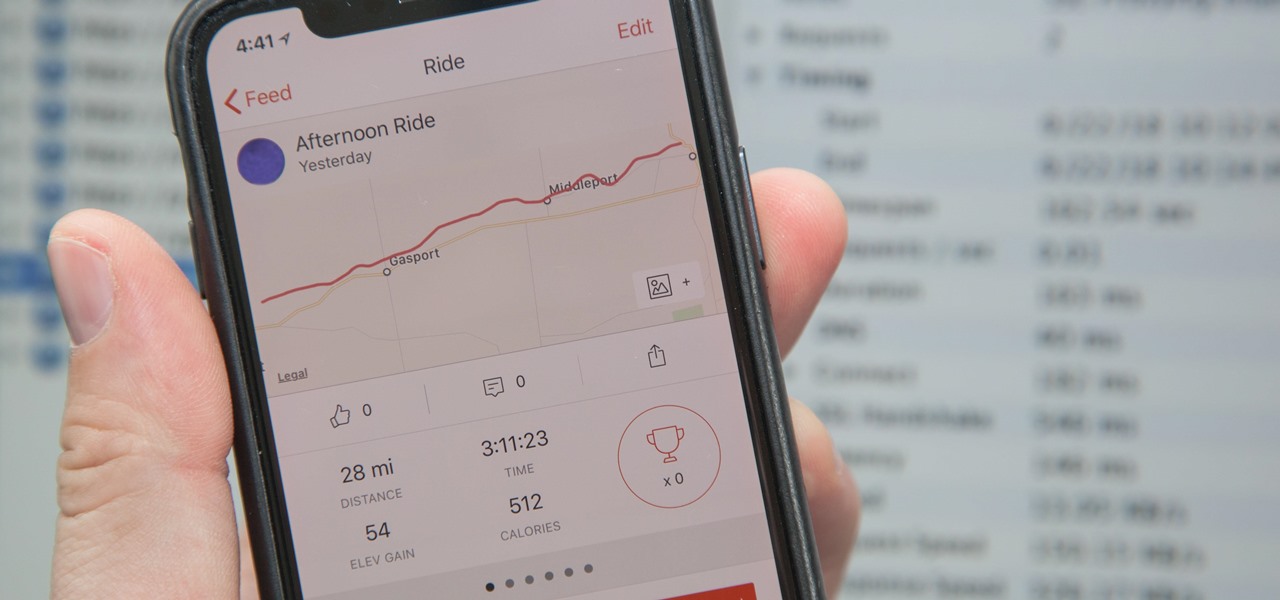
Setting up a proxy on your mobile device can provide various benefits, from enhanced security and privacy to accessing region-restricted content. Whether you're looking to safeguard your online activities or bypass geo-blocks, understanding how to configure a proxy on your mobile data is essential. In this comprehensive guide, we'll delve into the intricacies of setting up a proxy on your mobile device, covering various platforms and offering step-by-step instructions. By the end of this article, you'll have a clear understanding of how to harness the power of proxies on your mobile data, empowering you to take control of your online experience. Let's embark on this journey to unlock the potential of proxies on your mobile device.
Inside This Article
- Check your mobile data settings
- Find the proxy settings on your device
- Enter the proxy server details
- Save and activate the proxy settings
- Conclusion
- FAQs
Check your mobile data settings
Before diving into the process of setting up a proxy on your mobile device, it's essential to ensure that your mobile data settings are accessible and configurable. Here's a step-by-step guide to help you navigate to the necessary settings on your mobile device:
-
Access the Settings Menu: To begin, unlock your mobile device and locate the "Settings" app. This is typically represented by a gear icon and can be found on your home screen or in the app drawer.
-
Navigate to Network or Connections: Once you've entered the Settings menu, look for options related to "Network," "Connections," or "Wireless & Networks." The exact wording may vary depending on your device's manufacturer and the version of the operating system it's running.
-
Select Mobile Networks: Within the Network or Connections section, you should find an option specifically labeled "Mobile Networks" or "Cellular Networks." Tap on this option to access the settings related to your mobile data connection.
-
Choose SIM Card (if applicable): If your device supports multiple SIM cards, you may need to select the specific SIM card for which you want to configure the proxy settings. This step is relevant for devices with dual SIM functionality.
-
Access Access Point Names (APN): Within the Mobile Networks section, you'll likely find an option called "Access Point Names" or "APN." This is where you can view and modify the settings that govern your mobile data connection, including the proxy configuration.
By following these steps, you can easily navigate to the mobile data settings on your device, setting the stage for the subsequent configuration of proxy settings. It's important to note that the exact sequence of steps may vary slightly based on the make and model of your mobile device, as well as the version of the operating system it's running. However, the overarching process remains consistent across most Android and iOS devices.
With your mobile data settings readily accessible, you're now prepared to proceed to the next phase of the proxy setup process, which involves locating the specific proxy settings on your device. This will pave the way for entering the necessary details to establish a proxy connection for your mobile data usage.
Find the proxy settings on your device
Once you have accessed the mobile data settings on your device, the next crucial step is to locate the specific proxy settings. These settings allow you to configure a proxy server through which your mobile data traffic will be routed. Here's a detailed exploration of how to find the proxy settings on your device:
Android Devices
- Access the APN Settings: On most Android devices, the proxy settings are found within the Access Point Names (APN) configuration. To access this, navigate to the "Mobile Networks" or "Connections" section within the device settings. From there, select "Access Point Names" or "APN" to view the available APN profiles.
- Select the Active APN: Within the APN settings, you may find multiple APN profiles if your device supports multiple SIM cards or carriers. Identify the active APN, usually denoted by a tick or highlighted text, and tap on it to access its configuration details.
- Locate the Proxy Settings: Once inside the active APN configuration, scroll through the settings to locate the specific fields related to the proxy setup. Look for options such as "Proxy," "Proxy Server," "Proxy Address," or "HTTP Proxy," depending on the device's manufacturer and the version of the operating system.
iOS Devices
- Navigate to Cellular Settings: On iOS devices, the proxy settings are typically found within the cellular or mobile data settings. Access the "Settings" app and tap on "Cellular" or "Mobile Data" to enter the relevant configuration options.
- Select Cellular Data Network: Within the cellular settings, there is an option to view the details of the cellular data network. Tap on "Cellular Data Network" to access the specific settings related to your mobile data connection, including the proxy configuration.
- Identify Proxy Configuration: Once inside the cellular data network settings, look for fields that pertain to the proxy setup. These may be labeled as "Proxy," "Proxy Server," "HTTP Proxy," or similar terms, depending on the iOS version and device model.
Common Elements
- Authentication and Port Settings: In addition to the proxy server address, the proxy settings may include fields for authentication credentials such as a username and password, as well as the proxy port number. These details are essential for establishing a secure and functional proxy connection.
- Consult the Device Manual: If you encounter difficulties locating the proxy settings on your specific device, referring to the device manual or the manufacturer's support resources can provide valuable guidance tailored to your device model and software version.
By following these guidelines, you can effectively pinpoint the proxy settings on your Android or iOS device, setting the stage for the subsequent configuration of the proxy server details. This foundational step is pivotal in establishing a secure and efficient proxy connection for your mobile data usage.
Enter the proxy server details
Configuring the proxy server details on your mobile device is a critical step in establishing a secure and efficient proxy connection for your mobile data usage. By entering the accurate proxy server information, including the server address, port number, and any required authentication credentials, you can ensure that your mobile data traffic is routed through the designated proxy server, enhancing privacy, security, and network functionality.
Server Address and Port Number
The first piece of information you'll need to input is the proxy server address. This is the network address of the proxy server to which your device will connect to route its data traffic. The server address is typically provided by the entity managing the proxy server, whether it's an organization, internet service provider, or a third-party proxy service. It may be in the form of a domain name (e.g., proxy.example.com) or an IP address (e.g., 192.168.1.100).
In addition to the server address, you'll also need to specify the port number associated with the proxy server. The port number designates the specific communication endpoint on the proxy server where your device will send its data requests. Common port numbers for proxy servers include 80, 8080, and 3128, among others. The combination of the server address and port number directs your device to the correct proxy server and facilitates the exchange of data through the proxy connection.
Authentication Credentials
Depending on the proxy server configuration, you may be required to provide authentication credentials to access the proxy server. This typically involves entering a username and password associated with your proxy server account. The authentication process ensures that only authorized users can utilize the proxy server, bolstering security and access control.
When entering the authentication credentials, it's essential to input the correct username and password provided by the proxy server administrator. In some cases, the proxy server may utilize alternative forms of authentication, such as client certificates or token-based authentication. Understanding the specific authentication method employed by your proxy server is crucial for accurately entering the required credentials on your mobile device.
Additional Settings and Considerations
Beyond the server address, port number, and authentication credentials, the proxy server details may encompass additional settings and considerations. These could include options for configuring the proxy protocol (e.g., HTTP, HTTPS, SOCKS), specifying exceptions for certain websites or services that bypass the proxy, and enabling advanced features such as caching and content filtering.
It's important to review any supplementary settings provided by the proxy server administrator or service provider and adjust them as needed to align with your mobile data usage requirements. By carefully entering the proxy server details and customizing the settings to suit your preferences, you can optimize the functionality and performance of the proxy connection on your mobile device.
Save and activate the proxy settings
Once you have meticulously entered the proxy server details on your mobile device, the final crucial step is to save and activate the proxy settings. This pivotal action ensures that the configured proxy parameters are applied to your mobile data connection, enabling the seamless routing of data traffic through the designated proxy server. Here's a comprehensive guide on how to save and activate the proxy settings on your Android or iOS device:
Android Devices
Saving the Proxy Settings
After entering the proxy server details, navigate to the proxy configuration screen within the Access Point Names (APN) settings on your Android device. Once there, look for an option to save or apply the changes you've made. This action solidifies the inputted proxy parameters and ensures that they are retained for your mobile data connection.
Activating the Proxy Settings
Upon saving the proxy configuration, it's essential to activate the proxy settings to initiate the proxy connection. This is typically achieved by selecting the active APN profile and ensuring that the modified proxy settings are enabled. Some devices may require you to tap a specific button or toggle switch to activate the updated proxy configuration.
iOS Devices
Saving the Proxy Settings
On iOS devices, preserving the entered proxy details involves navigating to the cellular data network settings and confirming the changes made to the proxy configuration. Look for an option to save or apply the modified settings, which secures the proxy parameters for your mobile data usage.
Activating the Proxy Settings
Once the proxy details are saved, it's imperative to activate the proxy settings to set the proxy connection into motion. This typically entails ensuring that the modified proxy configuration is enabled within the cellular data network settings. By activating the updated proxy settings, you initiate the secure and efficient routing of your mobile data traffic through the designated proxy server.
Verification and Testing
After saving and activating the proxy settings, it's advisable to verify the functionality of the configured proxy connection. You can do this by accessing websites or online services to confirm that your mobile data traffic is indeed being routed through the proxy server. Additionally, you can check for any network-related indicators or logs that validate the successful establishment of the proxy connection.
By following these steps, you can confidently save and activate the proxy settings on your Android or iOS device, culminating in the seamless integration of the configured proxy parameters into your mobile data connection. This ensures that your data traffic is securely and efficiently channeled through the designated proxy server, aligning with your privacy, security, and network optimization objectives.
In conclusion, setting up a proxy on your mobile device can provide various benefits, such as enhanced security, privacy, and access to geo-restricted content. Whether for personal or professional use, understanding how to configure a proxy on your mobile data empowers you to take control of your online experience. By following the steps outlined in this guide, you can navigate the process with confidence and optimize your mobile browsing. Embracing the flexibility and customization that proxy settings offer enables you to tailor your internet connection to your specific needs. With the right knowledge and tools at your disposal, you can harness the full potential of your mobile device while safeguarding your digital footprint.
FAQs
-
Can I Set a Proxy on My Mobile Data Connection?
- Yes, you can set a proxy on your mobile data connection to route your internet traffic through a specific server for various purposes such as security, privacy, and accessing geo-restricted content.
-
What Are the Benefits of Using a Proxy on Mobile Data?
- Using a proxy on mobile data can enhance privacy, security, and anonymity while browsing the internet. It can also help bypass geo-blocked content and improve network performance in some cases.
-
Are There Any Risks Associated with Using a Proxy on Mobile Data?
- While using a proxy on mobile data can offer benefits, it's important to be aware of potential risks such as data interception, security vulnerabilities, and unreliable proxy servers. It's crucial to choose a reputable and secure proxy service to mitigate these risks.
-
How Can I Set Up a Proxy on My Mobile Data Connection?
- The process of setting up a proxy on a mobile data connection varies depending on the device and operating system. Generally, it involves accessing the network settings and entering the proxy server details provided by the proxy service.
-
Can I Use a Proxy on Both Wi-Fi and Mobile Data Connections?
- Yes, most mobile devices allow users to configure proxy settings for both Wi-Fi and mobile data connections. This flexibility enables users to maintain consistent privacy and security measures across different network types.
