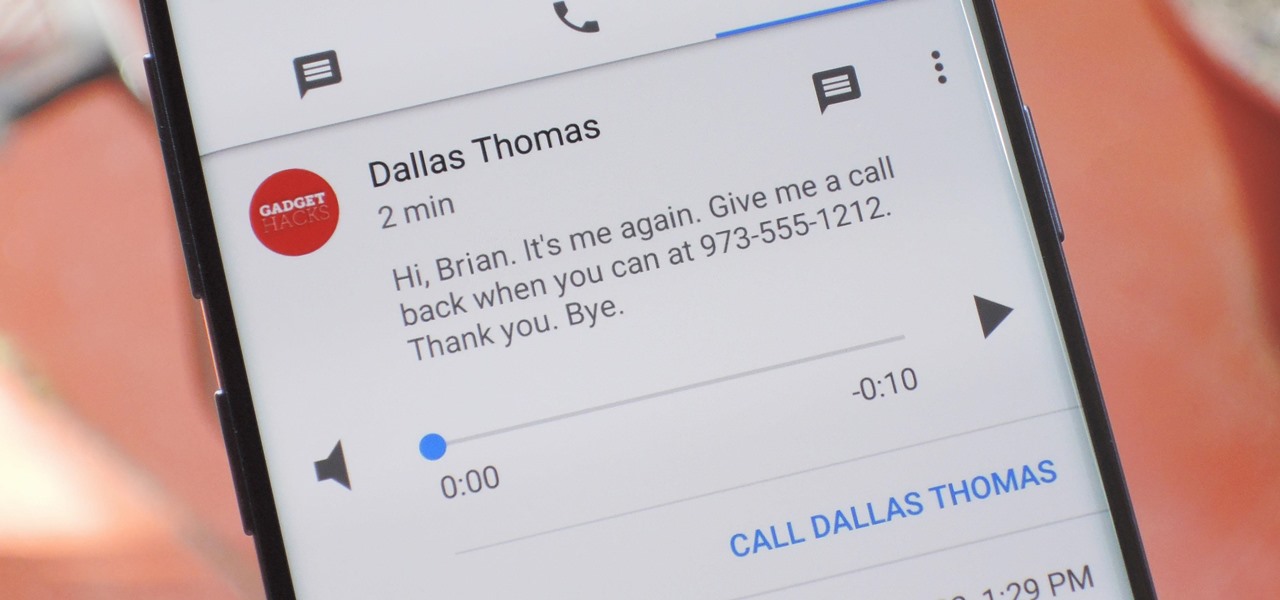
Visual voicemail is a convenient feature that allows users to manage their voicemail messages visually, directly from their mobile devices. T-Mobile offers this functionality, enabling users to view a list of their voicemail messages, play them in any order, and easily delete or save them as needed. Setting up visual voicemail on T-Mobile is a straightforward process that can greatly enhance the voicemail experience for users. In this article, we will explore the step-by-step guide to setting up visual voicemail on T-Mobile, ensuring that users can make the most of this valuable feature. Whether you're a T-Mobile customer looking to streamline your voicemail management or someone considering T-Mobile as your service provider, understanding how to set up visual voicemail can significantly improve your mobile communication experience. Let's dive into the details and get your visual voicemail up and running in no time.
Inside This Article
- Step 1: Check if your phone is compatible with T-Mobile's visual voicemail
- Step 2: Download the T-Mobile Visual Voicemail app
- Step 3: Set up your visual voicemail
- Step 4: Customize your visual voicemail settings
- Conclusion
- FAQs
Step 1: Check if your phone is compatible with T-Mobile's visual voicemail
Before diving into the setup process for T-Mobile's visual voicemail, it's crucial to ensure that your device is compatible with this feature. Visual voicemail is a convenient way to manage your voicemails visually, allowing you to see a list of your messages and choose which ones to listen to or delete. Here's how to determine if your phone is compatible with T-Mobile's visual voicemail:
1. Check for Built-in Visual Voicemail Support
First, check if your phone has built-in support for visual voicemail. Many modern smartphones, including popular models from Apple, Samsung, Google, and other manufacturers, come with native visual voicemail functionality. To find out if your device supports visual voicemail, look for a pre-installed voicemail app on your phone. This app may be labeled as "Voicemail," "Visual Voicemail," or something similar, depending on the device and its manufacturer.
2. Verify T-Mobile Compatibility
Next, confirm that your specific phone model is compatible with T-Mobile's visual voicemail service. You can easily do this by visiting T-Mobile's official website or contacting their customer support. T-Mobile provides a list of compatible devices on their website, making it convenient for customers to check if their phones are supported. Additionally, T-Mobile's customer support representatives can offer personalized assistance and guidance based on your device model and account details.
3. Explore Alternative Options
If your phone does not natively support visual voicemail or is not listed as compatible with T-Mobile's visual voicemail service, don't worry. T-Mobile offers alternative solutions, such as the T-Mobile Visual Voicemail app, which can be downloaded from the Google Play Store or Apple App Store. This app extends visual voicemail functionality to a broader range of devices, ensuring that T-Mobile customers can access this convenient feature regardless of their phone model.
By taking these steps to verify your phone's compatibility with T-Mobile's visual voicemail, you can set the stage for a smooth and successful setup process. Whether your device has built-in visual voicemail support or requires the T-Mobile Visual Voicemail app, ensuring compatibility is the first step toward enjoying the benefits of visual voicemail on the T-Mobile network.
Step 2: Download the T-Mobile Visual Voicemail app
Once you've confirmed that your device is compatible with T-Mobile's visual voicemail service, the next step is to download the T-Mobile Visual Voicemail app. This app is designed to bring the convenience of visual voicemail to a wide range of smartphones, ensuring that T-Mobile customers can access and manage their voicemail messages with ease. Here's a detailed guide on how to download and set up the T-Mobile Visual Voicemail app:
1. Access the App Store or Google Play Store
To begin the process, open the respective app store on your smartphone. If you're using an iPhone, navigate to the App Store, while Android users should access the Google Play Store. These platforms serve as the central hubs for downloading and installing applications on your device.
2. Search for "T-Mobile Visual Voicemail"
Once you're in the app store, use the search function to look for the T-Mobile Visual Voicemail app. Simply enter "T-Mobile Visual Voicemail" in the search bar and initiate the search. The app should appear in the search results, typically accompanied by the official T-Mobile logo and app icon.
3. Select and Install the App
After locating the T-Mobile Visual Voicemail app in the search results, tap on it to access the app's details and download options. You'll find an "Install" or "Download" button, depending on your device's operating system. Proceed to select this option, triggering the download and installation process.
4. Open the App and Sign In
Once the T-Mobile Visual Voicemail app is successfully installed on your device, open the app to begin the setup process. You may be prompted to sign in with your T-Mobile account credentials. If you don't have an existing T-Mobile account, you'll have the option to create one within the app.
5. Follow the Setup Instructions
As you sign in or create your T-Mobile account within the app, follow the on-screen instructions to complete the setup process. This typically involves granting the app necessary permissions to access your voicemail messages and personalizing your visual voicemail settings.
By downloading the T-Mobile Visual Voicemail app and following these steps, you'll gain access to a user-friendly interface that allows you to manage your voicemail messages efficiently. The app's intuitive design and seamless integration with T-Mobile's network make it a valuable tool for staying organized and informed about your voicemail communications.
Whether you're using an iPhone or an Android device, the T-Mobile Visual Voicemail app brings the benefits of visual voicemail to your fingertips, enhancing the way you interact with your voicemail messages. With the app installed and set up, you'll be ready to experience the convenience of visual voicemail on your T-Mobile-connected device.
Step 3: Set up your visual voicemail
Setting up your visual voicemail is a straightforward process that allows you to personalize your voicemail experience according to your preferences. Once you have confirmed your device's compatibility with T-Mobile's visual voicemail service and downloaded the T-Mobile Visual Voicemail app, the next crucial step is to set up your visual voicemail. Here's a detailed guide on how to configure and personalize your visual voicemail:
1. Access the Visual Voicemail Interface
Upon launching the T-Mobile Visual Voicemail app on your smartphone, you will be greeted by the visual voicemail interface. This interface typically displays a list of your voicemail messages, allowing you to see essential details such as the caller's information, message duration, and the time of the call. Tap on a specific voicemail message to select it and access additional options.
2. Create a Personalized Greeting
One of the key benefits of visual voicemail is the ability to record a personalized voicemail greeting that reflects your personality or conveys important information to callers. To set up your personalized greeting, navigate to the app's settings or voicemail options, where you will find the option to record a new greeting. Follow the on-screen instructions to record and save your customized voicemail message.
3. Manage Voicemail Notifications
Visual voicemail allows you to stay informed about new voicemail messages through notifications on your device. Within the app's settings, you can manage your voicemail notification preferences, including options to receive push notifications, email notifications, or both. Adjust these settings according to your preferences to ensure that you stay updated about incoming voicemail messages.
4. Customize Playback and Deletion Options
As part of the visual voicemail setup, take the time to explore and customize playback and deletion options for your voicemail messages. The app typically offers features such as the ability to play messages directly from the app, pause and resume playback, and delete unwanted messages with ease. Familiarize yourself with these options to streamline your voicemail management process.
5. Set Up Transcription Services (If Available)
Some visual voicemail services, including T-Mobile's offering, provide voicemail transcription features that convert voicemail messages into text. If this feature is available for your account, explore the app's settings to enable voicemail transcription. This can be particularly useful for quickly scanning through voicemail content without having to listen to the entire message.
By following these steps to set up your visual voicemail, you can tailor the voicemail experience to align with your communication needs and preferences. Whether it's recording a personalized greeting, managing notifications, or customizing playback options, the visual voicemail setup process empowers you to make the most of this convenient feature. With your visual voicemail configured to your liking, you'll be well-equipped to manage your voicemail messages efficiently and effectively.
Step 4: Customize your visual voicemail settings
Customizing your visual voicemail settings empowers you to tailor the voicemail experience to suit your unique communication preferences and organizational needs. By delving into the settings of the T-Mobile Visual Voicemail app, you can unlock a range of features and options that enhance the way you interact with your voicemail messages. Here's a comprehensive exploration of the customization possibilities within the visual voicemail settings:
Personalize Notification Preferences
Within the visual voicemail settings, you have the opportunity to personalize your notification preferences to stay informed about incoming voicemail messages. Whether you prefer instant push notifications, email alerts, or a combination of both, the app allows you to fine-tune these settings according to your communication habits and workflow. By customizing your notification preferences, you can ensure that you never miss an important voicemail message while maintaining control over how you receive notifications.
Manage Voicemail Storage and Archiving
Another crucial aspect of customizing your visual voicemail settings involves managing voicemail storage and archiving options. The app provides tools to help you organize and store voicemail messages efficiently, allowing you to archive important messages for future reference and clear out unnecessary or outdated voicemails. By setting up storage preferences, you can optimize the use of voicemail storage space on your device and ensure that essential messages are readily accessible when needed.
Explore Transcription and Language Options
For users with access to voicemail transcription services, the visual voicemail settings offer the opportunity to explore and customize transcription and language options. You can configure the app to transcribe voicemail messages into text, making it easier to review and comprehend the content of your voicemails without having to listen to each message in its entirety. Additionally, language preferences can be adjusted to ensure that transcriptions accurately reflect the language spoken in the voicemail messages, enhancing overall comprehension and accessibility.
Set Security and Access Controls
Security and access controls play a vital role in the customization of visual voicemail settings, allowing you to safeguard your voicemail messages and control access to the app. Within the settings, you can establish security measures such as PIN or password requirements for accessing voicemail messages, adding an extra layer of protection to your voicemail communications. These controls contribute to the overall privacy and security of your voicemail inbox, ensuring that only authorized individuals can access and manage voicemail messages.
Customize Playback and Display Preferences
The visual voicemail settings also encompass options to customize playback and display preferences, enabling you to tailor the user interface to align with your preferred interaction style. You can adjust settings related to message playback, including playback speed and volume controls, as well as display preferences such as message sorting and organization. These customization options enhance the overall user experience, allowing you to interact with voicemail messages in a manner that suits your individual preferences and workflow.
By delving into the visual voicemail settings and customizing these key aspects, you can elevate your voicemail management experience to align with your unique communication needs and preferences. Whether it's fine-tuning notification preferences, optimizing voicemail storage, or exploring transcription and language options, the customization possibilities within the visual voicemail settings empower you to make the most of this convenient communication tool. With your visual voicemail settings tailored to your liking, you'll be well-equipped to manage your voicemail messages with efficiency, security, and personalized control.
In conclusion, setting up visual voicemail on T-Mobile is a straightforward process that enhances the convenience of managing voicemails. By following the simple steps outlined in this guide, T-Mobile users can seamlessly access and organize their voicemail messages in a visual format, streamlining the communication experience. With visual voicemail, users can efficiently prioritize and respond to important messages, saving time and ensuring that they never miss a crucial communication. Embracing this feature empowers T-Mobile subscribers to stay connected and informed, ultimately enhancing their overall mobile experience.
FAQs
-
What is visual voicemail, and how does it differ from traditional voicemail?
Visual voicemail is a feature that allows users to view and manage their voicemail messages directly from their mobile device, typically in a visual interface. Unlike traditional voicemail, which requires calling a specific number and listening to messages sequentially, visual voicemail provides a more user-friendly and efficient way to access and organize voicemails. -
Is visual voicemail available on all T-Mobile plans?
Visual voicemail is a standard feature included in many T-Mobile plans, but it's essential to check the specifics of your plan to confirm its availability. Some older or more basic plans may not include visual voicemail, so it's advisable to review your plan details or contact T-Mobile customer support for clarification. -
Do I need to download a separate app to use visual voicemail on T-Mobile?
In most cases, T-Mobile provides a built-in visual voicemail feature that can be accessed directly through the phone's native dialer or voicemail app. This eliminates the need to download a separate app, simplifying the setup process and ensuring seamless integration with your device. -
Can visual voicemail be personalized with greetings and customized settings?
Yes, visual voicemail often allows users to personalize their voicemail greetings and manage various settings, such as notification preferences and message organization. This level of customization enhances the user experience and enables individuals to tailor their voicemail setup to suit their preferences. -
What should I do if I encounter issues setting up or using visual voicemail on my T-Mobile device?
If you experience difficulties setting up or using visual voicemail on your T-Mobile device, the first step is to ensure that your device and T-Mobile service are up to date. If problems persist, reaching out to T-Mobile customer support or visiting a T-Mobile store can provide access to technical assistance and troubleshooting guidance.
