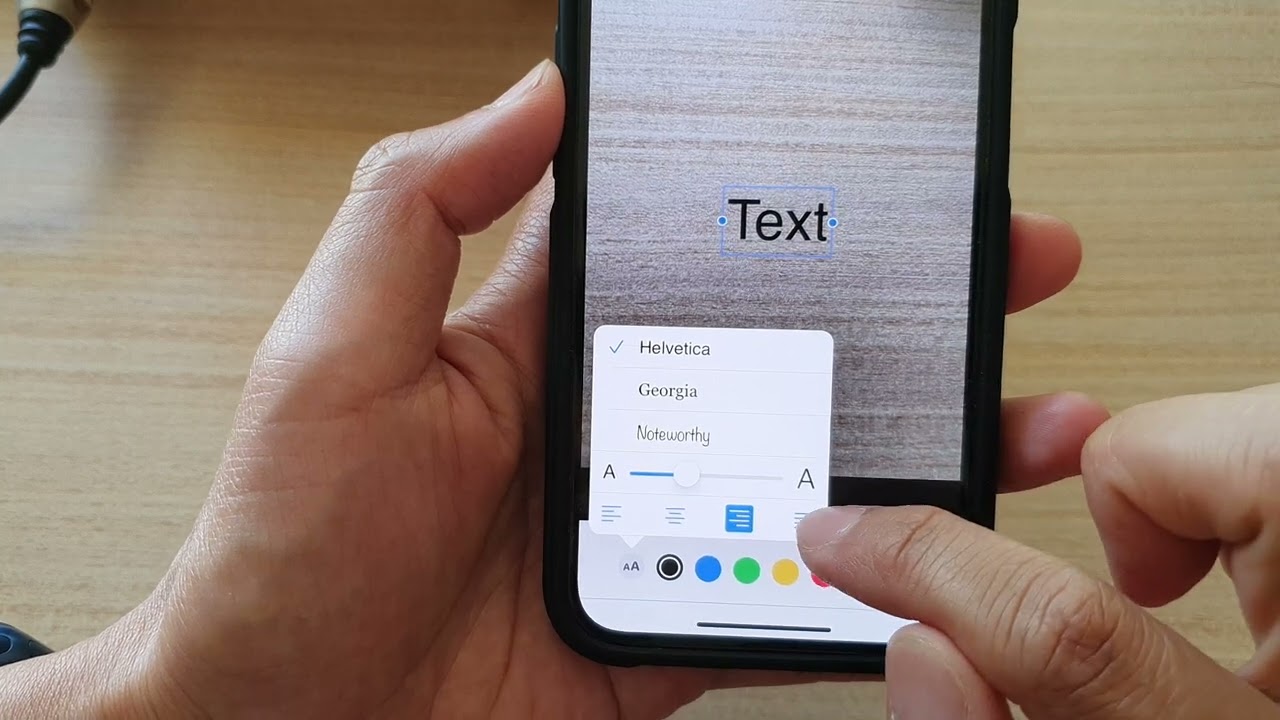
Adding text to photos on mobile devices has become increasingly popular, allowing users to personalize and enhance their images with captions, quotes, or other textual elements. Whether for social media posts, digital storytelling, or creative expression, the ability to overlay text onto photos offers a versatile means of communication. In this article, we will explore the various methods and tools available for writing text on photos using mobile devices. From built-in features of popular social media platforms to dedicated photo editing apps, the options are diverse and cater to different preferences and skill levels. By understanding the techniques and applications of adding text to photos on mobile, individuals can elevate their visual content and convey messages in a visually compelling manner. Let's delve into the world of mobile photo editing and discover the art of seamlessly integrating text with images.
Inside This Article
- Choosing the Right App for Text on Photo
- Adding Text to Your Photo
- Customizing Text Style and Placement
- Saving and Sharing Your Photo with Text
- Conclusion
- FAQs
Choosing the Right App for Text on Photo
When it comes to adding text to your photos on a mobile device, choosing the right app is crucial for achieving the desired results. With a plethora of options available in the app stores, it can be overwhelming to select the best one for your specific needs. Here are some key factors to consider when choosing the right app for adding text to your photos:
1. User-Friendly Interface
Look for an app with an intuitive and user-friendly interface. The last thing you want is to struggle with a complicated app when all you want to do is add text to your photo. A simple and easy-to-navigate interface will streamline the process and make it enjoyable.
2. Text Customization Options
The ideal app should offer a wide range of text customization options, including various fonts, colors, sizes, and styles. This flexibility allows you to personalize the text to complement the mood and aesthetics of your photo.
3. Image Editing Capabilities
Consider an app that not only allows you to add text but also offers basic image editing features. This could include tools for adjusting brightness, contrast, saturation, and applying filters. Having these capabilities within the same app can save time and effort.
4. Compatibility with Social Media Platforms
If you intend to share your photos on social media, ensure that the app is compatible with the platforms you use. Look for seamless integration with popular social media channels, making it convenient to add text and directly share your creations.
5. Ad-Free Experience
While many apps are free to download, they often come with advertisements that can disrupt your creative process. Consider investing in an ad-free version of the app for a smoother and uninterrupted text-on-photo experience.
6. Reviews and Ratings
Before making a decision, take a moment to read user reviews and ratings. This can provide valuable insights into the app's performance, reliability, and overall user satisfaction.
By considering these factors, you can narrow down your options and select the app that best aligns with your preferences and requirements. Remember, the right app can significantly enhance your text-on-photo experience, allowing you to unleash your creativity effortlessly.
Adding Text to Your Photo
Adding text to your photo is a creative way to personalize and enhance the visual storytelling of your images. Whether you want to add a caption, a quote, or simply label the subjects in your photo, the process should be seamless and enjoyable. Here's a detailed guide on how to effectively add text to your photo using a mobile app:
1. Selecting the App and Importing Your Photo
After choosing the right app for adding text to your photo, the first step is to open the app and import the photo you want to work with. Most apps allow you to either take a new photo or select an existing one from your device's gallery. Once the photo is loaded, you can proceed to the text addition feature.
2. Accessing the Text Tool
Look for the "Add Text" or "Text" option within the app's interface. This tool is typically represented by a T or a text icon. Upon selecting this option, you will be prompted to choose the placement of the text on your photo, such as the top, bottom, or a specific area within the image.
3. Typing and Formatting Your Text
Once the text tool is activated, a text box will appear on your photo, allowing you to type the desired text. This is where you can get creative with your words. Whether it's a witty remark, an inspirational quote, or a simple label, the app should provide options to customize the font, size, color, and style of the text. Experiment with different combinations to find the perfect look that complements your photo.
4. Adjusting Text Placement and Size
After typing the text, you can easily move the text box around the photo to find the optimal placement. Additionally, most apps allow you to resize the text box and adjust the size of the text itself, ensuring that it fits seamlessly within the composition of the photo.
5. Previewing and Fine-Tuning
Before finalizing the text addition, take a moment to preview the photo with the text. This is the perfect opportunity to make any necessary adjustments to the text placement, size, or style. Ensure that the text enhances the overall visual appeal of the photo without overpowering the main subject.
6. Saving and Exporting
Once you are satisfied with the text placement and style, it's time to save your masterpiece. Most apps offer options to save the photo to your device's gallery or share it directly to social media platforms. Choose the appropriate saving or sharing option based on your preferences.
By following these steps, you can seamlessly add text to your photo, transforming it into a personalized and engaging visual story. The ability to customize the text and effortlessly integrate it with your photos empowers you to unleash your creativity and share meaningful moments with a touch of personal flair.
Customizing Text Style and Placement
Customizing the style and placement of text on your photos is a pivotal step in elevating the visual impact and storytelling potential of your images. With the right app, you can unleash your creativity by personalizing the text to perfectly complement the mood and aesthetics of your photo. Here's a detailed exploration of how to effectively customize the style and placement of text on your mobile photos:
1. Font Selection and Customization
The font you choose plays a significant role in conveying the tone and personality of the text. A versatile app should offer a diverse selection of fonts, ranging from elegant scripts to modern sans-serifs and decorative styles. Experiment with different fonts to find the one that resonates with the theme and emotion of your photo. Additionally, the ability to customize the font size allows you to achieve the perfect balance between readability and visual harmony.
2. Color Palette and Text Effects
The color of the text can dramatically impact its visibility and integration with the photo. Look for an app that provides a comprehensive color palette, including the option to select custom colors or utilize predefined color schemes. Furthermore, text effects such as shadows, outlines, and gradients can add depth and dimension to the text, making it stand out against varying backgrounds.
3. Text Placement and Alignment
Precise control over the placement and alignment of the text is essential for achieving a visually pleasing composition. The app should allow you to effortlessly position the text anywhere within the photo, whether it's centered, aligned to the left or right, or creatively integrated with specific elements in the image. Additionally, features like snap-to-grid and alignment guides can aid in achieving a balanced and professional-looking layout.
4. Opacity and Blending Options
To seamlessly integrate the text with the photo, consider an app that offers opacity and blending options. Adjusting the opacity of the text allows you to create subtle overlays or transparent effects, while blending modes enable the text to interact harmoniously with the underlying photo, enhancing the overall cohesion of the composition.
5. Previewing and Iteration
As you customize the style and placement of the text, take advantage of the app's preview feature to assess how the text interacts with the photo in real-time. This iterative process empowers you to fine-tune the text's appearance, ensuring that it harmonizes with the visual elements and enhances the overall impact of the image.
By leveraging these customization capabilities, you can infuse your photos with personalized and visually captivating text, elevating them from mere snapshots to compelling visual narratives. The ability to tailor the text to align with your creative vision empowers you to craft engaging and meaningful visual stories that resonate with your audience.
Saving and Sharing Your Photo with Text
Once you have meticulously added and customized text to your photo, the next crucial step is to save and share your masterpiece with the world. The ability to seamlessly save and share your photo with text directly from your mobile device enhances the accessibility and impact of your visual creations. Here's a comprehensive guide on how to effectively save and share your photo with text using a mobile app:
1. Saving Your Photo
After perfecting the text placement and style, it's essential to save the photo to preserve your creative work. Most text-on-photo apps offer straightforward saving options, allowing you to store the enhanced photo directly to your device's gallery. Look for the "Save" or "Download" button within the app's interface, and upon selecting it, the app will typically prompt you to choose the desired image quality and file format. Opt for the highest quality and a universally compatible file format, such as JPEG, to ensure that your photo retains its visual integrity and can be easily shared across various platforms.
2. Sharing Your Photo on Social Media
Sharing your photo with text on social media platforms is an effective way to showcase your creativity and engage with your audience. The ideal app should seamlessly integrate with popular social media channels, allowing you to directly share your enhanced photo without the need to switch between multiple apps. Look for built-in sharing options for platforms such as Instagram, Facebook, Twitter, and more. Upon selecting the social media sharing feature, you may have the opportunity to add captions, tags, and location details before posting, enhancing the context and reach of your visual creation.
3. Sending Your Photo via Messaging Apps
In addition to social media sharing, many text-on-photo apps offer convenient integration with messaging apps such as WhatsApp, Messenger, and iMessage. This enables you to instantly share your enhanced photo with friends, family, or colleagues directly from the app. The seamless sharing functionality eliminates the need to manually save the photo and then navigate to a messaging app, streamlining the sharing process and fostering real-time interactions around your visual content.
4. Emailing Your Photo
For a more formal or professional approach, consider emailing your photo with text directly from the app. Whether you're sharing a creative project, a promotional visual, or a personalized greeting, the ability to email the enhanced photo directly from the app simplifies the process and ensures that the recipient receives the high-quality image with the intended text enhancements intact.
By leveraging these saving and sharing capabilities, you can effortlessly distribute your visually enriched photos across various platforms, amplifying their reach and impact. The seamless integration with social media, messaging apps, and email empowers you to showcase your creativity, connect with your audience, and spark meaningful interactions around your visual stories.
In conclusion, adding text to photos on a mobile device is a versatile and engaging way to personalize and enhance visual content. Whether for social media, marketing materials, or personal projects, the ability to overlay text can significantly amplify the impact of an image. By leveraging the features of various mobile apps, users can seamlessly integrate text with their photos, unlocking a world of creative possibilities. From conveying messages to creating captivating visual stories, the fusion of text and imagery on mobile platforms empowers individuals and businesses to communicate effectively and express their unique narratives. With the right tools and techniques, anyone can master the art of writing text on photos, transforming ordinary images into compelling visual masterpieces.
FAQs
-
Can I Add Text to Photos on My Mobile Device?
- Yes, you can easily add text to photos on your mobile device using various apps available for both iOS and Android platforms. These apps offer a range of fonts, styles, and customization options to enhance your images with text.
-
Are There Free Apps for Adding Text to Photos on Mobile?
- Absolutely! There are numerous free apps that allow you to add text to photos on your mobile device. These apps offer basic to advanced features, enabling you to personalize your images with text in a hassle-free manner.
-
Can I Customize the Font and Color of the Text on My Photos?
- Yes, most text-on-photo apps provide extensive customization options, including the ability to choose from a wide range of fonts and colors. This allows you to tailor the text to suit the mood and style of your image.
-
Is It Possible to Adjust the Size and Position of the Text on the Photo?
- Certainly! You can easily resize and reposition the text on your photo using the editing tools within the text-on-photo apps. This flexibility enables you to achieve the perfect placement and size for your text.
-
Will Adding Text to Photos Affect the Image Quality?
- When using reputable text-on-photo apps, the addition of text typically does not compromise the image quality. These apps are designed to maintain the integrity of the original photo while seamlessly integrating the text.
