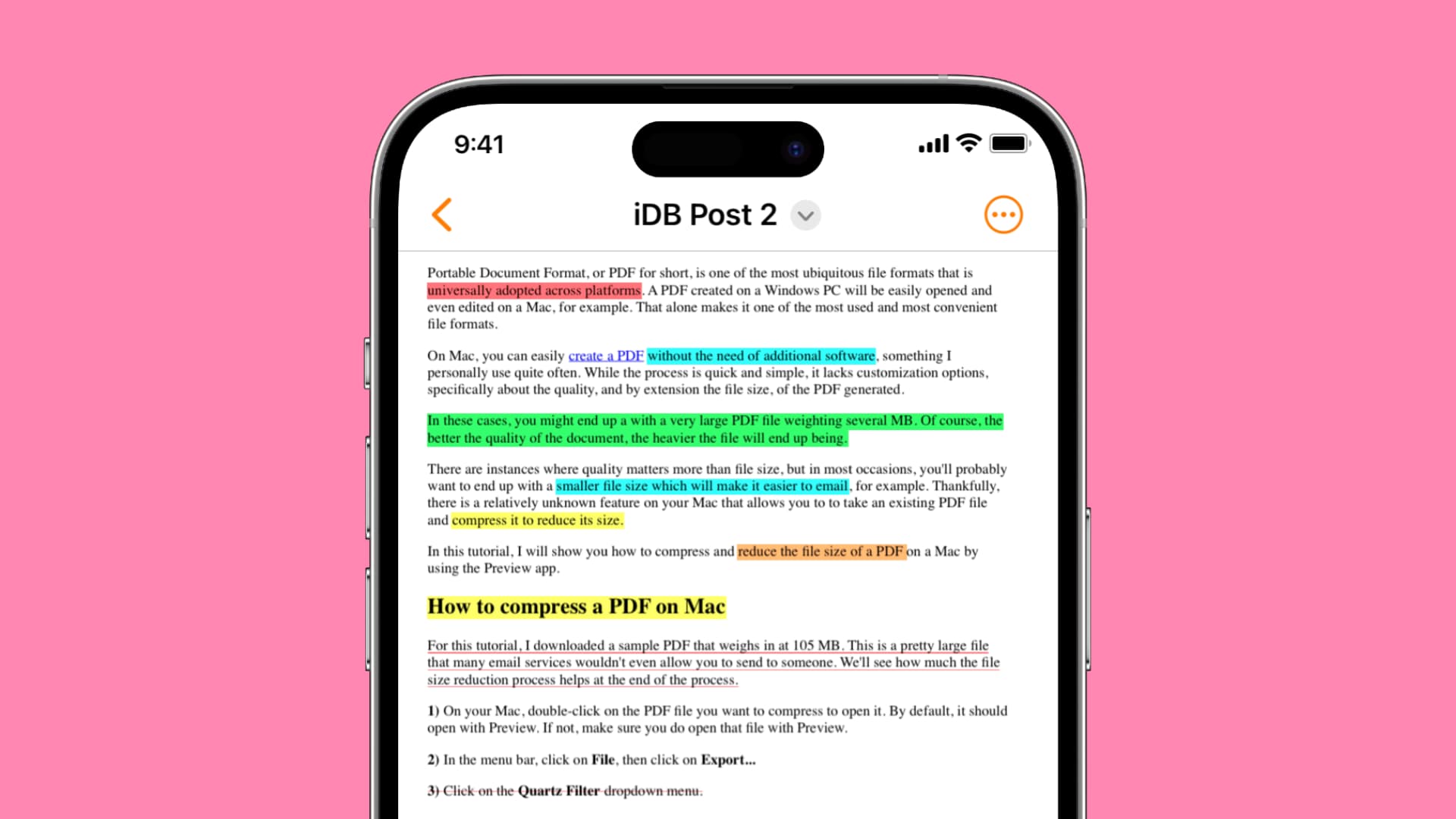
Are you looking to learn how to write in a PDF file using your mobile device? Whether you need to annotate, edit, or add text to a PDF document on the go, this comprehensive guide will equip you with the necessary knowledge and tools to accomplish this task with ease. Mobile devices have become indispensable tools for productivity, and being able to write in a PDF file directly from your smartphone or tablet can significantly streamline your workflow.
In this article, we will explore various methods and applications that enable you to write in PDF files on your mobile device. From highlighting important points to adding comments and filling out forms, the ability to write in PDF files on the go offers unparalleled convenience. Whether you're a student, professional, or simply someone who frequently interacts with PDF documents, mastering this skill will undoubtedly enhance your mobile productivity. So, let's delve into the world of mobile PDF editing and discover the techniques and tools that empower you to write in PDF files effortlessly.
Inside This Article
- Choosing the Right PDF Writing App
- Understanding the Tools and Features
- Writing and Editing Text in PDF
- Saving and Sharing Your Written PDF
- Conclusion
- FAQs
Choosing the Right PDF Writing App
When it comes to writing in a PDF file on your mobile device, selecting the right PDF writing app is crucial for a seamless and efficient experience. With the plethora of options available in the app stores, it's essential to consider several factors to ensure that the chosen app meets your specific needs and preferences.
User-Friendly Interface
Look for a PDF writing app that offers an intuitive and user-friendly interface. The app should make it easy for you to locate the necessary tools for writing and editing within the PDF document. A clean and organized layout can significantly enhance your productivity and overall user experience.
Writing and Editing Tools
Prioritize apps that provide a comprehensive set of writing and editing tools. These may include options for adding text, highlighting, underlining, and drawing shapes. The ability to change font styles, sizes, and colors can also be advantageous for customizing your written content within the PDF.
Compatibility and Integration
Consider the compatibility of the PDF writing app with your mobile device's operating system. Additionally, assess whether the app integrates seamlessly with cloud storage services such as Google Drive, Dropbox, or OneDrive. This integration can streamline the process of accessing and saving your written PDF files across different platforms.
Security and Privacy Features
Given the sensitive nature of some PDF documents, prioritize apps that offer robust security and privacy features. Look for apps that support password protection, encryption, and the ability to redact sensitive information. These features can help safeguard your written content from unauthorized access or data breaches.
Reviews and Ratings
Take the time to read user reviews and ratings of different PDF writing apps. Pay attention to feedback regarding the app's performance, reliability, and customer support. This can provide valuable insights into the real-world experiences of other users and help you make an informed decision.
By considering these factors, you can narrow down your options and select a PDF writing app that aligns with your specific requirements, ultimately enhancing your ability to write and edit PDF files seamlessly on your mobile device.
Understanding the Tools and Features
When delving into the realm of writing in a PDF file on a mobile device, understanding the available tools and features within a PDF writing app is paramount. These elements empower users to manipulate and enhance their PDF documents with precision and creativity. Let's explore the essential tools and features that facilitate seamless PDF writing and editing on mobile platforms.
Text Annotation and Markup Tools
A robust PDF writing app should offer a diverse array of text annotation and markup tools. These tools enable users to add comments, highlight important passages, underline key points, and strike through irrelevant content. The ability to customize the color and opacity of annotations can further enhance the visual impact and clarity of the written PDF.
Drawing and Shape Creation
The inclusion of drawing and shape creation tools expands the creative possibilities within a PDF document. Users can leverage these tools to sketch diagrams, create flowcharts, annotate images, and add visual emphasis to specific sections of the document. The flexibility to adjust line thickness, shape color, and opacity empowers users to craft visually compelling written PDF files.
Text Formatting and Styling Options
An intuitive PDF writing app should provide robust text formatting and styling options. Users should have the ability to change font styles, adjust text size, alter font colors, and apply text alignment to achieve the desired visual presentation. Additionally, support for bulleted and numbered lists can aid in organizing written content within the PDF.
Image and Multimedia Integration
The capability to seamlessly integrate images, audio, and video files into a PDF document can elevate the richness and interactivity of the written content. Whether it's adding illustrative images to complement textual information or embedding multimedia elements for enhanced engagement, these features expand the scope of expression within a written PDF.
Optical Character Recognition (OCR)
Advanced PDF writing apps may incorporate OCR technology, enabling the conversion of scanned documents into editable and searchable text. This feature is particularly valuable for users who need to extract and modify text from scanned PDFs, enhancing the overall versatility and utility of the PDF writing app.
By comprehensively understanding these tools and features, users can harness the full potential of a PDF writing app to craft compelling, visually engaging, and functionally rich written PDF files on their mobile devices. These elements empower users to transform static PDF documents into dynamic and interactive assets, fostering effective communication and information dissemination.
Writing and Editing Text in PDF
When it comes to writing and editing text within a PDF document on a mobile device, the process should be intuitive, efficient, and versatile. A robust PDF writing app equips users with the necessary tools to seamlessly insert, modify, and format text, empowering them to craft polished and professional-looking written content. Let's delve into the intricacies of writing and editing text in a PDF on a mobile platform, exploring the essential features and techniques that facilitate a seamless and engaging experience.
Inserting and Formatting Text
A proficient PDF writing app should offer a straightforward method for inserting text into a PDF document. Users can leverage the app's text insertion tool to place new text boxes at desired locations within the document. Once inserted, the app should provide a range of formatting options, allowing users to customize the font style, size, color, and alignment of the text to align with their specific preferences and document requirements.
Editing and Modifying Existing Text
The ability to edit and modify existing text within a PDF is a fundamental aspect of the writing process. A robust PDF writing app should enable users to select, delete, and modify text seamlessly. This includes the capability to correct typographical errors, update information, and refine the overall textual content within the PDF document. The app's editing tools should facilitate precise text selection and modification, ensuring a seamless and error-free editing experience.
Text Styling and Annotation
Incorporating text styling and annotation features enriches the written content within a PDF document. Users should have access to a diverse set of text styling options, including bold, italics, underline, and strikethrough, to emphasize and differentiate specific textual elements. Additionally, the app's annotation tools enable users to add comments, notes, and highlights to the text, fostering collaborative and interactive document editing.
Optical Character Recognition (OCR)
Advanced PDF writing apps may integrate OCR technology, enabling users to convert scanned text within a PDF into editable and searchable content. This feature is particularly valuable for digitizing printed documents, extracting text from images, and enhancing the overall accessibility and manipulability of the written content within the PDF.
Seamless Integration with Mobile Input Methods
A well-designed PDF writing app should seamlessly integrate with the mobile device's input methods, including the on-screen keyboard and voice-to-text functionality. This integration ensures that users can input and edit text within the PDF document using their preferred input method, enhancing convenience and adaptability.
By leveraging these features and techniques, users can effectively write and edit text within a PDF document on their mobile devices, fostering a streamlined and engaging document creation process. The seamless integration of text insertion, editing, formatting, and annotation tools empowers users to craft visually compelling and functionally rich written content within their PDF documents, enhancing communication and information dissemination on mobile platforms.
Saving and Sharing Your Written PDF
Once you have meticulously crafted and edited your written content within a PDF document on your mobile device, the next crucial steps involve saving and sharing the finalized PDF. These actions are pivotal in preserving your work and disseminating it to intended recipients or collaborators. Let's delve into the intricacies of saving and sharing your written PDF, exploring the seamless and efficient methods facilitated by modern PDF writing apps.
Saving Options and Formats
A robust PDF writing app should offer a diverse range of saving options and formats to cater to various user preferences and document requirements. Users should have the flexibility to save their written PDFs locally on their mobile devices, ensuring offline accessibility and archival. Additionally, the app should support cloud storage services, enabling users to seamlessly save their PDFs to platforms such as Google Drive, Dropbox, OneDrive, or iCloud. This integration with cloud storage enhances document accessibility across multiple devices and facilitates secure backup and synchronization.
Furthermore, the app should provide support for different PDF formats, including standard PDF, PDF/A for long-term archiving, and PDF/X for print production. The ability to select the appropriate PDF format ensures compatibility with diverse viewing and printing environments, catering to professional and archival needs.
Sharing and Collaboration Features
Effective sharing and collaboration features are integral components of a modern PDF writing app. Users should be able to effortlessly share their written PDFs via email, messaging apps, and social media platforms directly from the app's interface. The inclusion of a "Share" or "Send" functionality streamlines the process of distributing the PDF to colleagues, clients, or collaborators, fostering seamless communication and feedback exchange.
Moreover, advanced PDF writing apps may incorporate collaborative features, allowing multiple users to concurrently edit and annotate the same PDF document. This real-time collaboration capability enhances teamwork and facilitates efficient document refinement, making it ideal for group projects, peer reviews, and remote work scenarios.
Security and Permissions
When sharing written PDFs, security and permissions play a pivotal role in safeguarding the document's integrity and controlling access. A comprehensive PDF writing app should offer options for setting password protection, encryption, and access permissions for shared PDFs. These security measures ensure that sensitive written content remains confidential and is only accessible to authorized individuals, bolstering data protection and privacy compliance.
By leveraging these saving and sharing features within a PDF writing app, users can seamlessly preserve their written PDFs, ensure widespread accessibility, and facilitate collaborative interactions. The integration of diverse saving options, sharing methods, and security measures empowers users to effectively manage and disseminate their written PDF documents, fostering efficient communication and information exchange in mobile environments.
In conclusion, writing in a PDF file on a mobile device is a convenient and efficient process that offers flexibility and accessibility. With the right tools and techniques, users can seamlessly create, edit, and annotate PDF documents on their mobile devices, enhancing productivity and collaboration. By leveraging mobile-friendly PDF editing apps and understanding the best practices for mobile writing, individuals can harness the full potential of their devices for document management and content creation. Embracing the mobile writing capabilities for PDF files empowers users to stay productive on the go, ensuring that important tasks can be accomplished anytime, anywhere. With the increasing reliance on mobile technology, mastering the art of writing in PDF files on mobile devices is a valuable skill that can streamline workflows and elevate overall efficiency.
FAQs
-
Can I write in a PDF file on my mobile device?
- Yes, you can write in a PDF file on your mobile device using various applications specifically designed for PDF editing. These apps allow you to add text, annotations, and even draw on the PDF directly from your mobile device.
-
Are there any free mobile apps for writing in PDF files?
- Yes, there are several free mobile apps available for writing in PDF files. These apps offer basic PDF editing features such as adding text, highlighting, and annotating without any cost.
-
Can I edit existing text in a PDF file on my mobile phone?
- Most PDF editing apps for mobile devices allow you to edit existing text in a PDF file. You can select the text and make changes such as modifying the font, size, and color directly from your mobile device.
-
Is it possible to sign a PDF document on a mobile device?
- Absolutely! Many mobile PDF editing apps provide the functionality to add digital signatures to PDF documents. This allows you to sign contracts, forms, and other important documents directly from your mobile device.
-
Do mobile PDF editing apps support collaborative editing?
- Yes, some mobile PDF editing apps offer collaborative editing features, enabling multiple users to review, comment, and make changes to a PDF document simultaneously. This facilitates seamless collaboration among team members working on the same document.
