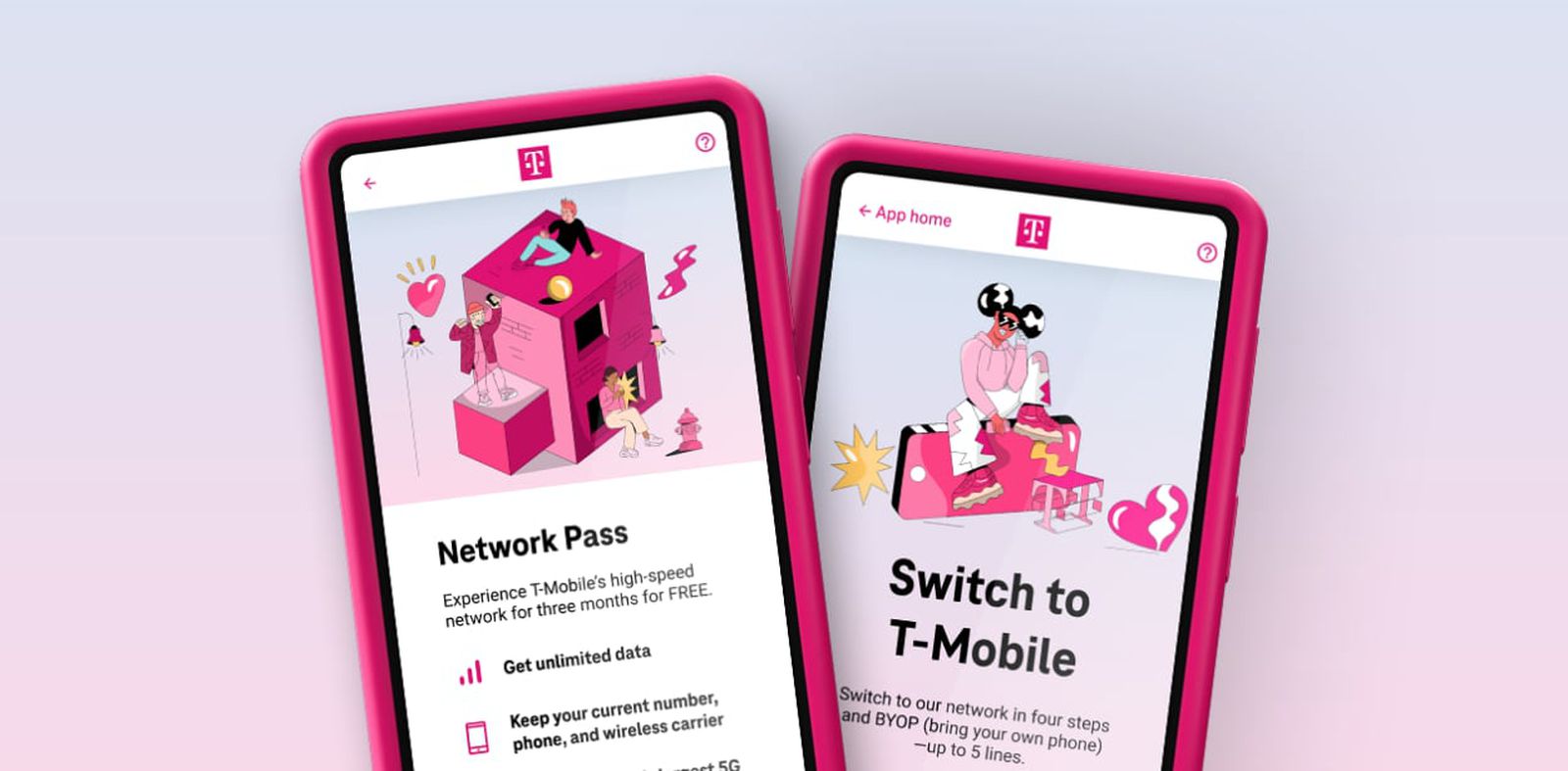
Is your T-Mobile internet acting up, leaving you frustrated and disconnected? Don't worry, you're not alone. Many T-Mobile users encounter issues with their internet connectivity, and it can be a real headache. In this comprehensive guide, we'll delve into the common reasons why your T-Mobile internet might not be working as expected. From network outages to device-related issues, we'll explore the potential culprits behind your connectivity woes. By the end of this article, you'll have a clearer understanding of what might be causing the problem and how to troubleshoot it effectively. So, grab your device and let's get to the bottom of this T-Mobile internet mystery!
Inside This Article
Network Coverage
When you rely on your T-Mobile internet connection for work, entertainment, or staying connected with loved ones, encountering network coverage issues can be frustrating. Understanding the factors that influence network coverage can help you troubleshoot and improve your internet experience.
Understanding Network Coverage
T-Mobile boasts an extensive network that covers a significant portion of the United States. However, despite its widespread coverage, certain geographical areas may experience limited connectivity. This is primarily due to the presence of natural barriers such as mountains, dense forests, or remote rural regions. In urban areas, high-rise buildings and underground locations can also interfere with network signals.
Factors Affecting Network Coverage
-
Physical Obstructions: Tall buildings, dense foliage, and hilly terrain can obstruct the transmission of cellular signals, leading to poor network coverage in specific locations.
-
Distance from Cell Towers: The proximity to T-Mobile's cell towers directly impacts the strength of the network signal. If you reside in a remote area far from the nearest tower, you may experience weaker connectivity.
-
Indoor Reception: The construction materials used in buildings can affect the penetration of cellular signals. Thick concrete walls and metal structures can impede the transmission of network signals, resulting in poor indoor reception.
-
Weather Conditions: Extreme weather, such as heavy rain, snow, or storms, can interfere with network signals, causing temporary disruptions in connectivity.
Improving Network Coverage
-
Wi-Fi Calling: If you encounter poor cellular reception indoors, utilizing Wi-Fi calling can help mitigate the impact of physical obstructions and building materials on network coverage.
-
Signal Boosters: T-Mobile offers signal boosters that can enhance network coverage within your home or workplace, especially in areas with weak signals.
-
Network Extenders: These devices amplify the cellular signal, extending coverage to areas with poor reception.
-
Location-Based Apps: Utilize location-based apps or T-Mobile's coverage map to identify areas with stronger network signals, enabling you to plan your activities accordingly.
By understanding the nuances of network coverage and implementing the aforementioned strategies, you can navigate and troubleshoot T-Mobile internet connectivity issues effectively.
Device Settings
Your device's settings play a crucial role in ensuring a seamless and optimized T-Mobile internet experience. Understanding how to configure and manage these settings can significantly impact your connectivity and overall browsing experience.
Wi-Fi and Cellular Data Settings
When troubleshooting T-Mobile internet issues, it's essential to start by reviewing your device's Wi-Fi and cellular data settings. Here's a detailed look at how these settings can influence your internet connectivity:
Wi-Fi Settings
-
Network Selection: Ensure that your device is connected to the correct Wi-Fi network. Sometimes, devices may automatically connect to a weak or unreliable network, leading to poor internet performance.
-
Signal Strength: Check the signal strength of your Wi-Fi connection. Weak signals can result in slow browsing speeds and intermittent connectivity. Consider repositioning your device closer to the Wi-Fi router for a stronger signal.
-
Wi-Fi Assist: If you're using an iPhone, verify if Wi-Fi Assist is enabled. This feature automatically switches to cellular data when the Wi-Fi connection is weak, potentially leading to unexpected data usage.
Cellular Data Settings
-
Data Roaming: If you're experiencing internet issues while traveling, ensure that data roaming is enabled in your device settings. This allows your device to connect to partner networks when outside T-Mobile's coverage area.
-
APN Settings: Access Point Name (APN) settings are crucial for proper cellular data connectivity. Ensure that the correct T-Mobile APN settings are configured on your device to enable seamless data access.
-
Data Usage Monitoring: Many devices offer built-in data usage monitoring tools. Regularly review your data usage to identify any unusual spikes or excessive consumption, which could indicate underlying connectivity issues or unauthorized background data usage.
Browser and App Settings
In addition to network-related settings, optimizing your browser and app settings can contribute to a smoother internet experience:
-
Browser Cache and Cookies: Clearing your browser's cache and cookies can resolve issues related to slow loading times and website errors. This simple maintenance task can enhance your browsing speed and overall performance.
-
App Permissions: Review the permissions granted to various apps on your device. Some apps may excessively utilize background data, leading to connectivity issues and increased data consumption. Adjusting app permissions can help conserve data and improve internet performance.
-
Automatic Updates: Configure your device to allow automatic app updates only when connected to Wi-Fi. This prevents large updates from consuming cellular data and potentially causing connectivity disruptions.
By proactively managing your device's settings, you can troubleshoot T-Mobile internet issues and optimize your connectivity for a seamless browsing experience. Understanding the nuances of these settings empowers you to address connectivity challenges effectively and make the most of your T-Mobile internet service.
Data Usage Limit
Understanding and managing your data usage limit is crucial for optimizing your T-Mobile internet experience. Whether you rely on your mobile data for work, entertainment, or staying connected with loved ones, being mindful of your data consumption can help prevent unexpected overage charges and ensure uninterrupted connectivity.
Understanding Data Usage Limits
T-Mobile offers various data plans, each with its own data usage limit. These limits determine the amount of high-speed data you can utilize within a billing cycle before potentially experiencing reduced speeds or additional charges. It's essential to familiarize yourself with your specific plan's data allowance to avoid exceeding the allocated limit.
Monitoring Data Usage
Monitoring your data usage is the first step in effectively managing your data limit. T-Mobile provides multiple avenues for tracking your data consumption:
-
T-Mobile App: The T-Mobile app offers a comprehensive overview of your data usage, allowing you to monitor your remaining high-speed data and identify any unusual spikes in consumption.
-
Text Notifications: T-Mobile can send text notifications when you approach your data limit, providing timely alerts to help you regulate your usage and avoid potential overages.
-
Online Account Management: Accessing your T-Mobile account online enables you to view detailed data usage reports, empowering you to track your consumption patterns and make informed decisions about your internet usage.
Data-Saving Strategies
Implementing data-saving strategies can help you make the most of your data allowance while minimizing the risk of exceeding your limit:
-
Wi-Fi Connectivity: Whenever possible, connect to Wi-Fi networks to offload data usage from your cellular connection. Utilizing Wi-Fi at home, work, and public hotspots can significantly reduce your reliance on cellular data.
-
Data Management Tools: Many smartphones offer built-in data management tools that allow you to set data usage limits, monitor app-specific consumption, and receive alerts when approaching predefined thresholds.
-
Media Streaming Optimization: Adjusting the streaming quality of videos and music on streaming platforms such as YouTube, Netflix, and Spotify can conserve data without compromising your entertainment experience.
Data Plan Upgrades
If you consistently find yourself nearing or exceeding your data usage limit, it may be beneficial to explore T-Mobile's data plan upgrade options. Upgrading to a plan with a higher data allowance can provide greater flexibility and peace of mind, especially if your internet usage patterns demand a more generous data allocation.
By understanding your data usage limit, actively monitoring your consumption, implementing data-saving strategies, and considering plan upgrades when necessary, you can effectively manage your T-Mobile internet usage and make the most of your data allowance. This proactive approach not only helps prevent unexpected charges but also ensures a consistent and reliable internet experience tailored to your specific needs.
Network Outage
Experiencing a network outage can disrupt your daily routine and hinder your ability to stay connected and productive. When your T-Mobile internet service is affected by an outage, understanding the potential causes and proactive steps to mitigate the impact is essential for minimizing inconvenience and restoring connectivity.
Identifying Network Outages
Network outages can stem from various factors, ranging from technical issues to external influences. Recognizing the signs of a network outage can help you differentiate between localized connectivity issues and broader service disruptions. Common indicators of a network outage include:
-
Complete Loss of Connectivity: In the event of a network outage, you may notice a complete loss of internet connectivity on all your devices, including smartphones, tablets, and computers.
-
Inability to Place Calls or Send Messages: Network outages can also manifest as an inability to make calls or send text messages, indicating a broader disruption in cellular connectivity.
-
Service Unavailability Across Locations: If you observe that multiple individuals in your vicinity or community are experiencing similar connectivity issues with their T-Mobile service, it may signal a widespread network outage.
Potential Causes of Network Outages
Understanding the potential causes of network outages can shed light on the underlying factors contributing to the disruption. Some common reasons for network outages include:
-
Infrastructure Maintenance: Scheduled maintenance activities, such as network upgrades or equipment installations, can temporarily interrupt service in specific areas.
-
Technical Faults: Equipment malfunctions, software glitches, or hardware failures within T-Mobile's network infrastructure can lead to service disruptions.
-
Natural Disasters and Severe Weather: Extreme weather events, such as storms, hurricanes, or power outages, can impact network infrastructure and result in widespread outages.
-
External Interference: Physical damage to network cables, vandalism, or unauthorized tampering with network equipment can cause localized or widespread outages.
Steps to Address Network Outages
When confronted with a network outage, taking proactive steps can help minimize the impact and facilitate a swift resolution. Consider the following measures:
-
Check for Service Alerts: Visit T-Mobile's official website or social media channels to check for any service alerts or outage notifications. T-Mobile often provides real-time updates on service disruptions and estimated resolution times.
-
Contact T-Mobile Support: Reach out to T-Mobile's customer support via phone, online chat, or social media to report the outage and receive assistance. Customer support representatives can provide insights into the outage's scope and potential timelines for resolution.
-
Utilize Alternative Communication Methods: In situations where cellular connectivity is compromised, consider using alternative communication methods such as Wi-Fi calling, messaging apps, or landline phones to stay connected.
-
Stay Informed: Monitor T-Mobile's official communication channels and local news sources for updates on the outage and restoration progress. Timely information can help you adapt your plans and stay informed about the evolving situation.
By familiarizing yourself with the signs of a network outage, understanding potential causes, and taking proactive steps to address the disruption, you can navigate T-Mobile internet outages with resilience and confidence. Additionally, staying informed and leveraging alternative communication methods can help mitigate the impact of outages on your daily activities and ensure a smoother reconnection process once the issue is resolved.
In conclusion, troubleshooting T-Mobile internet issues can be a frustrating experience, but with the right approach, many common problems can be resolved. By following the steps outlined in this article, T-Mobile users can effectively diagnose and address internet connectivity issues, ensuring a seamless and reliable online experience. Whether it's resetting network settings, checking for software updates, or contacting T-Mobile support, there are various strategies to explore. Remember, staying informed about T-Mobile's network status and understanding potential causes of internet disruptions can also be beneficial. By taking a proactive and systematic approach, T-Mobile users can overcome internet connectivity challenges and enjoy uninterrupted access to the digital world.
FAQs
-
Why is my T-Mobile internet not working?
- There could be various reasons for T-Mobile internet issues, such as network congestion, device settings, or outages. It's advisable to check for any service disruptions in your area and ensure that your device's network settings are properly configured.
-
How can I troubleshoot T-Mobile internet connectivity problems?
- To troubleshoot T-Mobile internet connectivity issues, start by restarting your device, checking for any network outages, ensuring that airplane mode is turned off, and verifying that your device's APN settings are correct. If the problem persists, contacting T-Mobile customer support for further assistance is recommended.
-
What should I do if my T-Mobile data connection is slow?
- If your T-Mobile data connection is slow, try moving to a different location to improve signal strength, closing background apps that may be consuming data, and restarting your device. Additionally, consider upgrading to a higher data plan if slow speeds persist, or contact T-Mobile support for personalized assistance.
-
Are there any known T-Mobile internet outages in my area?
- T-Mobile provides real-time information about network outages on their website or through the T-Mobile app. You can also check for service disruptions in your area by contacting T-Mobile customer support or visiting their official website for outage updates.
-
How can I optimize my T-Mobile internet speed on my mobile device?
- To optimize T-Mobile internet speed on your mobile device, ensure that your device's software is up to date, clear the cache regularly, use Wi-Fi calling when available, and consider using a signal booster or Wi-Fi extender to enhance connectivity at home. If speed issues persist, reaching out to T-Mobile support for personalized recommendations is advisable.
