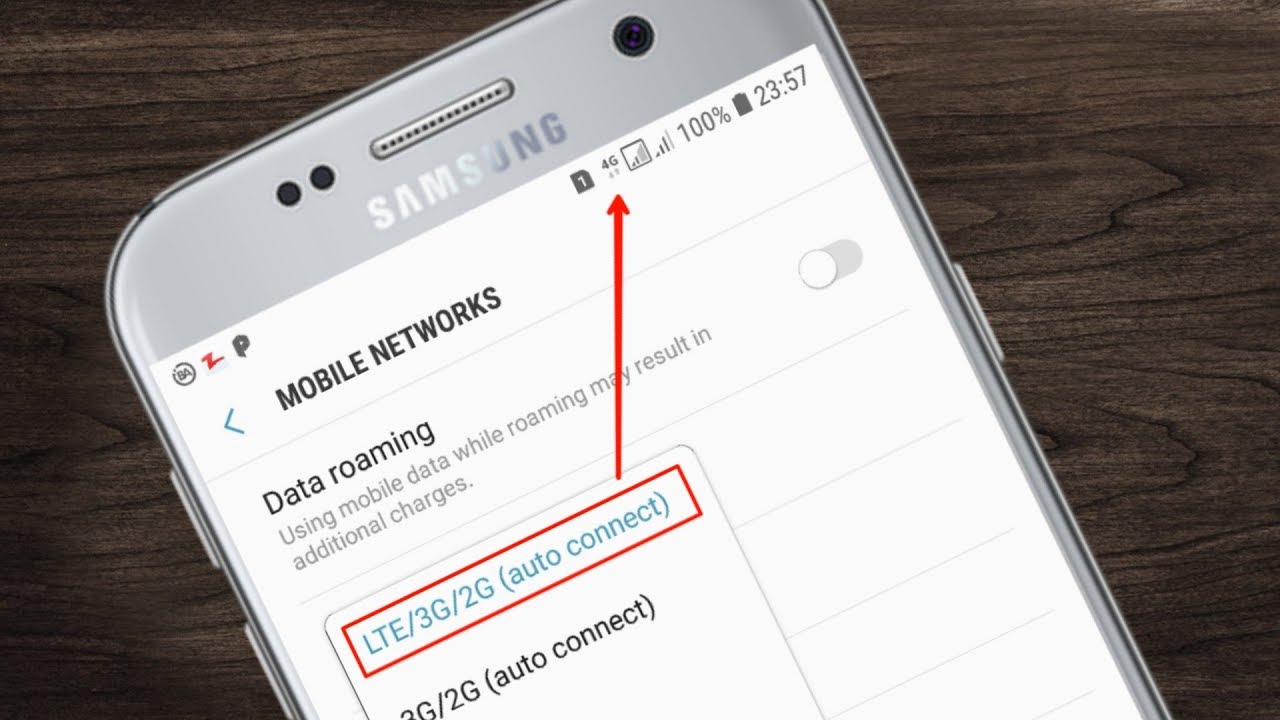
Is your mobile data acting up, leaving you frustrated and disconnected? You're not alone. Many people encounter issues with their mobile data, and it can be a real headache. Whether you're trying to browse the web, stream your favorite music, or stay connected on social media, a malfunctioning mobile data connection can throw a wrench in your plans. But fear not, as there are several common reasons why your mobile data might not be working as expected. In this article, we'll delve into the potential causes of mobile data issues and explore some troubleshooting tips to help you get back online. So, if you've ever found yourself wondering, "Why won't my mobile data work?" then keep reading for valuable insights and practical solutions.
Inside This Article
- Check Your Data Connection
- Restart Your Device
- Update Your Device Software
- Contact Your Mobile Service Provider
- Conclusion
- FAQs
Check Your Data Connection
When you rely on your mobile device for staying connected, accessing information, and enjoying various online services, encountering issues with your mobile data can be frustrating. Before delving into complex troubleshooting steps, it's essential to start with the basics. Checking your data connection is the first step in resolving mobile data issues.
Is Your Data Enabled?
The simplest oversight that can lead to mobile data woes is forgetting to enable your data connection. On most smartphones, you can verify this by swiping down from the top of the screen to access the quick settings panel. Look for the data or cellular icon, which typically resembles a series of bars or the letters "LTE," "4G," or "3G," depending on your network technology. If it's disabled, tap the icon to turn it on.
Airplane Mode
Another common culprit for disrupted data connectivity is the accidental activation of airplane mode. This feature, designed to disable all wireless connections, can be inadvertently turned on, severing your device's link to the mobile network. To check if airplane mode is active, access the quick settings panel as mentioned earlier and ensure that the airplane mode icon is not highlighted. If it is, tap it to deactivate airplane mode.
Signal Strength
Even with data enabled and airplane mode off, poor signal strength can impede your mobile data experience. Your device's signal indicator, typically located in the status bar, provides a visual representation of the signal strength. The more bars displayed, the stronger the signal. If you notice only one or two bars, consider relocating to an area with better reception, such as near a window or away from large obstructions like concrete walls.
Data Roaming
If you're in an area where your mobile network provider doesn't have coverage, you may need to enable data roaming to access data from partner networks. However, be mindful of potential roaming charges, especially when traveling internationally. To check if data roaming is enabled, navigate to your device's settings, select "Network & internet" or a similar option, and look for the data roaming setting. Ensure it's turned on if you're in an area with limited coverage from your primary network provider.
By thoroughly examining these fundamental aspects of your data connection, you can often identify and resolve the root cause of your mobile data issues. If the problem persists, it may be necessary to explore additional troubleshooting steps or seek assistance from your mobile service provider.
Restart Your Device
Restarting your mobile device is a simple yet effective troubleshooting step that can resolve a wide range of technical issues, including those related to mobile data connectivity. This process essentially involves powering off your device and then turning it back on, allowing it to reset and reestablish its various functions. While it may seem straightforward, the impact of a device restart should not be underestimated, as it can often clear temporary glitches and restore normal operation.
How to Restart Your Device
The method for restarting a mobile device can vary slightly depending on the make and model, but the general steps are consistent across most devices. To initiate a restart, press and hold the power button until the power-off menu appears on the screen. Then, select the option to power off the device. After the device has completely shut down, press and hold the power button again to turn it back on. Once the device has restarted, check if the mobile data connectivity issue has been resolved.
Why Restarting Works
Restarting your device can address a multitude of underlying issues that may be hindering its performance, including those affecting mobile data functionality. When a device is powered off and then restarted, it undergoes a fresh boot sequence, which can clear temporary system glitches, refresh network connections, and reset various software components. This process essentially provides a clean slate for the device to start afresh, potentially resolving any transient issues that were impeding the proper functioning of the mobile data connection.
Additional Benefits of Restarting
In addition to addressing mobile data issues, restarting your device can deliver other benefits. It can help improve overall device performance, clear up memory resources, and close any background processes that may be consuming excessive resources. Furthermore, it can provide a quick and easy solution for addressing a wide range of technical hiccups, making it a valuable first step in troubleshooting any mobile device-related concerns.
When to Consider a Restart
If you experience sudden disruptions in mobile data connectivity, such as slow speeds, inability to access certain online services, or intermittent disconnections, a device restart should be among the initial steps to take. It is a non-invasive and time-efficient measure that can often yield positive results. By incorporating regular device restarts into your routine maintenance practices, you can help prevent and resolve various technical issues, ensuring a smoother and more reliable mobile experience.
By incorporating regular device restarts into your routine maintenance practices, you can help prevent and resolve various technical issues, ensuring a smoother and more reliable mobile experience. If the mobile data issue persists after restarting your device, further troubleshooting steps may be necessary, such as updating the device software or contacting your mobile service provider for assistance.
Update Your Device Software
Keeping your mobile device's software up to date is crucial for ensuring optimal performance, security, and compatibility with the latest technologies. Software updates often include bug fixes, performance enhancements, and new features, making them essential for maintaining a seamless and reliable mobile experience. When encountering mobile data issues, updating your device's software can be a pivotal step in troubleshooting and resolving underlying connectivity issues.
Importance of Software Updates
Software updates play a critical role in addressing vulnerabilities and improving the overall stability of your device. In the context of mobile data connectivity, updates can include optimizations for wireless communication protocols, network compatibility enhancements, and bug fixes related to data transmission. By staying current with software updates, you can mitigate potential software-related issues that may be impeding your device's ability to maintain a consistent and reliable data connection.
How to Check for Updates
To initiate a software update on your mobile device, navigate to the settings menu and look for the "Software Update" or "System Update" option. Depending on your device's manufacturer and operating system, the specific location of this option may vary. Once located, initiate a manual check for updates to determine if a new software version is available for your device. If an update is found, follow the on-screen prompts to download and install it.
Benefits of Updating
In addition to addressing mobile data connectivity issues, software updates can deliver a myriad of benefits. They often introduce performance optimizations that can enhance the overall responsiveness and efficiency of your device. Furthermore, updates may include security patches that safeguard your device against emerging threats, ensuring that your data transmissions remain secure and protected. By embracing the latest software versions, you can also gain access to new features and functionalities that enrich your mobile experience.
Troubleshooting Through Updates
In some cases, mobile data issues may stem from software-related anomalies that can be effectively remedied through updates. By installing the latest software version, you can potentially resolve underlying software conflicts, compatibility issues with network protocols, and other technical impediments that may be affecting your device's data connectivity. This proactive approach to troubleshooting leverages the collective efforts of device manufacturers to continually refine and optimize the software that governs mobile data operations.
Ensuring a Seamless Experience
By prioritizing software updates, you can ensure that your mobile device remains equipped with the latest enhancements and optimizations, thereby fostering a seamless and reliable data connectivity experience. Regularly checking for and installing software updates should be integrated into your device maintenance routine, as it serves as a proactive measure to preemptively address potential connectivity issues and uphold the overall performance and security of your mobile device.
Contact Your Mobile Service Provider
When all else fails and persistent mobile data issues continue to disrupt your connectivity, reaching out to your mobile service provider is a crucial step in resolving the underlying issues. Your service provider's support team possesses the expertise and resources to address complex network-related concerns, offer personalized troubleshooting guidance, and provide insights into potential service disruptions that may be affecting your area.
Direct Support Channels
Most mobile service providers offer a range of support channels to cater to their customers' diverse needs. These may include dedicated customer service hotlines, online chat support, email assistance, and in-person support at retail locations. When initiating contact, it's beneficial to have your account details, device information, and a clear description of the mobile data issues at hand. This information equips the support team to better understand your situation and provide targeted assistance.
Network Diagnostics
Upon contacting your mobile service provider, their support representatives can conduct network diagnostics to assess the status of your connection, identify potential network congestion, and pinpoint any service disruptions in your area. By leveraging specialized tools and network monitoring systems, the support team can gain insights into the performance of the mobile network and determine if there are any technical anomalies impacting your data connectivity.
Troubleshooting Guidance
The support team can offer tailored troubleshooting guidance to address specific mobile data issues. This may involve adjusting device settings, performing network resets, or initiating remote diagnostics to pinpoint potential device-related concerns. Additionally, they can provide insights into optimizing your device's network settings, ensuring that it is configured to leverage the best available connectivity options for a seamless data experience.
Service Status Updates
In instances where widespread service disruptions or maintenance activities are affecting your area, your mobile service provider can provide real-time updates on the status of the network. This transparency allows you to gain visibility into any ongoing network maintenance, outages, or upgrades that may be impacting your mobile data connectivity. Armed with this information, you can better understand the root cause of the issues and anticipate when normal service is expected to resume.
Escalation for Advanced Support
In cases where standard troubleshooting measures do not yield a resolution, your mobile service provider can escalate your concerns to advanced technical support teams. These specialized teams possess in-depth knowledge of network infrastructure, advanced diagnostics, and specialized tools to address complex connectivity issues. By leveraging these resources, they can delve deeper into the root cause of the problems and work towards implementing effective solutions.
Proactive Service Monitoring
Beyond resolving immediate concerns, your mobile service provider can proactively monitor your service to ensure ongoing reliability. This may involve periodic follow-ups, proactive network optimizations, and recommendations for enhancing your mobile data experience. By fostering a collaborative relationship with your service provider, you can gain peace of mind knowing that your mobile connectivity is continuously monitored and optimized for optimal performance.
When engaging with your mobile service provider, it's important to maintain open communication, provide detailed information about your mobile data issues, and remain receptive to their guidance and recommendations. By leveraging the expertise and resources of your service provider, you can navigate through complex connectivity challenges and restore a seamless and reliable mobile data experience.
In conclusion, troubleshooting mobile data issues can be frustrating, but with the right approach, most problems can be resolved. By following the steps outlined in this article, users can identify and address common issues affecting their mobile data connectivity. Whether it's adjusting settings, checking for network coverage, or seeking assistance from their service provider, there are various solutions to explore. Additionally, staying informed about mobile data usage and potential limitations can help prevent future disruptions. By taking a proactive approach and leveraging the available resources, individuals can optimize their mobile data experience and stay connected on the go.
FAQs
-
Why is my mobile data not working?
- There are several reasons why your mobile data may not be working, including insufficient data balance, network coverage issues, incorrect APN settings, or a faulty SIM card. Troubleshoot by checking your data balance, ensuring that your device is within network coverage, verifying the APN settings, and testing the SIM card in another device if possible.
-
How can I troubleshoot my mobile data connection?
- Start by toggling the mobile data off and on, restarting your device, and ensuring that airplane mode is turned off. If the issue persists, check for any available software updates, reset network settings, and contact your mobile service provider for further assistance.
-
What should I do if my mobile data is slow?
- Slow mobile data can be attributed to various factors, such as network congestion, device limitations, or background apps consuming data. To address this, try moving to a different location with better network reception, closing background apps, and considering a network upgrade if slow data persists in multiple areas.
-
Can a faulty SIM card cause mobile data issues?
- Yes, a faulty or damaged SIM card can lead to mobile data connectivity problems. If you suspect that your SIM card is the issue, try using it in another compatible device to determine if the problem persists. If it does, contact your mobile service provider to request a replacement SIM card.
-
Why does my mobile data connection drop frequently?
- Frequent drops in the mobile data connection can stem from network issues, device software glitches, or hardware malfunctions. To address this, ensure that your device's software is up to date, reset network settings, and consider contacting your mobile service provider to report the recurring connection drops.
