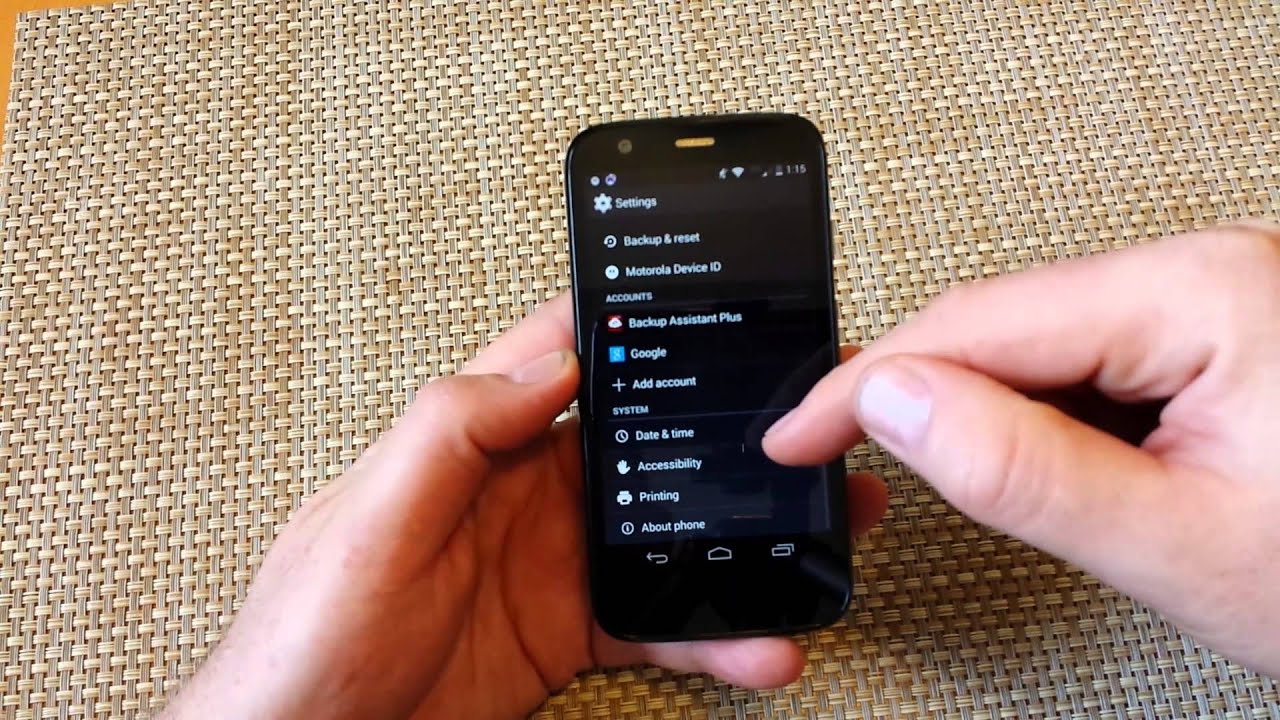
Are you experiencing issues with your Moto G 1st Gen smartphone? If so, a reset might be just what you need to get your device back on track. Resetting your Moto G 1st Gen can help resolve software glitches, improve performance, and provide a fresh start for your phone. In this article, we will guide you through the step-by-step process of performing a reset on your Moto G 1st Gen. Whether you are facing freezing, slow performance, or any other software-related problems, a reset can help you overcome these issues. So, let’s dive in and learn how to reset Moto G 1st Gen and give your smartphone a new lease on life.
Inside This Article
- Section 1: Why Reset Moto G 1st Gen?
- Section 2: Preparing for the Reset
- Section 3: Resetting Moto G 1st Gen
- Section 4: Troubleshooting Tips
- Conclusion
- FAQs
Section 1: Why Reset Moto G 1st Gen?
The Moto G 1st Gen is a popular smartphone known for its reliability and performance. However, there may come a time when you need to reset your device. Resetting your Moto G 1st Gen can help resolve various issues that you may encounter during its usage. Let’s explore some reasons why you might need to initiate a reset.
1. Software Glitches: Over time, your Moto G 1st Gen may experience software glitches or bugs that can affect its performance. These glitches can cause apps to crash, slow down the device, or even freeze it completely. Resetting the device can help resolve these issues and restore the smooth operation of the phone.
2. Performance Optimization: Resetting your Moto G 1st Gen can also help optimize its overall performance. Over time, the device may accumulate unnecessary files and data that can impact its speed and responsiveness. By performing a reset, you can start with a clean slate and improve the device’s performance.
3. Factory Settings Restoration: Another reason to reset your Moto G 1st Gen is to restore it to its factory settings. This can be useful if you’re planning to sell or give away your device, as it ensures that all your personal data and settings are wiped clean. It’s essential to protect your privacy and prevent any sensitive information from falling into the wrong hands.
4. Troubleshooting: If you’re experiencing persistent issues with your Moto G 1st Gen, such as frequent crashing, unresponsiveness, or abnormal behavior, a reset can serve as a troubleshooting step. It allows you to rule out any software-related issues and determine whether the problem lies with the device itself or with other factors.
By understanding why you might need to reset your Moto G 1st Gen, you can make an informed decision on when and how to initiate the reset process. Remember to back up any important data before resetting your device to avoid permanent data loss.
Section 2: Preparing for the Reset
Before you proceed with resetting your Moto G 1st Gen smartphone, it is crucial to adequately prepare for the process. Here are the steps you need to follow to ensure a smooth reset:
1. Backup your data: Resetting your phone will erase all the data and settings, so it’s essential to back up any important files or information. Connect your Moto G 1st Gen to a computer using a USB cable and transfer your files to a safe location. You can also consider using cloud storage services to backup your data.
2. Remove your SIM card and memory card: To avoid any potential issues during the reset, it’s recommended to remove both your SIM card and memory card. Locate the SIM card slot and gently eject it using a SIM card removal tool or a paperclip. The memory card can be removed by opening the back cover of your device.
3. Charge your device: Ensuring that your Moto G 1st Gen smartphone has sufficient battery is important. It’s recommended to charge your device to at least 50% to avoid any interruptions during the reset process. Connect your device to a power source and let it charge for a while before proceeding.
4. Make note of your Google account credentials: After the reset, you will need to sign in using your Google account. Ensure that you have the correct username and password handy. If you are unsure, you can verify your Google account credentials by logging into your account on a computer or another device.
5. Ensure a stable internet connection: During the reset process, your Moto G 1st Gen may need to download updates or verify your Google account. To ensure a smooth reset, it’s important to have a stable internet connection. Connect your device to a reliable Wi-Fi network or ensure that you have a strong cellular signal.
By following these steps and preparing your Moto G 1st Gen smartphone appropriately, you will be ready to move on to the reset process without any hiccups. Remember to backup your data and keep your Google account credentials handy to make the process as seamless as possible.
Section 3: Resetting Moto G 1st Gen
Resetting your Moto G 1st Gen can help resolve various issues or restore it to its original factory settings. Whether you are experiencing software glitches, performance lag, or simply want to start fresh, a reset can often be the solution. Here’s how to do it:
Step 1: Backup Your Data
Before resetting your Moto G 1st Gen, it is crucial to back up any important data or files. This ensures that you don’t lose any valuable information during the reset process. You can back up your data by connecting your phone to a computer and transferring files or using cloud storage services.
Step 2: Accessing the Settings Menu
To start the reset process, go to the Settings menu on your Moto G 1st Gen. You can access this by swiping down from the top of the screen and tapping on the gear icon. Alternatively, you can go to the app drawer and locate the Settings app.
Step 3: Factory Data Reset
Once you are in the Settings menu, scroll down and find the “System” or “System & Device” section. Tap on it, and then select “Reset” or “Reset Options”. From there, you should see the option for “Factory Data Reset”. Tap on it, and you will be prompted with a warning about erasing all data.
Step 4: Confirm the Reset
After reading the warning, if you are sure you want to proceed, tap on “Reset Phone” or “Erase Everything”. The reset process will begin and may take a few minutes to complete. Your Moto G 1st Gen will reboot, and when it starts up again, it will be in its original factory settings.
Note: Resetting your Moto G 1st Gen will erase all data and settings on the device. Make sure you have backed up everything important before proceeding with the reset.
Step 5: Restore Your Data
Once the reset is complete, you can restore your backed-up data onto your Moto G 1st Gen. This can be done by reconnecting your phone to the computer and transferring the files back or using the cloud storage services to sync your data.
That’s it! You have successfully reset your Moto G 1st Gen. Enjoy the improved performance and the fresh start with your device.
Section 4: Troubleshooting Tips
Even though resetting your Moto G 1st Gen can usually resolve many issues, there may be instances where you encounter some troubleshooting challenges. Here are some tips to help you overcome any problems that may arise:
- Check for software updates: Make sure that your phone’s software is up to date. Manufacturers often release software updates to address bugs and improve performance. To check for updates, go to the “Settings” menu, select “System Updates,” and then tap on “Check for Updates.”
- Clear cache: Over time, cached data can accumulate and slow down your device. To clear the cache, go to “Settings,” select “Storage,” and then tap on “Cache Data.” Confirm the action, and your device will clear the cache.
- Remove unnecessary apps: If your Moto G 1st Gen is running slower than usual, it might be due to too many apps running in the background. Uninstall any apps that you no longer use or need. To uninstall an app, go to “Settings,” select “Apps,” and then find the app you want to remove. Tap on it, and then select “Uninstall.”
- Restart your device: Sometimes, a simple reboot can resolve minor software glitches. Hold down the power button until the power menu appears, then select “Restart.”
- Perform a factory reset: If all else fails, you may need to perform a factory reset. Keep in mind that a factory reset will erase all data on your device, so it’s essential to back up your files before proceeding. To perform a factory reset, go to “Settings,” select “System,” then “Advanced,” and finally tap on “Reset options.” Choose “Erase all data (factory reset)” and follow the on-screen prompts.
If you are still experiencing issues with your Moto G 1st Gen after trying these troubleshooting tips, it may be time to seek professional assistance. Contact your device manufacturer or visit an authorized service center for further assistance and support.
Overall, resetting the Moto G 1st Gen can be a useful solution when facing various issues with the device. Whether you’re experiencing lag, software glitches, or simply want to start fresh, performing a reset can often resolve these issues. It’s crucial to back up your data beforehand to avoid any loss of important information.
Remember, a factory reset will erase all data on your phone, so it’s essential to proceed with caution. Having a good understanding of the reset process and following the steps outlined in this article will ensure that you are able to reset your Moto G 1st Gen safely and effectively.
By resetting your Moto G 1st Gen, you have the opportunity to restore its performance and resolve any troublesome issues. So, if you’re experiencing any difficulties with your device, don’t hesitate to try a reset. With the information provided in this article, you can confidently reset your Moto G 1st Gen and get back to enjoying a smooth and optimized smartphone experience.
FAQs
1. How do I reset my Moto G 1st Gen?
To reset your Moto G 1st Gen, go to the Settings menu on your phone. From there, scroll down and select “System” and then “Reset options.” You will find the option to reset your phone to factory settings. Keep in mind that this will erase all data on your device, so make sure to back up any important information before proceeding with the reset.
2. Will resetting my Moto G 1st Gen delete all my data?
Yes, resetting your Moto G 1st Gen to factory settings will erase all data on your device. It is crucial to back up your important files, photos, contacts, and any other data before performing a reset.
3. How can I back up my data before resetting my Moto G 1st Gen?
There are several ways to back up your data before resetting your Moto G 1st Gen. You can use cloud storage services like Google Drive or Dropbox to save your files and photos. Additionally, you can connect your phone to a computer using a USB cable and transfer the files manually. For contacts, you can sync them with your Google account to retrieve them later.
4. My Moto G 1st Gen is freezing, should I reset it?
If your Moto G 1st Gen is frequently freezing or experiencing performance issues, performing a factory reset can help resolve the problem. However, try other troubleshooting steps first, such as clearing cache and restarting your device. If the freezing issue persists, a reset may be necessary.
5. Does resetting my Moto G 1st Gen remove software updates?
When you reset your Moto G 1st Gen, it will return to its original factory settings. This means that any software updates that were installed after the phone was released will be removed. After the reset, you may need to download and install the latest software updates to ensure your device has the latest security patches and features.
