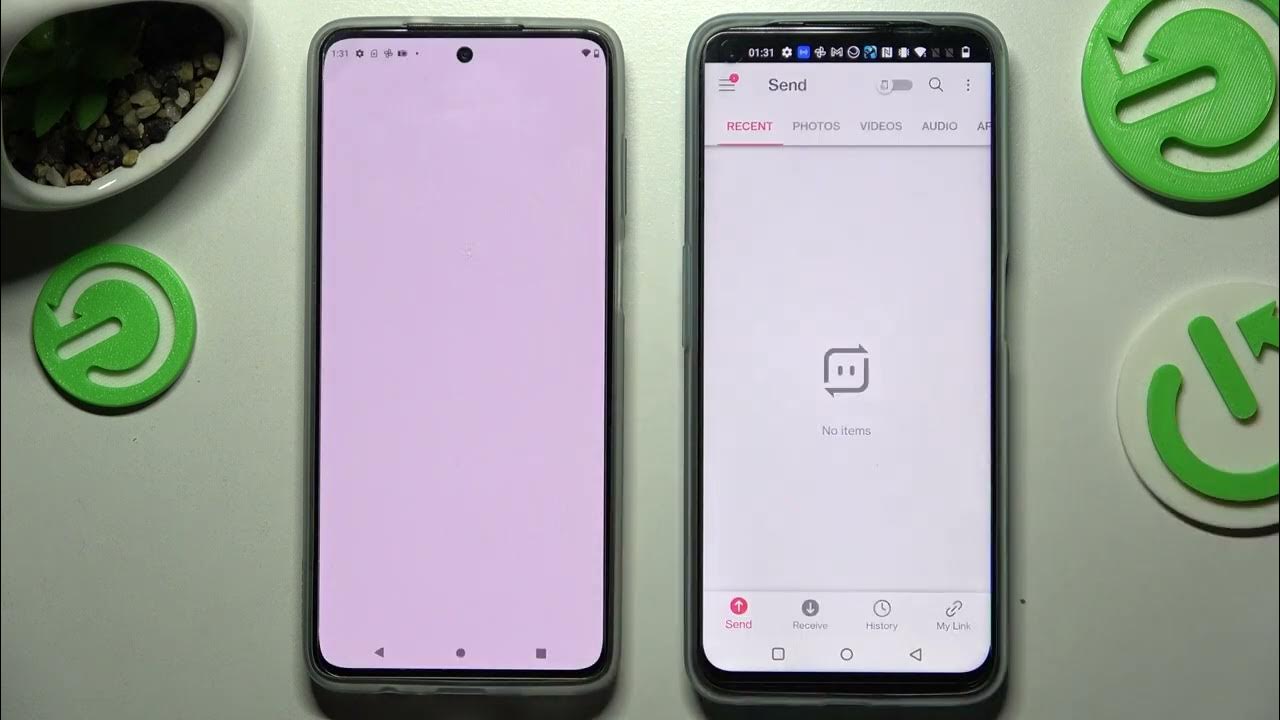
Transferring data from a Samsung device to a OnePlus Nord can be a seamless process, enabling you to enjoy all your favorite apps, contacts, photos, and more on your new device without missing a beat. Whether you're upgrading to the sleek OnePlus Nord or simply switching between devices, it's essential to ensure that your data makes the transition effortlessly. In this comprehensive guide, we'll explore the most effective methods to transfer data from your Samsung device to the OnePlus Nord. From contacts and messages to apps and photos, we'll cover the steps to make your transition smooth and hassle-free. Let's dive into the world of data transfer and unlock the possibilities of your new OnePlus Nord.
Inside This Article
- Preparing for Data Transfer
- Using Samsung Smart Switch
- Using Google Account
- Using OnePlus Switch
- Conclusion
- FAQs
Preparing for Data Transfer
Before initiating the data transfer process from your Samsung device to your OnePlus Nord, it’s essential to ensure that both devices are fully charged. This helps prevent any interruptions during the transfer and ensures a smooth and efficient process.
Next, make sure that both devices are connected to a stable and reliable Wi-Fi network. A strong and uninterrupted internet connection is crucial for transferring a large amount of data, such as apps, photos, videos, and other files, from your Samsung device to your new OnePlus Nord.
Also, it’s advisable to update the software on both devices to the latest versions available. This helps in ensuring compatibility and seamless data transfer between the Samsung and OnePlus devices, minimizing the risk of any potential errors or issues during the transfer process.
Lastly, it’s a good practice to back up your important data on your Samsung device before initiating the transfer. This ensures that your data is safely stored in case of any unforeseen circumstances during the transfer process, providing an added layer of security and peace of mind.
Using Samsung Smart Switch
If you’re making the switch from a Samsung device to the OnePlus Nord, you can seamlessly transfer your data using Samsung Smart Switch. This convenient tool allows you to move your contacts, photos, videos, messages, and more from your Samsung phone to your new OnePlus Nord with ease.
To begin the transfer process, you’ll need to download the Samsung Smart Switch app from the Google Play Store onto your Samsung device. Once installed, open the app and select the option to transfer data to a new device. Ensure that both your Samsung phone and OnePlus Nord are charged and connected to a stable Wi-Fi network for a smooth transfer experience.
Next, on your OnePlus Nord, download the OnePlus Switch app from the Google Play Store. Open the app and choose the “I’m a new phone” option. Follow the on-screen instructions to set up your OnePlus Nord, and when prompted, select “I’m a new phone” on your Samsung device as well. The two devices will then establish a connection for data transfer.
After the connection is established, you can select the types of data you want to transfer, such as contacts, photos, videos, and more. Once you’ve made your selections, initiate the transfer process and allow the apps to work their magic. Depending on the amount of data being transferred, the process may take some time, so be patient and ensure that both devices remain connected throughout.
Upon completion, your OnePlus Nord will be populated with the data from your Samsung device, allowing you to pick up right where you left off. With Samsung Smart Switch and OnePlus Switch, transitioning from your Samsung phone to the OnePlus Nord is a hassle-free experience, ensuring that your valuable data remains intact.
Using Google Account
Another convenient method to transfer data from your Samsung device to your OnePlus Nord is by using your Google account. This method is particularly effective for transferring contacts, calendars, and emails.
To begin, ensure that your Samsung device is synced with your Google account. You can do this by navigating to Settings, selecting Accounts and Backup, and then tapping on your Google account. Verify that the appropriate data categories are set to sync with your Google account.
Once your Samsung device is synced with your Google account, you can proceed to set up your OnePlus Nord. During the initial setup or from the Settings menu, add the same Google account that you used to sync your Samsung device. Ensure that the same data categories are set to sync on your OnePlus Nord.
After the setup is complete, your contacts, calendars, and emails associated with your Google account will automatically sync to your OnePlus Nord. This seamless process simplifies the transfer of essential data without the need for additional third-party apps or complex procedures.
Sure, here's the content for the section "Using OnePlus Switch":
html
Using OnePlus Switch
OnePlus Switch is a convenient tool for transferring data from your Samsung device to your new OnePlus Nord. It allows you to seamlessly migrate your contacts, messages, photos, videos, and other files to your new device. Here’s how you can use OnePlus Switch to make the transition smooth and effortless.
To begin the data transfer process, start by downloading and installing the OnePlus Switch app from the Google Play Store on both your Samsung device and your OnePlus Nord. Once the app is installed, open it on both devices to initiate the transfer.
Next, select “I’m a new phone” on your OnePlus Nord and “I’m an old phone” on your Samsung device within the OnePlus Switch app. This will establish a connection between the two devices, allowing them to communicate and transfer data securely.
After establishing the connection, you can choose the types of data you want to transfer, such as contacts, messages, call logs, photos, videos, audio files, and documents. OnePlus Switch provides the flexibility to select specific content categories, ensuring that you transfer only the data that matters to you.
Once you’ve selected the data types, initiate the transfer process. Depending on the amount of data being transferred, the process may take some time to complete. Ensure that both devices are sufficiently charged and connected to stable Wi-Fi during the transfer to avoid any interruptions.
After the transfer is complete, you can verify that all your data has been successfully migrated to your OnePlus Nord. Take some time to go through your contacts, messages, photos, and other files to ensure that everything has been seamlessly transferred from your Samsung device.
Using OnePlus Switch simplifies the data transfer process, allowing you to enjoy your new OnePlus Nord without worrying about losing any important data from your previous Samsung device.
html
Conclusion
Transferring data from a Samsung device to a OnePlus Nord is a seamless process that can be accomplished using various methods. Whether you opt for the built-in features of both devices, third-party apps, or cloud-based solutions, the key is to select the method that aligns best with your preferences and requirements. By following the steps outlined in this guide, you can effortlessly migrate your valuable data, including contacts, photos, videos, and more, from your Samsung device to your new OnePlus Nord. With this smooth transition, you can continue enjoying your favorite content and staying connected without missing a beat.
Certainly! Below is the FAQ section for the article:
FAQs
Q: Can I transfer data from my Samsung device to a OnePlus Nord?
A: Yes, you can transfer data from your Samsung device to a OnePlus Nord using various methods such as Google Drive, OnePlus Switch, or third-party apps.
Q: What types of data can be transferred from Samsung to OnePlus Nord?
A: You can transfer a wide range of data including contacts, messages, photos, videos, music, documents, and apps from your Samsung device to a OnePlus Nord.
Q: Is it possible to transfer data wirelessly between the two devices?
A: Yes, you can transfer data wirelessly by using tools like Google Drive, Bluetooth, or OnePlus Switch for a seamless transfer experience.
Q: Are there any pre-requisites for transferring data between Samsung and OnePlus Nord?
A: It’s essential to ensure that both devices have sufficient battery life, a stable internet connection, and the necessary apps or tools installed for the data transfer process.
Q: Can I transfer WhatsApp data from Samsung to OnePlus Nord?
A: Yes, you can transfer WhatsApp data, including chats, media, and documents, from your Samsung device to a OnePlus Nord using the official WhatsApp backup feature or third-party apps.
