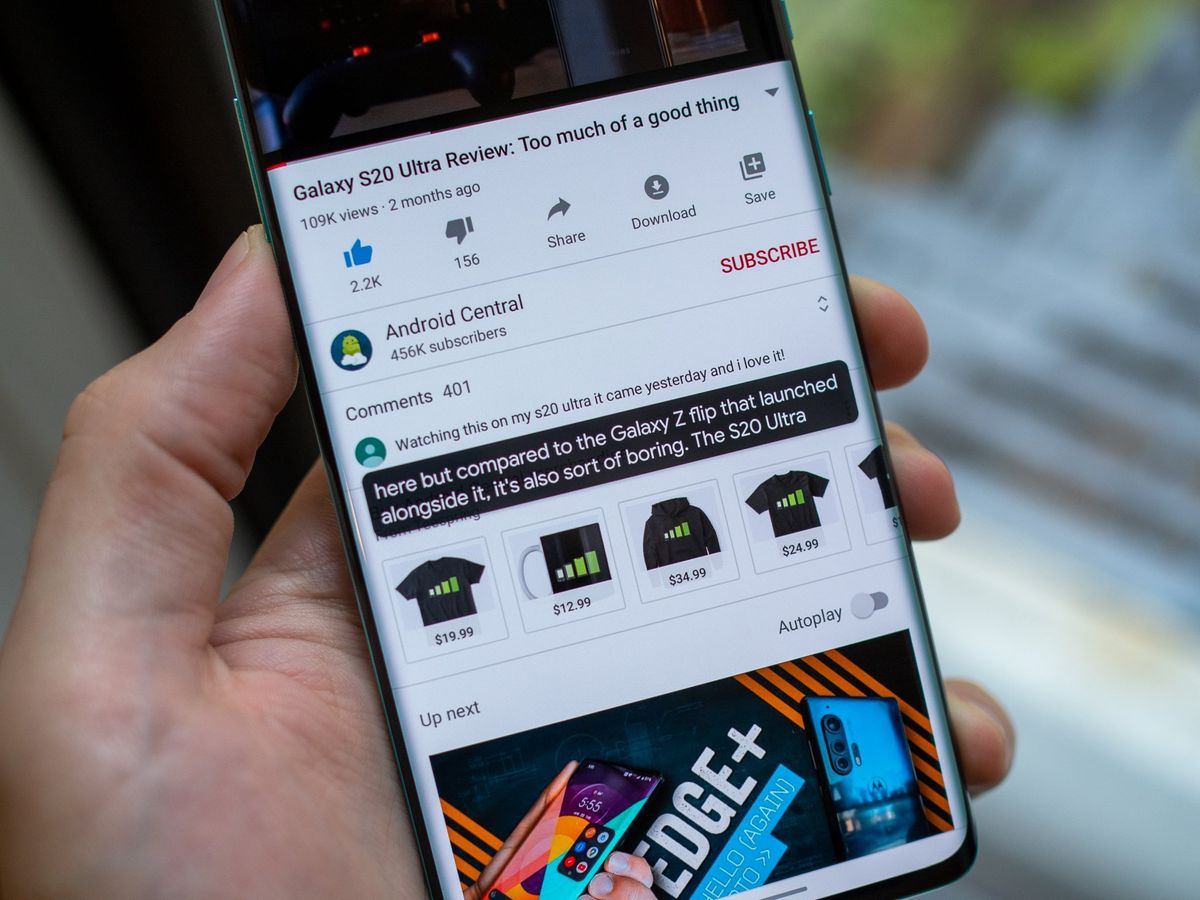
The OnePlus Nord is a fantastic smartphone with a lot of impressive features, including an innovative Live Caption feature. Live Caption automatically transcribes speech from videos, podcasts, and other media files, making it a valuable tool for users with hearing impairments or for those in situations where audio isn’t accessible. However, there may be times when you want to turn off Live Caption on your OnePlus Nord, either to conserve battery life or simply because you don’t need the feature at the moment. In this article, we will guide you on how to easily turn off Live Caption on your OnePlus Nord. Whether you’re a new OnePlus Nord user or a seasoned pro, this article will provide you with step-by-step instructions and helpful tips to disable Live Caption and improve your overall smartphone experience. Let’s get started!
Inside This Article
- Method 1: Using System Settings
- Method 2: Using Quick Settings toggle
- Method 3: Using the Volume Panel
- Method 4: Using Accessibility settings
- Conclusion
- FAQs
Method 1: Using System Settings
If you want to turn off Live Caption on your OnePlus Nord, you can easily do so by following these steps:
1. Open the Settings app on your OnePlus Nord. You can usually find it in your app drawer or swipe down from the top of the screen and tap on the gear icon.
2. Scroll down and select the “Sound & vibration” option.
3. Tap on “Live Caption” under the “Media” section.
4. On the Live Caption screen, toggle the switch to the off position.
By following these steps, you can effectively disable Live Caption and prevent it from automatically appearing on your OnePlus Nord. This can be useful if you find the feature distracting or if you simply prefer to have it turned off.
Remember that Live Caption is a handy accessibility feature that automatically captions any media playing on your device, including videos, podcasts, and audio messages. However, if you don’t require this feature, you can easily disable it using the system settings.
Method 2: Using Quick Settings toggle
If you prefer a quicker way to disable Live Caption on your OnePlus Nord, you can use the Quick Settings toggle. Here’s how:
1. Swipe down from the top of your screen to open the notification panel.
2. Look for the Quick Settings tiles, usually located at the top of the panel. It contains various shortcuts and toggles.
3. Scroll horizontally to find the Live Caption toggle.
4. Once you locate it, tap on the Live Caption icon to toggle it off. The icon may appear different depending on your device’s settings, but it typically resembles a speech bubble or a caption symbol.
5. You will see a confirmation message or a visual indication that Live Caption has been disabled.
That’s it! You have successfully turned off Live Caption using the Quick Settings toggle on your OnePlus Nord.
If you ever want to enable Live Caption again, simply follow the same steps and toggle it back on.
Method 3: Using the Volume Panel
If you own a OnePlus Nord smartphone and want to turn off the live caption feature, you can do so conveniently using the volume panel. This method offers a quick and straightforward way to disable live captions without having to navigate through various settings menus.
To turn off live captions using the volume panel, follow these simple steps:
- Open any media app or start playing a video or audio file on your OnePlus Nord.
- While the media is playing, press the volume up or volume down button on the side of your phone.
- As the volume panel appears on the screen, look for the live caption icon located at the bottom left corner.
- Tap on the live caption icon to disable it. Once turned off, the icon will no longer be highlighted.
And just like that, you have successfully turned off the live caption feature using the volume panel on your OnePlus Nord. This method gives you the flexibility to quickly enable or disable live captions whenever you need to, without going through multiple settings screens.
It’s important to note that the availability of the live caption feature may vary depending on the operating system version or the media app you are using. If you don’t see the live caption icon in the volume panel, you can try using the system settings or accessibility settings methods mentioned earlier in this article.
Method 4: Using Accessibility settings
If you prefer to use the Accessibility settings to turn off live caption on your OnePlus Nord, here’s how you can do it:
- Go to the “Settings” menu on your OnePlus Nord.
- Scroll down and tap on the “Accessibility” option.
- Under the “Hearing” section, look for the “Live Caption” option.
- Tap on “Live Caption” to enter its settings.
- You will find an “On/Off” toggle switch next to the “Enable Live Caption” option.
- Simply tap on the toggle switch to turn off live caption.
- A confirmation prompt may appear, asking if you want to disable live caption. Tap “OK” to confirm.
Once you’ve followed these steps, live caption will be disabled on your OnePlus Nord. You won’t see the captions automatically generated when playing videos or media on your device.
This method is a convenient way to turn off live caption if you prefer using the Accessibility settings on your device. It provides easy access to various accessibility features, including live caption, in a centralized location.
Remember, if at any point you want to enable live caption, simply follow the same steps mentioned above, but toggle the switch to the “On” position.
Conclusion
In conclusion, turning off the Live Caption feature on your OnePlus Nord is a simple and straightforward process. By following the steps mentioned earlier, you can disable this feature and enjoy a more streamlined experience on your smartphone. Whether you prefer to turn off Live Caption to conserve battery life, or simply because it’s not a feature you use frequently, OnePlus has made it easy to customize your device according to your preferences.
Remember, Live Caption is just one of the many features available on the OnePlus Nord. Exploring and customizing your smartphone to suit your needs is part of the fun of owning such a versatile device. With its impressive specifications and user-friendly interface, the OnePlus Nord is sure to meet all your smartphone requirements.
So, go ahead and try out Live Caption on your OnePlus Nord, and if you decide it’s not for you, you now know how to turn it off. Enjoy your smartphone experience to the fullest!
FAQs
1. How do I turn off Live Caption on my OnePlus Nord?
To turn off Live Caption on your OnePlus Nord, follow these steps:
1. Go to the Settings menu on your phone.
2. Scroll down and tap on “Sound & vibration”.
3. Tap on “Live Caption”.
4. Toggle the switch to the off position to disable Live Caption feature.
2. Does turning off Live Caption affect any other features of my OnePlus Nord?
No, turning off Live Caption will only disable the Live Caption feature on your OnePlus Nord. It will not affect any other features or functionalities of your phone.
3. Can I turn Live Caption back on after disabling it?
Yes, you can easily turn Live Caption back on after disabling it. Simply follow the steps mentioned above and toggle the switch to the on position in the Live Caption settings menu.
4. What is Live Caption and why would I want to turn it off?
Live Caption is a feature that automatically generates captions for media playing on your OnePlus Nord, including videos, podcasts, and audio messages. Some users may prefer to turn it off to conserve battery life or if they find the captions to be distracting.
5. Are there any other options to customize the Live Caption feature?
Yes, OnePlus Nord allows you to customize the Live Caption feature to suit your preferences. You can adjust the text size, style, and even choose to hide profanity. To access these customization options, go to the Live Caption settings menu in the phone’s Settings app.
