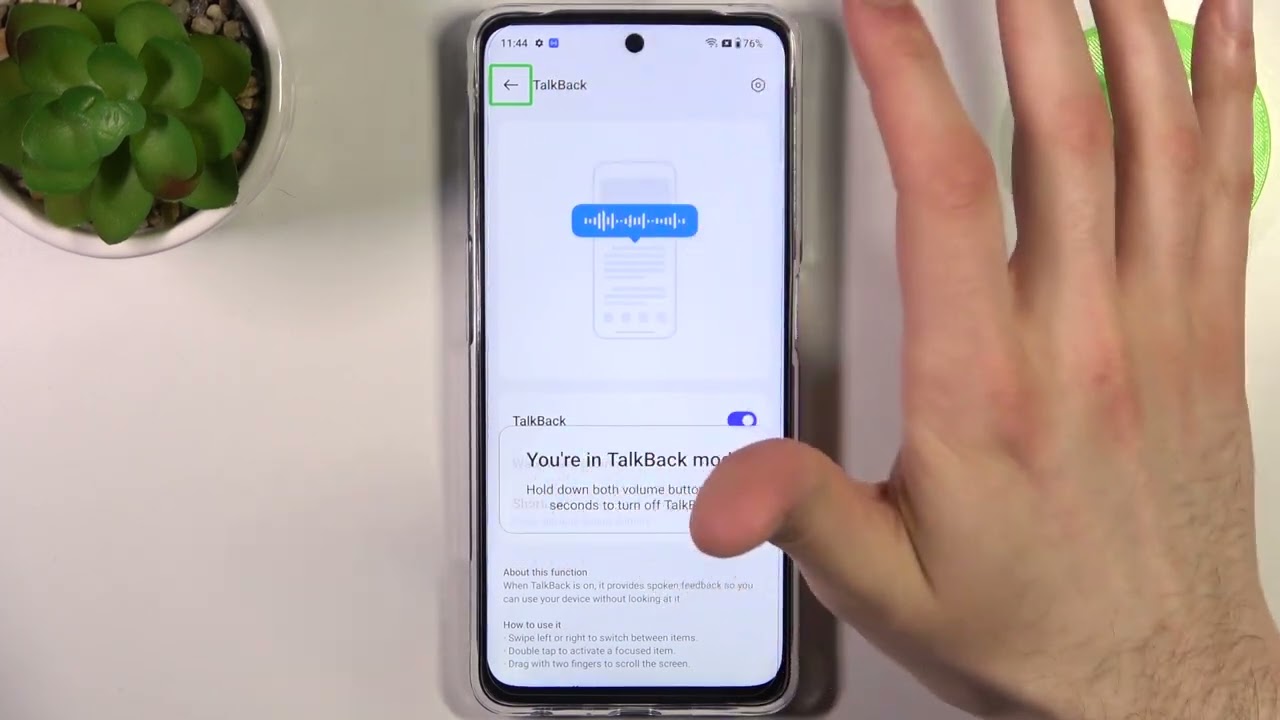
Are you struggling with Talkback, the accessibility feature on your Oneplus Nord smartphone? While Talkback is a useful tool for visually impaired individuals, it can sometimes be unintentionally enabled or cause inconvenience to those who don’t require it. However, fear not! In this article, we will guide you on how to turn off Talkback on your Oneplus Nord, restoring your phone to its normal functionality. We understand the frustration of dealing with unwanted features, so we are here to help you navigate the process step by step. So, let’s get started and disable Talkback on your Oneplus Nord, allowing you to use your device without any hindrance.
Inside This Article
- Method 1: Using the Accessibility Shortcut
- Method 2: Using the Settings Menu
- Method 3: Using the Power Menu
- Conclusion
- FAQs
Method 1: Using the Accessibility Shortcut
One of the easiest ways to turn off Talkback on your OnePlus Nord is by using the accessibility shortcut. This shortcut allows you to quickly enable or disable Talkback by using a specific gesture or combination of buttons.
Here’s how you can use the accessibility shortcut to turn off Talkback on your OnePlus Nord:
- First, ensure that Talkback is enabled on your device by going to the Settings menu.
- Once Talkback is enabled, you can activate the accessibility shortcut by using a certain gesture or button combination.
- The most common gesture is a triple-tap on the screen with your fingers. Simply tap the screen three times quickly to activate the accessibility shortcut.
- If you prefer using a button combination, the default option is the Power and Volume Up buttons. Press and hold the Power button and Volume Up button simultaneously until the accessibility shortcut menu appears.
- In the accessibility shortcut menu, you will find an option to toggle Talkback on or off. Simply select the option to turn off Talkback.
- Once Talkback is disabled, you will no longer hear spoken feedback or have to navigate through your device using the Talkback gestures.
Using the accessibility shortcut is a quick and convenient way to turn off Talkback on your OnePlus Nord, allowing you to use your smartphone without the assistance of this accessibility feature.
Method 2: Using the Settings Menu
If you prefer to turn off Talkback on your OnePlus Nord using the device’s settings menu, follow the steps below:
1. Unlock your phone and go to the home screen.
2. Swipe down from the top of the screen to open the notification panel.
3. Tap the gear icon in the top right corner to open the Settings menu.
4. In the Settings menu, scroll down and tap on “Accessibility.”
5. Locate the “Talkback” option and tap on it.
6. In the Talkback settings, you will see a toggle switch at the top. Tap on the switch to turn Talkback off.
7. A confirmation dialog will appear on the screen. Tap “OK” to confirm and disable Talkback.
8. Once Talkback is turned off, you can navigate back to the home screen by using the back button or swiping up from the bottom of the screen.
By using the settings menu, you can easily disable Talkback on your OnePlus Nord without the need for additional accessibility shortcuts or external assistance.
Method 3: Using the Power Menu
If you find the previous methods to be inconvenient or if you are unable to access your phone’s settings, you can disable Talkback on your Oneplus Nord using the Power Menu. This method provides a quick and straightforward way to turn off Talkback without navigating through multiple menus.
To disable Talkback using the Power Menu, follow these steps:
- Press and hold the Power button on your Oneplus Nord until the Power Menu appears on the screen.
- On the Power Menu, locate and select the “Talkback” option. It is usually represented by an icon resembling a dialogue bubble.
- A prompt will appear asking you to confirm the action. Select “OK” or “Turn off” to disable Talkback.
- Talkback will be deactivated, and you can now navigate your Oneplus Nord without the text-to-speech feature.
It’s important to note that the exact appearance and placement of the Talkback option may vary depending on the version of Android on your device. However, most Oneplus Nord models will have the Talkback option prominently displayed on the Power Menu.
Using the Power Menu to disable Talkback is especially useful when you need to quickly turn off the feature or if your device’s screen is unresponsive. By simply long-pressing the Power button and selecting the Talkback option, you can easily toggle the setting on or off without having to navigate through different menus.
If for any reason you wish to re-enable Talkback, you can follow the same steps and select the “Turn on” option when prompted, or you can access the Accessibility settings on your Oneplus Nord and enable Talkback from there.
Remember, Talkback is a valuable accessibility feature for those who are visually impaired or have difficulty navigating a touch screen, but it may not be suitable or necessary for everyone. Being able to disable Talkback using different methods gives you the flexibility to customize your user experience according to your needs.
The Talkback feature on the OnePlus Nord can be a helpful tool for individuals with visual impairments or those who prefer auditory feedback. However, for some users, it can become an inconvenience or cause unintentional actions on the device. Fortunately, turning off Talkback on the OnePlus Nord is a straightforward process.
With just a few steps, you can easily disable Talkback and restore normal functionality to your smartphone. Whether you want to temporarily turn it off or permanently disable it, the options are available in the settings menu.
By following the steps outlined in this article, you can regain control of your OnePlus Nord and customize your smartphone experience according to your preferences. Remember that Talkback can be a useful accessibility feature, so it’s important to make informed decisions based on your individual needs.
With the ability to disable Talkback, you can now explore your OnePlus Nord, enjoy its features, and navigate the smartphone without any obstacles. Don’t let Talkback hinder your user experience – take control and make your OnePlus Nord work seamlessly for you.
FAQs
1. How do I turn off Talkback on my OnePlus Nord?
To turn off Talkback on your OnePlus Nord, follow these steps:
– Go to the Settings menu on your phone.
– Scroll down and select “Accessibility.”
– Tap on “Talkback” or “Screen Reader” option.
– Toggle the switch to turn off Talkback.
2. What is Talkback on my OnePlus Nord?
Talkback is an accessibility feature on OnePlus Nord that provides spoken feedback and audible cues to visually impaired users. It reads out the content on the screen and allows users to navigate through the phone using gestures and voice commands. While it can be helpful for individuals with visual impairments, some users may want to turn it off for various reasons.
3. Why would I want to turn off Talkback on my OnePlus Nord?
There are several reasons why you may want to turn off Talkback on your OnePlus Nord:
– If you are not visually impaired and find the spoken feedback and audible cues distracting.
– If you have accidentally turned on Talkback and now wish to turn it off.
– If you are experiencing issues with the Talkback feature and want to disable it temporarily to troubleshoot the problem.
4. Can I customize the Talkback settings on my OnePlus Nord?
Yes, you can customize the Talkback settings on your OnePlus Nord to suit your preferences. Some of the customizable options include speech rate, pitch, and volume. To access the Talkback settings, go to the Settings menu, select “Accessibility,” and tap on the “Talkback” option. From there, you can explore the different settings and make adjustments according to your needs.
5. How can I quickly toggle Talkback on and off on my OnePlus Nord?
On the OnePlus Nord, you can quickly toggle Talkback on and off by using the accessibility shortcut. To set up the shortcut, go to the Settings menu, select “Accessibility,” and tap on the “Accessibility shortcut” option. From there, choose “Talkback” as your shortcut. Once set up, you can simply triple-tap the power button to turn Talkback on or off.
