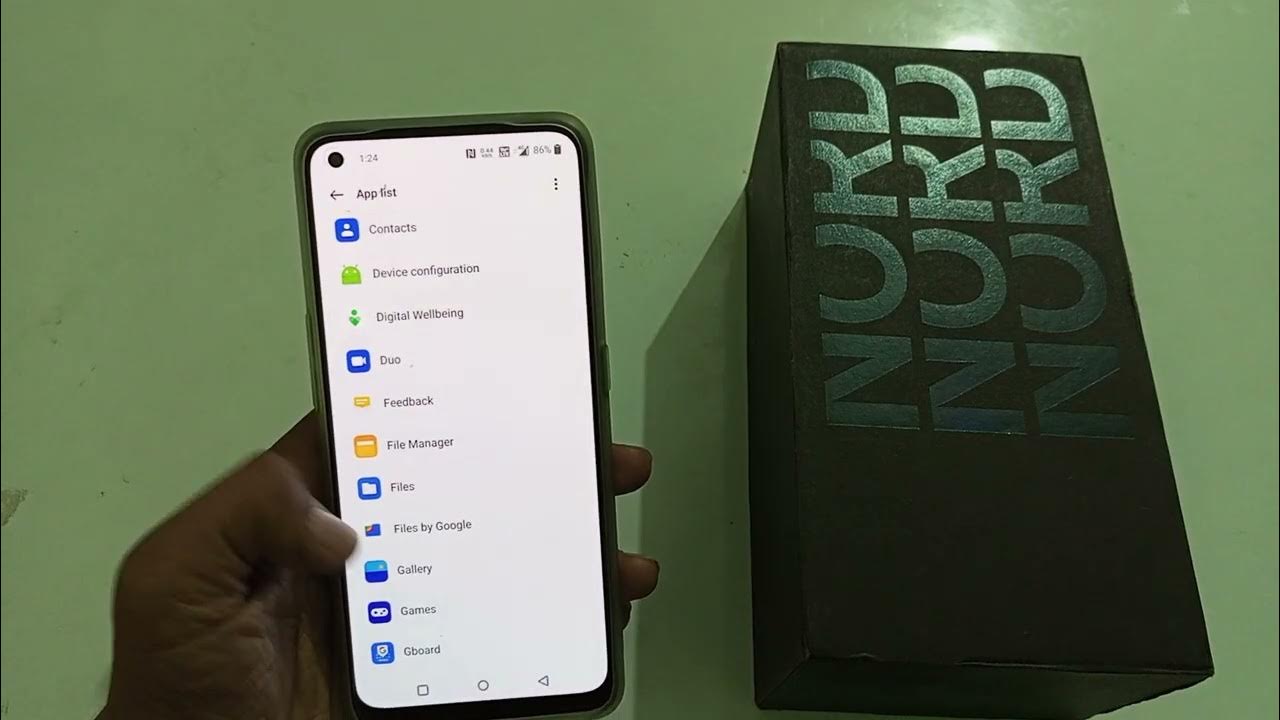
The OnePlus Nord is a highly popular and feature-packed smartphone that offers a seamless user experience. With its impressive hardware and software capabilities, you might find yourself installing various apps to enhance your device’s functionality. However, over time, you may realize that you no longer need or want certain apps on your OnePlus Nord.
In this article, we will discuss how to uninstall apps on the OnePlus Nord, providing you with a step-by-step guide to help you declutter your device and free up valuable storage space. Whether you want to remove bloatware that comes pre-installed or uninstall third-party apps, we’ve got you covered. So let’s dive in and explore the different methods you can use to uninstall apps on your OnePlus Nord.
Inside This Article
- Common Methods for Uninstalling Apps
- Uninstalling Apps from App Drawer
- Uninstalling Apps from Settings
- Uninstalling System Apps
- Conclusion
- FAQs
Common Methods for Uninstalling Apps
Uninstalling apps is a straightforward process on the OnePlus Nord, and there are a few common methods that you can use to achieve this. Whether you want to remove apps that you no longer use or free up some storage space on your device, here are some easy ways to uninstall apps on your OnePlus Nord:
1. Uninstalling Apps from the App Drawer: The App Drawer is where all your installed apps are listed. To uninstall an app from the App Drawer, follow these steps:
– Open the App Drawer by swiping up from the home screen or tapping on the App Drawer icon.
– Find the app you want to uninstall and long-press on its icon.
– A menu will appear with options; select “Uninstall” or the trash can icon.
– Confirm the uninstallation by tapping “OK” on the pop-up message.
2. Uninstalling Apps from the Settings: Another way to uninstall apps is through the settings menu. Here’s how:
– Go to the settings menu by swiping down from the top of the screen and tapping on the gear icon.
– Scroll down and select “Apps & notifications” or “Apps.”
– Locate the app you want to uninstall and tap on it.
– On the app’s details page, you will find the “Uninstall” button; tap on it.
– Confirm the uninstallation by tapping “OK” on the pop-up message.
3. Uninstalling System Apps: Unlike regular apps, system apps come pre-installed on your OnePlus Nord and cannot be uninstalled using the above methods. However, you can disable them to remove them from your app list. Here’s how:
– Follow the steps mentioned in the “Uninstalling Apps from Settings” method to access the app details page.
– Tap on the “Disable” button instead of “Uninstall.”
– Confirm the action by tapping “Disable” on the pop-up message.
Disabling system apps will prevent them from running and remove them from the App Drawer, but keep in mind that some system apps are essential for the proper functioning of your device, so be cautious when disabling them.
With these common methods, you can easily uninstall apps on your OnePlus Nord and customize your device to your liking. Whether you prefer removing apps through the App Drawer or the Settings menu, you have the flexibility to manage your app library and optimize your device’s performance.
Uninstalling Apps from App Drawer
Uninstalling apps from the app drawer on your Oneplus Nord smartphone is a straightforward process. Here are the steps you can follow:
- Start by locating the app drawer icon on your home screen. It is usually represented by a small grid of dots or squares.
- Tap on the app drawer icon to open the app drawer, which displays all the apps installed on your phone.
- Scroll through the app drawer and locate the app you want to uninstall. You can use your finger to swipe up or down to browse through the apps.
- Once you have found the app you want to uninstall, press and hold on the app icon for a couple of seconds.
- After a moment, a menu will appear with various options related to the app. Look for an option called “Uninstall” or an icon that resembles a trash bin.
- Tap on the “Uninstall” option or the trash bin icon to initiate the uninstallation process.
- A confirmation message will pop up, asking if you are sure you want to uninstall the app. Review the details and confirm the uninstallation.
- Your Oneplus Nord will now proceed to uninstall the app. The process may take a few seconds, depending on the size of the app.
- Once the uninstallation is complete, you will see a notification confirming that the app has been successfully uninstalled. You can also verify this by checking the app drawer, and the app icon should no longer be present.
That’s it! You have successfully uninstalled an app from your Oneplus Nord smartphone using the app drawer. Repeat these steps for any other apps you wish to remove.
Uninstalling Apps from Settings
Another method to uninstall apps on your OnePlus Nord is through the device’s settings. This method is useful when you want to remove multiple apps at once or when the app you want to uninstall is not visible in the app drawer.
To uninstall apps from the settings, follow these steps:
- Open the “Settings” app on your OnePlus Nord.
- Scroll down and tap on “Apps & Notifications.”
- Tap on “See all apps” or a similar option depending on your device’s software version.
- You will see a list of all the installed apps on your phone. Scroll through the list to find the app you want to uninstall.
- Tap on the app you want to uninstall.
- On the app’s info page, tap on the “Uninstall” button.
- Confirm the uninstallation by tapping on “OK” or any similar confirmation prompt.
Once you have followed these steps, the app will be uninstalled from your OnePlus Nord. It’s important to note that some system apps may not have the option to uninstall. In such cases, you can only disable them.
Uninstalling apps from the settings is a convenient method, especially when you want to clean up your phone and remove unused or unwanted apps. It provides a centralized location to manage and uninstall apps, giving you more control over the apps installed on your OnePlus Nord.
Uninstalling System Apps
System apps are the pre-installed applications that come with your OnePlus Nord. These apps are often essential for the functioning of the operating system and cannot be uninstalled using the usual methods. However, if you want to free up space or remove unwanted system apps, there is a way to do it.
To uninstall system apps on your OnePlus Nord, you will need to enable Developer Options. Here’s how:
- Go to the Settings app on your OnePlus Nord.
- Scroll down and select the “About Phone” option.
- Find the “Build Number” and tap on it seven times to enable Developer Options.
- Once you have enabled Developer Options, go back to the main Settings menu and you will see a new option called “Developer Options.”
Now that you have enabled Developer Options, you can proceed with uninstalling system apps:
- Go back to the main Settings menu and select “Developer Options.”
- Scroll down and find the “USB Debugging” option. Enable it.
- Now connect your OnePlus Nord to your computer using a USB cable.
- Open a command prompt or terminal window on your computer.
- Enter the following command:
adb devices - You should see your device listed. If not, make sure you have installed the necessary drivers.
- Next, enter the command:
adb shell pm uninstall -k --user 0 [package_name] - Replace
[package_name]with the package name of the system app you want to uninstall. You can find the package name using apps like Package Name Viewer from the Play Store. - Press Enter to execute the command.
Note that uninstalling system apps can potentially affect the stability and functionality of your device. It is recommended to only uninstall apps that you are certain you don’t need. If you experience any issues after uninstalling system apps, you can either reinstall them using the Package Manager or perform a factory reset to restore your OnePlus Nord to its original state.
Remember to exercise caution while uninstalling system apps and only remove those that you are comfortable removing. Removing critical system apps may have unintended consequences, so it’s important to research and understand the purpose of each app before uninstalling it.
Uninstalling system apps can help you customize your OnePlus Nord and remove unnecessary bloatware. However, it’s important to proceed with caution and only remove apps that you are confident in removing. Always make sure to back up any important data before making any modifications to your device.
Conclusion
Uninstalling apps on the OnePlus Nord is a simple and straightforward process. Whether you want to free up storage space, improve performance, or remove unwanted apps, the steps outlined in this article will guide you through the process. By accessing the app drawer, going to the settings menu, or using the Play Store, you can easily uninstall the apps that are taking up valuable space on your device.
Remember, uninstalling an app will permanently remove it from your OnePlus Nord, so be sure to backup any important data before proceeding. With a few taps, you can keep your device organized and optimized, ensuring a smooth and enjoyable user experience. So go ahead and start decluttering your OnePlus Nord by uninstalling those unnecessary apps today!
FAQs
- Q: How do I uninstall apps on OnePlus Nord?
- Go to the home screen or app drawer and find the app you want to uninstall.
- Long-press on the app icon until a menu pops up.
- Select “Uninstall” or drag the app icon to the “Uninstall” option at the top of the screen.
- Confirm the uninstallation when prompted.
- Q: Can I uninstall pre-installed apps on OnePlus Nord?
- Q: Will uninstalling apps on OnePlus Nord free up storage space?
- Q: Can I reinstall uninstalled apps on OnePlus Nord?
- Q: Will uninstalling apps affect the functionality of my OnePlus Nord?
A: To uninstall apps on OnePlus Nord, follow these steps:
A: Yes, you can uninstall pre-installed apps on OnePlus Nord. However, not all pre-installed apps can be uninstalled. Some system apps are necessary for the proper functioning of the device and cannot be removed. But for apps that can be uninstalled, you can follow the same steps mentioned above.
A: Yes, uninstalling apps on OnePlus Nord will free up storage space on your device. Apps can take up a significant amount of space, especially if they have large data files or cache. By removing unused or unnecessary apps, you can reclaim storage space and potentially improve the overall performance of your device.
A: Yes, you can reinstall uninstalled apps on OnePlus Nord. If you decide to reinstall an app that you had previously uninstalled, you can visit the Google Play Store, search for the app, and click on the “Install” button. The app will be downloaded and installed on your device, provided you have a stable internet connection.
A: Uninstalling apps, especially third-party apps, should not affect the core functionality of your OnePlus Nord. However, if you uninstall any system apps or apps that are integral to certain features or functions of your device, it may result in some features not working properly. It is advisable to be cautious when uninstalling apps and to thoroughly research their functionality before proceeding.
