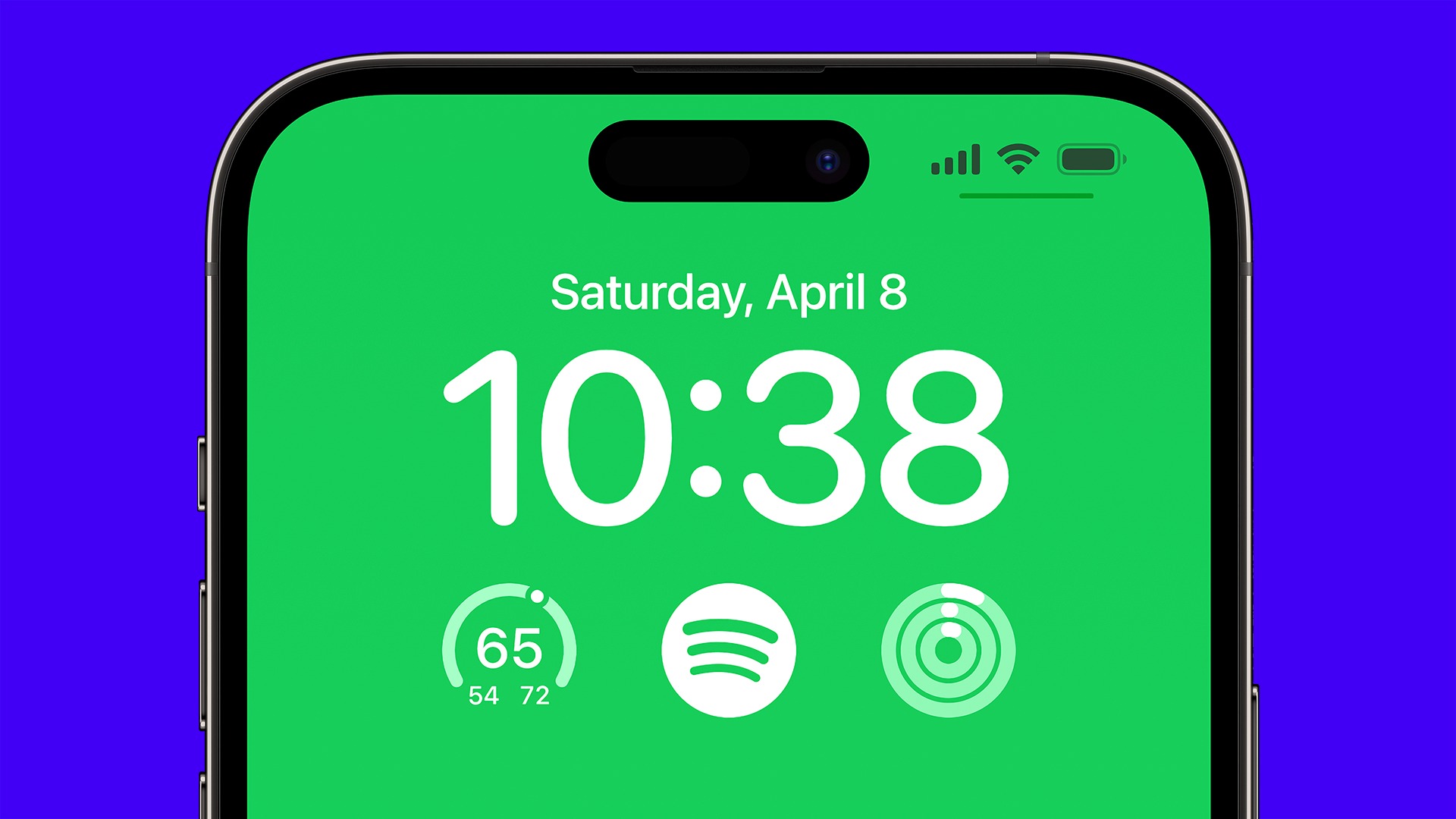
Are you tired of seeing the phone icon cluttering up your lock screen? If so, you're not alone. Many people find the persistent presence of the phone icon on their lock screen to be an unnecessary distraction. Fortunately, there are ways to remove this icon and declutter your lock screen. In this article, we'll explore various methods to remove the phone icon from your lock screen, allowing you to customize your phone to better suit your preferences. Whether you're looking for a cleaner lock screen or simply want to streamline your phone's interface, we've got you covered. Let's dive into the different techniques to bid farewell to that pesky phone icon.
Inside This Article
- Method 1: Using Settings
- Method 2: Using Third-Party Apps
- Method 3: Using Customization Options
- Method 4: Contacting Customer Support
- Conclusion
- FAQs
Method 1: Using Settings
If you’re looking to remove the phone icon from your lock screen, you can do so by using the settings on your phone. The process may vary slightly depending on the make and model of your device, but the general steps remain consistent across most Android and iOS devices.
For Android devices, start by navigating to the “Settings” menu. From there, look for the “Lock Screen” or “Security” options. Once you’ve located these settings, you should be able to find a section that allows you to customize the shortcuts or widgets displayed on your lock screen. You can then proceed to remove the phone icon from the list of displayed items.
On the other hand, if you’re using an iPhone, head to the “Settings” app and select “Touch ID & Passcode” or “Face ID & Passcode,” depending on your device. After entering your passcode, you can scroll down to the “Allow Access When Locked” section and toggle off the option for “Phone.” This should remove the phone icon from your lock screen.
Remember that the specific steps may vary slightly based on the version of the operating system running on your device, so it’s always a good idea to refer to the user manual or online guides provided by the manufacturer for detailed instructions.
Method 2: Using Third-Party Apps
If you’re looking for a more advanced solution to remove the phone icon from your lock screen, using third-party apps might be the way to go. There are several apps available on the app store that offer customization options for your lock screen, including the ability to hide or customize the appearance of specific icons.
One popular type of app for this purpose is a “lock screen customization” app. These apps often provide a wide range of options for personalizing your lock screen, from changing the wallpaper and clock style to hiding specific icons, such as the phone icon. By using these apps, you can take full control of your lock screen’s appearance and tailor it to your preferences.
It’s important to note that when using third-party apps for lock screen customization, you should always choose reputable apps with positive user reviews and a high number of downloads. Additionally, be cautious of granting excessive permissions to these apps, as they may compromise your device’s security. Always review the permissions requested by the app and ensure they are necessary for the features you want to use.
Method 3: Using Customization Options
Customization is one of the best features of modern smartphones. It allows users to personalize their devices according to their preferences. When it comes to removing the phone icon from the lock screen, customization options can be a valuable tool. Here are some ways to utilize customization to achieve this:
1. Change Lock Screen Wallpaper: Many smartphones allow users to customize their lock screen wallpaper. By selecting a wallpaper that doesn’t display the phone icon prominently or at all, you can effectively remove the phone icon from the lock screen without altering any system settings.
2. Use Custom Lock Screen Widgets: Some smartphones provide the option to add custom widgets to the lock screen. By adding a clock widget or any other preferred widget that covers the phone icon, you can effectively hide it from view.
3. Explore Theme and Launcher Options: Certain smartphones offer theme and launcher options that allow for extensive customization. By choosing a theme or launcher that offers a minimalist lock screen design, you can effectively remove the phone icon from the lock screen.
4. Adjust Lock Screen Settings: In some cases, smartphones provide specific settings to customize the lock screen display. By exploring these settings, you may find options to hide or disable the phone icon from the lock screen altogether.
By leveraging the customization options available on your smartphone, you can tailor the lock screen to your liking and effectively remove the phone icon without the need for third-party apps or system modifications.
Method 4: Contacting Customer Support
If you’ve tried the previous methods and still can’t remove the phone icon from your lock screen, don’t despair. Sometimes, technical issues require expert assistance. In this case, reaching out to the customer support team of your device’s manufacturer is the best course of action. They have the knowledge and resources to address even the most perplexing problems.
When contacting customer support, be prepared to provide details about your device model, software version, and the specific issue you’re facing. This information will help the support team understand your situation and offer tailored solutions. Most manufacturers provide multiple channels for support, including phone, email, and live chat, so you can choose the method that best suits your preferences.
By engaging with customer support, you can benefit from the expertise of professionals who deal with device customization and troubleshooting on a daily basis. They can guide you through the process of removing the phone icon from your lock screen or offer alternative solutions to achieve your desired customization.
In conclusion, removing the phone icon from your lock screen can enhance your privacy and personalize your device. By following the steps outlined in this guide, you can effectively customize your lock screen to suit your preferences. Whether you seek to streamline your lock screen or prevent accidental dialing, this customization can significantly improve your user experience. Remember, it's essential to prioritize both convenience and security when making these adjustments. With the ability to tailor your lock screen to your liking, you can ensure that your device reflects your unique style while maintaining optimal functionality. Embrace the freedom to curate your lock screen and enjoy a more tailored and personalized smartphone experience.
FAQs
Q: Can I remove the phone icon from the lock screen on all smartphones?
A: The ability to remove the phone icon from the lock screen varies depending on the smartphone model and the operating system it runs. While some devices offer built-in settings to customize the lock screen, others may require third-party apps or advanced customization methods.
Q: Will removing the phone icon from the lock screen affect the phone's functionality?
A: Removing the phone icon from the lock screen typically does not impact the core functionality of the phone. However, it's essential to consider the potential implications, such as limited access to emergency calls or notifications, before making any modifications.
Q: Are there any risks involved in removing the phone icon from the lock screen?
A: Modifying the lock screen settings or using third-party customization tools may pose certain risks, such as unintended changes to system settings or security vulnerabilities. It's crucial to follow reliable instructions and exercise caution when customizing the lock screen.
Q: Can I replace the phone icon with a different shortcut on the lock screen?
A: Some smartphones allow users to customize the lock screen shortcuts, enabling the replacement of the phone icon with alternative app shortcuts or quick actions. However, the availability of this feature depends on the device's manufacturer and software version.
Q: Will removing the phone icon from the lock screen improve the phone's performance or battery life?
A: Removing the phone icon from the lock screen is unlikely to have a significant impact on the overall performance or battery life of the device. While customization can enhance user experience, it is not directly linked to performance or battery optimizations.
