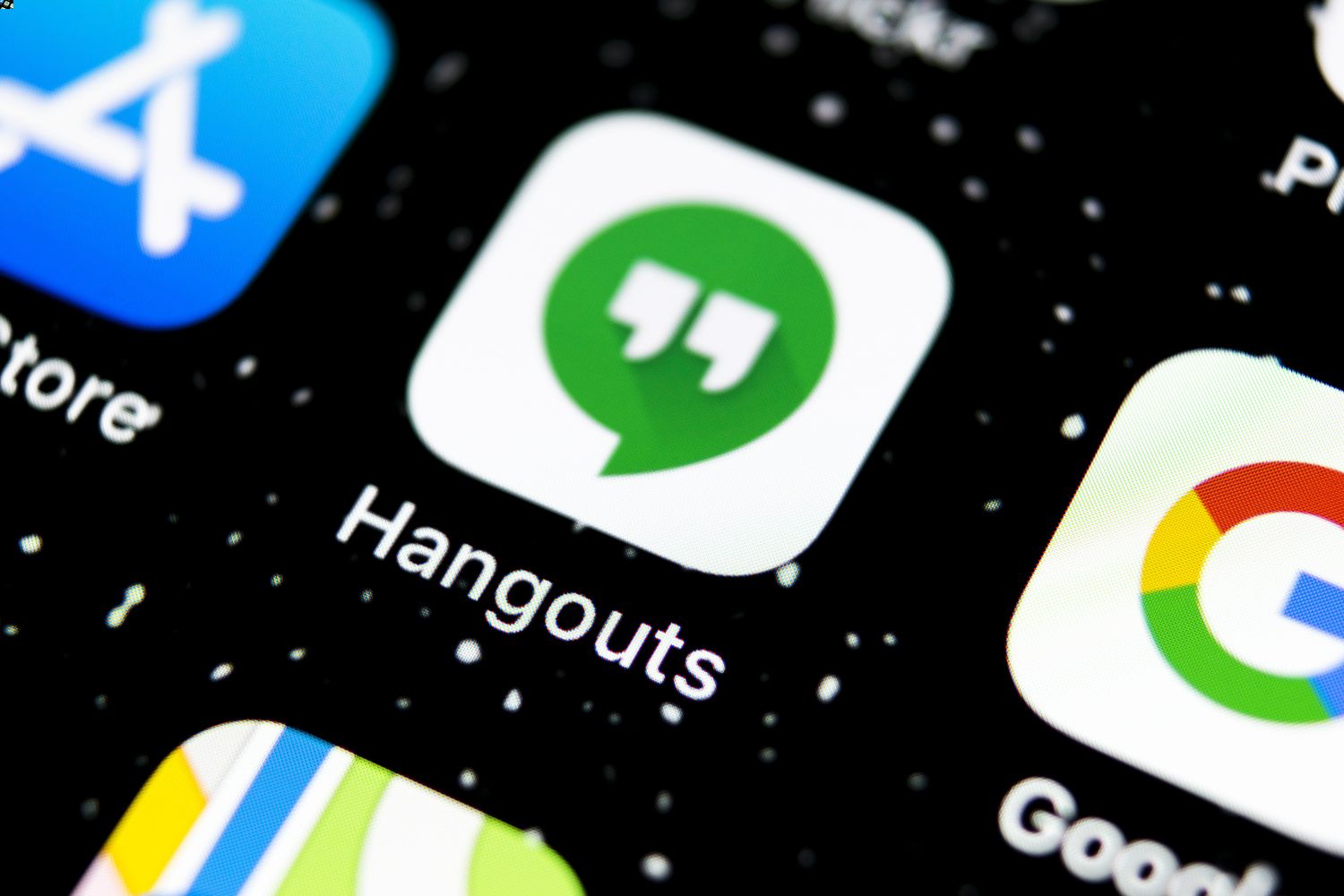
Are you curious about the meaning of the phone icon on Hangouts? If so, you've come to the right place. Hangouts is a versatile communication platform, and understanding the significance of its icons can greatly enhance your user experience. The phone icon on Hangouts signifies the option to make voice calls using the app. This feature allows you to connect with friends, family, or colleagues using your internet connection, offering a convenient and cost-effective way to communicate. In this article, we'll delve into the details of the phone icon on Hangouts, exploring its functionality and how it can benefit you. So, let's unravel the mystery behind this icon and discover its significance in the realm of modern communication.
Inside This Article
- Understanding Hangouts Phone Icon
- Significance of the Phone Icon
- How to Use the Phone Icon
- Troubleshooting the Phone Icon
- Conclusion
- FAQs
Understanding Hangouts Phone Icon
When using Google Hangouts, you may have noticed a phone icon next to a contact’s name. This phone icon indicates that the person is available to receive phone calls through Hangouts. It’s a convenient feature that allows you to make voice calls directly from the Hangouts app or website, using your internet connection rather than your cellular network.
The phone icon signifies that the contact has enabled the “Ring on incoming phone calls” feature in their Hangouts settings. This means that they can receive voice calls through Hangouts on their computer, smartphone, or other compatible devices. It’s a handy way to stay connected with friends, family, and colleagues, especially when traditional phone signals may be unreliable or costly.
Understanding the significance of the phone icon can enhance your communication experience on Hangouts, enabling you to make voice calls to contacts who are available to receive them through the platform. It’s a valuable feature that adds flexibility and convenience to your communication options.
Significance of the Phone Icon
When you see the phone icon on Hangouts, it signifies that you have the option to make a voice call using the Hangouts app. This feature allows you to connect with your contacts using a Voice over Internet Protocol (VoIP) call, enabling you to communicate with friends, family, or colleagues from anywhere with an internet connection.
The phone icon serves as a convenient tool for initiating voice calls directly from the Hangouts interface. Whether you’re using the app on your mobile device or accessing it through a web browser, the presence of the phone icon indicates that you can seamlessly transition from text-based conversations to voice calls, enhancing the versatility of your communication experience.
This icon holds particular significance for individuals who prefer voice communication over traditional text messaging. By simply tapping the phone icon, you can initiate a voice call, allowing for real-time, verbal interaction with your contacts, thereby fostering more personal and immediate connections.
How to Use the Phone Icon
When you see the phone icon on Hangouts, it indicates that you can make a voice call to the person you’re chatting with. To use this feature, simply tap the phone icon within the Hangouts app or on the Hangouts website. This will initiate a voice call to the selected contact.
Once the call is connected, you can communicate with the recipient in real-time, just like you would during a regular phone call. You can use the phone icon to make calls to individuals as well as to groups, allowing for seamless communication with multiple contacts simultaneously.
Additionally, the phone icon can be used to receive incoming voice calls. When someone contacts you through Hangouts, the phone icon will indicate an incoming call. To answer the call, simply tap the phone icon and begin your conversation. It’s a convenient way to stay connected with friends, family, and colleagues.
Troubleshooting the Phone Icon
If you encounter issues with the phone icon on Hangouts, there are a few troubleshooting steps you can take to resolve the issue and ensure seamless communication.
Firstly, ensure that your internet connection is stable. A poor or intermittent connection can lead to disruptions in your Hangouts call, causing the phone icon to malfunction. Try switching to a different network or resetting your Wi-Fi router to improve connectivity.
If the problem persists, check for any pending updates for the Hangouts app. Outdated software can sometimes lead to glitches and malfunctions. Updating the app to the latest version can often resolve such issues.
Additionally, ensure that the Hangouts app has the necessary permissions to access your device’s microphone and camera. Without these permissions, the phone icon may not function as intended. Navigate to your device’s settings and grant the required permissions to the Hangouts app.
If you are still experiencing difficulties with the phone icon, consider restarting your device. A simple reboot can often clear temporary system glitches and restore the proper functioning of the Hangouts app and its features.
Lastly, if none of the above steps resolve the issue, reaching out to the Hangouts support team or checking online forums for similar issues can provide additional troubleshooting steps or insights from the community.
**
Conclusion
**
Understanding the phone icon on Hangouts is essential for effective communication and connectivity. Whether you’re making voice calls, video calls, or sending messages, the phone icon serves as a key indicator of your interaction status. By recognizing the various meanings associated with this icon, you can navigate Hangouts with confidence and clarity. From initiating calls to managing your availability, the phone icon plays a crucial role in ensuring seamless communication within the platform. With this knowledge at your fingertips, you can harness the full potential of Hangouts and stay connected with ease.
Certainly! Here are the FAQs for the article:
FAQs
1. What does the phone icon on Hangouts mean?
2. Can I make phone calls using Hangouts?
3. Why does the phone icon sometimes disappear from Hangouts?
4. Is there a way to customize the phone icon on Hangouts?
5. Does the phone icon on Hangouts work differently on mobile devices compared to desktop?
