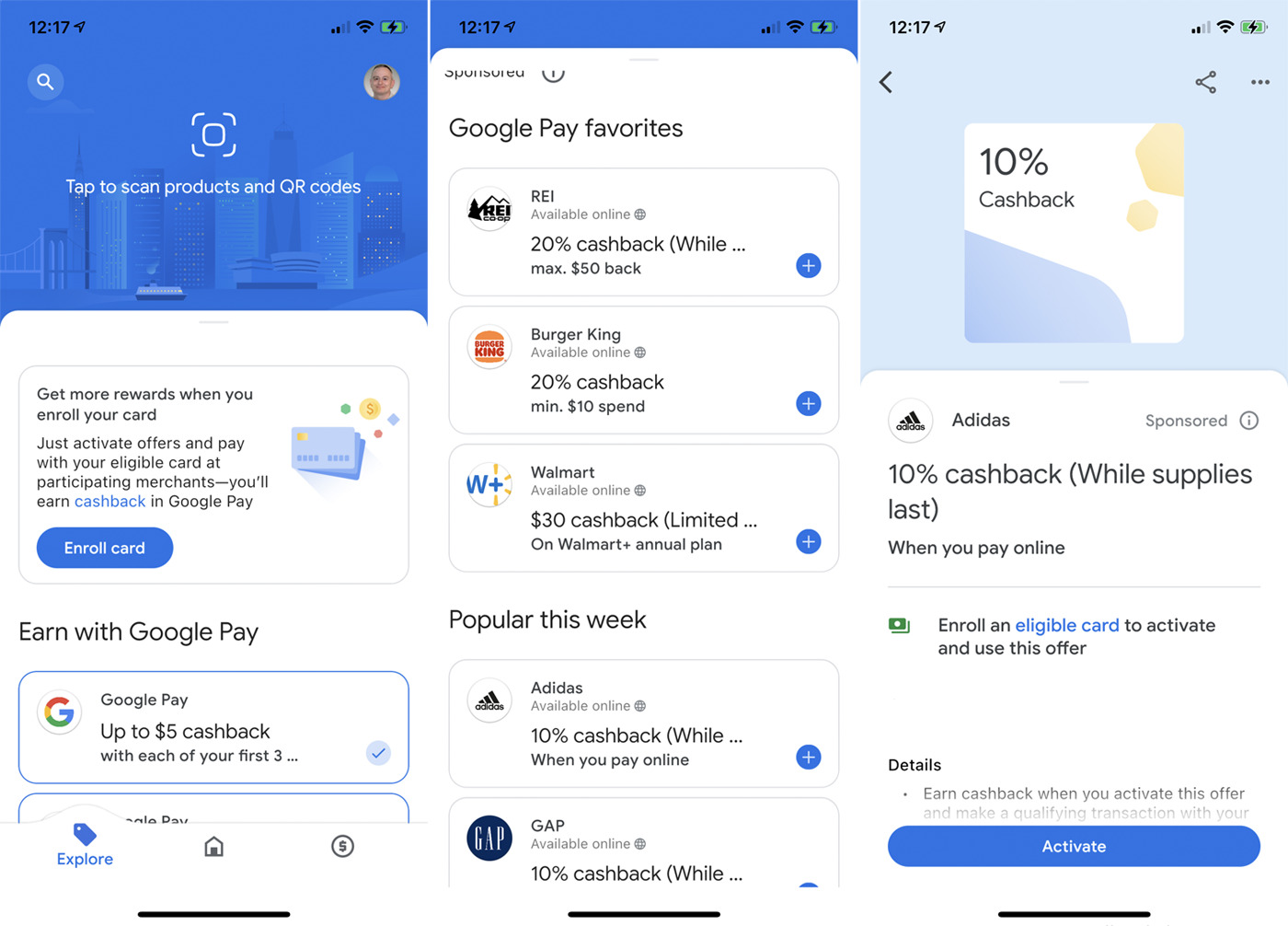
Are you tired of carrying around a bulky wallet filled with cash and cards? Look no further than Google Pay, the digital wallet that streamlines your payment experience. Whether you’re making a purchase in-store or online, Google Pay allows you to complete transactions with just a few taps on your smartphone.
But what exactly is Google Pay, and how does it work? In this article, we will delve into the ins and outs of Google Pay, exploring its features, benefits, and how to use it effectively. Say goodbye to digging through your wallet or fumbling for exact change – Google Pay is here to revolutionize your payment process.
Inside This Article
- What is Google Pay?
- Setting up Google Pay on your device
- Adding payment methods to Google Pay
- Making a payment with Google Pay
- Conclusion
- FAQs
What is Google Pay?
Google Pay is a digital wallet and online payment system developed by Google. It allows users to make payments with their mobile devices, eliminating the need to carry physical cash or credit cards. With Google Pay, you can securely store your payment information, such as credit or debit card details, on your device.
Google Pay is not limited to a specific operating system or device. It is available for both Android and iOS platforms, making it accessible to a wide range of users. Whether you have an Android smartphone or an iPhone, you can enjoy the convenience of Google Pay.
With Google Pay, you can make purchases in various scenarios. You can use it to pay at physical stores that accept contactless payments, simply by tapping your phone on a compatible payment terminal. Additionally, Google Pay can be used to make online purchases, enabling you to make quick and secure transactions on websites and apps that support this payment method.
One of the key advantages of Google Pay is its integration with Google’s suite of services. You can use Google Pay to send money to friends and family, split bills, or even pay for transportation services like Uber or Lyft. The seamless integration with other Google products makes Google Pay a versatile and convenient payment solution.
Furthermore, Google Pay offers enhanced security measures to protect your financial information. It uses encryption and tokenization to safeguard your payment data, ensuring that your card information is never shared with merchants. Additionally, Google Pay provides an added layer of security by requiring biometric authentication, such as fingerprint or face recognition, when making payments.
Setting up Google Pay on your device
Google Pay is a convenient and secure digital wallet that allows you to make payments using your Android device. Setting up Google Pay on your device is a simple process that can be completed in just a few minutes. Here’s how you can get started:
- Open the Google Pay app on your device. If you don’t have the app, you can download it from the Google Play Store.
- Tap on the “Get started” button to begin the setup process.
- Choose your Google Account that you want to use with Google Pay. If you don’t have a Google Account, you can create one by tapping on the “Create account” option.
- Next, you will need to set up a screen lock on your device. This adds an extra layer of security to your Google Pay transactions. You can choose from options such as a pattern, PIN, or fingerprint scan.
- Once you’ve set up the screen lock, you will be prompted to add a debit or credit card to your Google Pay account. Tap on the “Add card” option and follow the instructions to add your card details. You can also add multiple cards if you’d like.
- Google Pay will then verify your card details with your bank. This might involve a small temporary charge or a verification code sent to your registered mobile number or email address.
- After your card is verified, you can choose a default card for making payments. This will be the card that is automatically selected when you use Google Pay.
- Finally, you can set up notifications and permissions for Google Pay. You can choose whether to receive transaction notifications, allow Google Pay to access your device’s location, and more.
Once you’ve completed these steps, you’re all set to start using Google Pay on your device. You can now make payments at supported merchants, send money to friends and family, and even use Google Pay for online purchases.
Adding payment methods to Google Pay
Google Pay offers a convenient and secure way to store your payment methods and make transactions with just a few taps on your smartphone. Whether you want to use your credit or debit card, link your bank account, or even add gift cards, Google Pay has got you covered.
To add a payment method to Google Pay, follow these simple steps:
- Open the Google Pay app on your device.
- Tap on the “Payment methods” tab.
- Click on the “Add payment method” button.
- Choose the type of payment method you want to add.
- Enter the required information for your chosen payment method.
- Click on “Save” to store your payment method securely in Google Pay.
Let’s dive into the different types of payment methods you can add to Google Pay:
Credit and Debit Cards
If you prefer to use your credit or debit card for payments, you can easily add them to Google Pay. Simply enter the card details, including the card number, expiry date, and CVV code, and Google Pay will securely store this information for future use. You can add multiple cards and select your preferred card when making a payment.
Linked Bank Accounts
In addition to cards, Google Pay also allows you to link your bank accounts. By adding your bank account, you can easily transfer money, receive refunds, or make payments directly from your bank account through Google Pay. Adding a bank account may require verification to ensure the security of your transactions.
Gift Cards
If you have received gift cards, you can now consolidate them in one place by adding them to Google Pay. Simply enter the gift card details, such as the card number and PIN, and Google Pay will store this information. This way, you can easily access and use your gift card balance when making purchases online or at supported stores.
It is worth noting that Google Pay supports a variety of payment methods, and the availability may vary based on your location and the services offered in your country. Therefore, it is always recommended to check the app for the latest available payment methods.
Thanks to Google Pay, managing your payment methods has never been easier. With just a few simple steps, you can add your preferred payment methods and enjoy seamless and secure transactions with the touch of a button.
Making a payment with Google Pay
Making a payment with Google Pay is a quick and convenient process that allows you to complete transactions without the hassle of carrying physical cards or cash. Whether you’re shopping online or in a physical store, Google Pay provides a seamless way to pay for your purchases.
To make a payment with Google Pay, follow these simple steps:
- Ensure your device is ready: Check that your smartphone or smartwatch is equipped with NFC (Near Field Communication) and has Google Pay installed.
- Unlock your device: Use your PIN, fingerprint, or facial recognition to unlock your device, ensuring that it is ready for payment.
- Approach the payment terminal: When you’re ready to make a payment, hold your unlocked device near the contactless payment terminal.
- Confirm the transaction: Depending on the transaction amount and your device settings, you may need to confirm the payment by either entering your PIN or authorizing it via your biometric data.
- Wait for confirmation: Once the payment is authenticated, you’ll receive a confirmation on your device, indicating that the transaction was successful.
It’s important to note that for in-store purchases, the merchant must have an NFC-enabled payment terminal that supports contactless payments. In some cases, you may also need to select the payment method you wish to use within the Google Pay app before making the payment.
In addition to making payments in-store, Google Pay also allows you to make online payments on supported websites and apps. When checking out, simply select the Google Pay option and follow the prompts to complete the payment securely.
Furthermore, Google Pay is not only limited to retail purchases. You can also use it to send or receive money from friends and family using the app’s peer-to-peer payment feature. It’s a convenient way to split bills, pay rent, or reimburse someone without the need for cash or checks.
Overall, making a payment with Google Pay offers a fast, secure, and convenient alternative to traditional payment methods. Its ease of use and wide acceptance make it an excellent option for those looking to streamline their payment experience.
Conclusion
In conclusion, Google Pay is a convenient and secure digital wallet that allows users to make contactless payments, send money to friends and family, and manage their finances all in one place. With its user-friendly interface and wide acceptance among retailers, Google Pay has become a popular choice for those looking for a hassle-free payment solution. By linking your credit or debit cards to Google Pay, you can leave your physical wallet at home and make purchases with just a few taps on your smartphone. Plus, with its advanced security features and encryption technology, you can rest assured that your financial information is safe and protected. Whether you’re paying for groceries, splitting the bill at dinner, or sending money to a loved one, Google Pay is a modern and convenient way to handle your transactions.
FAQs
1. What is Google Pay?
Google Pay is a digital wallet platform that allows users to make purchases, send money, and store payment information securely on their mobile devices. It is developed by Google and can be used to make payments in stores, online, and even within various apps.
2. How do I set up Google Pay?
To set up Google Pay, follow these steps:
- Download the Google Pay app from the App Store or Google Play Store.
- Open the app and sign in with your Google account.
- Follow the prompts to add a payment method, such as a credit card or debit card.
- Once set up, you can start using Google Pay by simply tapping your phone at a contactless payment terminal or selecting Google Pay as your payment method during online checkout.
3. Is Google Pay safe to use?
Yes, Google Pay is safe to use. When you make a payment with Google Pay, it uses a technology called tokenization to encrypt your payment information, keeping it secure. Additionally, your actual card details are not shared with merchants, providing an extra layer of security.
4. Can I use Google Pay on any device?
Google Pay is available on both Android and iOS devices. However, not all devices support all of Google Pay’s features. It is best to check the compatibility of your device and its operating system with Google Pay to ensure a smooth experience.
5. Can I use Google Pay internationally?
Yes, you can use Google Pay for transactions in various countries around the world, as long as the merchant or payment terminal accepts Google Pay payments. However, certain features, such as loyalty programs or specific promotions, may be limited to certain regions.
