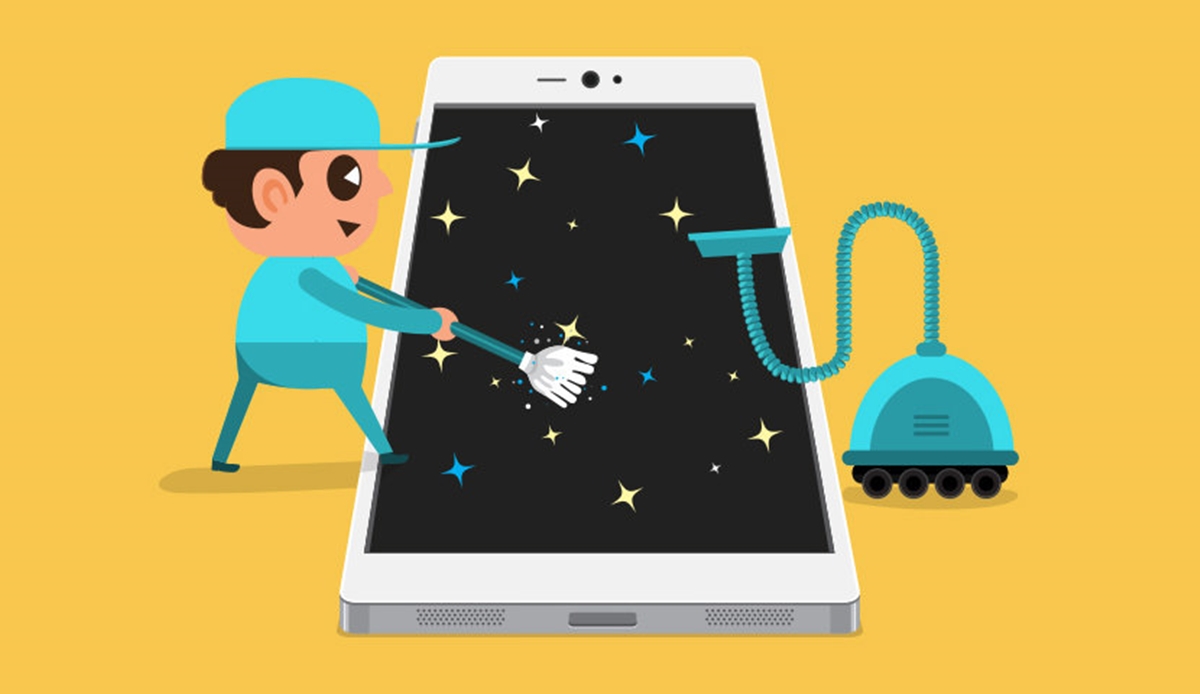
In today’s digital age, our smartphones have become an essential part of our lives, serving as our personal assistants, entertainment hubs, and communication tools. With all the apps, photos, and files we accumulate over time, it’s no wonder our phone storage can quickly fill up. But how do you clean up your phone storage and reclaim that precious space?
In this article, we will delve into various methods and tips to help you effectively clean up your phone storage. Whether you’re an Android or iOS user, we’ve got you covered. From deleting unnecessary files and apps to transferring data to the cloud or an external storage device, we’ll guide you through the steps to free up valuable storage on your phone. So, say goodbye to those annoying “storage full” notifications and get ready to optimize your device for peak performance. Let’s dive in!
Inside This Article
- Understanding Phone Storage
- Assessing Storage Usage
- Deleting Unnecessary Apps and Files
- Optimizing App Settings and Data
- Conclusion
- FAQs
Understanding Phone Storage
Phone storage is the internal memory available on your mobile device to store apps, files, photos, videos, and other data. It is essential to understand how phone storage works to efficiently manage and optimize its usage.
Most modern smartphones come with different storage capacities, such as 64GB, 128GB, or even 256GB, allowing you to store a significant amount of data. However, it’s important to note that the operating system and pre-installed apps also occupy a portion of this storage, leaving you with a slightly lesser amount of usable space.
Phone storage can be categorized into two types: internal storage and expandable storage. Internal storage refers to the built-in memory within the device, while expandable storage allows you to add additional memory using external memory cards, such as microSD cards.
When you install apps, download files, or capture photos and videos, they are stored in your phone’s internal storage. As you accumulate data, it can gradually consume the available storage space, potentially resulting in slower performance and limited storage for new content.
Understanding your phone’s storage capacity and usage is vital to ensure smooth functioning and avoid running out of space for your favorite apps and important files. The next section will guide you through assessing your storage usage.
Assessing Storage Usage
Before diving into cleaning up your phone storage, it’s important to understand how your storage space is being utilized. Assessing storage usage will give you a clear picture of what is taking up the most space on your device, allowing you to prioritize which apps or files to delete or optimize.
Here are some steps to assess your storage usage:
- Check Storage Settings: Start by going to the Settings menu on your phone and selecting the “Storage” or “Storage & USB” option. This will provide you with an overview of your device’s storage usage, highlighting the categories that are using the most space.
- Sort by Size: Look for an option to sort the storage by size. This will arrange the apps and files in descending order based on their size, making it easier to identify the largest space hogs.
- Review App Data: Dive deeper into each app’s storage usage by selecting it from the list. This will show you the amount of space occupied by the app itself and its associated data, such as cache, downloads, and offline content.
- Identify Media Files: Pay close attention to media files like photos, videos, and music. These files tend to take up a significant amount of storage space. Look for duplicates or large files that can be deleted or transferred to an external storage device.
- Consider Cloud Storage: If you have a lot of files that you don’t frequently access, consider utilizing cloud storage services like Google Drive or Dropbox. These services allow you to store files online and free up space on your device.
By thoroughly assessing your storage usage, you can make informed decisions about which apps or files to remove or optimize. This will help free up valuable space on your device and improve its overall performance.
Deleting Unnecessary Apps and Files
If you find that your phone’s storage is filling up quickly, the first step is to identify and remove any unnecessary apps and files. Here are some tips to help you streamline your device’s storage:
1. Assess your apps: Start by evaluating the apps you have installed on your phone. Are there any that you rarely use or no longer need? Uninstalling these apps will not only free up storage space but also reduce clutter on your phone’s home screen. Go to your phone’s settings or app management section to easily uninstall unwanted apps.
2. Clear app caches: Some apps, like social media and web browsers, may accumulate cache files over time. These files can take up a significant amount of storage space. To clear app caches, go to your phone’s settings, find the “Apps” or “Storage” section, and select the app you want to clear the cache for. Look for the option to clear cache or temporary files and tap on it. This action will remove unnecessary files associated with the app.
3. Delete old and unnecessary photos and videos: Photos and videos can quickly eat up storage space. Take some time to go through your photo gallery and delete any duplicates, blurry shots, or pictures you no longer need. You can also consider utilizing cloud storage services like Google Photos or iCloud to back up your media files and free up space on your phone.
4. Remove downloaded files: Downloads, such as PDFs, images, or documents, can accumulate over time and occupy valuable storage space. Explore your device’s file manager or downloads folder and delete any files that are no longer needed.
5. Move files to external storage: If your phone supports expandable storage, consider moving larger files like videos, music, or documents to an external SD card. This can help free up space on your device’s internal storage and allow you to keep more apps and essential files on your phone.
By regularly deleting unnecessary apps and files, you can keep your phone’s storage clutter-free and ensure that you have sufficient space for important apps and content.
Optimizing App Settings and Data
When it comes to optimizing your phone storage, one crucial aspect to consider is the settings and data associated with your installed apps. By fine-tuning these settings and managing the data they consume, you can free up valuable space on your device.
Here are some effective strategies to optimize app settings and data:
- Clear App Cache: Over time, apps accumulate cache files that take up unnecessary space. Clearing app cache can help free up storage. Open the Settings menu on your device, navigate to Apps or Applications, and then select the specific app you want to clear the cache for. Look for the option to clear the cache and tap on it.
- Manage App Data: Some apps store a significant amount of data, such as downloaded files, offline content, or user-generated content. Review your apps and identify those that are using a large amount of storage. For apps where the data is not essential, consider deleting or clearing it to reclaim storage space.
- Disable or Uninstall Unused Apps: Many times, we have apps installed on our devices that we rarely use or no longer need. These dormant apps continue to occupy storage space unnecessarily. Go through your app list and disable or uninstall any apps that you no longer use to free up space.
- Use Lite or Lite Versions of Apps: Some popular apps have a “lite” or “go” version available that is designed to use less storage and consume fewer system resources. Consider switching to these lightweight versions whenever possible to optimize storage usage.
- Limit App Cache Sizes: Some apps have settings that allow you to control the amount of cache they can use. Take advantage of this feature to limit the cache size for apps that tend to store a large amount of cache. This can help prevent them from taking up excessive space on your device.
- Disable App Notifications: Notifications from various apps can take up both space and system resources. If you have apps that generate unnecessary notifications, consider disabling them. This not only helps reclaim storage space but also reduces distractions and improves battery life.
- Enable Auto-Update: Enable the auto-update feature for your apps to ensure they are always running on the latest version. App updates often include bug fixes and performance improvements, which can help optimize storage usage and enhance overall system performance.
By taking the time to optimize app settings and manage app data, you can effectively declutter your phone storage and make it more efficient. These strategies will not only free up space but also improve your device’s performance and ensure smoother operations.
In conclusion, cleaning up your phone storage is a necessary task for maintaining optimal performance and maximizing the device’s functionality. By following the steps outlined in this article, you can effectively declutter your phone and free up valuable storage space. Whether you choose to delete unused apps, clear cache and temporary files, or offload media to cloud storage, taking regular maintenance measures will ensure smoother operation and a seamless user experience.
Remember, a cluttered phone can slow down performance, drain battery life, and limit your ability to install new apps or capture photos and videos. So, take the time to clean up your phone storage and enjoy a faster, more efficient device. Don’t forget to regularly monitor your storage usage and perform routine maintenance to prevent future clutter buildup. With a clean and organized phone, you’ll have more space for the memories, apps, and functionality that matter most to you.
FAQs
Q: How can I clean up my phone storage?
A: Cleaning up your phone storage involves clearing out unnecessary files, apps, and data that are taking up space on your device. This can be done by deleting unused apps, removing old photos and videos, clearing cache and temporary files, and transferring files to an external storage device or cloud service.
Q: What is the best way to delete unused apps?
A: The easiest way to delete unused apps is to go to your phone’s settings, navigate to the “Apps” or “Applications” section, find the app you want to delete, and tap on the “Uninstall” button. Alternatively, you can press and hold the app icon on your home screen, then select the “Uninstall” option that appears.
Q: How can I free up space by clearing cache?
A: To clear cache on your phone, go to the settings, select the “Storage” or “Storage & USB” option, then tap on “Cached data” or “Cached files.” This will prompt a confirmation message asking if you want to clear the cache. Tap “OK” to proceed and free up space by removing unnecessary temporary files.
Q: Can I safely delete old photos and videos from my phone?
A: Yes, as long as you have backed up your photos and videos, it is safe to delete them from your phone. You can transfer them to an external storage device or upload them to a cloud service like Google Photos or iCloud. Once you have confirmed that your files are safely backed up, you can delete them from your phone to free up storage space.
Q: How can I transfer files to an external storage device?
A: Depending on the type of external storage device you have, you can use methods like connecting your phone to a computer via USB and transferring files, using a microSD card to copy files directly from your phone, or utilizing wireless transfer options like Bluetooth or cloud storage services. Ensure that your external storage device is compatible with your phone before attempting to transfer files.
