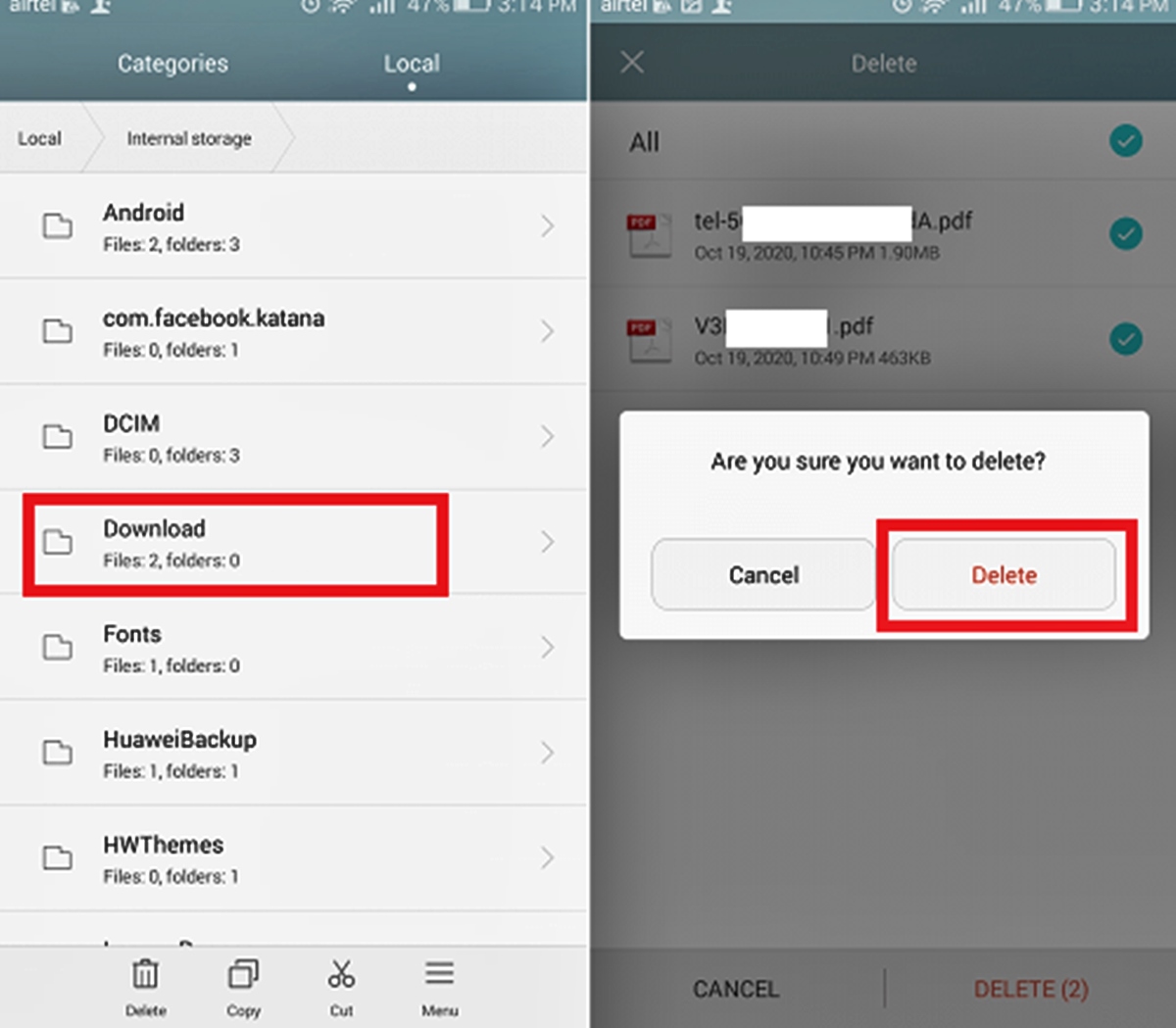
Is your mobile phone cluttered with useless files, apps, and data that are clogging up its storage space? If so, it’s time to learn how to remove trash from your phone and reclaim its lost performance. Unwanted files and apps not only take up valuable space but can also slow down your device and drain its battery life.
In this article, we will guide you through the process of cleaning up your phone and getting rid of all the unnecessary clutter. Whether you’re an Android or iOS user, we’ve got you covered. From clearing cache and cookies to uninstalling unused apps, we’ll provide you with valuable tips and tricks to streamline your phone’s performance.
By following our step-by-step instructions, you’ll be able to free up storage space, optimize your phone’s speed, and enjoy a smoother mobile experience. So, let’s get started and banish that trash from your beloved phone!
Inside This Article
- Overview of Phone Trash
- Manual Deletion of Unwanted Files
- Clearing App Cache and Data
- Managing Storage Settings
- Conclusion
- FAQs
Overview of Phone Trash
Every smartphone user knows the frustration of a cluttered phone filled with unnecessary files and apps. Just like any other device, our phones accumulate junk and trash over time, causing sluggish performance and reduced storage space. The term “phone trash” refers to the accumulated cache files, unused apps, large files, and duplicated photos that clog up our phones, affecting both their speed and functionality.
Phone trash can include various types of files. Cache files are temporary data stored by apps to improve their performance, but they can quickly pile up and take up valuable space. Unused apps, on the other hand, are applications that we no longer need or use, which can be major offenders when it comes to phone trash. Additionally, large files and downloads can fill up our phone’s storage, making it difficult to store new data. Finally, duplicated or similar photos can contribute significantly to phone trash, as these unnecessary duplicates take up valuable space.
Managing phone trash is essential to maintain a smooth and clutter-free smartphone experience. By regularly clearing out these unwanted files and apps, you can free up storage space, improve system performance, and enhance the overall user experience. In the following sections, we will explore the steps to remove phone trash effectively, allowing you to optimize your phone’s performance and make the most out of your device.
Manual Deletion of Unwanted Files
As you use your phone on a daily basis, it’s easy for unwanted files to accumulate and eat up valuable storage space. These files might include old documents, screenshots, videos, or audio recordings that are no longer needed. To free up space and keep your phone running smoothly, it’s important to manually delete these unwanted files. Here are a few steps to help you with the process:
1. Identify and categorize the files: Start by going through your various folders and apps to identify the files you want to delete. Organize them into categories such as photos, videos, documents, or downloads. This will make it easier to track and delete them.
2. Review and delete: Once you have identified the unwanted files, take a closer look at each category and decide which files to keep and which to delete. This step ensures that you don’t accidentally delete important files.
3. Utilize the built-in file manager: Most modern smartphones come with a built-in file manager that allows you to navigate through your device’s storage. Use this feature to locate the specific files and folders you want to delete.
4. Deleting files: Select the files you want to delete, either individually or in bulk. Swipe left, click on the delete button, or use the designated delete option to remove the selected files from your device.
5. Empty the trash: Some devices have a “Trash” or “Recycle Bin” feature that temporarily stores deleted files. Remember to empty the trash to permanently remove the files and free up space on your device.
6. Repeat the process regularly: To prevent unwanted files from piling up again, make it a habit to regularly review and delete unnecessary files from your phone. This will help maintain optimal storage capacity and keep your device running smoothly.
By following these steps, you can effectively manually delete unwanted files from your phone and create more space for important files and apps. Remember to double-check before deleting any files to avoid accidentally deleting something important. Keeping your phone clutter-free not only improves performance but also enhances your overall mobile experience. Happy decluttering!
Clearing App Cache and Data
Over time, our smartphones can accumulate a significant amount of temporary files and data from various apps. This buildup can slow down the device’s performance and take up valuable storage space. Clearing the app cache and data is an effective way to free up storage and optimize your phone’s performance. Here are the steps to clear app cache and data:
- Open Settings: Go to the Settings app on your phone. You can usually find it in the app drawer or by swiping down from the top of the screen and tapping the gear icon.
- App Settings: Scroll down and find the “Apps” or “Applications” option and tap on it. This will open a list of all the apps installed on your phone.
- Select App: Choose the app for which you want to clear the cache and data. You can either scroll through the list or use the search bar at the top to quickly find the app.
- Clear Cache: Once you’re on the app’s settings page, you’ll see options like “Storage”, “Data usage”, or “Storage & cache.” Tap on it to open the storage settings for that app.
- Clear Cache and Data: On the storage settings page, you’ll see options to clear the app cache and data. Tap on “Clear cache” to remove temporary files or “Clear storage” to delete all the app’s data, including saved login credentials and settings. Be cautious when clearing data as it will reset the app to its default state.
- Confirmation: A confirmation prompt may appear notifying you that clearing the cache or data will remove temporary files or delete app data. Confirm the action by tapping “OK” or “Delete”.
- Repeat: Repeat these steps for other apps that you want to clear the cache and data for.
Clearing the app cache and data periodically can help improve your phone’s performance and free up storage space. It’s important to note that clearing the data of certain apps may lead to the loss of app-specific settings or stored data. Therefore, be cautious when clearing data and only do so for apps that you’re familiar with or no longer need.
Managing Storage Settings
One of the most effective ways to remove trash from your phone is by managing your storage settings. By taking control of the storage on your device, you can clear out unnecessary files and create more space for important data. Here are some steps to effectively manage your storage settings:
1. Identify and Remove Unused Apps: Go through your app list and identify any apps that you no longer use or need. Uninstalling these unused apps will free up valuable storage space on your phone.
2. Clear App Cache: Apps often store temporary files, known as cache, to speed up loading times. However, over time, the cache can accumulate and take up a significant amount of space. Go to your device’s settings, select “Apps,” and clear the cache for individual apps or all apps at once.
3. Manage Downloads: Check your downloads folder regularly and remove any files that are no longer needed. This includes images, videos, documents, or any other files that you may have downloaded but are now serving no purpose.
4. Move Files to External Storage: If your phone supports expandable storage, consider moving large files such as photos, videos, or documents to an external SD card. This will help free up internal storage and ensure smoother performance.
5. Utilize Cloud Storage: If you have limited internal storage, consider utilizing cloud storage services like Google Drive or Dropbox to store your files. This way, you can access your data whenever you need it without taking up precious space on your device.
6. Delete Old Messages and Emails: Messages and emails often contain attachments, multimedia files, and other data that can consume a significant amount of storage. Regularly delete old messages and emails to eliminate unnecessary data from your phone.
7. Use Storage Optimization Apps: There are various storage optimization apps available on app stores that can help you identify and remove trash from your phone. These apps analyze your storage, suggest unnecessary files to delete, and optimize your device’s performance.
By following these steps to manage your storage settings, you can effectively remove trash from your phone and create more space for essential data. Keep in mind that regular maintenance will help keep your device running smoothly and ensure that you have ample storage for the things that matter most to you.
Mobile phones have become an integral part of our lives, serving as our constant companions in this digital age. However, over time, these devices can accumulate a significant amount of trash, which can hamper their performance and affect our user experience. In this article, we have explored various methods to remove trash from our phones.
By regularly clearing out unnecessary files, uninstalling unused applications, and optimizing device settings, we can ensure that our phones run smoothly and efficiently. Additionally, employing reliable antivirus software can help detect and eliminate malware that may be lurking in our phones.
In conclusion, taking care of our phones not only enhances their longevity but also improves our overall mobile experience. With a few simple steps, we can keep our phones clean, organized, and clutter-free, ensuring that they remain our trusted companions for years to come.
FAQs
1. Can I remove trash from my phone?
Absolutely! Removing trash from your phone is essential to optimize its performance and free up valuable storage space. There are various methods you can employ to achieve this, ranging from manual deletion to using specialized cleaning apps. Keep reading for more information on how to effectively remove trash from your phone.
2. What exactly is considered “trash” on a phone?
Trash on a phone typically refers to unnecessary or unwanted files, such as temporary system files, app cache, residual data, cookies, and duplicate files. These files accumulate over time and can slow down your device, consume storage space, and impact overall performance.
3. How can I manually delete trash from my phone?
To manually delete trash from your phone, you can start by clearing app caches and data. Simply go to your device’s settings, find the “Apps” or “Applications” section, select each app, and choose the option to clear cache and data. Additionally, you can delete unnecessary photos, videos, and documents, as well as uninstall unused apps to free up space.
4. Are there any apps available to help remove trash from my phone?
Yes, there are numerous apps available that specialize in cleaning and optimizing your phone. These apps offer features like junk file cleaning, cache clearing, residual file deletion, duplicate file removal, and even RAM boosting. Some popular options include CCleaner, Clean Master, and Avast Cleanup.
5. How often should I clean trash from my phone?
The frequency at which you should clean trash from your phone depends on your usage patterns. It is generally recommended to perform a cleanup once every few weeks or when you notice your device becoming sluggish or running out of storage space. Regularly cleaning trash will help maintain your phone’s performance and ensure it runs smoothly.
