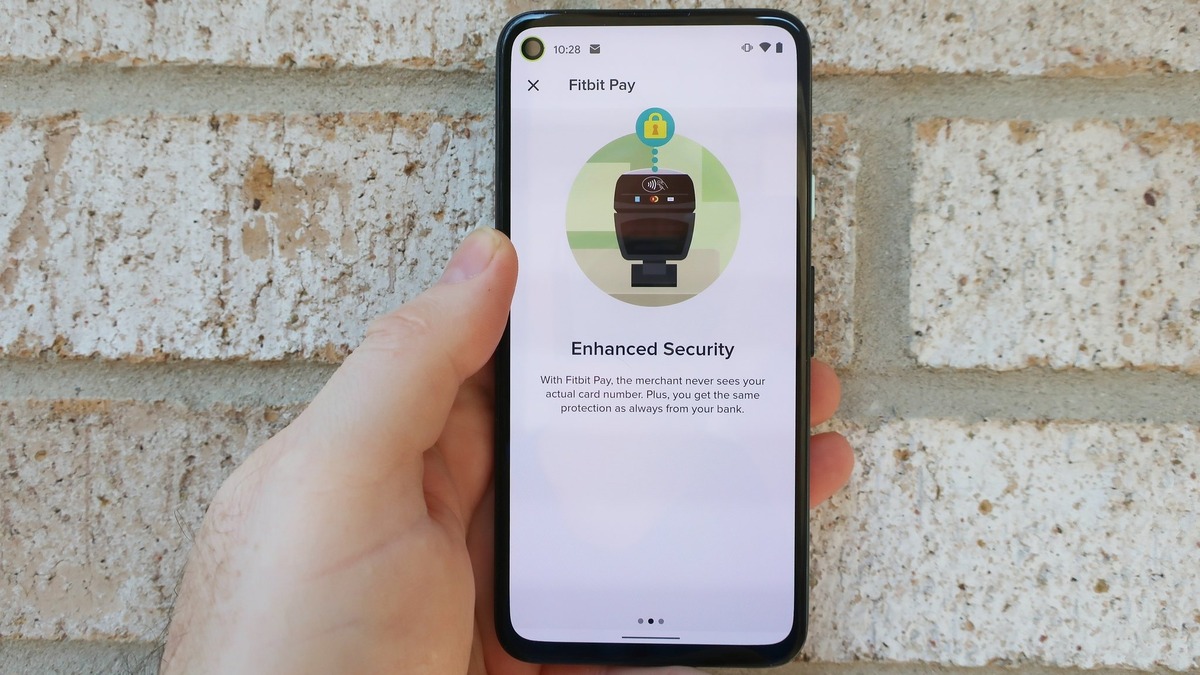
If you have recently purchased a Fitbit and are excited to start tracking your fitness goals, you may be wondering how to connect it to your iPhone. Thankfully, the process is quick and easy, allowing you to seamlessly sync your Fitbit data with your smartphone. Whether you want to monitor your steps, track your sleep patterns, or receive notifications on your wrist, connecting your Fitbit to your iPhone will unlock a world of possibilities. In this article, we will guide you through the steps to connect your Fitbit to your iPhone, ensuring that you are ready to take full advantage of its features. So, let’s dive in and get your Fitbit connected to your iPhone so that you can start your fitness journey!
Inside This Article
- Setting Up Your Fitbit Device
- Downloading the Fitbit App on Your iPhone
- Pairing Your Fitbit Device with Your iPhone
- Troubleshooting Common Connection Issues
- Conclusion
- FAQs
Setting Up Your Fitbit Device
Setting up your Fitbit device is a simple process that will allow you to track your fitness activities, monitor your heart rate, and receive notifications on your iPhone. To get started, follow these easy steps:
1. Take your Fitbit device out of the packaging and ensure it is fully charged. Most Fitbit devices come with a charging cable that can be plugged into a USB port or a wall adapter. Make sure to charge your device before proceeding with the setup.
2. On your iPhone, open the App Store and search for the Fitbit app. Once you find the app, tap on it to download and install it on your device. The Fitbit app is free to download.
3. Once the app is installed, open it and tap on “Join Fitbit” to create a new account. You will be prompted to provide your email address, create a password, and enter some personal information. Follow the on-screen instructions to complete the account setup process.
4. After creating your account, the app will ask you to choose your Fitbit device from a list of available options. Select the model of your device and tap on it to continue.
5. The app will provide you with detailed instructions on how to connect your Fitbit device to your iPhone. Follow these instructions carefully, as they may vary depending on the model of your device. In general, you will need to turn on Bluetooth on your iPhone, select your Fitbit device from the list of available devices, and follow the on-screen prompts to complete the pairing process.
6. Once your Fitbit device is successfully paired with your iPhone, you can customize your settings and preferences in the Fitbit app. This includes choosing your activity goals, setting up silent alarms, and enabling or disabling notifications from specific apps.
7. Congratulations! Your Fitbit device is now set up and ready to use with your iPhone. Take some time to explore the features and functionalities of the Fitbit app, and start tracking your fitness goals.
Remember to keep your Fitbit device charged regularly to ensure accurate tracking of your activities. You can also sync your device with the Fitbit app to view your progress, analyze your sleep patterns, and participate in challenges with friends.
If you encounter any issues during the setup process, refer to the troubleshooting section in the Fitbit app or visit the Fitbit website for further assistance.
Downloading the Fitbit App on Your iPhone
Before you can start using your Fitbit device with your iPhone, you’ll need to download the Fitbit app from the App Store. Here’s how you can easily get the app on your iPhone:
- Go to the App Store on your iPhone’s home screen.
- Tap on the search bar at the bottom of the screen and type in “Fitbit”.
- From the search results, look for the official Fitbit app and tap on it.
- Tap the “Get” button next to the app icon.
- If prompted, enter your Apple ID password or use Face ID/Touch ID to download the app.
- Wait for the app to finish downloading and installing on your iPhone.
- Once the installation is complete, you can find the Fitbit app on your home screen.
- Tap on the app icon to open it.
Once you have successfully downloaded the Fitbit app on your iPhone, you are one step closer to connecting your Fitbit device and unlocking all its features.
Note: Before launching the Fitbit app, ensure that your Fitbit device is fully charged and powered on. Also, make sure that your iPhone is connected to a stable internet connection for the download and setup process.
Pairing Your Fitbit Device with Your iPhone
Pairing your Fitbit device with your iPhone is a simple process that allows you to seamlessly monitor your fitness and health data on your mobile device. Whether you have a Fitbit tracker or a Fitbit smartwatch, the steps to pair it with your iPhone are straightforward and easy to follow.
Here’s a step-by-step guide to help you pair your Fitbit device with your iPhone:
- Make sure your Fitbit device is charged and turned on. Most Fitbit devices have a small button or a touch screen that you can use to power it on.
- On your iPhone, open the App Store and search for the Fitbit app. Tap “Get” and then “Install” to download the app.
- Once the Fitbit app is installed, open it and tap “Join Fitbit” to create a new account or “Log In” if you already have one.
- Follow the on-screen instructions to set up your Fitbit account. You’ll be asked to provide some personal information, such as your height and weight, to help customize your Fitbit experience.
- After setting up your account, tap “Account” in the bottom right corner of the app and then tap “Set Up a Device.”
- Choose your Fitbit device from the list of available options. If you’re not sure which device you have, check the product packaging or the Fitbit website for identification.
- Follow the on-screen instructions to complete the pairing process. This may involve entering a code displayed on your Fitbit device or confirming a Bluetooth connection.
- Once your Fitbit device is successfully paired with your iPhone, you’ll see a confirmation message on the app. From there, you can customize your device settings, track your activity, and view your health and fitness data.
Pairing your Fitbit device with your iPhone is a crucial step to fully utilize its features and benefits. It allows you to sync your data in real-time, receive notifications and reminders, and access additional features like guided workouts and sleep tracking. By following these simple steps, you can enjoy a seamless and connected fitness journey with your Fitbit and iPhone.
Troubleshooting Common Connection Issues
If you’re having trouble connecting your Fitbit device to your iPhone, don’t worry! Here are some common connection issues and troubleshooting steps to help you get back on track:
1. Make sure your Fitbit device is charged: A low battery can sometimes cause connectivity issues. Before troubleshooting, ensure that your Fitbit device has enough charge by placing it on the charger for a while.
2. Check your iPhone’s Bluetooth settings: Ensure that Bluetooth is turned on in your iPhone’s settings. You can access this by going to “Settings > Bluetooth” and toggling it on if it’s turned off. If it’s already on, try turning it off and on again to refresh the connection.
3. Restart your Fitbit device: Sometimes, a simple restart can fix connectivity issues. Restart your Fitbit device by following the device-specific instructions. Once restarted, try connecting it to your iPhone again.
4. Update your Fitbit app and iPhone software: Outdated software can sometimes cause compatibility issues. Make sure that both your Fitbit app and iPhone software are up to date. Check for updates in the App Store and in your iPhone’s settings under “General > Software Update”.
5. Reset your Fitbit device: If all else fails, you can try resetting your Fitbit device. The process for resetting varies depending on the model, so refer to the manufacturer’s instructions or the Fitbit website for specific steps. After resetting, attempt to connect your device to your iPhone again.
6. Contact Fitbit customer support: If you’ve exhausted all troubleshooting steps and are still experiencing connection issues, it may be helpful to reach out to Fitbit customer support. They can provide further assistance and advice to get your Fitbit device connected to your iPhone.
Remember, it’s normal to experience occasional connectivity issues between your Fitbit device and iPhone. By following these troubleshooting steps, you can hopefully resolve the issue and continue enjoying all the benefits of your Fitbit device.
Connecting your Fitbit to your iPhone is a breeze and opens up a world of possibilities for tracking your fitness and wellness. By following these simple steps, you can easily sync your Fitbit device to your iPhone and start enjoying all the benefits it has to offer. Whether it’s tracking your steps, monitoring your heart rate, or receiving notifications on the go, the Fitbit-iPhone combination offers a seamless experience.
With the convenience of wireless syncing and the power of the Fitbit app, you can effortlessly stay on top of your fitness goals and make informed decisions about your health. So don’t wait any longer – get your Fitbit and iPhone connected today and take your fitness journey to the next level!
FAQs
1. How do I connect my Fitbit to my iPhone?
To connect your Fitbit to your iPhone, follow these simple steps:
– Make sure your Fitbit and iPhone are both charged and turned on.
– Open the Fitbit app on your iPhone and tap on the Account tab at the bottom right corner of the screen.
– Tap on the Set Up a Device option and select the Fitbit tracker you have.
– Follow the on-screen instructions to complete the setup process and connect your Fitbit to your iPhone.
– Once the connection is established, your Fitbit will sync with your iPhone and you will be able to track your fitness data on the go!
Keywords: connect my Fitbit to my iPhone
2. Can I connect multiple Fitbit devices to my iPhone?
Yes, you can connect multiple Fitbit devices to your iPhone. The Fitbit app allows you to add and manage multiple trackers, such as a Fitbit smartwatch and a Fitbit fitness band, on the same account. Simply follow the steps mentioned above for each Fitbit device you want to connect to your iPhone.
Keywords: connect multiple Fitbit devices to my iPhone
3. Why is my Fitbit not connecting to my iPhone?
If your Fitbit is not connecting to your iPhone, there could be several reasons:
– Make sure your Fitbit and iPhone are within close proximity to each other.
– Ensure that Bluetooth is enabled on both your Fitbit and iPhone.
– Restart both your Fitbit and iPhone.
– If the issue persists, try unlinking and reconnecting your Fitbit device in the Fitbit app settings.
Keywords: Fitbit not connecting to my iPhone
4. Can I use my Fitbit without an iPhone?
Yes, you can use your Fitbit without an iPhone. While the Fitbit app enhances the user experience by providing in-depth data analysis and tracking, you can still use your Fitbit independently to track your fitness activities, sleep, and other health metrics. However, to sync and access the comprehensive features of your Fitbit, including app notifications and GPS tracking, you will need to connect it to an iPhone or a compatible smartphone.
Keywords: use Fitbit without an iPhone
5. How do I disconnect my Fitbit from my iPhone?
To disconnect your Fitbit from your iPhone, follow these steps:
– Open the Fitbit app on your iPhone and tap on the Account tab at the bottom right corner of the screen.
– Scroll down and tap on the tracker you want to disconnect.
– Tap on the “Remove This Fitbit” option and confirm your choice.
Your Fitbit will now be disconnected from your iPhone.
Keywords: disconnect Fitbit from my iPhone
