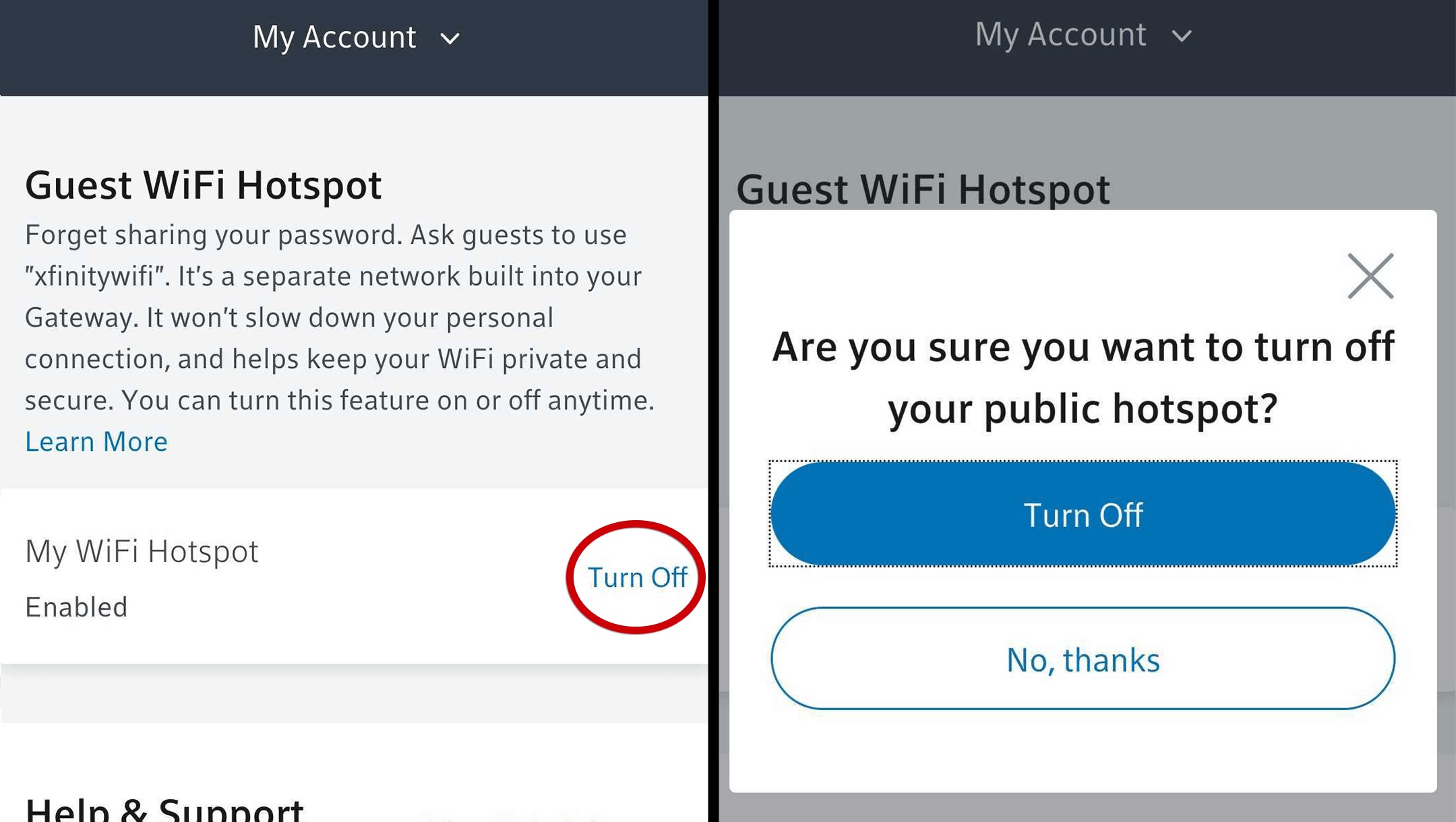
Are you tired of your Xfinity hotspot always being on? Do you find it annoying when your device automatically connects to the Xfinity network? Well, you’re not alone. Many Xfinity customers are looking for a solution to turn off the Xfinity hotspot and regain control over their own network connections.
In this article, we will walk you through the process of turning off the Xfinity hotspot and disabling the automatic connection. We’ll provide you with step-by-step instructions and tips to ensure a smooth and hassle-free experience. Whether you want to conserve data, improve security, or simply have more control over your network connections, we’ve got you covered.
So, if you’re ready to take back control of your Xfinity hotspot, let’s dive in and discover the steps to turn it off.
Inside This Article
- How Do I Turn Off Xfinity Hotspot?
- Option 1: Disable Xfinity Hotspot through My Account
- Option 2: Use the Xfinity WiFi Hotspot App
- Option 3: Contact Xfinity Customer Support
- Conclusion
- FAQs
How Do I Turn Off Xfinity Hotspot?
If you’re an Xfinity customer and you find that your Xfinity hotspot is causing connectivity issues or you don’t want it enabled for security or personal reasons, you may be wondering how to turn it off. Fortunately, there are a few options available to you. In this article, we will explore three methods to help you disable the Xfinity hotspot and regain control over your network.
Option 1: Disable Xfinity Hotspot through My Account
The first method to turn off your Xfinity Hotspot is through your Xfinity My Account. Follow these steps:
- Login to your Xfinity account using your username and password.
- Go to the “Services” tab or navigate to the “Internet” section.
- Look for the “Manage Internet” or “Manage Xfinity WiFi” option.
- Find the option to disable the Xfinity Hotspot and toggle it off.
- Save the changes and exit the My Account page.
By disabling the Xfinity hotspot through your My Account, you can ensure that it remains turned off for as long as you desire.
Option 2: Use the Xfinity WiFi Hotspot App
If you prefer a more convenient option, you can use the Xfinity WiFi Hotspot app. Follow these steps:
- Download and install the Xfinity WiFi Hotspot app from your device’s app store.
- Launch the app and log in using your Xfinity credentials.
- Locate the “Hotspot Control” or “WiFi Hotspot” feature within the app.
- Disable the Xfinity hotspot using the toggle or switch provided.
- Exit the app and the Xfinity hotspot will be turned off.
Using the Xfinity WiFi Hotspot app gives you quick access to control the hotspot settings and disable it whenever needed.
Option 3: Contact Xfinity Customer Support
If you’re still unable to turn off your Xfinity hotspot using the previous methods, or if you encounter any issues, it’s best to contact Xfinity customer support for assistance. You can reach out to their technical support team either by phone, email, or live chat and explain the issue you’re facing. They will guide you through the process of disabling the hotspot or troubleshoot any problems you’re encountering.
Remember, each Xfinity hotspot is associated with your Xfinity account, and you have the authority to enable or disable it based on your preferences and needs.
Option 1: Disable Xfinity Hotspot through My Account
If you’re an Xfinity customer and want to turn off the Xfinity Hotspot feature, you can easily do so by accessing your My Account settings. Here’s a step-by-step guide to help you disable the Xfinity Hotspot through your account:
- First, open a web browser on your computer or mobile device and go to the Xfinity website.
- Log in to your Xfinity account using your username and password.
- Navigate to the “My Account” section, usually located on the top right corner of the page.
- Once you’re in your account settings, look for the “Services” or “Internet” tab.
- Under the “Services” or “Internet” tab, you should see an option for “Manage Internet” or something similar.
- Click on “Manage Internet” to access the settings for your Xfinity internet connection.
- Look for the “WiFi” or “Hotspot” settings.
- Within the WiFi or Hotspot settings, you should find an option to disable the Xfinity Hotspot. It may be labeled as “Xfinity WiFi Hotspot” or something similar.
- Toggle the switch or checkbox to turn off the Xfinity Hotspot feature.
- Once you’ve disabled the Xfinity Hotspot, remember to save your changes before exiting the settings.
By following these simple steps, you can easily disable the Xfinity Hotspot feature through your My Account settings. It’s important to note that disabling the Xfinity Hotspot will only affect your own home network, and not the overall availability of Xfinity Hotspots. Other Xfinity subscribers will still be able to access Xfinity Hotspots in public areas.
Option 2: Use the Xfinity WiFi Hotspot App
If you’re an Xfinity customer and you want to turn off the Xfinity hotspot, one convenient option is to use the Xfinity WiFi Hotspot App. This app allows you to manage and control your Xfinity WiFi hotspot settings right from your mobile device.
To get started, follow these simple steps:
- Download the app: Head to the app store on your smartphone and search for the Xfinity WiFi Hotspot App. Download and install it on your device.
- Open the app: Once the app is installed, open it and sign in using your Xfinity email and password. If you haven’t created an Xfinity account yet, you will need to do so before proceeding.
- Navigate to the hotspot settings: In the app, look for the hotspot settings or WiFi settings section. This is where you will find the option to turn off the Xfinity hotspot.
- Disable the Xfinity hotspot: Look for the toggle switch or checkbox that controls the Xfinity hotspot. Simply turn it off to disable the hotspot functionality.
- Save your changes: After disabling the hotspot, make sure to save your changes by tapping on the “Save” or “Apply” button. This ensures that the Xfinity hotspot remains turned off.
Using the Xfinity WiFi Hotspot App gives you the flexibility to manage your Xfinity hotspot settings on the go. It’s a convenient and straightforward way to disable the hotspot functionality when you don’t need it.
Remember, if you ever want to turn on the Xfinity hotspot again, you can simply go back to the app and reverse the process by enabling the hotspot through the same settings.
Option 3: Contact Xfinity Customer Support
If you’re still facing difficulties turning off the Xfinity Hotspot or if the previous options do not work for you, don’t worry – Xfinity provides excellent customer support to assist you in resolving any issues you may have. Here’s how you can get in touch with their customer support team:
1. Call Xfinity Customer Service: Dial the customer support number provided by Xfinity, which is usually available on their website or the back of your modem or router. Speak to a representative and explain your issue with turning off the Xfinity Hotspot. They will guide you through the necessary steps to disable it.
2. Online Chat: Xfinity also offers an online chat option where you can connect with a customer support agent in real-time. Visit the Xfinity website, navigate to the customer support section, and look for the chat option. Provide the details of your issue and the agent will assist you in turning off the Xfinity Hotspot.
3. Social Media: Xfinity has a presence on various social media platforms like Facebook and Twitter. Reach out to them by sending a direct message or posting on their page about your concern with the Xfinity Hotspot. Their social media team is responsive and can guide you on how to disable it.
4. Visit a Xfinity Store: If you prefer a face-to-face interaction, you can visit a local Xfinity store. The representatives there will be able to assist you in turning off the Xfinity Hotspot and address any other questions or issues you may have.
Remember to provide all the necessary information to the Xfinity customer support team, such as your account details and the specific problem you’re encountering. This will help them troubleshoot and resolve the issue more efficiently.
By contacting Xfinity customer support, you can ensure that you receive expert assistance in turning off the Xfinity Hotspot and addressing any other concerns you may have. Their knowledgeable representatives are dedicated to providing excellent customer service and will be more than willing to help you resolve the issue.
Conclusion
Turning off the Xfinity hotspot is a simple and straightforward process that can help you save your mobile data and ensure your privacy. By following the steps outlined in this article, you can easily disable the Xfinity hotspot on your device.
Remember that disabling the Xfinity hotspot may vary depending on your device and its operating system. If you are unable to find the hotspot settings or encounter any issues, it is always a good idea to reach out to Xfinity customer support for further assistance.
Now that you know how to turn off the Xfinity hotspot, you can take control of your mobile data usage and network connections. Enjoy a seamless and secure internet experience without worrying about unwanted connections or data usage.
So, go ahead and disable the Xfinity hotspot on your device to enjoy a more personalized and efficient mobile experience. Happy browsing!
FAQs
1. How do I turn off Xfinity Hotspot?
To turn off Xfinity Hotspot, you can follow these simple steps:
- Go to the Network and Sharing Center on your device.
- Select the Manage Wireless Networks option.
- Locate the Xfinity Hotspot network.
- Right-click on the network and select the Disable option.
- This will turn off the Xfinity Hotspot on your device.
2. Can I turn off Xfinity Hotspot on my mobile phone?
Yes, you can turn off Xfinity Hotspot on your mobile phone. To do this:
- Go to the Settings app on your mobile phone.
- Select Wi-Fi or Network & Internet.
- Look for the Xfinity Hotspot network in the list of available networks.
- Tap on the network and select Forget or Disable.
- This will disable the Xfinity Hotspot on your mobile phone.
3. Does turning off Xfinity Hotspot affect my internet connection at home?
No, turning off Xfinity Hotspot will not affect your internet connection at home. The Xfinity Hotspot is a separate network that is provided as a public Wi-Fi service by Xfinity. Disabling it will only prevent your device from connecting to the Xfinity Hotspot network.
4. How can I permanently turn off Xfinity Hotspot?
If you want to permanently turn off Xfinity Hotspot on your Xfinity router, you can do so by following these steps:
- Log in to your Xfinity account.
- Navigate to the Xfinity My Account app or website.
- Go to the Internet section or Network Settings.
- Find the Xfinity Hotspot settings.
- Select the option to turn off or disable the Xfinity Hotspot.
5. Will turning off Xfinity Hotspot save my data usage?
Disabling Xfinity Hotspot will not directly save your data usage. The Xfinity Hotspot uses a separate network and does not affect your home internet data usage. However, by disabling the hotspot, you ensure that your device is not connected to it and using data from it inadvertently, which can help you control your overall data usage.
