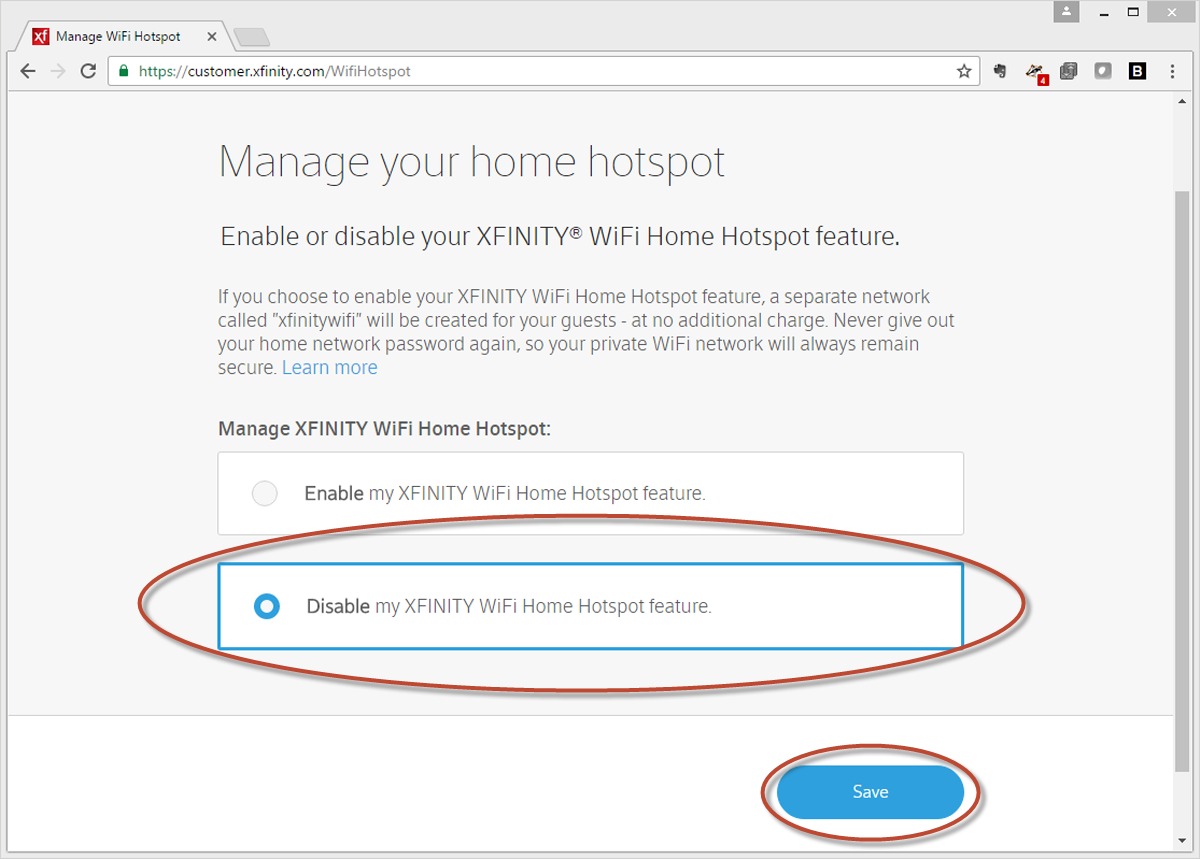
Are you looking to disable the Xfinity Home hotspot on your device? If so, you’re in the right place. Xfinity Home hotspot is a feature offered by Comcast that allows Xfinity customers to share their Wi-Fi network with other Xfinity users. While this feature can be helpful in some scenarios, you might have your reasons for wanting to turn it off.
In this article, we will walk you through the step-by-step process of disabling the Xfinity Home hotspot on different devices, including smartphones, tablets, and computers. Whether you’re concerned about privacy, network security, or simply want to have more control over your Wi-Fi usage, we’ve got you covered. So, let’s dive in and learn how to easily disable the Xfinity Home hotspot on your device.
Inside This Article
Benefits of Disabling Xfinity Home Hotspot
Disabling the Xfinity Home Hotspot feature on your router can bring several benefits. Let’s explore them:
1. Improved Security: By disabling the Xfinity Home Hotspot, you can enhance the security of your home network. When the feature is enabled, it creates a separate network that is accessible to other Xfinity subscribers. Disabling it ensures that only authorized devices have access to your network, reducing the risk of unauthorized access and potential security breaches.
2. Increased Bandwidth: The Xfinity Home Hotspot feature uses a portion of your bandwidth to provide internet access to other Xfinity subscribers. By disabling the feature, you can reclaim that bandwidth for your own use. This can result in faster internet speeds and improved performance for your devices, especially during peak usage hours.
3. Lower Power Consumption: Enabling the Xfinity Home Hotspot feature requires your router to constantly transmit a separate Wi-Fi signal. By disabling the feature, your router can operate solely on your personal network, reducing power consumption. This can lead to energy savings and a more eco-friendly setup.
4. Reduced Network Congestion: When the Xfinity Home Hotspot feature is enabled, it adds an additional network to your router, potentially creating more network congestion. By disabling the feature, you can minimize the number of devices connected to your network, resulting in less congestion and a smoother internet experience for your own devices.
5. Enhanced Privacy: Disabling the Xfinity Home Hotspot feature ensures that your internet usage remains private within your personal network. Without the feature enabled, you won’t have to worry about other Xfinity subscribers accessing your browsing history or online activities. This can provide peace of mind and maintain the privacy of your online interactions.
6. Personalized Network Control: By disabling the Xfinity Home Hotspot, you regain full control over your network. You can customize the network settings, set up personalized security measures, and establish specific preferences for your devices. This level of control allows you to tailor your network to meet your individual needs and ensure the best possible experience.
Overall, disabling the Xfinity Home Hotspot feature offers a range of benefits, including improved security, increased bandwidth, lower power consumption, reduced network congestion, enhanced privacy, and personalized network control. By taking control of your network, you can optimize your internet experience and create a secure and efficient environment for your devices.
Methods to Disable Xfinity Home Hotspot
If you’re an Xfinity Home customer and want to disable the Xfinity Home hotspot feature, you have a few options available. Here are some methods you can follow to turn off the hotspot:
1. Online Account Management: The easiest way to disable the Xfinity Home hotspot is by accessing your account online. Log in to your Xfinity account using your username and password. Once logged in, navigate to the “Internet” section and find the option for “Manage your home hotspot.” Click on it and then select the option to disable the hotspot. Save the changes, and the hotspot will be turned off.
2. Xfinity My Account App: If you prefer using your smartphone, you can download the Xfinity My Account app. Once installed, open the app and log in to your account. Tap on the “Internet” tab and look for the option to manage your home hotspot. From there, you can disable the hotspot function with just a few taps.
3. Contact Xfinity Support: If you’re having trouble disabling the hotspot using the online methods, you can reach out to Xfinity support for assistance. Contact their customer service via phone or the online chat feature. Explain that you want to disable the Xfinity Home hotspot, and they will guide you through the process or disable it on their end.
4. Xfinity Store Visit: Another option is to visit an Xfinity store near you. Speak to a representative and explain that you want to disable the Xfinity Home hotspot feature. They will be able to assist you and ensure that the hotspot is turned off.
5. Xfinity Home Gateway Settings: If you’re comfortable accessing your Xfinity home gateway settings, you can disable the hotspot manually. Connect your computer to the gateway using an Ethernet cable, then open a web browser and enter the gateway’s IP address in the address bar. Log in to the gateway’s administration panel using the default username and password. Look for the option to disable the hotspot and save the changes.
By following these methods, you can easily disable the Xfinity Home hotspot and regain control over your Wi-Fi network.
In conclusion, disabling the Xfinity Home Hotspot can provide users with better control over their network and internet usage. By following the steps outlined in this article, users can ensure that their personal network is secure and that they have exclusive use of their bandwidth. Disabling the hotspot is a straightforward process that can be done through the Xfinity website or by contacting customer support.
By disabling the Xfinity Home Hotspot, users can also potentially see an improvement in their internet speed and overall network performance. This is particularly beneficial for those who have multiple devices connected to their network or for those who require a high-speed connection for activities such as streaming or video conferencing.
Overall, the option to disable the Xfinity Home Hotspot provides users with flexibility and control over their internet usage. Whether it’s for privacy reasons, network optimization, or simply personal preference, disabling the hotspot is a simple and effective way to customize and manage your home network.
FAQs
1. Can I disable the Xfinity Home Hotspot on my router?
Unfortunately, disabling the Xfinity Home Hotspot feature on your router is not possible. This feature is a part of the Xfinity service and is designed to provide Wi-Fi access to other Xfinity subscribers.
2. Does the Xfinity Home Hotspot impact my internet speed?
The Xfinity Home Hotspot feature should not significantly impact your internet speed. However, it is important to remember that the speed may vary depending on the number of devices connected and the overall network usage in your area.
3. Can I set a password for my Xfinity Home Hotspot?
No, you cannot set a specific password for your Xfinity Home Hotspot. Xfinity Home Hotspot uses a separate network name and password for security purposes, which is managed by Xfinity.
4. How can I ensure my Xfinity Home Hotspot network is secure?
Xfinity provides security measures for the Xfinity Home Hotspot network to ensure the safety of its users. However, it is still recommended to use strong and unique passwords for your personal Wi-Fi network to further enhance security.
5. Can I opt-out of the Xfinity Home Hotspot feature?
As an Xfinity subscriber, you automatically have the Xfinity Home Hotspot feature enabled on your router. Opting out of this feature is not possible since it is a part of the service provided by Xfinity.
