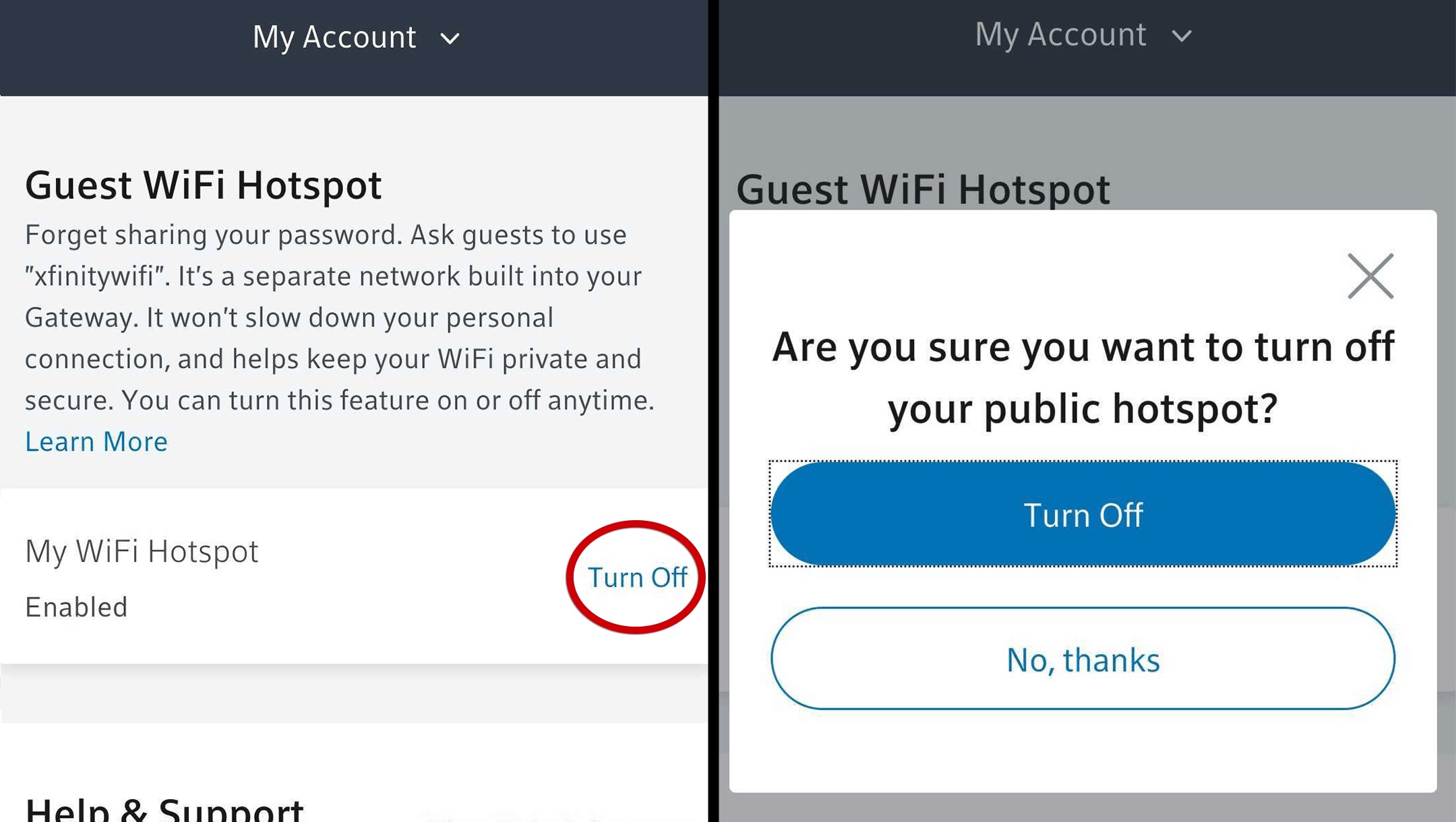
If you’re an Xfinity customer, you may have noticed that your home Wi-Fi network is also broadcasting an Xfinity Wi-Fi hotspot. While this can be a convenient feature for guests or neighbors, you may want to turn off your Xfinity Wi-Fi hotspot for various reasons. Whether you’re concerned about network security or simply want to prioritize your own bandwidth, turning off the Xfinity Wi-Fi hotspot is a simple process. In this article, we’ll guide you through the steps to turn off your Xfinity Wi-Fi hotspot, ensuring that you have full control over your home network. So, let’s dive in and discover how to disable the Xfinity Wi-Fi hotspot and enjoy a more secure and personalized Wi-Fi experience.
Inside This Article
- Method 1: Using the Xfinity Wi-Fi App
- Method 2: Accessing the Xfinity Website
- Method 3: Contacting Xfinity Customer Support
- Conclusion
- FAQs
Method 1: Using the Xfinity Wi-Fi App
If you’re an Xfinity customer and want to turn off your Xfinity Wi-Fi hotspot, you can easily do so using the Xfinity Wi-Fi app. The app allows you to manage and control various aspects of your Xfinity Wi-Fi network, including disabling the hotspot feature when desired.
To begin, download and install the Xfinity Wi-Fi app from your device’s app store. Once installed, open the app and sign in to your Xfinity account. If you don’t have an account, you’ll need to create one before proceeding.
Once you’re signed in, you’ll be presented with a dashboard that provides an overview of your Xfinity Wi-Fi network. Look for the option to manage your hotspot settings. This option may be labeled differently depending on the version of the app you’re using, but it should be easily identifiable.
In the hotspot settings section, you’ll have the option to enable or disable your Xfinity Wi-Fi hotspot. Simply toggle the button to turn off the hotspot feature. You may be asked to confirm your selection before the changes take effect.
Once you’ve disabled the hotspot, your Xfinity Wi-Fi network will no longer be visible to other Xfinity customers in the vicinity. However, it’s important to note that this does not disable your personal Wi-Fi network. You will still be able to connect to your home Wi-Fi using your designated network name and password.
The Xfinity Wi-Fi app also provides additional features and controls for managing your Wi-Fi network. For example, you can set up parental controls, monitor data usage, and troubleshoot any connectivity issues you may encounter.
Using the Xfinity Wi-Fi app is a convenient and straightforward method to turn off your Xfinity Wi-Fi hotspot when you don’t need it. Plus, you’ll have the added benefit of easily managing other aspects of your Wi-Fi network right from your mobile device.
Method 2: Accessing the Xfinity Website
If you’re looking to turn off your Xfinity Wi-Fi hotspot, you can do so by accessing the Xfinity website. This method allows you to manage your Wi-Fi settings from the comfort of your own home, without the need for any additional apps or software.
Here’s a step-by-step guide on how to turn off your Xfinity Wi-Fi hotspot:
- Open your web browser and go to the Xfinity website.
- Sign in to your Xfinity account using your username and password.
- Once you’re logged in, navigate to the “My Account” section.
- In the “My Account” section, look for the “Internet” tab and click on it.
- Under the “Internet” tab, you should see an option for “Manage Internet.” Click on it to proceed.
- In the “Manage Internet” section, you’ll find various options and settings related to your Xfinity Wi-Fi hotspot.
- Look for the option to “Manage Wi-Fi Hotspot.” This will take you to a new page where you can control your Wi-Fi hotspot settings.
- On the Wi-Fi hotspot settings page, you should see an option to turn off the hotspot. Click on it to disable the Xfinity Wi-Fi hotspot.
- After disabling the hotspot, you can save your changes and exit the Xfinity website.
It’s important to note that the exact steps and layout of the Xfinity website may vary slightly depending on the version you’re using. However, the general process should remain the same. If you encounter any issues or have trouble finding the appropriate settings, you may want to reach out to Xfinity customer support for assistance.
By following these steps, you’ll be able to turn off your Xfinity Wi-Fi hotspot using the Xfinity website. This can be helpful if you no longer want to share your internet connection or if you simply want to conserve your bandwidth for personal use. Take control of your Wi-Fi settings and enjoy a more personalized internet experience.
Method 3: Contacting Xfinity Customer Support
If you’re experiencing any difficulties with turning off your Xfinity Wi-Fi hotspot using the previous methods, or if you have any other concerns or questions, you can always reach out to Xfinity’s dedicated customer support team. They are available to assist you and provide guidance on how to turn off your Wi-Fi hotspot.
To contact Xfinity customer support, you have several options:
- Call Xfinity Customer Service: You can call Xfinity’s toll-free customer service number at 1-800-XFINITY (1-800-934-6489). This is an effective method to directly speak with a representative who can assist you with turning off your Wi-Fi hotspot. Be prepared to provide your account information and explain the issue you’re facing.
- Chat Support: Xfinity also offers online chat support through their website. Simply visit the Xfinity website and look for the “Chat” option. This allows you to communicate with a customer support agent in real-time, and they can guide you through the process of turning off your Wi-Fi hotspot.
- Email Support: Another option is to send an email to Xfinity’s customer support team. Visit the Xfinity website and look for the “Contact Us” or “Support” section, where you will find a form to submit your inquiry. Provide them with as much detail as possible about your issue, including your account information, and they will respond to your email with further assistance.
- Social Media: Xfinity is active on various social media platforms like Twitter and Facebook. You can reach out to their customer support team by sending them a direct message or tagging them in a post with your inquiry. They typically respond to questions and concerns on social media promptly.
Remember, when you contact Xfinity customer support, it’s important to explain your issue clearly and provide any necessary information they may need to assist you. They are trained to help you with troubleshooting, account changes, and any other concerns you may have, including turning off your Xfinity Wi-Fi hotspot.
By utilizing these contact methods, you can rely on the expertise and support of Xfinity’s customer service team to help you resolve any issues related to turning off your Wi-Fi hotspot.
Conclusion
Turning off your Xfinity Wi-Fi hotspot is a simple and straightforward process that can help improve network security and prioritize your internet usage. By following the steps outlined in this article, you can easily disable the hotspot feature on your Xfinity router and regain control over your network.
Remember, while sharing your Wi-Fi with others can be convenient, it’s important to consider the potential security risks and impact on your internet speed. Whether you’re looking to conserve data, optimize network performance, or simply maintain more privacy, disabling the Xfinity hotspot is the way to go.
Now that you have the knowledge on how to turn off your Xfinity Wi-Fi hotspot, you can make an informed decision that suits your specific needs. Take control of your network and enjoy a secure and efficient internet experience.
FAQs
1. How can I turn off the Xfinity Wi-Fi hotspot on my device?
2. Will turning off the Xfinity Wi-Fi hotspot affect my internet connection?
3. Can I temporarily disable the Xfinity Wi-Fi hotspot without completely turning it off?
4. Is it possible to customize the settings of my Xfinity Wi-Fi hotspot?
5. Will disabling the Xfinity Wi-Fi hotspot extend my device’s battery life?
