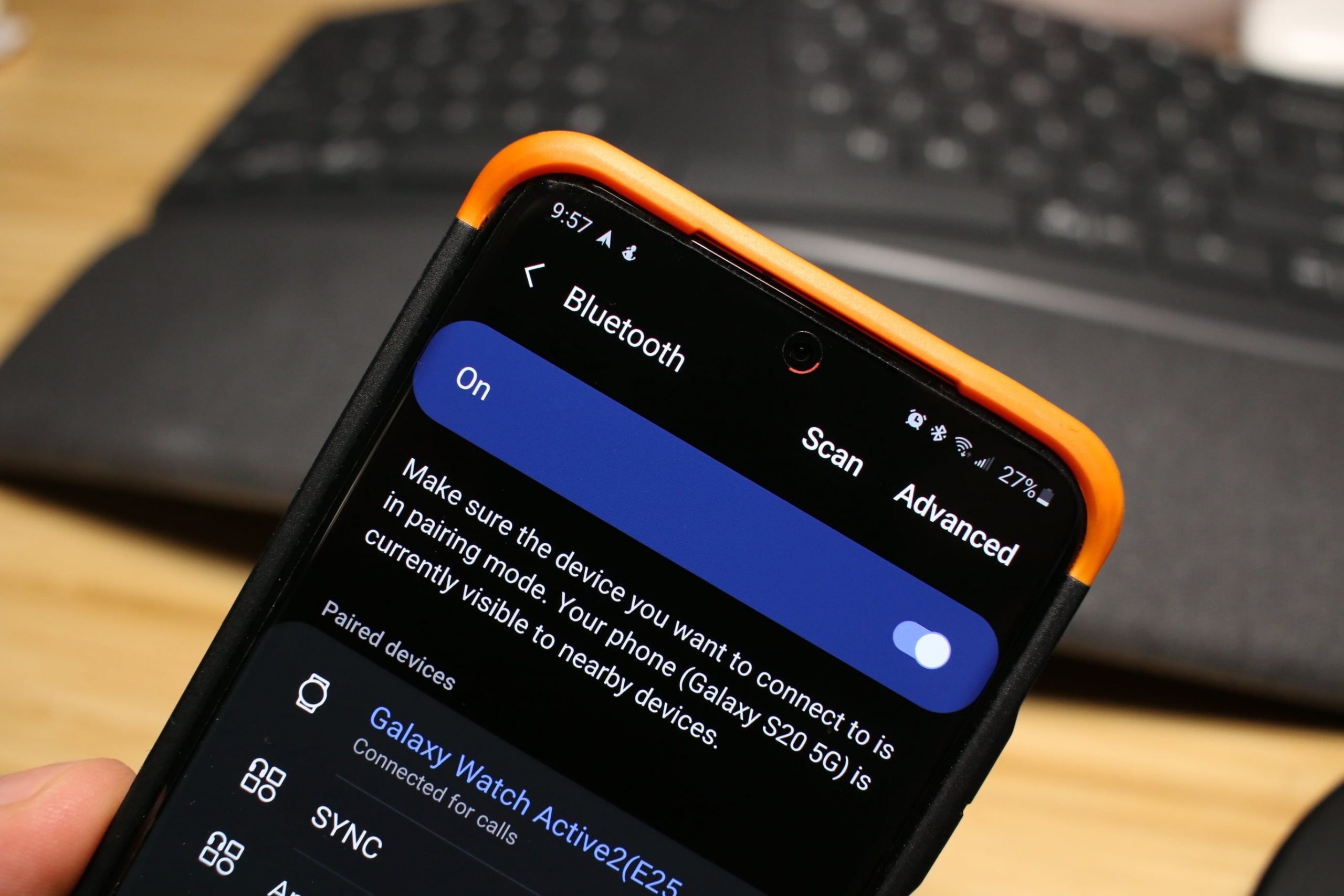
Welcome to the world of Android smartphones! If you’re a tech-savvy individual, chances are you rely on various accessories to enhance your mobile experience. One accessory that has become increasingly popular and essential is Bluetooth. Whether you’re connecting to wireless earphones, speakers, or other devices, having the latest Bluetooth version can make a significant difference in terms of speed, range, and functionality. In this article, we will explore how to find the Bluetooth version on your Android device. By understanding your Bluetooth capabilities, you’ll be able to make informed decisions when it comes to purchasing compatible accessories. So, let’s dive in and discover the Bluetooth version of your Android device!
Inside This Article
- Understanding Bluetooth Version- What is Bluetooth- Bluetooth Versions Explained
- Checking Bluetooth Version on Android – Step 1: Access Bluetooth Settings- Step 2: Find Bluetooth Version Information- Step 3: Determine Bluetooth Version
- Bluetooth Version Requirements – Compatibility with Different Bluetooth Versions – Bluetooth Version Limitations
- Conclusion
- FAQs
Understanding Bluetooth Version- What is Bluetooth- Bluetooth Versions Explained
Bluetooth is a wireless technology that allows devices to communicate and exchange data over short distances. It eliminates the need for cables and wires, providing a convenient and seamless connection between devices. Whether you’re using a smartphone, tablet, laptop, or any other compatible electronic device, Bluetooth enables you to connect and interact with other Bluetooth-enabled devices effortlessly.
Bluetooth versions refer to the different iterations and advancements in the Bluetooth technology. Each version brings new features, improvements in connectivity, and enhanced data transfer rates. It’s important to understand these versions to ensure compatibility and maximize the functionality of your Bluetooth-enabled devices.
Let’s dive deeper into the various Bluetooth versions and their specific capabilities:
- Bluetooth 1.x: The initial version of Bluetooth introduced in the late 1990s. It offered basic data transfer capabilities and supported limited range connections.
- Bluetooth 2.0 + EDR: This version introduced the Enhanced Data Rate (EDR) feature, which significantly improved data transfer speeds. It also enhanced wireless audio streaming quality.
- Bluetooth 3.0 + HS: With the addition of High-Speed (HS), Bluetooth 3.0 allowed for faster data transfer, supporting applications with higher data demands. It also featured the ability to utilize Wi-Fi for faster transmission when available.
- Bluetooth 4.0: This version introduced low-energy technology, also known as Bluetooth Low Energy (BLE) or Bluetooth Smart. It reduced power consumption, making it ideal for devices requiring long battery life, such as fitness trackers and smartwatches.
- Bluetooth 4.1 and 4.2: These versions focused on improving connection stability, reducing interference, and enhancing security measures. They also introduced features like IPv6 connectivity and increased data transfer speeds.
- Bluetooth 5.0: The latest major version of Bluetooth, introduced in 2016. Bluetooth 5.0 expanded transmission range, increased data transfer speeds, and introduced features like broadcast audio, improved pairing, and multi-connection support.
It’s important to note that Bluetooth versions are backward compatible, which means that newer versions will generally work with devices that support older versions. However, to take advantage of the improvements and new features of newer Bluetooth versions, both devices should ideally support the same or compatible Bluetooth versions.
Understanding the different Bluetooth versions will help you make informed decisions when purchasing Bluetooth devices. Additionally, it enables you to troubleshoot connectivity issues and ensure compatibility with other devices in your network.
Checking Bluetooth Version on Android – Step 1: Access Bluetooth Settings- Step 2: Find Bluetooth Version Information- Step 3: Determine Bluetooth Version
If you’re curious about the Bluetooth version on your Android device, you’ll be glad to know that checking it is a fairly straightforward process. By following these simple steps, you’ll be able to access your device’s Bluetooth settings, find the Bluetooth version information, and determine which Bluetooth version your Android device supports.
Step 1: Access Bluetooth Settings
The first step is to access the Bluetooth settings on your Android device. To do this, navigate to the Settings menu. You can usually find the Settings app in your app drawer or by swiping down on the notification panel and tapping on the gear icon. Once you’re in the Settings menu, look for the “Connections” or “Wireless & Networks” section and tap on it.
Step 2: Find Bluetooth Version Information
After accessing the Connections or Wireless & Networks section, locate and tap on the “Bluetooth” option. This will take you to the Bluetooth settings page. On this page, you should see the status of your Bluetooth connection, along with any connected devices. Look for the “Bluetooth version” or similar option, which will provide you with the information you’re seeking.
Step 3: Determine Bluetooth Version
Once you’ve found the Bluetooth version information, you can determine which Bluetooth version your Android device supports. The Bluetooth version is typically denoted by a number, such as “Bluetooth 4.0” or “Bluetooth 5.0. If you see a matching number, congratulations – you now know the Bluetooth version of your Android device.
If the Bluetooth version information is not displayed in a clear format, don’t worry. You can search for the specific model of your Android device online and find out its Bluetooth capabilities. Manufacturers often provide detailed specifications that include the Bluetooth version supported by their devices.
Knowing the Bluetooth version of your Android device can be useful in several ways. It allows you to determine compatibility with other Bluetooth devices, especially if you’re looking to connect to newer devices that may require a higher Bluetooth version. Additionally, understanding the Bluetooth version can help you troubleshoot any connectivity issues and optimize your wireless experience.
Now that you know how to check the Bluetooth version on your Android device, you can easily find this information whenever you need it. Whether you’re a tech enthusiast or simply curious about your device’s capabilities, the ability to check the Bluetooth version adds another layer of knowledge to your Android experience.
Bluetooth Version Requirements – Compatibility with Different Bluetooth Versions – Bluetooth Version Limitations
When it comes to using Bluetooth technology, it’s important to understand the compatibility between different Bluetooth versions and their limitations. Bluetooth versions have evolved over time, each offering new features and improvements. Let’s take a closer look at the Bluetooth version requirements and how they impact device compatibility.
Bluetooth compatibility is crucial for seamless connectivity between devices. While Bluetooth technology strives for backward compatibility, there are certain limitations to consider when using different Bluetooth versions.
Here are some key points to keep in mind:
- Compatibility with Different Bluetooth Versions: Bluetooth devices with different versions can generally communicate with each other, but they may experience limited functionality and decreased performance. For example, if you pair a device with Bluetooth 4.2 to a device with Bluetooth 5.0, you may not be able to take advantage of the latest features offered by the newer version.
- Bluetooth Version Limitations: Older Bluetooth versions may have limitations in terms of data transfer speed, range, and power efficiency compared to newer versions. For example, Bluetooth 4.0 devices may have a shorter range or slower data transfer rate compared to Bluetooth 5.0 devices.
- Profile Compatibility: Bluetooth versions also have different profiles, which determine the specific features and functionalities supported by the devices. It’s important to ensure that the devices you are connecting have compatible profiles for the desired functionalities.
- Compatibility with Accessories: When choosing Bluetooth accessories, such as headphones or speakers, it’s important to consider their compatibility with the Bluetooth version of your smartphone or other devices. Some accessories may only work optimally with specific Bluetooth versions.
- Software Updates: Device manufacturers often release software updates to improve Bluetooth functionality and compatibility. It’s essential to keep your devices up-to-date to ensure smooth and reliable Bluetooth connectivity.
Overall, it’s important to consider the compatibility of Bluetooth versions when connecting devices to ensure optimal performance and functionality. While Bluetooth technology strives for compatibility, there may be limitations depending on the versions involved. Stay aware of these limitations and requirements to make the most out of your Bluetooth-enabled devices.
In conclusion, finding the Bluetooth version on an Android device is fairly straightforward. By navigating to the Bluetooth settings and accessing the device information, users can easily identify the version of Bluetooth supported by their device. This information can be invaluable when it comes to selecting compatible accessories and ensuring seamless connectivity.
With the rapid advancements in Bluetooth technology, it is important to stay up-to-date with the latest version to take full advantage of its capabilities. Whether it’s for pairing wireless headphones, connecting to smart devices, or transferring files, knowing the Bluetooth version of your Android device will help enhance your overall user experience.
So, next time you’re wondering what Bluetooth version your Android phone supports, follow the simple steps outlined in this guide and enjoy the benefits of seamless wireless connectivity.
FAQs
Q: What is the Bluetooth version of my Android device?
A: To find the Bluetooth version of your Android device, go to the Settings menu and navigate to the “About Phone” or “System” section. Look for the “Bluetooth” option or something similar. There, you will be able to see the Bluetooth version supported by your device.
Q: Can I upgrade the Bluetooth version on my Android device?
A: Unfortunately, it is not possible to upgrade the Bluetooth version on your Android device. The Bluetooth version is determined by the hardware capabilities of your device and cannot be changed or upgraded through software updates. If you require a higher Bluetooth version, you may need to consider purchasing a new device with a more advanced Bluetooth version.
Q: What are the different versions of Bluetooth?
A: Bluetooth technology has evolved over the years, with each version offering improvements in terms of data transfer speed, range, and power consumption. Currently, the most common Bluetooth versions include Bluetooth 5.2, Bluetooth 5.1, Bluetooth 5.0, Bluetooth 4.2, and Bluetooth 4.0. Newer versions usually offer enhanced performance and features compared to their predecessors.
Q: Is it important to know the Bluetooth version when buying accessories for my Android device?
A: Knowing the Bluetooth version of your Android device can be important when buying accessories. Different accessories may require specific Bluetooth versions to ensure compatibility and optimal performance. For example, if you want to purchase wireless headphones or speakers, it’s essential to check if they are compatible with the Bluetooth version supported by your device to ensure seamless connectivity and reliable performance.
Q: Are there any compatibility issues when connecting devices with different Bluetooth versions?
A: Bluetooth devices are typically backward compatible, meaning that they can connect and communicate with devices using older Bluetooth versions. However, when connecting devices with different Bluetooth versions, you may experience limitations in terms of data transfer speed and features. It’s recommended to use devices with the same or similar Bluetooth versions to maximize compatibility and functionality.
