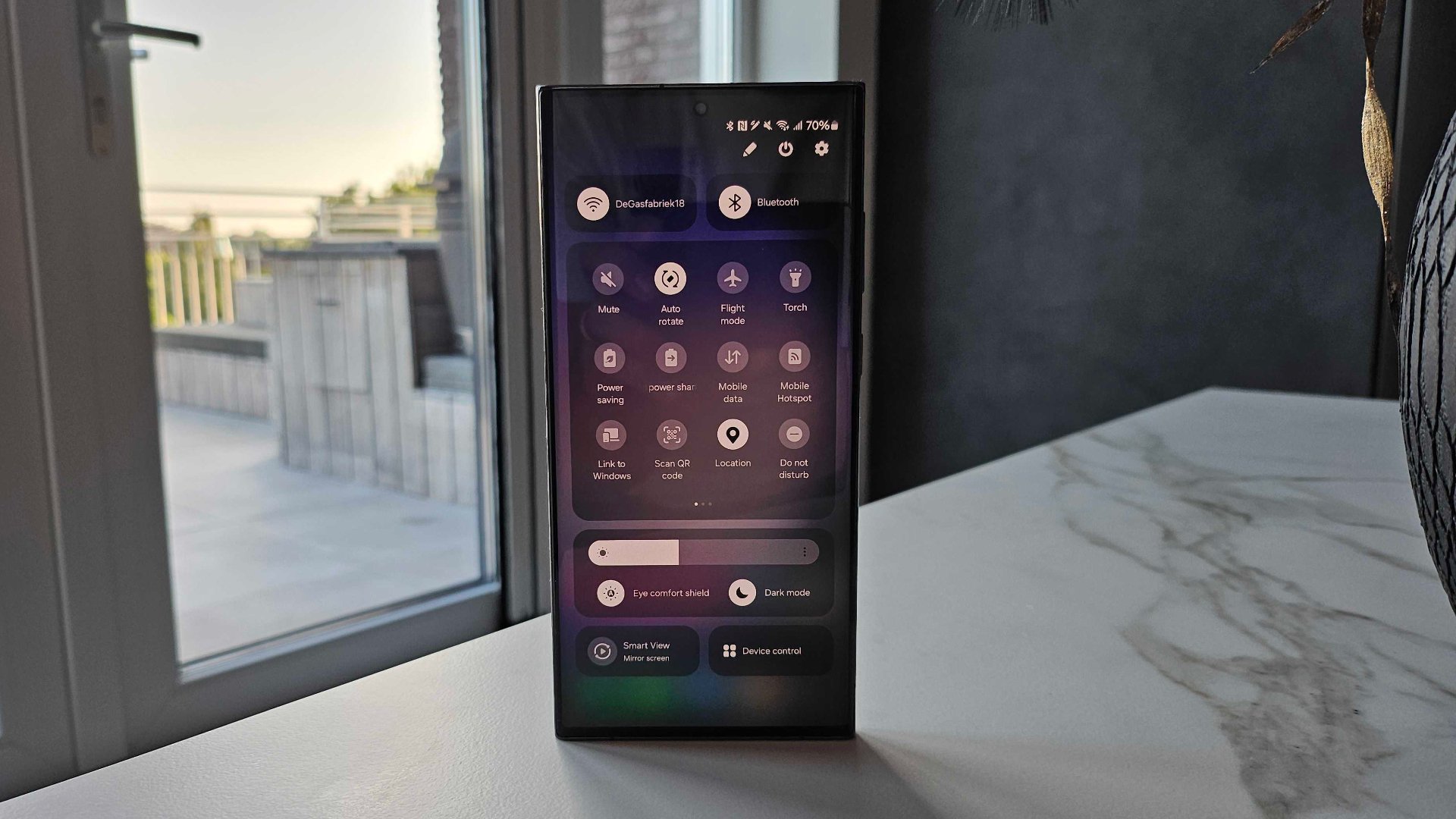
Welcome to our guide on how to check the Bluetooth version on your Android phone! Bluetooth technology has revolutionized the way we connect and interact with our devices. Whether it’s pairing your phone with wireless headphones, transferring files between devices, or connecting to a car’s audio system, Bluetooth plays a crucial role. However, not all Bluetooth versions are created equal, and knowing which version your phone supports can help you ensure compatibility with other devices and take advantage of the latest features. In this article, we will walk you through the steps to check the Bluetooth version on your Android phone, providing you with the knowledge you need to make the most of your mobile accessories. So, let’s get started and unravel the Bluetooth mysteries lurking in your Android device!
Inside This Article
- Methods to Check Bluetooth Version on Android Phone
- Using Settings Menu
- Using Bluetooth Scanner Apps
- Using Developer Options
- Using System Information Apps
- Conclusion
- FAQs
Methods to Check Bluetooth Version on Android Phone
Bluetooth technology has become an integral part of our daily lives, allowing us to connect and communicate wirelessly with various devices. However, not all devices are compatible with the latest Bluetooth versions. As an Android phone user, you may be wondering how to check the Bluetooth version on your device to ensure compatibility and optimize your wireless experience.
Fortunately, there are several methods you can use to check the Bluetooth version on your Android phone. Let’s explore them below:
-
Using Settings Menu: One of the easiest ways to check the Bluetooth version on your Android phone is by going to the Settings menu. Here’s how:
- Go to your phone’s Settings.
- Scroll down and tap on “About phone” or “About device.”
- Look for “Bluetooth version” or a similar option.
- The Bluetooth version number should be displayed next to it.
- Using Bluetooth Scanner Apps: Another method is to use Bluetooth scanner apps available on the Google Play Store. These apps can provide detailed information about your device’s Bluetooth capabilities, including the version number. Simply download a reliable Bluetooth scanner app, open it, and let it scan your device to reveal the Bluetooth version.
-
Using Developer Options: For advanced users, accessing the Developer Options can offer more detailed information about the Bluetooth version. Here’s how you can do it:
- Go to your phone’s Settings.
- Scroll down and tap on “About phone” or “About device.”
- Find the “Build number” or “Build version” option.
- Tap on it multiple times until you see a message saying “You are now a developer.”
- Go back to the main Settings menu and look for the “Developer Options.”
- Scroll down and find the “Bluetooth HCI snoop log” or similar option.
- The Bluetooth version number should be mentioned next to it.
- Using System Information Apps: Lastly, you can utilize system information apps to check the Bluetooth version on your Android phone. These apps provide comprehensive details about your device, including hardware and software specifications. You can find the Bluetooth version listed among the other specifications of your device.
By utilizing one of these methods, you can easily determine the Bluetooth version on your Android phone. This information will help you identify the compatibility of your device with other Bluetooth-enabled devices and ensure a seamless wireless connection. Stay up to date with the latest Bluetooth technology and enjoy the convenience it brings to your mobile experience!
Using Settings Menu
To check the Bluetooth version on your Android phone, you can start by accessing the Settings menu. Follow these simple steps:
- Open the Settings app on your Android phone.
- Scroll down and tap on the ‘Connected devices’ or ‘Connections’ option.
- Look for the ‘Bluetooth’ option and tap on it.
- You will see a list of paired devices. Tap the settings icon next to the device you want to check the Bluetooth version for.
- Inside the device settings, you should find information about the Bluetooth version. It may be listed as ‘Bluetooth version’, ‘Bluetooth version number’, or something similar.
This method allows you to check the Bluetooth version directly from the settings menu of your Android phone. However, keep in mind that not all Android devices may display the Bluetooth version in this way. If you don’t see the Bluetooth version listed, don’t worry, as there are alternative methods to check it.
Using Bluetooth Scanner Apps
If you are looking for a convenient way to check the Bluetooth version on your Android phone, using Bluetooth scanner apps can be a great option. These apps are specifically designed to provide detailed information about the Bluetooth capabilities of your device.
To get started, you’ll need to download a Bluetooth scanner app from the Google Play Store. There are several options available, such as “Bluetooth Scanner,” “Bluetooth Version Checker,” or “Bluetooth Information.” Choose one that has good ratings and positive reviews.
Once you have installed the app on your Android phone, launch it and allow it to access your device’s Bluetooth settings. The app will then start scanning for nearby Bluetooth devices and gather information about their Bluetooth versions.
After the scanning process is complete, the app will display a list of Bluetooth devices along with their corresponding details, including the Bluetooth version. Look for your own device in the list and check the Bluetooth version mentioned next to it.
Keep in mind that the accuracy of the Bluetooth version displayed by these apps depends on the information provided by the device itself. Some devices may provide limited information, while others may not provide any at all. Additionally, the interface and features of Bluetooth scanner apps may vary, so explore the app to find specific details about your device’s Bluetooth version.
Using Bluetooth scanner apps can be a quick and convenient way to check the Bluetooth version on your Android phone. They provide detailed information about the Bluetooth capabilities of your device, allowing you to ensure compatibility with other Bluetooth devices and accessories.
Using Developer Options
The Developer Options menu in Android provides advanced settings and options for developers to test and debug their applications. It also allows users to access additional information about their device, including the Bluetooth version. Here’s how you can check the Bluetooth version on your Android phone using the Developer Options:
Step 1: Open the Settings menu on your Android phone.
Step 2: Scroll down and tap on “About phone” or “About device,” depending on your device’s make and model.
Step 3: Look for the “Build number” or “Build version” option and tap on it continuously for seven times.
Step 4: You will see a message saying “You are now a developer!” This means you have successfully enabled the Developer Options on your Android phone.
Step 5: Go back to the main Settings menu and scroll down to find the newly enabled “Developer Options” menu.
Step 6: Tap on “Developer Options” to enter the menu.
Step 7: Scroll down and look for the “Bluetooth HCI Version” or “Bluetooth version” entry.
Step 8: The value next to this entry represents the Bluetooth version supported by your Android phone.
It’s important to note that accessing the Developer Options menu requires certain privileges and settings to be changed on your Android phone. Additionally, the steps to access Developer Options may vary slightly depending on your device’s manufacturer and Android version.
By following these steps, you can easily find out the Bluetooth version supported by your Android phone using the Developer Options menu. This information can be useful when troubleshooting Bluetooth connectivity issues or ensuring compatibility with Bluetooth accessories.
Using System Information Apps
If you prefer a more straightforward and convenient way to check the Bluetooth version on your Android phone, you can rely on system information apps. These apps provide detailed information about various system specifications, including the Bluetooth version. Here’s how you can use system information apps to determine the Bluetooth version on your Android device:
1. Begin by visiting the Google Play Store on your Android phone.
2. In the search bar, type in “system information app” and press enter.
3. You will be presented with a list of system information apps. Choose one that has positive reviews and a high rating.
4. Install the selected app by tapping on the “Install” button.
5. Once the installation is complete, open the system information app on your phone.
6. Navigate to the Bluetooth section within the app. This section will provide detailed information about your device’s Bluetooth hardware and, more importantly, the Bluetooth version.
7. Look for the “Bluetooth version” or a similar label, which will display the current Bluetooth version installed on your Android device.
By using a reliable system information app, you can quickly and accurately determine the Bluetooth version on your Android phone without the need for technical knowledge or complicated steps.
Conclusion
In conclusion, checking the Bluetooth version on your Android phone is a simple process that can provide you with valuable information about your device’s compatibility with the latest Bluetooth technology. By following the methods outlined in this article, you can easily determine the Bluetooth version on your Android phone and make informed decisions when purchasing compatible accessories or troubleshooting connectivity issues.
Remember to check the Bluetooth version on your phone regularly, as newer versions may bring improvements in speed, range, and power efficiency. This will ensure that you fully utilize the capabilities of your device and enjoy a seamless Bluetooth experience.
Keep in mind that while Bluetooth version plays a crucial role in compatibility, there are also other factors such as device firmware and software updates that can affect its performance. It is always recommended to keep your Android phone and accessories updated to the latest versions to ensure optimal functionality.
So, whether you’re connecting wireless headphones, syncing with a smartwatch, or sharing files with friends, knowing the Bluetooth version on your Android phone will help you stay ahead in the world of connectivity.
FAQs
1. How do I check the Bluetooth version on my Android phone?
2. Why is it important to know the Bluetooth version on my Android phone?
3. Can I upgrade the Bluetooth version on my Android phone?
4. Will the Bluetooth version affect the compatibility of my accessories?
5. How can I find out if my Bluetooth accessories are compatible with my Android phone?
