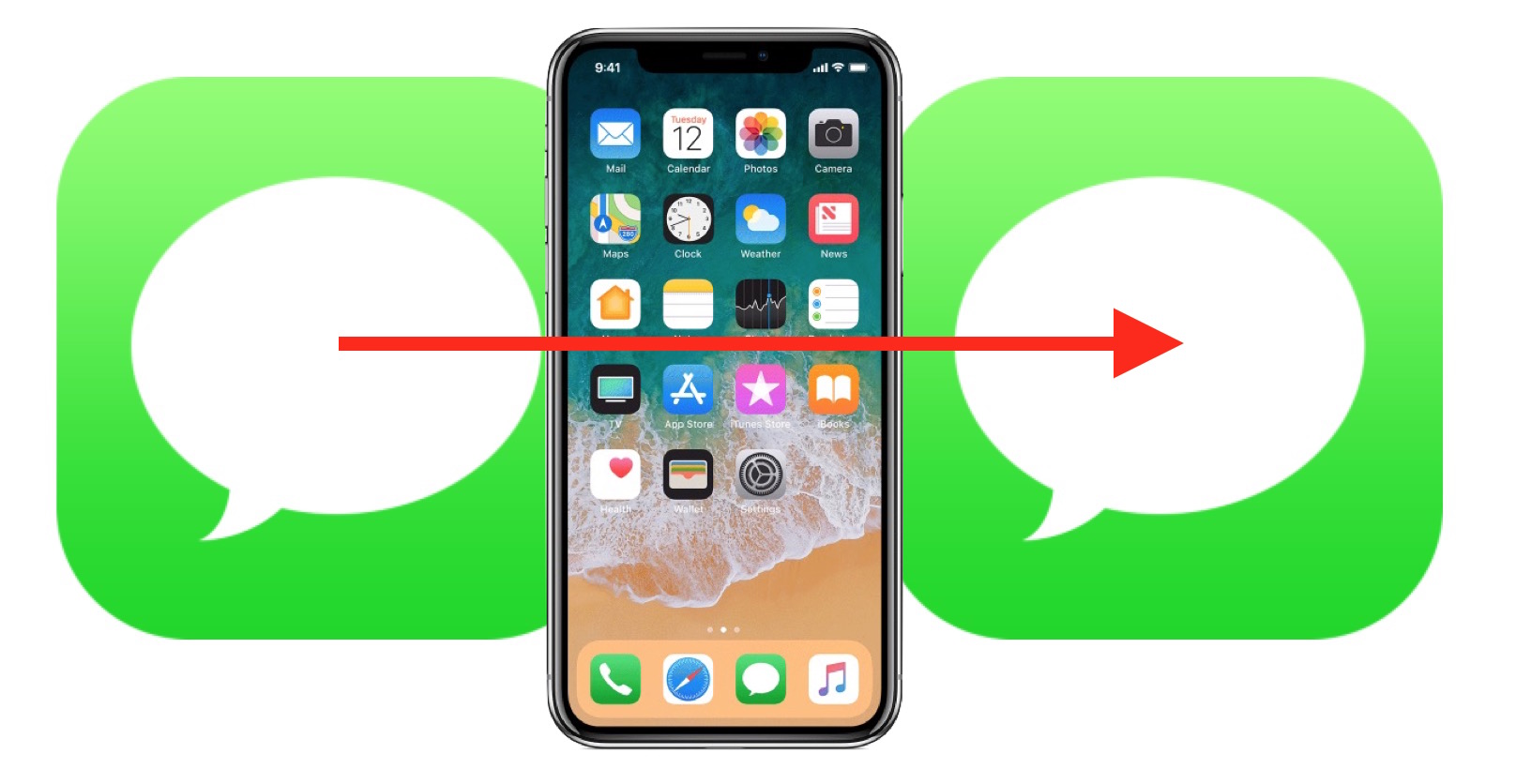
Are you looking for a quick and easy way to forward a text message on your iPhone? Look no further! In this article, we will guide you through the simple steps of forwarding text messages on your iPhone, allowing you to effortlessly share important information or funny conversations with friends, family, or colleagues.
With the ever-increasing reliance on mobile phones for communication, knowing how to forward text messages can be a valuable skill. Whether you want to share an important piece of information, a hilarious message, or a critical conversation with someone else, forwarding text messages can save you time and effort in retyping or paraphrasing the content.
Stay tuned as we dive into the step-by-step process of forwarding text messages on your iPhone, discover some nifty tips and tricks along the way, and answer common questions you may have about this handy feature.
Inside This Article
- Introduction
- Method 1: Forwarding a Text Message Using the Messages App
- Method 2: Forwarding a Text Message Using the Share Sheet
- Method 3: Forwarding a Text Message as an Attachment
- Conclusion
- Conclusion
- FAQs
Introduction
Forwarding text messages is a common task that many iPhone users need to perform from time to time. Whether you want to share an important message with someone else or simply keep a record of a conversation, learning how to forward a text message on your iPhone can be incredibly useful. In this article, we will explore different methods to achieve this task effortlessly.
With the advancement of technology, iPhones have become an integral part of our daily lives. From communication to entertainment, these devices offer a wide range of features and capabilities. The Messages app on an iPhone allows users to send and receive text messages seamlessly, making it an essential tool for staying connected with friends, family, and colleagues.
However, there are times when you may receive a text message that you want to share with someone else. Perhaps it’s an important piece of information, a funny joke, or an interesting conversation that you want to pass along. Fortunately, the iPhone provides multiple methods to forward text messages, giving you the flexibility to choose the most convenient option for your needs.
In the next sections, we will explore three different methods to forward text messages on an iPhone. Whether you prefer using the Messages app itself, the share sheet, or forwarding as an attachment, you’ll find step-by-step instructions and tips to make the process as simple as possible.
So, if you’re ready to learn how to forward text messages on your iPhone, let’s dive into the different methods and discover how easy it can be to share messages with others!
Method 1: Forwarding a Text Message Using the Messages App
One of the easiest ways to forward a text message on an iPhone is by using the built-in Messages app. Whether you want to share an important message with a friend or pass along some valuable information, this method allows you to transfer the message with just a few taps.
Here’s how you can forward a text message using the Messages app:
- Open the Messages app on your iPhone.
- Select the conversation that contains the text message you want to forward.
- Locate the specific text message you wish to share and long-press on it. A menu will appear with various options.
- Tap on the “More” option. This will enable you to select multiple messages if you’d like to forward more than one.
- Check the box next to the message(s) you want to forward, and then tap on the arrow icon at the bottom-right of the screen.
- A new message composition window will appear, with the selected text message(s) already inserted. Enter the name or phone number of the recipient in the “To” field.
- Add any additional comments or context to the forwarded message, if desired.
- Finally, tap on the send button (usually represented by a paper airplane icon) to forward the message to the recipient.
That’s it! The selected text message(s) will now be forwarded to the recipient you specified. They will receive the message along with any added comments or context you provided.
It’s worth noting that when you forward a text message using this method, it appears as if it was sent directly from you. The recipient won’t see any indication that the message was forwarded from someone else.
This method is ideal if you want to quickly share a text message without the need to copy and paste the content into a new message. It’s simple, efficient, and doesn’t require any additional apps or settings.
Method 2: Forwarding a Text Message Using the Share Sheet
Another way to forward a text message on your iPhone is by using the Share Sheet feature. This method allows you to easily send a text message to a contact or share it through various apps and platforms. Here’s how you can do it:
1. Open the Messages app on your iPhone and locate the text message you want to forward.
2. Long-press on the message until the contextual menu appears.
3. Tap on the “More” option in the menu. This will open up a new screen where you can select multiple messages if needed.
4. Select the message you want to forward by tapping on the circular checkbox next to it. You can also choose additional messages by tapping on their checkboxes.
5. Once you have selected the message(s), tap on the Share icon at the bottom of the screen. It looks like a square with an arrow pointing upward.
6. The Share Sheet will then appear, displaying various sharing options. You can choose to forward the message via AirDrop, Messages, Mail, or any other compatible app or platform.
7. Select the desired sharing option. If you choose Messages, the selected message(s) will be automatically entered into a new message thread, ready for you to add a recipient.
8. Enter the recipient’s name or phone number in the “To” field and tap on the send button to forward the message.
Using the Share Sheet method gives you the flexibility to share text messages through different channels, making it convenient to forward them to your desired contact or platform. Whether you want to share a funny message with a friend or send an important piece of information to a colleague, this method allows you to do so with ease.
Method 3: Forwarding a Text Message as an Attachment
Another way to forward a text message on your iPhone is by sending it as an attachment. This method allows you to include multiple messages in a single attachment, making it convenient for sharing a conversation thread or a series of important messages.
To forward a text message as an attachment, follow these steps:
- Open the Messages app on your iPhone.
- Tap and hold the message you want to forward until a menu appears.
- From the menu, select “More…” to enable the selection mode.
- Select additional messages by tapping on them. You can choose multiple messages to include in the attachment.
- Once you’ve selected all the messages you want to forward, tap on the arrow icon in the lower right corner of the screen.
- A share sheet will appear with various options. Scroll through the options and select “Mail.”
- In the email composer that opens, enter the recipient’s email address and add any additional details or comments if needed.
- Tap the send button to forward the text messages as an attachment via email.
By following these steps, you can easily forward a text message as an attachment on your iPhone. This method is particularly useful when you want to share a conversation thread or have multiple messages that need to be forwarded together.
Remember to make sure you have a stable internet connection or access to your email account before using this method, as it requires sending the text messages through email.
Using the method of forwarding as an attachment allows the recipient to view the forwarded messages as a separate file, making it convenient for them to keep track of the conversation or refer back to the messages at a later time.
Now that you know how to forward a text message as an attachment, you can use this method whenever you need to share multiple messages or a conversation thread with someone else.
Conclusion
Forwarding text messages on your iPhone is a quick and convenient way to share important information with others. Whether you’re sharing a funny conversation with a friend or forwarding important details to a colleague, the methods outlined in this article will allow you to easily forward text messages with just a few taps.
Remember, Method 1 involves using the Messages app directly, allowing you to forward individual messages or entire conversations. Method 2 utilizes the Share Sheet, providing options to forward messages via email, social media, or other apps installed on your iPhone. Method 3 allows you to forward a text message as an attachment, which can be useful if you want to send multiple messages at once.
Whichever method you choose, be sure to double-check the content of the message before forwarding it, as it will appear exactly as it was originally sent. Additionally, keep in mind that some cellular service providers may have limitations on the size or number of messages you can forward, so be mindful of any restrictions that may apply.
By mastering the art of forwarding text messages on your iPhone, you can effortlessly share information and keep important conversations flowing. Whether it’s for personal or professional purposes, the ability to forward text messages is an invaluable feature that can make your life easier and more connected.
So, the next time you receive a text message that you need to share with someone else, don’t hesitate to utilize one of the methods outlined in this article. Embrace the convenience and power of your iPhone to seamlessly forward text messages and enhance your communication experience.
Conclusion
In conclusion, forwarding a text message on your iPhone is a quick and simple process that can be done in just a few taps. Whether you need to share an important message with a friend, pass along important information to a colleague, or simply want to save a message for future reference, the forwarding feature on your iPhone makes it easy to do so.
By following the steps outlined in this article, you can forward both iMessage and SMS text messages to any contact or group conversation. Additionally, you can choose to forward the message as it is or include some additional comments to provide context.
Remember, text message forwarding is not only a useful way to share information, but it can also help you keep track of important conversations and preserve communication history. So, the next time you receive a message that you want to share or save, don’t hesitate to use the text message forwarding feature on your iPhone.
FAQs
1. Can I forward a text message on my iPhone?
Yes, you can easily forward a text message on your iPhone. The process is quite simple and can be done in just a few steps.
2. How do I forward a text message on iPhone?
To forward a text message on your iPhone, follow these steps:
– Open the Messages app on your iPhone.
– Tap and hold the text message you want to forward until a menu appears.
– Tap the “More” option in the menu.
– Select the message by tapping the circle next to it.
– Tap the arrow icon in the bottom-right corner.
– Enter the contact or phone number you want to forward the message to.
– Tap the “Send” button to forward the message.
3. Can I forward multiple text messages at once?
Unfortunately, iOS does not have a built-in feature to forward multiple text messages at once. You will need to forward each message individually by following the steps mentioned earlier.
4. Will the recipient know that I have forwarded the text message?
When you forward a text message on your iPhone, the recipient will not be notified that the message was forwarded. The forwarded message will appear as if it was sent directly by you.
5. Can I include additional comments when forwarding a text message?
Yes, you can include additional comments when forwarding a text message on your iPhone. Simply type your comments in the text field before tapping the “Send” button. Your comments will be included in the forwarded message along with the original message.
