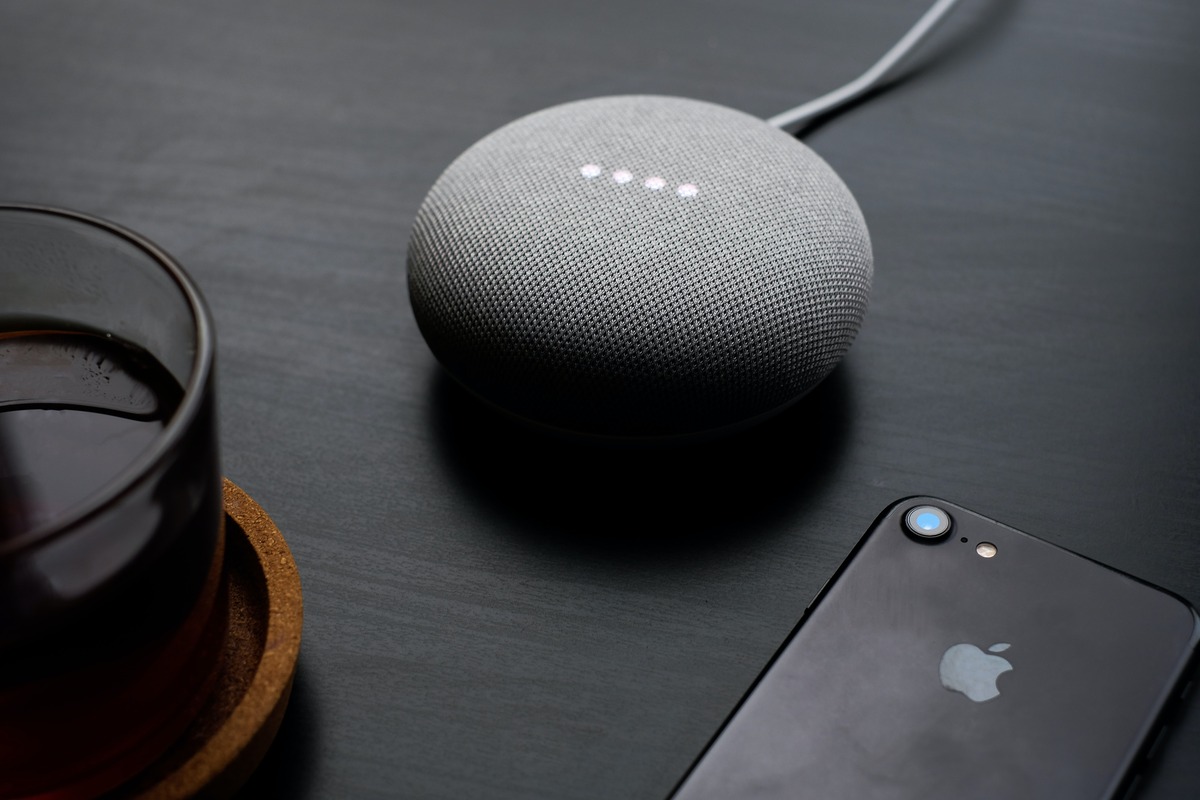
Are you tired of scrambling to find your phone when it rings? Wish you could hear your incoming calls loud and clear, even if your phone isn’t within arm’s reach? Well, with the help of a Bluetooth speaker, you can make your phone ring through the speaker and never miss an important call again.
Using a Bluetooth speaker to amplify your phone’s ringtone is a simple and convenient solution that allows you to enjoy hands-free communication and easily locate your phone, even in a noisy environment. In this article, we will guide you through the process of making your phone ring through a Bluetooth speaker, whether you’re using an Android or iOS device. So let’s dive in and discover how you can enhance your phone’s ringtone experience.
Inside This Article
- Prerequisites for Connecting a Phone to a Bluetooth Speaker
- Pairing Your Phone with the Bluetooth Speaker
- Adjusting Phone Settings to Enable Audio Output Through Bluetooth Speaker
- Troubleshooting Tips for Connecting Your Phone to a Bluetooth Speaker
- Conclusion
- FAQs
Prerequisites for Connecting a Phone to a Bluetooth Speaker
Before you can start enjoying the convenience of playing audio from your phone through a Bluetooth speaker, there are a few prerequisites that need to be met. Follow these steps to ensure a smooth and successful connection:
1. Check Compatibility: Make sure that your phone is equipped with Bluetooth capabilities and that it supports the necessary Bluetooth profiles for connecting to speakers. Most modern smartphones come with Bluetooth built-in, but it’s always good to double-check.
2. Charge Your Bluetooth Speaker: Ensure that your Bluetooth speaker has enough battery life to establish a connection. If the battery is low, it may affect the stability of the connection or cause it to disconnect unexpectedly.
3. Ensure Bluetooth Speaker is in Pairing Mode: Before you can connect your phone to a Bluetooth speaker, the speaker needs to be in pairing mode. This is usually done by pressing and holding a button or a combination of buttons on the speaker until an indicator light flashes or a voice prompt indicates that it’s ready to pair.
4. Keep Devices Close: For a reliable and uninterrupted Bluetooth connection, keep your phone and Bluetooth speaker within a reasonable distance of each other, ideally within a range of 33 feet or 10 meters. Having obstacles such as walls or other electronic devices between the phone and the speaker may weaken the signal.
5. Ensure Software is Updated: It’s always a good idea to ensure that your phone’s operating system and the firmware of the Bluetooth speaker are up to date. Updating the software can help resolve any compatibility issues and ensure optimal performance when connecting your phone to the speaker.
By following these prerequisites, you’ll be well-prepared to connect your phone to a Bluetooth speaker and enjoy your favorite music, podcasts, and more with enhanced sound quality and convenience.
Pairing Your Phone with the Bluetooth Speaker
Pairing your phone with a Bluetooth speaker allows you to enjoy your favorite music or take calls wirelessly. The process of pairing may vary slightly depending on the specific phone and speaker models, but the general steps remain the same. Here’s how you can pair your phone with a Bluetooth speaker:
1. Turn on the Bluetooth speaker: Make sure the Bluetooth speaker is powered on and in pairing mode. This may involve pressing a button or switching on a dedicated pairing mode.
2. Enable Bluetooth on your phone: Go to the settings menu on your phone and find the Bluetooth option. Switch it on if it’s not already on. Your phone will start searching for nearby Bluetooth devices.
3. Select the Bluetooth speaker: In the list of available devices, you should see the name of your Bluetooth speaker. Tap on the speaker’s name to connect to it. If you don’t see the speaker in the list, try putting it closer to the phone or refreshing the list on the phone.
4. Enter the pairing code: In some cases, you may be prompted to enter a pairing code to connect your phone to the Bluetooth speaker. The pairing code is usually provided in the speaker’s manual or on the packaging. Enter the code if prompted.
5. Wait for the connection: Once you have selected the Bluetooth speaker and entered the pairing code (if required), wait for the connection to establish. It may take a few seconds to establish a stable connection between your phone and the speaker.
6. Test the connection: Once the connection is established, play a test song or make a test call to ensure that the audio is coming through the Bluetooth speaker. If not, check the volume levels on both your phone and the speaker and make sure they are turned up.
7. Enjoy wireless audio: Congratulations! Your phone is now successfully paired with the Bluetooth speaker. You can now stream music, podcasts, or any other audio content directly through the speaker without the hassle of wires.
Remember, the pairing process may vary slightly depending on your phone’s operating system and the specific Bluetooth speaker you are using. It’s always a good idea to consult the respective manuals or online guides for detailed instructions specific to your devices.
Adjusting Phone Settings to Enable Audio Output Through Bluetooth Speaker
To ensure that the audio from your phone is routed through the Bluetooth speaker, you need to adjust the settings on your phone. The process may vary slightly depending on the operating system of your phone, but the general steps remain the same. Follow these simple instructions to enable audio output through your Bluetooth speaker:
Step 1: Access the Settings menu
Navigate to the Settings menu on your phone. This can usually be done by tapping on the gear icon or by swiping down from the top of your phone’s screen and selecting the Settings option.
Step 2: Find the Bluetooth settings
Look for the Bluetooth settings in the menu options. It may be labeled as “Bluetooth” or “Connected devices”. Tap on this option to access the Bluetooth settings.
Step 3: Enable Bluetooth
In the Bluetooth settings, ensure that the Bluetooth feature is turned on. If it is already enabled, proceed to the next step. If it is off, simply toggle the switch to turn it on.
Step 4: Pair your phone with the Bluetooth speaker
In the list of available devices, select the name of your Bluetooth speaker to pair it with your phone. Follow the on-screen prompts or enter the required PIN code, if prompted, to complete the pairing process.
Step 5: Adjust media audio settings
Go back to the Bluetooth settings menu and locate the connected Bluetooth speaker. Tap on the gear icon next to the speaker name to access additional settings.
Step 6: Enable media audio output
Within the speaker settings, you should see an option to enable media audio output. Toggle this option to enable audio output through the Bluetooth speaker.
Step 7: Test the audio output
Play some audio on your phone, such as music or a video, to test if the audio is being routed through the Bluetooth speaker. If the audio plays through the speaker, then you have successfully adjusted the settings.
Step 8: Adjust volume settings
If the volume on the Bluetooth speaker is too low or too high, adjust the volume settings on your phone. You can do this by using the volume buttons on your phone or adjusting the volume slider in the media playback app.
Congratulations! You have now adjusted the phone settings to enable audio output through your Bluetooth speaker. Enjoy a seamless audio experience with enhanced sound quality.
Troubleshooting Tips for Connecting Your Phone to a Bluetooth Speaker
If you’re having trouble connecting your phone to a Bluetooth speaker, don’t worry. There are a few troubleshooting tips you can try to get the connection up and running smoothly. Follow the steps below to troubleshoot and resolve any issues you may encounter:
1. Check Bluetooth Compatibility: Ensure that both your phone and the Bluetooth speaker are compatible with each other. Check the user manuals or do a quick online search to verify compatibility.
2. Update Firmware: Make sure that your phone and the Bluetooth speaker have the latest firmware updates installed. Manufacturers often release firmware updates to address connectivity issues and improve performance.
3. Restart Both Devices: Sometimes a simple device restart can solve connection problems. Turn off both your phone and the Bluetooth speaker, wait for a few seconds, and then turn them back on.
4. Reset Bluetooth Settings: Resetting the Bluetooth settings on your phone can help resolve any configuration issues. Go to the Bluetooth settings on your phone, remove the paired speaker, and then try reconnecting it.
5. Check Distance and Interference: Make sure that your phone and the Bluetooth speaker are within close proximity. Avoid obstructions and other wireless devices that may interfere with the Bluetooth connection.
6. Clear Paired Devices List: If you have previously paired your phone with multiple Bluetooth devices, it’s possible that there might be conflicts. Clear the paired devices list on your phone, restart both devices, and then try connecting again.
7. Update Phone Software: Ensure that your phone software is up to date. Outdated software can sometimes cause compatibility issues with Bluetooth devices.
8. Test with Another Device: If possible, try connecting the Bluetooth speaker to another device to check if the issue is specific to your phone. This can help determine whether the problem lies with the speaker or your phone.
9. Factory Reset: If all else fails, you can try performing a factory reset on both your phone and the Bluetooth speaker. Be aware that this will erase all data and settings, so make sure to back up important information beforehand.
By following these troubleshooting tips, you should be able to resolve any issues you encounter while connecting your phone to a Bluetooth speaker. Remember to refer to the user manuals or online resources specific to your devices for more detailed troubleshooting steps if needed.
Conclusion
In conclusion, being able to make your phone ring through a Bluetooth speaker can greatly enhance your audio experience and increase the convenience of handling calls and notifications. By following the steps outlined in this article, you can easily connect your phone to a Bluetooth speaker and enjoy the benefits of hands-free communication and amplified sound.
Whether you’re at home, in the office, or on the go, connecting your phone to a Bluetooth speaker opens up a world of possibilities for entertainment and productivity. From listening to music to watching movies, playing games, or conducting conference calls, a Bluetooth speaker offers a superior audio experience.
So, the next time you want to enjoy your favorite playlist or answer a call without picking up your phone, remember to pair your phone with a Bluetooth speaker and enjoy the seamless connectivity it offers. Say goodbye to tangled wires and restricted movement, and say hello to the convenience and freedom of a wireless audio setup!
FAQs
1. How can I make my phone ring through a Bluetooth speaker?
To make your phone ring through a Bluetooth speaker, start by pairing the speaker with your phone. Go to the Bluetooth settings on your phone and turn on Bluetooth if it’s not already enabled. Then, put your Bluetooth speaker in pairing mode and wait for your phone to detect it. Once the speaker appears in the available devices list, tap on it to establish the connection. On most phones, you can also select the Bluetooth speaker as the default audio output device to ensure that all incoming calls and notifications ring through the speaker.
2. Can I make my phone ring through multiple Bluetooth speakers at the same time?
Unfortunately, most phones do not have the capability to connect to multiple Bluetooth speakers simultaneously. Bluetooth technology typically allows for the connection of one device to one speaker or audio output device at a time. However, some higher-end speakers or audio systems may have a feature called “multi-room” or “party mode” that allows you to connect multiple speakers together and play audio in sync across them. Check the specifications or user manual of your speakers to see if this feature is supported.
3. What if my phone doesn’t have Bluetooth capabilities?
If your phone doesn’t have built-in Bluetooth capabilities, you can still make it ring through a Bluetooth speaker with the help of an external Bluetooth adapter. These adapters come in various forms, such as USB dongles or audio receivers, and can be plugged into your phone’s charging port or audio jack. Once connected, follow the same steps as mentioned earlier to pair the Bluetooth speaker with your phone through the adapter.
4. Can I make my phone ring through a Bluetooth speaker with third-party apps?
Yes, there are several third-party apps available on app stores that can help you make your phone ring through a Bluetooth speaker. These apps act as intermediaries between your phone’s audio output and the Bluetooth speaker, enabling you to redirect all incoming calls and notifications to the speaker. Some popular apps to consider are SoundAbout (Android) and BT Mono (iOS). However, make sure to choose reputable apps from trusted developers and read user reviews before installing them.
5. How can I adjust the volume of the incoming call on the Bluetooth speaker?
The volume control for incoming calls on a Bluetooth speaker depends on the specific speaker model. Most Bluetooth speakers have their own volume control buttons or knobs that allow you to adjust the volume independently. However, some speakers may be designed to automatically adjust the volume based on the audio input from your phone. If you’re having trouble adjusting the volume, refer to the user manual of your Bluetooth speaker for detailed instructions.
