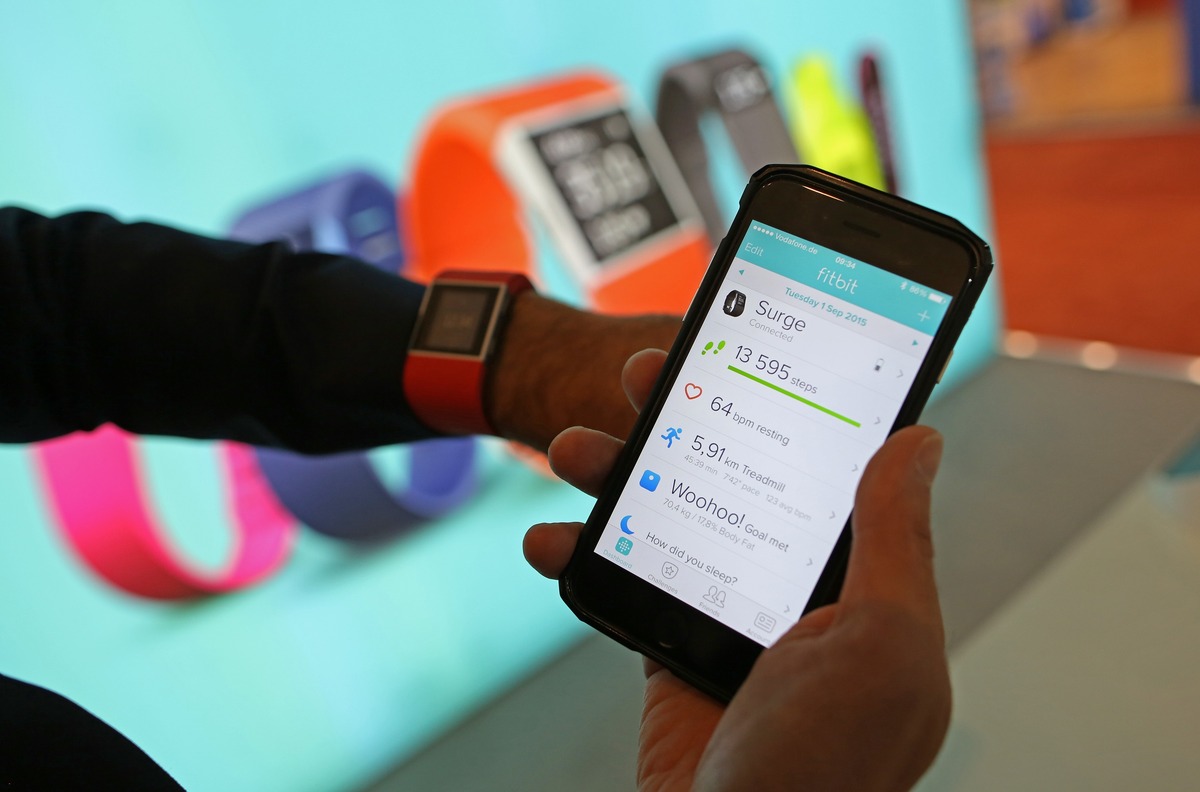
Resetting your Fitbit app data can be a useful troubleshooting step when you encounter issues or want to start fresh with your Fitbit device. Whether you want to resolve syncing problems, remove erroneous data, or simply clean up your app, resetting the Fitbit app data can help you achieve it. In this article, we will guide you through the process of resetting your Fitbit app data, giving you a clean slate to work with. So, if you are facing any challenges with your Fitbit device or you simply want to tidy up your app, read on to learn how to reset your Fitbit app data and get your fitness journey back on track!
Inside This Article
- Overview of the Fitbit App
- Reasons to Reset Fitbit App Data
- Step-by-Step Guide to Reset Fitbit App Data
- Troubleshooting Common Issues during Reset
- Conclusion
- FAQs
Overview of the Fitbit App
The Fitbit app is a powerful companion for users of Fitbit devices. It is designed to enhance the fitness tracking experience by providing valuable insights and analysis of your activity, sleep, nutrition, and more. With its user-friendly interface and comprehensive features, the Fitbit app is a must-have for anyone looking to improve their health and well-being.
One of the key features of the Fitbit app is the ability to sync your Fitbit device wirelessly. This means that you can easily transfer data between your device and the app, allowing you to track your progress in real-time. Whether you’re tracking your steps, monitoring your heart rate, or keeping an eye on your sleep patterns, the Fitbit app provides detailed and accurate information at your fingertips.
Another highlight of the Fitbit app is its robust social community. By connecting with friends, family, and other Fitbit users, you can engage in challenges, set goals, and cheer each other on in your fitness journeys. This sense of community and support can be a great motivator to help you stay accountable and achieve your health and wellness goals.
In addition to its fitness tracking capabilities, the Fitbit app also offers a variety of other features. These include the ability to log your food and water intake, track your weight and BMI, and even set reminders to move and take breaks throughout the day. With its comprehensive suite of tools, the Fitbit app serves as a one-stop-shop for all your health and fitness needs.
Whether you’re an athlete looking to track your performance, a health enthusiast wanting to monitor your daily activities, or simply someone looking to lead a more active lifestyle, the Fitbit app is the perfect companion. It effortlessly combines cutting-edge technology with user-friendly design, making it accessible to users of all ages and fitness levels.
Reasons to Reset Fitbit App Data
Resetting the data in your Fitbit app can be a beneficial step to take, as it allows you to start fresh and resolve certain issues that you may be experiencing. Here are some common reasons why you might consider resetting your Fitbit app data:
- Data Sync Issues: If you’re facing problems with syncing your Fitbit device to the app, resetting the app data can help to resolve any syncing issues and ensure accurate data transfer.
- Incorrect Data: In some cases, the Fitbit app may display incorrect data or fail to update properly. Resetting the app data can help to rectify this issue and restore accurate data tracking.
- Battery Drain: If you find that your Fitbit device’s battery is draining quickly, resetting the app data can help to optimize battery usage and improve overall battery life.
- App Performance Issues: If the Fitbit app is running slowly, freezing, or crashing frequently, resetting the app data can help to improve its performance and resolve any software glitches.
- Incorrect Notifications: If you’re receiving incorrect or duplicate notifications on your Fitbit device, resetting the app data can help to reset the notification settings and ensure that you receive accurate notifications.
Keep in mind that resetting the app data will erase all the data stored within the app, including your tracked activity, sleep data, and goal progress. However, the data stored on your Fitbit device will not be affected, and you can resync your device to the app after the reset to start recording new data.
Now that you understand the reasons why resetting your Fitbit app data can be beneficial, let’s move on to the step-by-step guide on how to reset the app data.
Step-by-Step Guide to Reset Fitbit App Data
Resetting the Fitbit app data can help resolve various issues and ensure a fresh start with your fitness tracking. Whether you’re experiencing syncing problems, inaccurate data, or simply want to start afresh, resetting the Fitbit app data is a simple process. Here’s a step-by-step guide to help you reset the Fitbit app data:
-
Open the Fitbit app on your smartphone. Make sure you have a stable internet connection.
-
Tap on the profile icon or your account picture located at the top left corner of the app’s main screen.
-
Scroll down and select “Settings”.
-
Under the “Settings” menu, locate and tap on “Clear User Data”.
-
A warning message will appear, notifying you that clearing user data will remove all locally stored data on your phone, including logged activity, achievements, and preferences. If you’re sure you want to proceed, tap “Clear” or “Yes”.
-
After confirming the data clearance, the Fitbit app will reset and return to its initial setup state.
-
You will need to sign in to your Fitbit account again.
-
Follow the on-screen instructions to pair your Fitbit device with the app.
-
Once paired, you can customize your settings, goals, and preferences as per your requirements.
-
You’re all set! Your Fitbit app data has been reset, and you can now start fresh with accurate tracking and personalized goals.
Remember, resetting the Fitbit app data will erase all locally stored data on your device. If you want to retain any important data, make sure to sync your Fitbit device with the app and keep a backup of your data before proceeding with the reset.
Troubleshooting Common Issues during Reset
Resetting the Fitbit app data can sometimes encounter a few common issues. Fortunately, most of these issues can be resolved with a few simple troubleshooting steps. Here are some common issues you may encounter during the reset process and how to troubleshoot them:
1. App freezing or crashing: In some cases, the Fitbit app may freeze or crash during the reset process. This can be frustrating, but there are a few steps you can take to address this issue. First, try closing the app and restarting your device. If the problem persists, uninstall and reinstall the Fitbit app. This can help eliminate any bugs or glitches causing the freezing or crashing.
2. Incomplete reset: Another common issue is an incomplete reset, where the app data is not fully cleared. To troubleshoot this, make sure you have a stable internet connection during the reset process. Without a reliable connection, the app may not be able to delete all the data. Additionally, try restarting your device before attempting the reset again.
3. Error messages: Error messages may appear during the reset process, indicating a problem. These messages can vary, but they usually provide some clues about the issue at hand. Take note of the error message and search for it online. Many times, you can find troubleshooting tips or solutions specific to that error message.
4. Syncing problems after reset: After resetting the Fitbit app data, you may experience difficulties with syncing your device. This can be caused by various factors, such as outdated firmware or connectivity issues. Start by making sure your device’s software and the Fitbit app are up to date. Check your Bluetooth settings and ensure your device is connected properly. If the problem persists, try resetting your Fitbit device as well.
5. Data loss: While resetting the Fitbit app data should not result in any data loss, there have been rare cases where users reported missing data after the reset. To minimize the risk of data loss, it is always recommended to back up your Fitbit data regularly. This way, even if an unexpected issue occurs during the reset, you can restore your data from the backup.
Remember, troubleshooting common issues during the reset process can help ensure a smooth experience. However, if you encounter persistent problems or issues that are not addressed here, it may be necessary to reach out to Fitbit support for further assistance.
Conclusion
Resetting the Fitbit app data can be a simple yet effective solution to troubleshoot issues and ensure optimal performance. Whether you’re experiencing syncing problems, inaccurate data, or simply want a fresh start, resetting the app can help resolve these issues.
By following the steps outlined in this guide, you can easily reset your Fitbit app data and start anew. Remember, though, that resetting the app will erase all your data and settings, so make sure to back up any important information beforehand.
Having a properly functioning Fitbit app is essential for tracking your fitness goals and staying motivated. So don’t hesitate to reset the app when encountering issues. With a fresh start, you’ll be back on track to achieving your health and fitness milestones in no time.
FAQs
1. How do I reset the data in the Fitbit app?
To reset the data in the Fitbit app, follow these steps:
- Launch the Fitbit app on your mobile device.
- Tap on the profile tab at the bottom right corner of the screen.
- Scroll down and tap on “Advanced Settings.”
- Choose “Clear User Data” from the list of options.
- Confirm the action by tapping “Ok”.
Please note that resetting the data will remove all your personal information, progress, and settings from the app. You may need to set up your Fitbit device again after performing this reset.
2. Will resetting the Fitbit app delete my steps and activity history?
Yes, resetting the Fitbit app will delete all the steps and activity history associated with your account. It will clear all the logged data and bring your app back to its initial state.
3. How often should I reset the Fitbit app data?
There is no specific timeframe for resetting the Fitbit app data. It is a personal preference and depends on your needs. Some users choose to reset their data at the beginning of a new fitness challenge or after a device firmware update. Resetting the data can give you a fresh start and ensure accurate tracking of your progress.
4. Will resetting the Fitbit app synchronize with my Fitbit device?
Yes, when you reset the Fitbit app, it will synchronize with your Fitbit device. After resetting the data, you will need to set up your Fitbit device again. Once the device is properly connected and synced with the app, it will start tracking your activities and sending the data to your Fitbit account.
5. Can I recover my data after resetting the Fitbit app?
Unfortunately, once you reset the Fitbit app and clear the data, there is no way to recover your previous progress and information. It is essential to backup important data before performing a reset. To protect your Fitbit data, consider regularly syncing it with your Fitbit account and enabling data backup options, such as automatic cloud-syncing.
