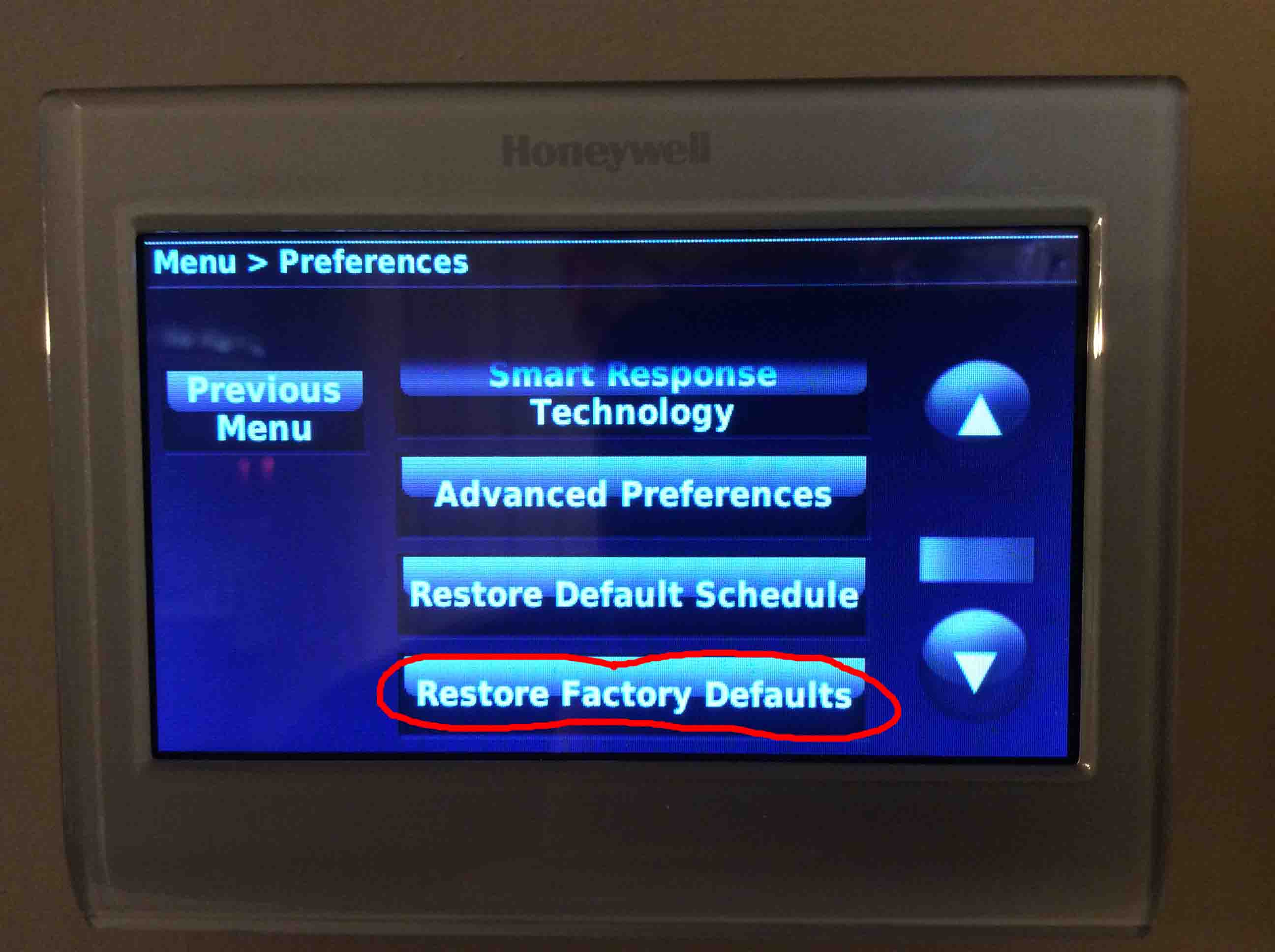
Are you having trouble with your Honeywell touchscreen thermostat? One of the first troubleshooting steps to try is resetting the thermostat. Resetting the thermostat can help resolve various issues such as incorrect temperature readings, unresponsive touch screen, or connectivity problems.
In this article, we will guide you on how to reset your Honeywell touchscreen thermostat. Whether you have a Wi-Fi enabled thermostat or a non-Wi-Fi model, the reset process is relatively straightforward. By following our step-by-step instructions, you’ll be able to reset your thermostat and get it back to working condition in no time.
Read on to learn more about resetting your Honeywell touchscreen thermostat and troubleshooting common issues that may arise.
Inside This Article
- Understanding the Honeywell Touchscreen Thermostat
- Steps to Reset Honeywell Touchscreen Thermostat
- Troubleshooting Tips for Resetting the Honeywell Touchscreen Thermostat
- Conclusion
- FAQs
Understanding the Honeywell Touchscreen Thermostat
The Honeywell Touchscreen Thermostat is a sophisticated and intuitive device that offers precise temperature control for your home or office. With its sleek touchscreen interface and advanced features, it provides convenience and energy efficiency at your fingertips.
One of the key features of the Honeywell Touchscreen Thermostat is its ability to display and control the temperature in multiple rooms or zones. This allows you to set different temperatures for different areas of your home, ensuring optimal comfort and energy savings.
Another important aspect of the Honeywell Touchscreen Thermostat is its programmable capabilities. You can easily create a schedule that fits your lifestyle, adjusting the temperature based on your routine. Whether it’s cooling your home while you’re at work or warming it up before you wake up in the morning, the thermostat can be customized to match your needs.
The touchscreen interface of the Honeywell thermostat is not only user-friendly but also aesthetically pleasing. The display is clear and easy to read, with intuitive icons and controls that make temperature adjustments a breeze. You can simply touch the screen to increase or decrease the temperature, set a timer, or access additional settings.
Moreover, the Honeywell Touchscreen Thermostat is compatible with a wide range of heating and cooling systems, including conventional systems, heat pumps, and even some smart home platforms. This versatility makes it a suitable option for various households and installations.
In addition to temperature control, the Honeywell Touchscreen Thermostat also provides valuable energy-saving features. It can display energy usage information, helping you monitor and manage your energy consumption more efficiently. Some models even offer energy-saving tips and suggestions based on your usage patterns.
Overall, the Honeywell Touchscreen Thermostat is a reliable and innovative device that offers precise temperature control, energy efficiency, and convenience. By understanding its features and capabilities, you can maximize its potential and create a comfortable and sustainable environment in your home or office.
Steps to Reset Honeywell Touchscreen Thermostat
If your Honeywell touchscreen thermostat is acting up or not functioning properly, resetting it may help resolve the issue. Resetting the thermostat will restore it to its default settings, effectively clearing out any previous configurations or programming errors. Follow these steps to reset your Honeywell touchscreen thermostat:
- Step 1: Locate the thermostat panel. It is typically mounted on a wall in a central location of your home.
- Step 2: Remove the thermostat cover. This can usually be done by gently pulling or sliding the cover upwards, exposing the inner components.
- Step 3: Look for the RESET button. The location of the button may vary depending on the specific model of your Honeywell touchscreen thermostat. However, it is typically located near the bottom or side of the thermostat panel.
- Step 4: Press and hold the RESET button for a few seconds. This will initiate the reset process.
- Step 5: Wait for the thermostat to reboot. After resetting, the thermostat will go through a rebooting process. This may take a few minutes, so be patient.
- Step 6: Set up the thermostat again. Once the rebooting process is complete, you will need to set up your thermostat again according to your preferences. This may include adjusting the temperature settings, programming schedules, or connecting it to your home Wi-Fi network.
- Step 7: Test the thermostat. After setting up the thermostat, test it to ensure that it is functioning properly. Verify that it is displaying the correct temperature and responding accordingly to changes in settings.
By following these steps, you should be able to successfully reset your Honeywell touchscreen thermostat. If you encounter any issues or have difficulty resetting the thermostat, consult the user manual or contact Honeywell customer support for further assistance.
Troubleshooting Tips for Resetting the Honeywell Touchscreen Thermostat
Resetting a Honeywell Touchscreen Thermostat may be necessary in certain situations, such as when you experience unresponsive controls or the thermostat fails to function as expected. Luckily, there are a few troubleshooting tips you can try before resorting to a complete reset. Here are some helpful tips:
- Check the power source: Ensure that the thermostat is receiving power. Check if there are any issues with the electrical connections or if the power source is functioning properly.
- Inspect the battery: If your Honeywell Touchscreen Thermostat is battery-powered, check the battery level. Replace the batteries if they are low or depleted, as this can cause malfunctions and unresponsiveness.
- Verify the settings: Double-check the settings on your thermostat. Ensure that the temperature is set correctly and that any scheduling or programming features are properly configured.
- Restart the system: Sometimes, a simple restart can resolve minor software glitches. Turn off the thermostat and disconnect it from the power source for a couple of minutes. Reconnect the power and turn it back on to see if the issue is resolved.
- Reset to factory defaults: If the above steps do not work, you may need to perform a factory reset. This process will restore the thermostat to its original settings. Consult the user manual or Honeywell’s support website for instructions on how to perform a factory reset specific to your model.
- Update the firmware (if applicable): In some cases, outdated firmware can cause compatibility issues and malfunctions. Check if there are any firmware updates available for your Honeywell Touchscreen Thermostat and follow the instructions provided to update it.
- Contact customer support: If none of the troubleshooting tips mentioned above resolve the issue, it is recommended to reach out to Honeywell customer support. They can provide further assistance and troubleshooting steps based on the specific issue you are encountering.
By following these troubleshooting tips, you can effectively troubleshoot and reset your Honeywell Touchscreen Thermostat, restoring its functionality and ensuring optimal performance. Remember to always consult the user manual or contact customer support if you encounter any issues or require further assistance.
Conclusion
In conclusion, resetting a Honeywell touchscreen thermostat is a simple process that can help resolve various issues and restore optimal functionality. Whether you need to troubleshoot a malfunction, change settings, or perform a factory reset, knowing how to reset your thermostat is essential.
By following the steps outlined in this article, you can easily reset your Honeywell touchscreen thermostat and get it back to working order. Remember to consult the user manual or Honeywell’s website for specific instructions related to your model, as there may be slight variations.
Regular maintenance and troubleshooting are crucial to ensure that your thermostat continues to operate efficiently and accurately. If you encounter persistent issues or are unsure about performing a reset, it is always advisable to seek assistance from a professional technician.
With a properly reset Honeywell touchscreen thermostat, you can enjoy the comfort, convenience, and energy efficiency that these devices provide in your home or office.
FAQs
1. How do I reset my Honeywell touchscreen thermostat?
To reset a Honeywell touchscreen thermostat, you can follow these steps:
– Press and hold the “Menu” button on the thermostat for approximately 5 seconds.
– Navigate to the “Preferences” menu.
– Select the “Restore Factory Defaults” option.
– Confirm the reset process by selecting “Yes.” Your thermostat will then be reset to its original factory settings.
2. Will resetting my Honeywell touchscreen thermostat delete my programmed schedule?
Yes, resetting your Honeywell touchscreen thermostat will erase any current programming and restore it to the default factory settings. You will need to reprogram your desired temperature schedule after the reset.
3. My Honeywell touchscreen thermostat is not responding, should I reset it?
If your Honeywell touchscreen thermostat is unresponsive or not functioning as expected, a reset can often resolve the issue. However, before resetting, ensure that the thermostat has power and try replacing the batteries if needed. If the problem persists, a reset may be necessary.
4. What are the benefits of resetting my Honeywell touchscreen thermostat?
Resetting your Honeywell touchscreen thermostat can help resolve technical issues, restore default settings, and provide a clean slate for reprogramming. It can be particularly useful if you have encountered system glitches or preferences that have affected its performance.
5. Will resetting my Honeywell touchscreen thermostat delete the Wi-Fi and network settings?
No, resetting your Honeywell touchscreen thermostat will not erase the Wi-Fi and network settings. These settings are typically stored separately and will remain intact even after a reset. However, if you encounter any issues with your network connectivity, you may need to troubleshoot those settings independently.
