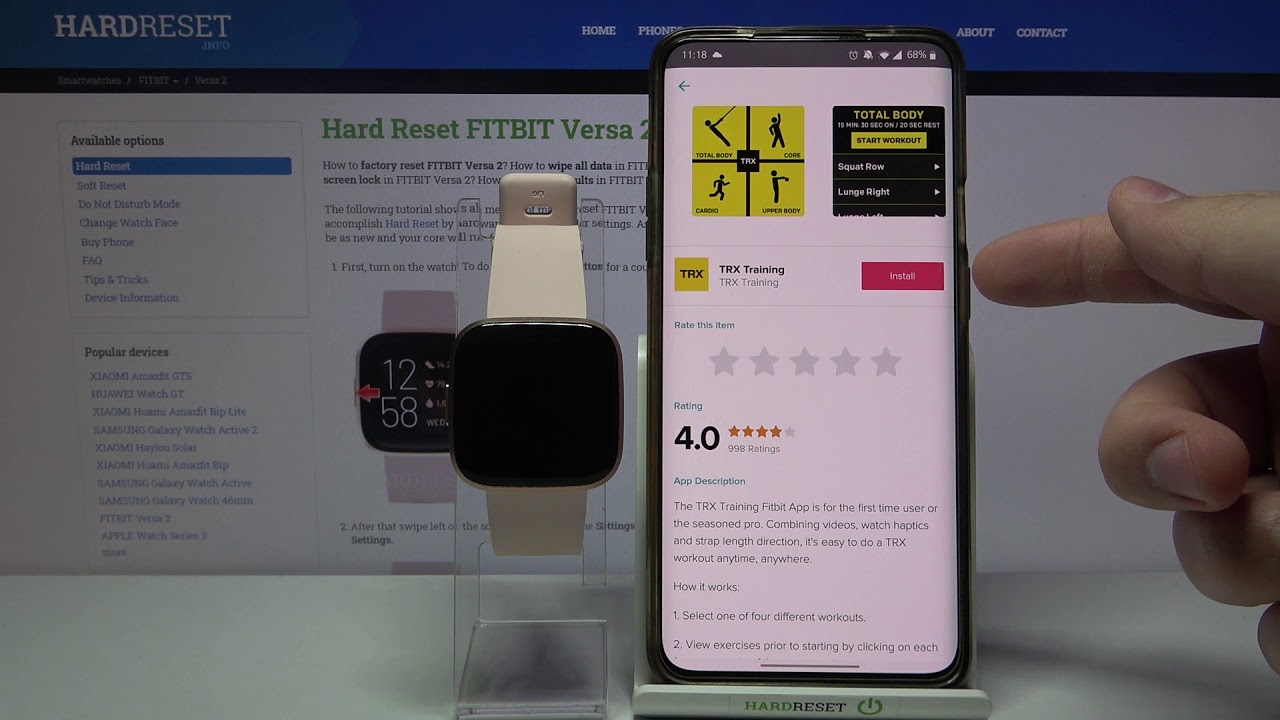
Welcome to our guide on how to uninstall the Fitbit app. Fitbit is a popular fitness tracking device that helps users monitor their activity levels, sleep patterns, and overall health. However, there may be instances when you no longer wish to use the Fitbit app and want to remove it from your device. In this comprehensive guide, we will walk you through the step-by-step process of uninstalling the Fitbit app from various devices, including smartphones and tablets. Whether you’re switching to a different fitness tracker or simply no longer need the app, we’ve got you covered. So, let’s dive in and learn how to easily uninstall the Fitbit app and free up space on your device.
Inside This Article
- – Method 1: Uninstalling Fitbit App on Android Devices
- – Method 2: Uninstalling Fitbit App on iOS Devices
- – Method 3: Uninstalling Fitbit App on Windows Computers
- Conclusion
- FAQs
– Method 1: Uninstalling Fitbit App on Android Devices
If you’ve decided to part ways with the Fitbit app on your Android device, there are a few simple steps you can follow to uninstall it. Here’s how:
1. Open the Settings app on your Android device. You can usually find it in your app drawer or by swiping down from the top of the screen and tapping the gear icon.
2. Scroll down and tap on “Apps” or “Application Manager” (the name may vary depending on your device).
3. In the list of installed apps, locate and tap on the Fitbit app. It may be listed under “F” or you can use the search bar at the top of the screen to find it.
4. On the Fitbit app’s info screen, you will see options like “Force stop” and “Uninstall. Tap on “Uninstall”.
5. A confirmation message will appear asking if you want to uninstall the Fitbit app. Tap “OK” to proceed.
6. Depending on your device, you may be prompted to enter your device’s passcode or provide your fingerprint/face recognition to confirm the uninstallation.
7. Once you confirm, the Fitbit app will be uninstalled from your Android device. You can verify this by checking your app drawer or the list of installed apps in your device’s settings.
That’s it! The Fitbit app is now successfully uninstalled from your Android device.
Keep in mind that uninstalling the Fitbit app will remove all the data associated with your Fitbit account from your device. If you decide to reinstall the app in the future, you will need to log in again and sync your Fitbit device to restore your data.
– Method 2: Uninstalling Fitbit App on iOS Devices
If you’re an iPhone or iPad user and want to uninstall the Fitbit app from your iOS device, you can easily do so by following a few simple steps. Here’s a step-by-step guide to help you uninstall Fitbit app on your iOS device:
- Step 1: Locate the Fitbit app on your home screen or in the app drawer. The Fitbit app icon is usually a small blue square with a white logo of a person.
- Step 2: Press and hold the Fitbit app icon until all the app icons start to shake, and an “x” appears in the top left corner of the icon.
- Step 3: Tap on the “x” icon on the Fitbit app to uninstall it from your device. A confirmation message will appear asking if you want to delete the app.
- Step 4: Tap on “Delete” to confirm the uninstallation of the Fitbit app. The app will be removed from your device, and all its associated data will be deleted as well.
- Step 5: Once the uninstallation process is complete, you can press the home button on your iOS device to stop the app icons from shaking. The Fitbit app will no longer be visible on your home screen or in the app drawer.
That’s it! You have successfully uninstalled the Fitbit app from your iOS device. If you ever decide to reinstall it in the future, you can simply visit the App Store, search for Fitbit, and download the app again.
It’s important to note that uninstalling the Fitbit app will remove it from your device, but it will not delete your Fitbit account or any associated data stored on your Fitbit device (such as fitness stats and sleep data). If you want to completely remove your Fitbit account and data, you’ll need to follow the appropriate steps provided by Fitbit.
Now that you know how to uninstall the Fitbit app on your iOS device, you can easily remove it if you no longer need it or if you encounter any issues that require a fresh installation. Enjoy the flexibility of managing your fitness journey with ease!
– Method 3: Uninstalling Fitbit App on Windows Computers
If you’re using a Windows computer and want to uninstall the Fitbit app, you have a few options to choose from. Here are the steps you can follow:
Step 1: Open the Control Panel on your Windows computer. You can do this by searching for “Control Panel” in the Start menu.
Step 2: In the Control Panel window, click on “Programs” or “Programs and Features” depending on your version of Windows.
Step 3: Look for the Fitbit app in the list of installed programs. It should be listed alphabetically. Once you find it, click on it to select it.
Step 4: After selecting the Fitbit app, click on the “Uninstall” or “Remove” button at the top of the window. This will initiate the uninstallation process.
Step 5: Follow the on-screen prompts to complete the uninstallation. Depending on your computer’s settings, you may be asked to confirm the uninstallation or provide administrator privileges.
Step 6: Once the uninstallation is complete, you may be prompted to restart your computer. It is recommended to do so in order to fully remove any remaining traces of the Fitbit app.
After following these steps, the Fitbit app should be successfully uninstalled from your Windows computer. If you encounter any issues, you can try restarting your computer and repeating the process, or consult the Fitbit support documentation for further assistance.
After evaluating the steps involved in uninstalling the Fitbit app, it is evident that the process is straightforward and can be completed by following a few simple instructions. Removing the app from your device can be done in just a few minutes, allowing you to free up storage space and ensure a seamless user experience.
Whether you want to switch to a different fitness tracking app or you no longer use your Fitbit device, uninstalling the Fitbit app is a quick and easy process. By following the steps outlined in this guide, you can remove the app from your smartphone or tablet without any hassle.
Remember, uninstalling the Fitbit app does not cancel any subscriptions or delete your Fitbit account. If you wish to deactivate your account, make sure to do so separately. Now that you know how to uninstall the Fitbit app, you can easily remove it from your device whenever the need arises.
FAQs
1. How do I uninstall the Fitbit app from my phone?
To uninstall the Fitbit app from your phone, follow these steps:
- Go to the home screen of your phone and find the Fitbit app icon.
- Tap and hold the Fitbit app icon until a menu appears.
- Select the “Uninstall” or “Remove” option from the menu.
- Confirm the uninstallation by tapping “OK” or “Yes” when prompted.
- The Fitbit app will be uninstalled from your phone.
2. Will uninstalling the Fitbit app delete all my data?
Uninstalling the Fitbit app does not delete your data. Your Fitbit data is stored on your Fitbit account and will remain intact even if you uninstall the app. However, if you wish to remove all your data from the Fitbit app, you can do so by following the instructions provided by Fitbit in their online support documentation.
3. Can I reinstall the Fitbit app after uninstalling it?
Yes, you can reinstall the Fitbit app after uninstalling it. To reinstall the app, visit the app store on your phone (such as the Google Play Store or the Apple App Store), search for the Fitbit app, and download it again. Once installed, you can log in to your Fitbit account and sync your Fitbit device to regain access to your data.
4. Why would I want to uninstall the Fitbit app?
There can be several reasons why you may want to uninstall the Fitbit app. Some common reasons include:
- If you no longer use your Fitbit device and no longer need the app.
- If you are troubleshooting issues with the app and want to reinstall it to resolve any technical problems.
- If you are switching to a different fitness tracker and need to remove the Fitbit app from your phone.
5. Are there any alternative apps to the Fitbit app?
Yes, there are several alternative apps available for fitness tracking purposes. Some popular options include:
- Apple Health: This app comes pre-installed on iOS devices and can track various health and fitness data. It integrates seamlessly with Apple Watch and other compatible devices.
- Google Fit: Available for both Android and iOS, Google Fit offers similar features to the Fitbit app. It can track steps, calories, sleep, and more.
- Samsung Health: Specifically designed for Samsung devices, Samsung Health can track various health metrics and is compatible with Samsung’s Galaxy Watch and other wearables.
