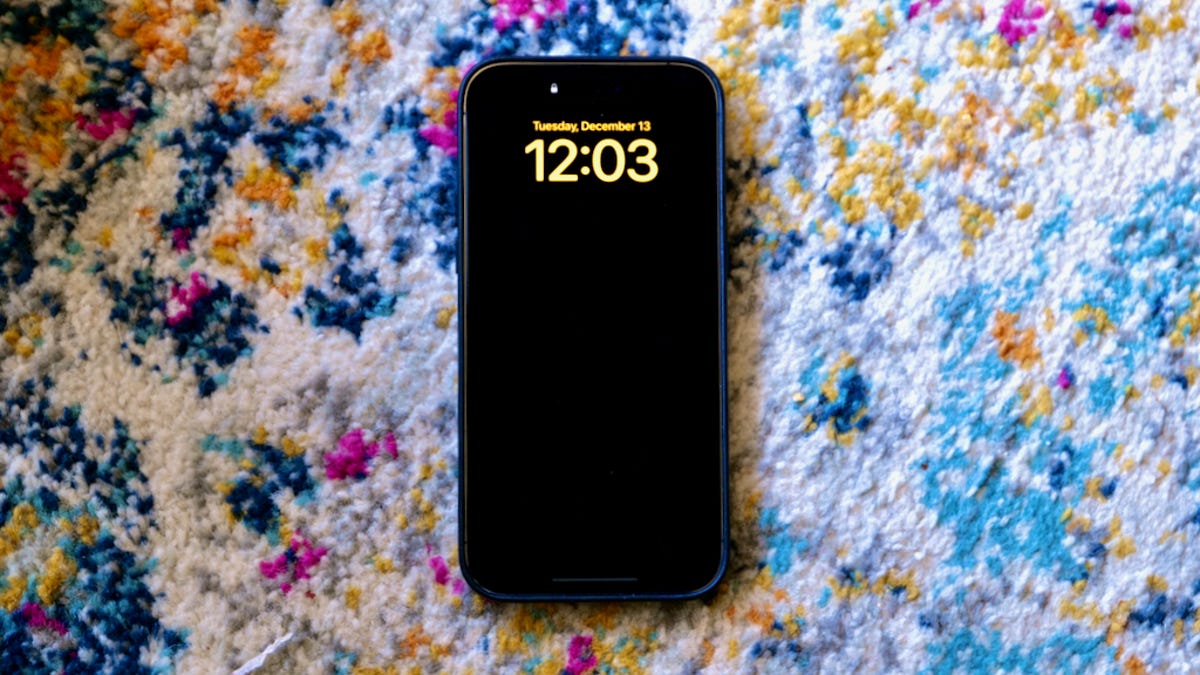
Are you getting frustrated with your iPhone hotspot constantly disconnecting? Don’t worry, you’re not alone. Many iPhone users have experienced this issue, and it can be quite inconvenient when you rely on your hotspot for internet connectivity. In this article, we will explore the reasons why your iPhone hotspot keeps disconnecting and provide you with some helpful solutions to resolve the problem. Whether you’re using your iPhone hotspot to share your internet connection with other devices or as a backup for when Wi-Fi is not available, a stable and reliable connection is essential. So, let’s dive in and find out why your iPhone hotspot behaves this way and how to fix it.
Inside This Article
- Common Causes of iPhone Hotspot Disconnecting
- Troubleshooting Steps for iPhone Hotspot Disconnecting
- Resolving Specific Issues with iPhone Hotspot Disconnecting
- Advanced Solutions for Persistent iPhone Hotspot Disconnecting
- Conclusion
- FAQs
Common Causes of iPhone Hotspot Disconnecting
When using your iPhone as a mobile hotspot, it can be frustrating if you frequently experience disconnections. There are several common causes that can lead to this issue, including:
Device Settings
In some cases, the settings on your iPhone may be the culprit behind the hotspot disconnecting. It’s important to ensure that the Personal Hotspot feature is enabled and configured correctly. Additionally, check that the Wi-Fi and Bluetooth settings are functioning properly, as they can also impact the hotspot connection.
Network Signal Strength
The strength of your network signal can have a significant impact on the stability of your iPhone hotspot. If the signal is weak or fluctuating, it can cause frequent disconnections. Factors such as distance from the cellular tower, obstructions, or interference can affect the signal strength. It’s essential to be in an area with good network coverage for a stable hotspot connection.
Network Overload
Another common cause of hotspot disconnections is network overload. When multiple devices are connected to the hotspot and using a large amount of data simultaneously, it can put a strain on the network. This increased demand can lead to intermittent disconnects. If you are experiencing frequent disconnections, consider reducing the number of connected devices or limiting their data usage to alleviate the network overload.
Troubleshooting Steps for iPhone Hotspot Disconnecting
If you frequently experience issues with your iPhone hotspot disconnecting, there are a few troubleshooting steps you can take to resolve the problem. These steps will help you check your device settings, improve network signal strength, and reduce network overload, which are common causes of hotspot disconnections.
1. Check Device Settings: Start by checking the settings on your iPhone. Go to “Settings” and tap on “Personal Hotspot.” Make sure that the hotspot feature is enabled and that you have a strong password set. Additionally, ensure that your cellular data is turned on and that you have an active data plan.
2. Improve Network Signal Strength: The quality of your network signal plays a vital role in maintaining a stable hotspot connection. If you’re facing frequent disconnections, try moving closer to your cellular network’s tower or router. Avoid obstacles and interference that can hinder signal strength, such as thick walls or other electronic devices. You can also try toggling Airplane Mode on and off to reset your network connections.
3. Reduce Network Overload: Network congestion can sometimes lead to hotspot disconnections. If you’re in a crowded area or during peak usage times, multiple devices competing for bandwidth can cause instability. Consider limiting the number of devices connected to your hotspot or using it during off-peak hours when network traffic is lower.
By following these troubleshooting steps, you can effectively address common issues with iPhone hotspot disconnecting. However, if you continue to experience difficulties, there may be specific issues that require further attention and advanced solutions.
Resolving Specific Issues with iPhone Hotspot Disconnecting
If you are experiencing disconnections with your iPhone hotspot, it may be due to specific issues that can be resolved with some troubleshooting steps. In this section, we will address the most common issues and provide solutions to solve them.
Solving Wi-Fi Connection Problems
One of the main reasons for iPhone hotspot disconnecting is related to Wi-Fi connection problems. To troubleshoot this issue, start by checking that the Wi-Fi connection on your device is stable and working properly. Make sure you are in range of your Wi-Fi network and that there are no obstructions affecting the signal.
You can also try resetting your Wi-Fi network settings on your iPhone by going to Settings > General > Reset > Reset Network Settings. This can help clear any potential configuration issues that may be causing the disconnections.
Addressing Cellular Data Limitations
Another factor that can cause iPhone hotspot disconnections is running out of cellular data. If your data plan has reached its limit, your hotspot may automatically disconnect to prevent excessive data usage. To address this, check your data usage and ensure that you have enough data left in your plan. If necessary, consider upgrading your data plan or limiting the number of connected devices to conserve data.
Fixing Software or Firmware Issues
In some cases, software or firmware issues can be the root cause of iPhone hotspot disconnections. Ensure that your iPhone is running on the latest iOS software by going to Settings > General > Software Update. If an update is available, download and install it to ensure that any known hotspot-related issues are resolved.
If updating the software doesn’t fix the problem, you can try resetting your iPhone to its factory settings. This will erase all data and settings on your device, so make sure to back up your important data before proceeding. To reset your iPhone, go to Settings > General > Reset > Erase All Content and Settings.
If the problem persists after all these troubleshooting steps, it may be best to contact Apple Support for further assistance. They can provide you with more advanced solutions and help diagnose any specific hardware or software problems that may be causing the hotspot disconnections.
By addressing these specific issues, you can effectively resolve the problem of iPhone hotspot disconnections and enjoy a stable and reliable connection for all your devices.
Advanced Solutions for Persistent iPhone Hotspot Disconnecting
If you’ve tried the basic troubleshooting steps and are still experiencing issues with your iPhone hotspot disconnecting, don’t worry. There are advanced solutions that can help resolve the problem. Here are three effective methods to try:
Reset Network Settings
One of the most effective ways to resolve persistent iPhone hotspot disconnecting issues is by resetting your network settings. This will clear out any existing network configurations and restore them to their default settings. To do this:
- Go to your iPhone’s Settings app.
- Tap on “General” and then select “Reset.”
- Choose “Reset Network Settings.”
- Confirm the action by entering your passcode if prompted.
Once the reset is complete, reconnect to your Wi-Fi network and check if the hotspot connection remains stable.
Update iOS Software
Another important step to take is to make sure your iPhone’s iOS software is up to date. Apple regularly releases software updates that include bug fixes and enhancements, which can help resolve issues with the hotspot functionality. To update your iOS software:
- Go to the Settings app on your iPhone.
- Tap on “General” and then select “Software Update.”
- If an update is available, tap on “Download and Install.”
- Follow the on-screen instructions to complete the update.
Updating your iOS software can often fix compatibility issues and improve overall system stability, which in turn may resolve the hotspot disconnecting problem.
Contact Apple Support
If you’ve tried the previous steps and are still experiencing persistent hotspot disconnecting issues, it’s recommended to reach out to Apple Support for further assistance. Apple’s support team can provide personalized guidance and help troubleshoot your specific situation. They may be able to identify any underlying hardware or software problems and provide you with a solution or recommend further steps to take.
Contacting Apple Support is easy. You can visit the Apple Support website, schedule a call or chat with a representative, or even visit an Apple Store near you if there’s one available. Be prepared to provide details about the issue, such as when it started, any error messages you’ve encountered, and the steps you’ve already taken to troubleshoot the problem.
By consulting Apple Support, you’ll have the best opportunity to resolve your iPhone hotspot disconnecting problem and get your hotspot up and running smoothly again.
Conclusion
In conclusion, the issue of an iPhone hotspot constantly disconnecting can be frustrating and inconvenient. However, by following the troubleshooting methods mentioned in this article, you can effectively resolve the problem and enjoy uninterrupted internet connectivity on your devices.
Remember to ensure that your iPhone has the latest software updates installed and that you have a stable cellular signal. Additionally, try resetting network settings, toggling airplane mode, and adjusting power management settings to optimize your hotspot performance.
If the problem persists, it may be worth contacting Apple Support or consulting with a professional to identify any underlying hardware issues.
By taking these steps, you can overcome the disconnection issues and continue using your iPhone hotspot seamlessly, whether it’s for work, streaming, or staying connected on the go.
FAQs
-
Why does my iPhone hotspot keep disconnecting?
There could be several reasons why your iPhone hotspot keeps disconnecting. It could be due to network interruptions, software issues, or even hardware problems. Additionally, it could be related to the specific device connected to the hotspot or the settings configured on your iPhone. To troubleshoot the issue, you can try resetting network settings, updating your iPhone’s software, or contacting your carrier for further assistance. -
How can I fix the issue of my iPhone hotspot constantly disconnecting?
If your iPhone hotspot constantly disconnects, here are a few steps you can try to fix the issue:- Restart your iPhone and the device connected to the hotspot.
- Make sure you’re using the latest software updates on both devices.
- Reset network settings on your iPhone.
- Ensure your cellular data plan allows for hotspot usage.
- Contact your carrier for further assistance if the problem persists.
-
Is there a limit to the number of devices that can connect to an iPhone hotspot?
Yes, there is a limit to the number of devices that can connect to an iPhone hotspot. The default limit is usually set to five devices, but it can vary depending on the iPhone model and carrier. Keep in mind that connecting multiple devices to a hotspot can impact the overall performance and speed of your connection. -
Why does my iPhone hotspot have slow internet connection?
If your iPhone hotspot is experiencing a slow internet connection, there are a few possible reasons. It could be due to network congestion, a weak cellular signal, or even limitations of your cellular data plan. To improve the internet speed, try relocating your device to an area with stronger signal strength, ensuring that there are no physical obstructions, or considering upgrading your data plan. -
Can I use my iPhone hotspot while on a phone call?
Yes, you can use your iPhone hotspot while on a phone call. The hotspot feature allows you to share your cellular data connection with other devices, even if you’re engaged in a phone call. However, keep in mind that using the hotspot simultaneously with a phone call may impact your overall network performance.
